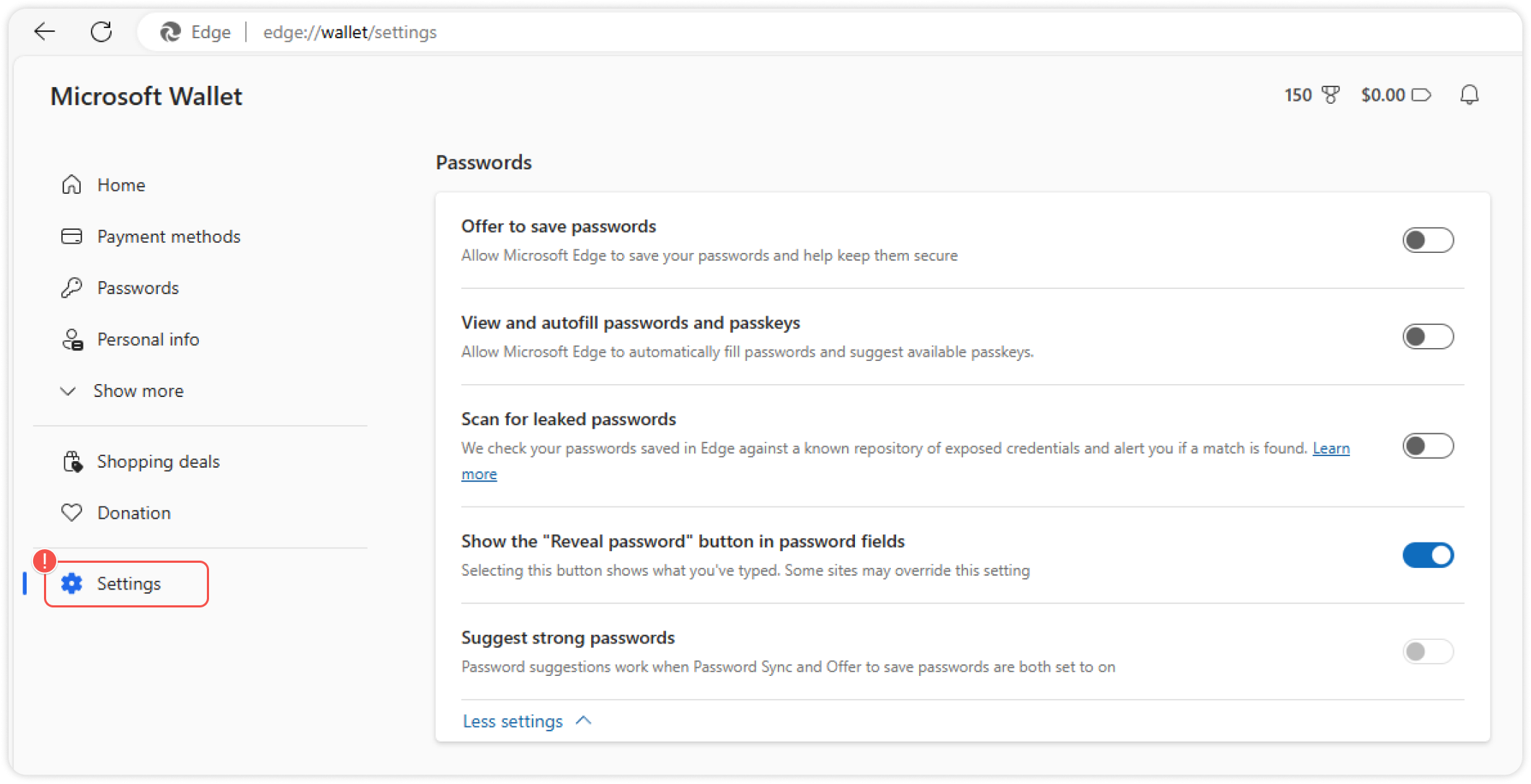Getting started
Overview
The Passwork browser extension is a full-fledged password management tool that lets you:
- Access all your passwords directly through the extension
- Automatically fill in the login forms
- Save and edit passwords
- Search by name, colors and tags
- Generate new passwords
- Lock the extension behind a PIN code
Install the extension
Only users with sufficient rights will be able to use the extension
Passwork extension is available for Safari, Google Chrome, Mozilla Firefox and Microsoft Edge.
To install the extension, visit the add-on store of your browser using one of the links above. After downloading and installing the extension, connect it to your Passwork by entering the host address:

Disable inbuilt browser password manager
Most modern browsers use their own password managers, which often interfere with third-party tools. As such, we recommend disabling the inbuilt manager before you start working with the Passwork extension.
Google Chrome
Go to Google Password Manager by clicking on your Profile icon in the top-right corner and clicking on the key icon:
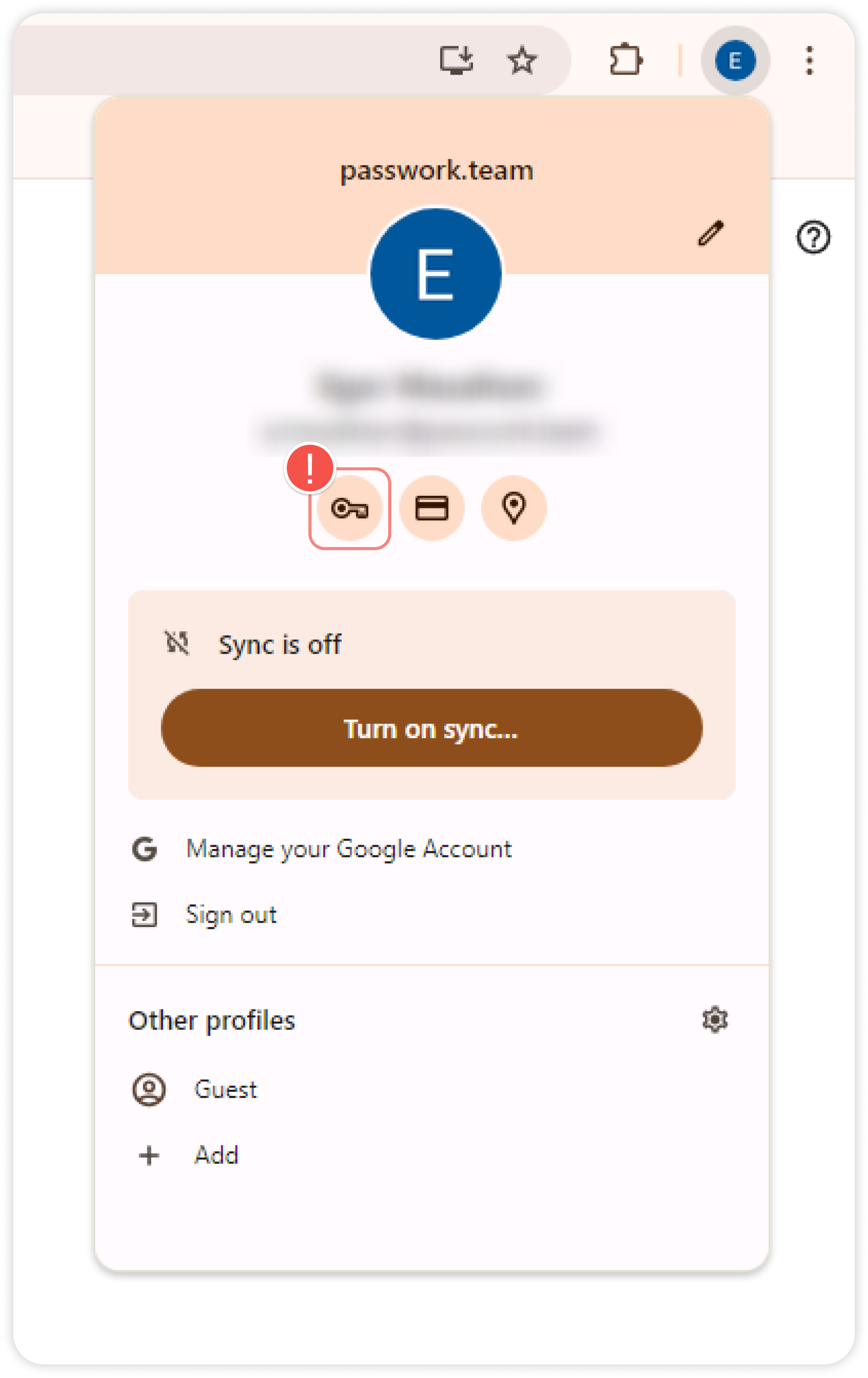
Open the Settings tab on the left and disable all password management functions:
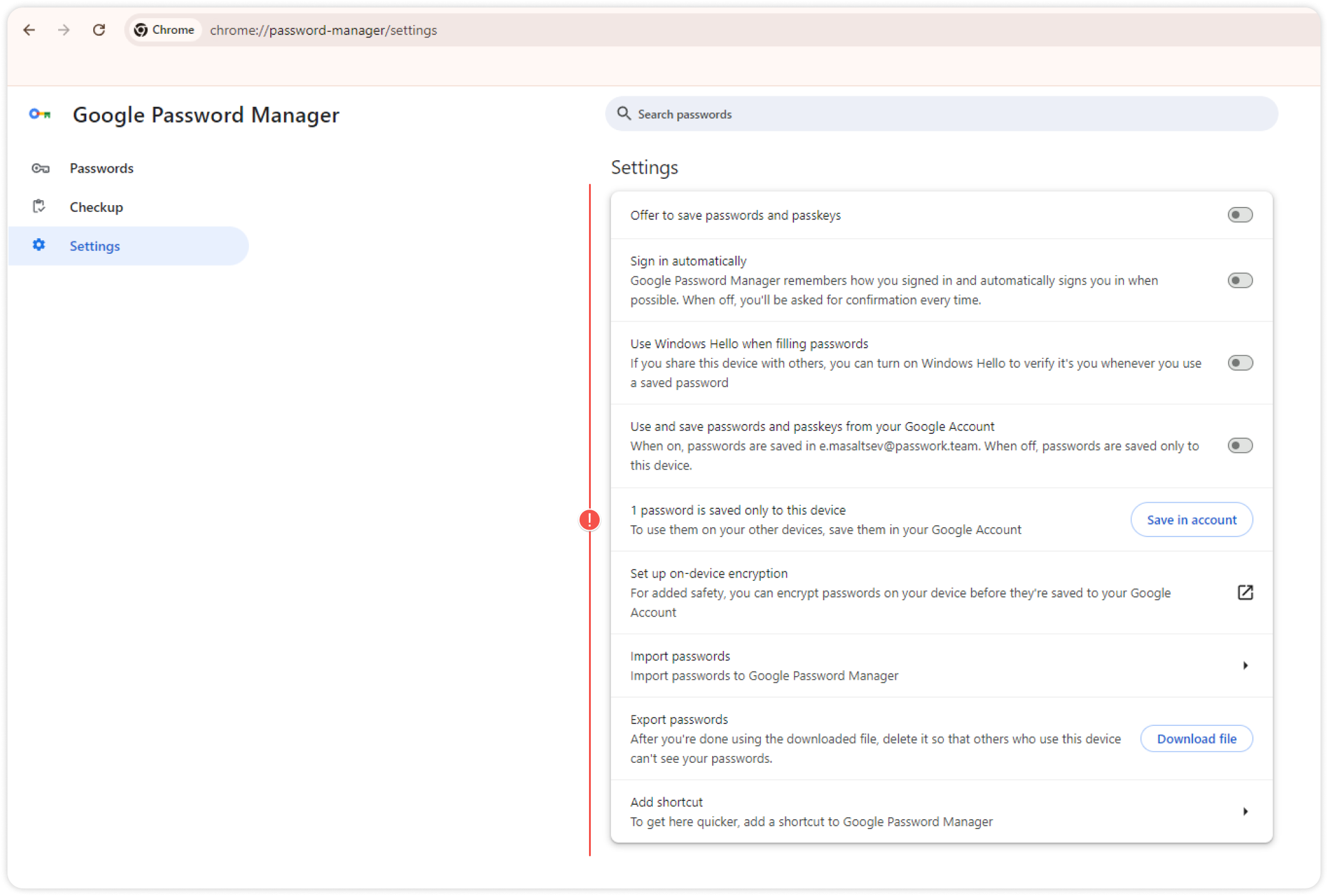
Apple Safari
Open Safari settings from the menu bar:
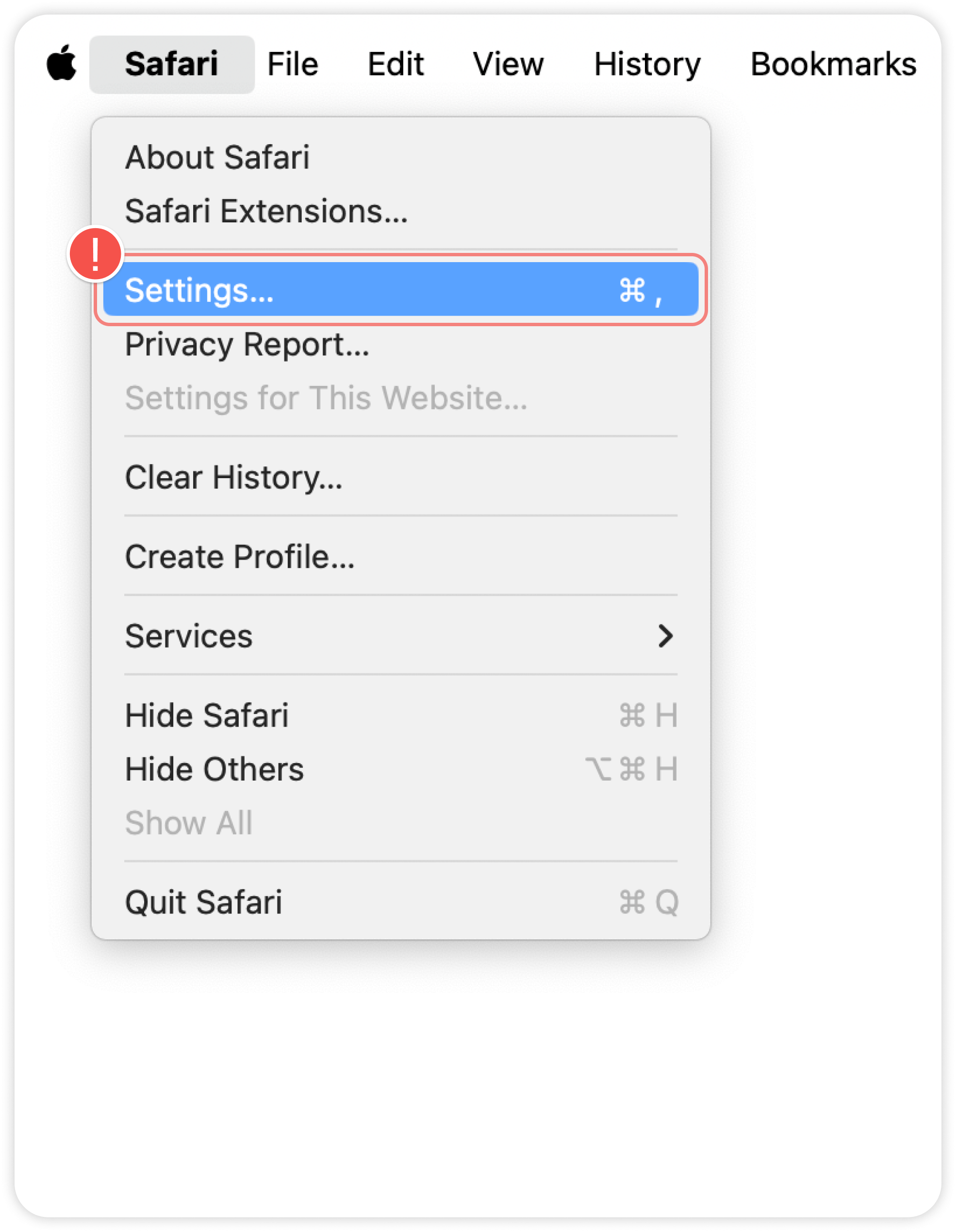
Go to the Autofill section and uncheck all options:
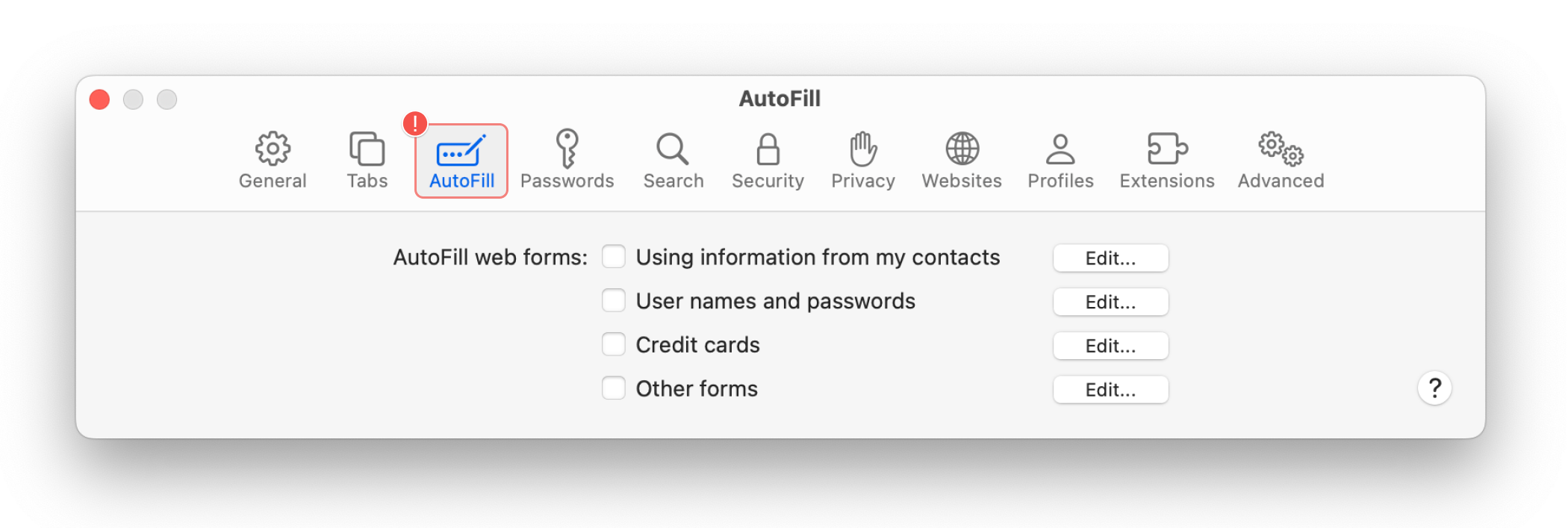
Mozilla Firefox
Open the menu in the top right corner and click Settings:
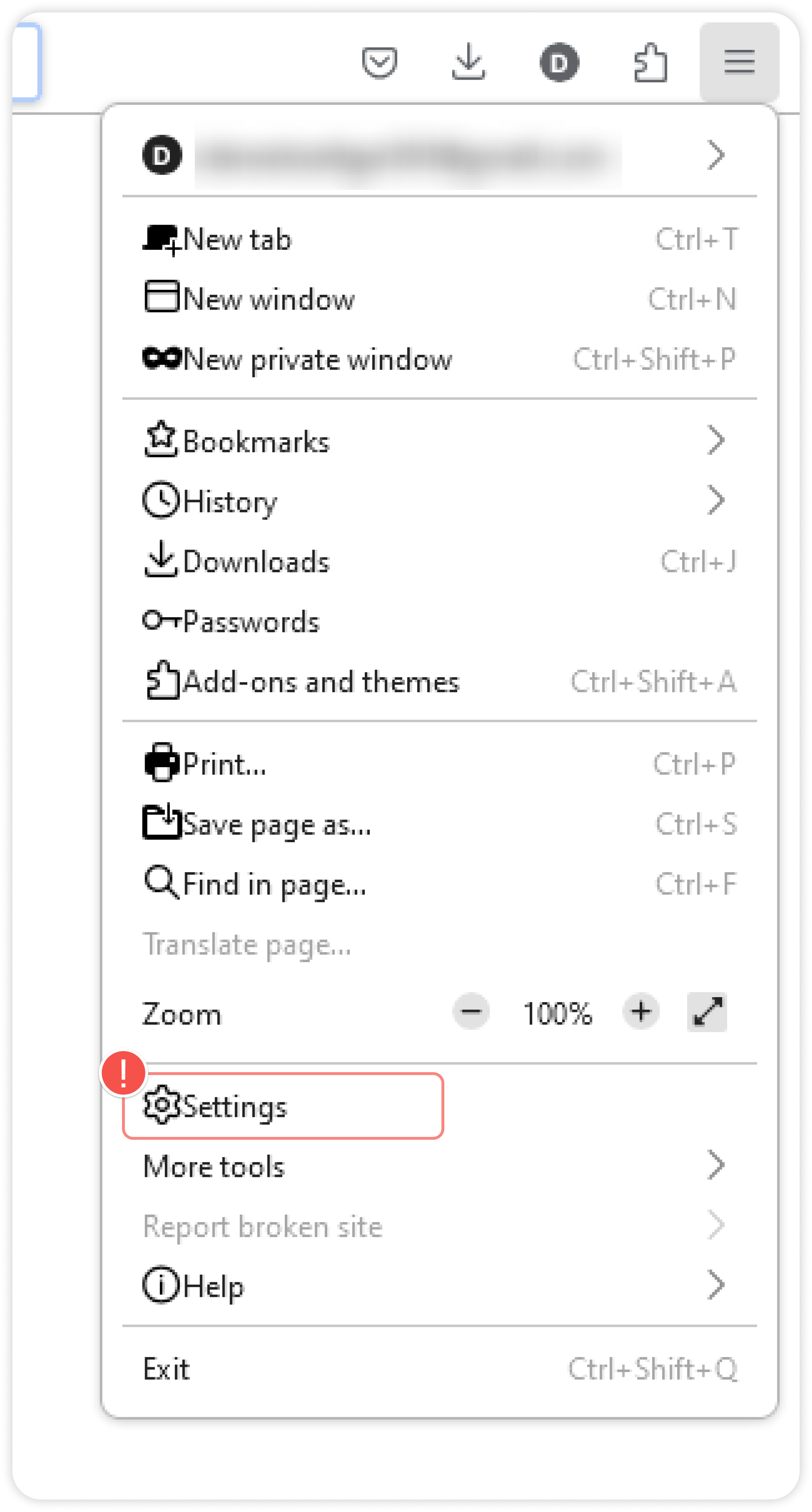
Open the Privacy & Security tab on the right, scroll down to the Passwords section and uncheck all the options:
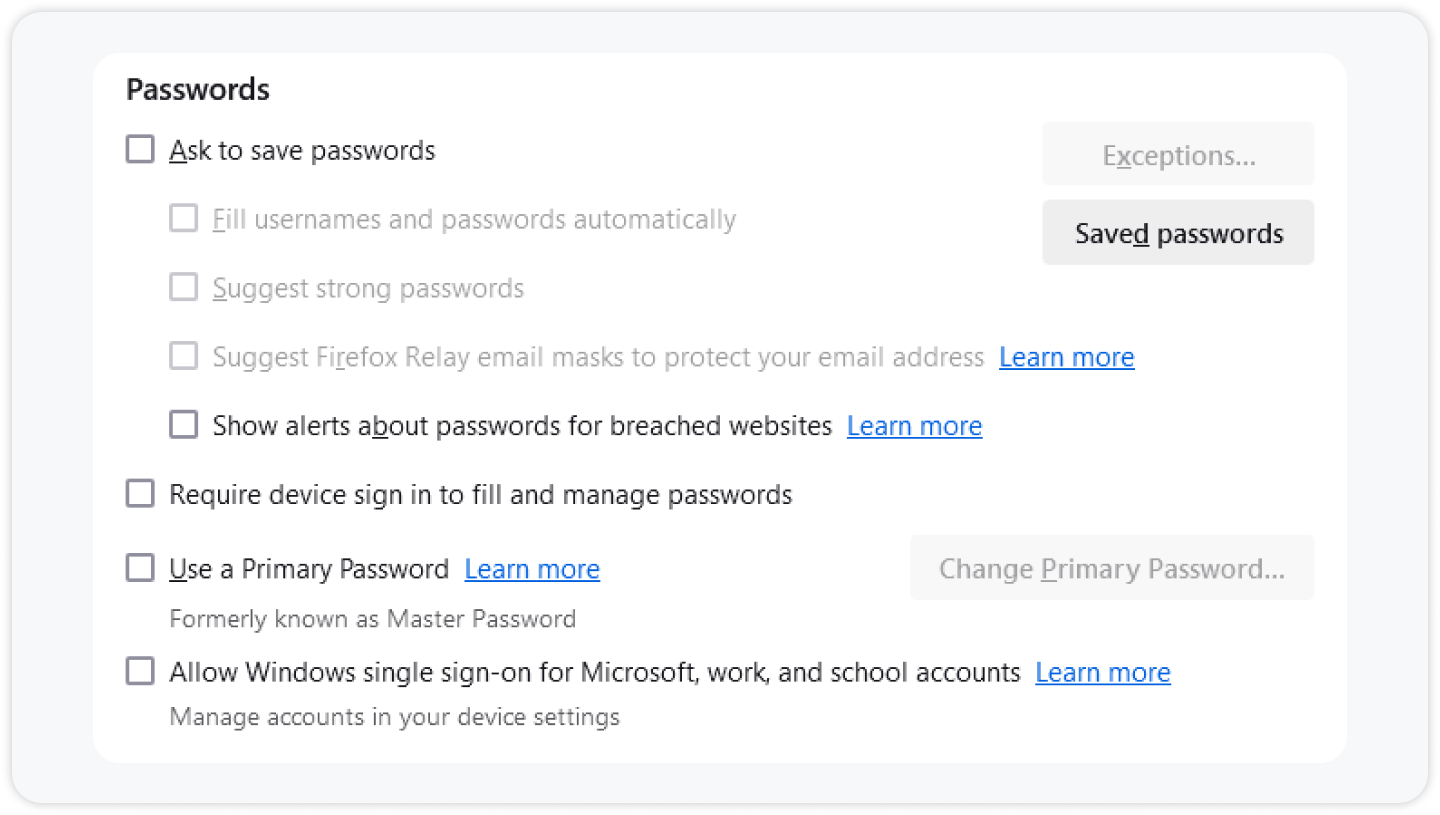
Microsoft Edge
Open the menu in the top right corner and click Settings:
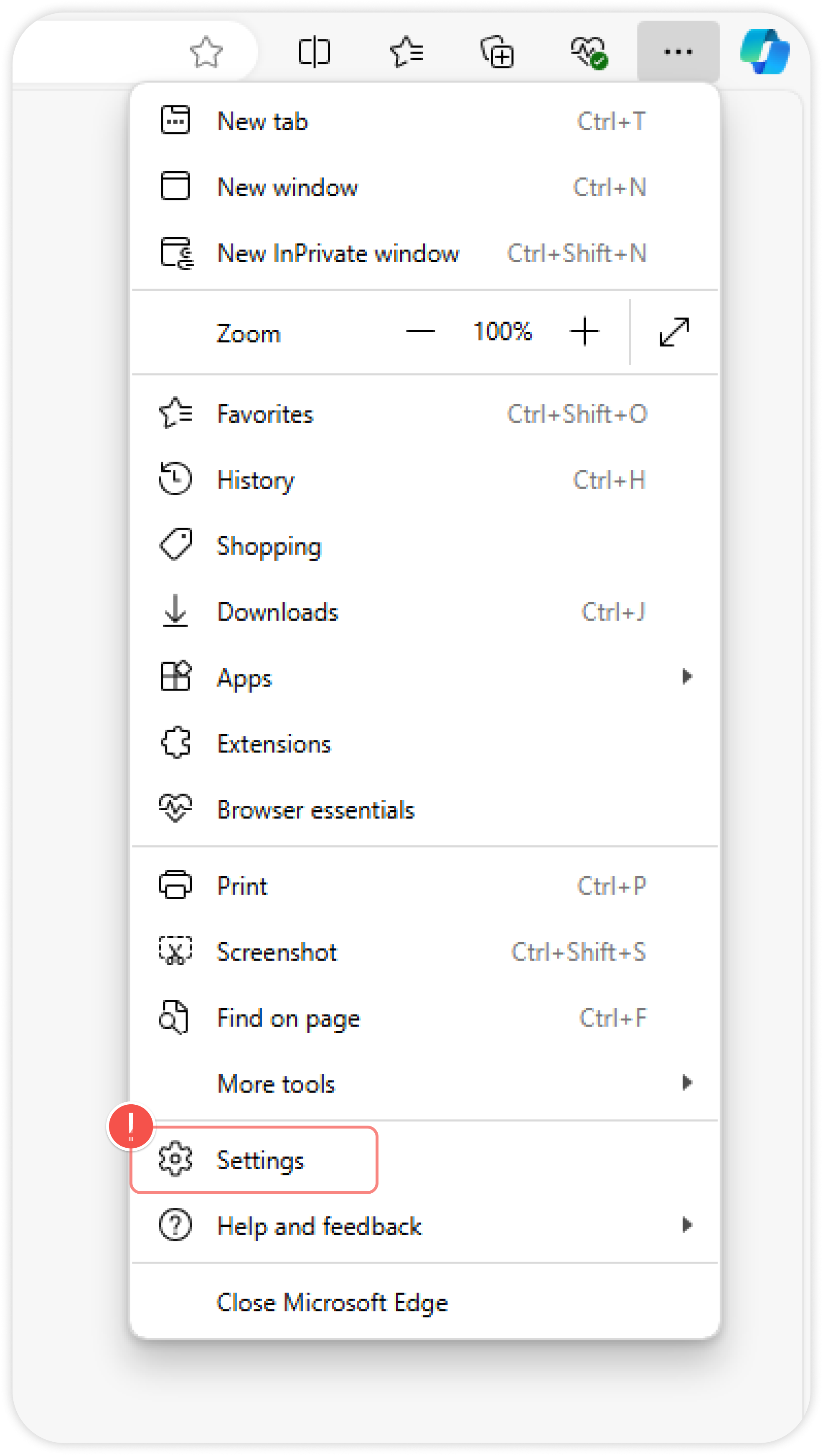
Open Settings in the left panel and disable all password saving and autofill options: