Notifications
Passwork has its own notification system that lets users know about specific actions performed with accounts, passwords and settings.
Notifications can be accessed from the top panel by clicking on the bell icon. When you get a new notification, a red counter will be displayed alongside the icon.
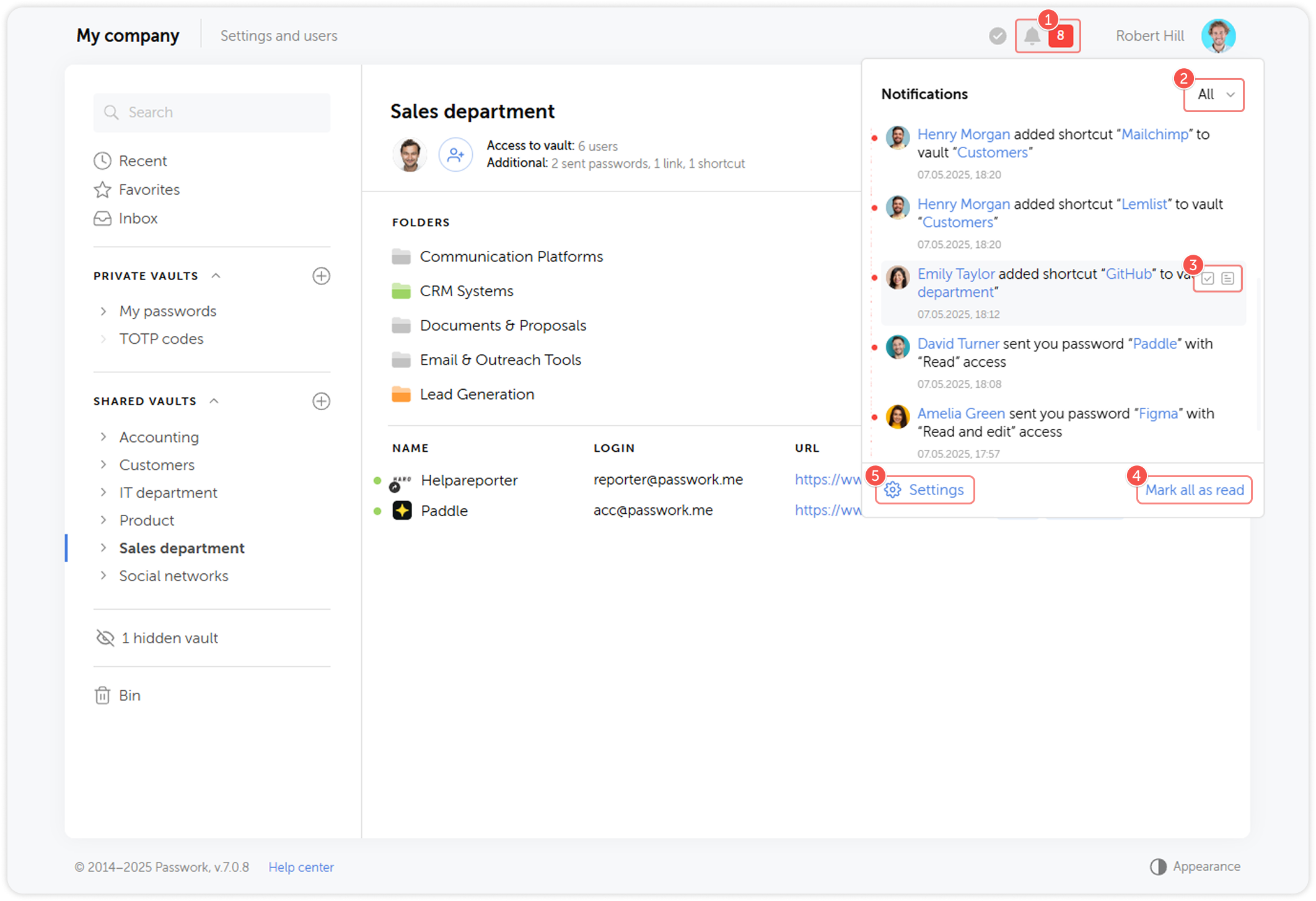
- Click on the bell icon to open the Notifications menu
- Use filters to switch between all notifications and unread ones
- Mark individual notifications as read or open detailed action info
- Mark all notifications as read
- Go to notification settings
Enabling notifications
Administrators and users with sufficient rights can enable Notifications in Passwork's System settings. Notification history retention is also configured here.
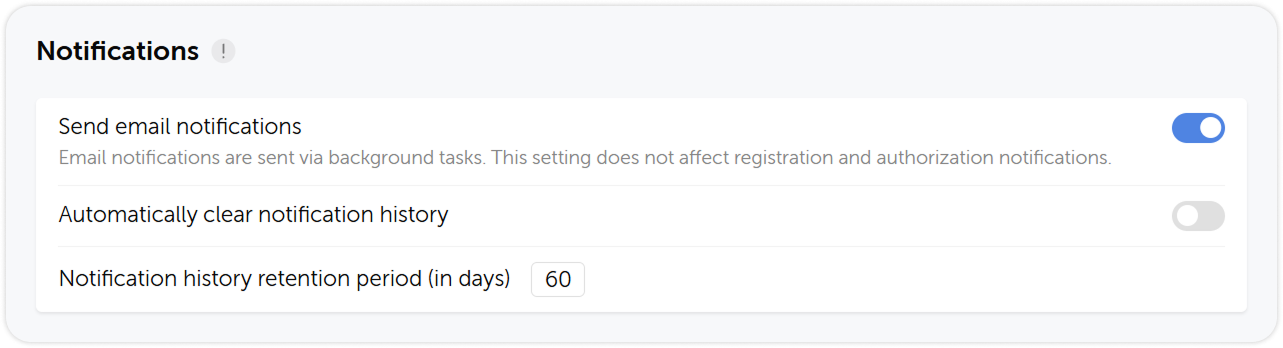
Go to your Profile and interface to change the email the notifications will be sent to:
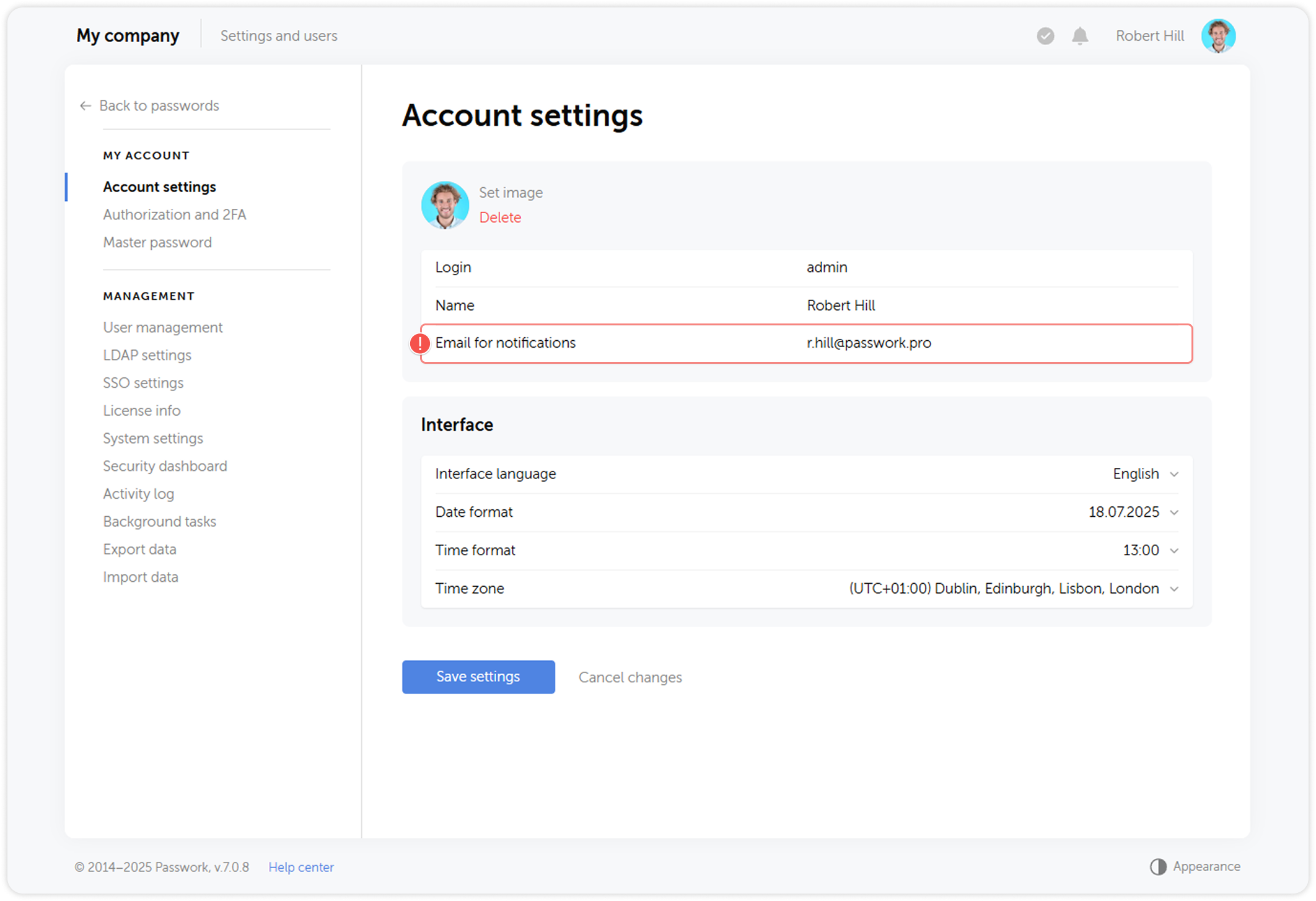
Configuring notifications
In notification settings you can choose what notifications you wish to receive and how.
Click on the Settings button in notifications dropdown menu to go to Notification settings page. You can also open it through Settings and users menu.
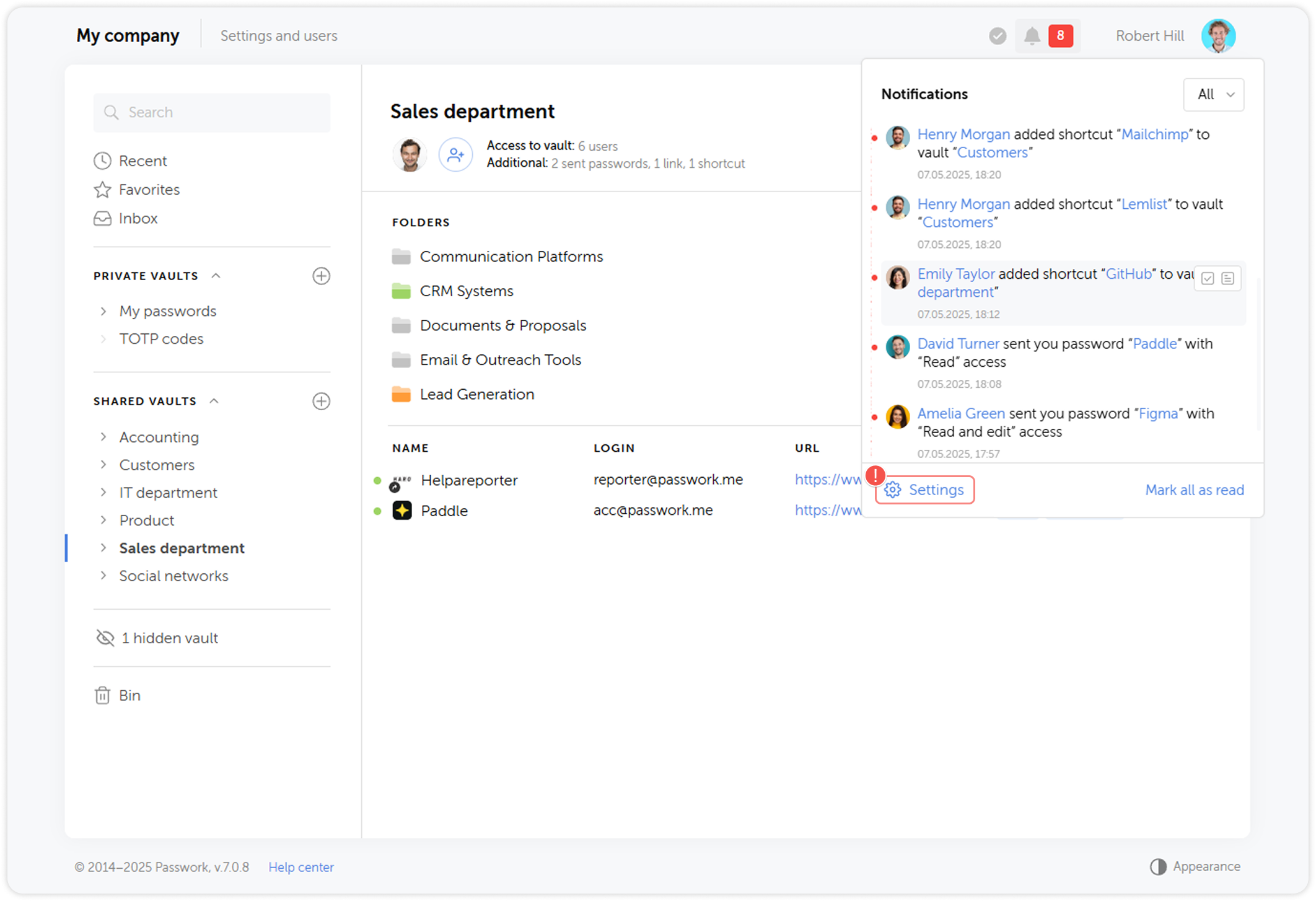
List of personal notifications
Account
- New session
- Sign-in attempt failed due to incorrect password
- Sign-in attempt failed due to incorrect TOTP
- Failed attempt to enter PIN in browser extension
- Authentication blocked
- Profile details changed
- Session terminated
- Authentication type changed
- Password reset
- Master password reset
- 2FA reset
Access
- Direct access to directory changed
- New password received
- Access to inbox password changed

