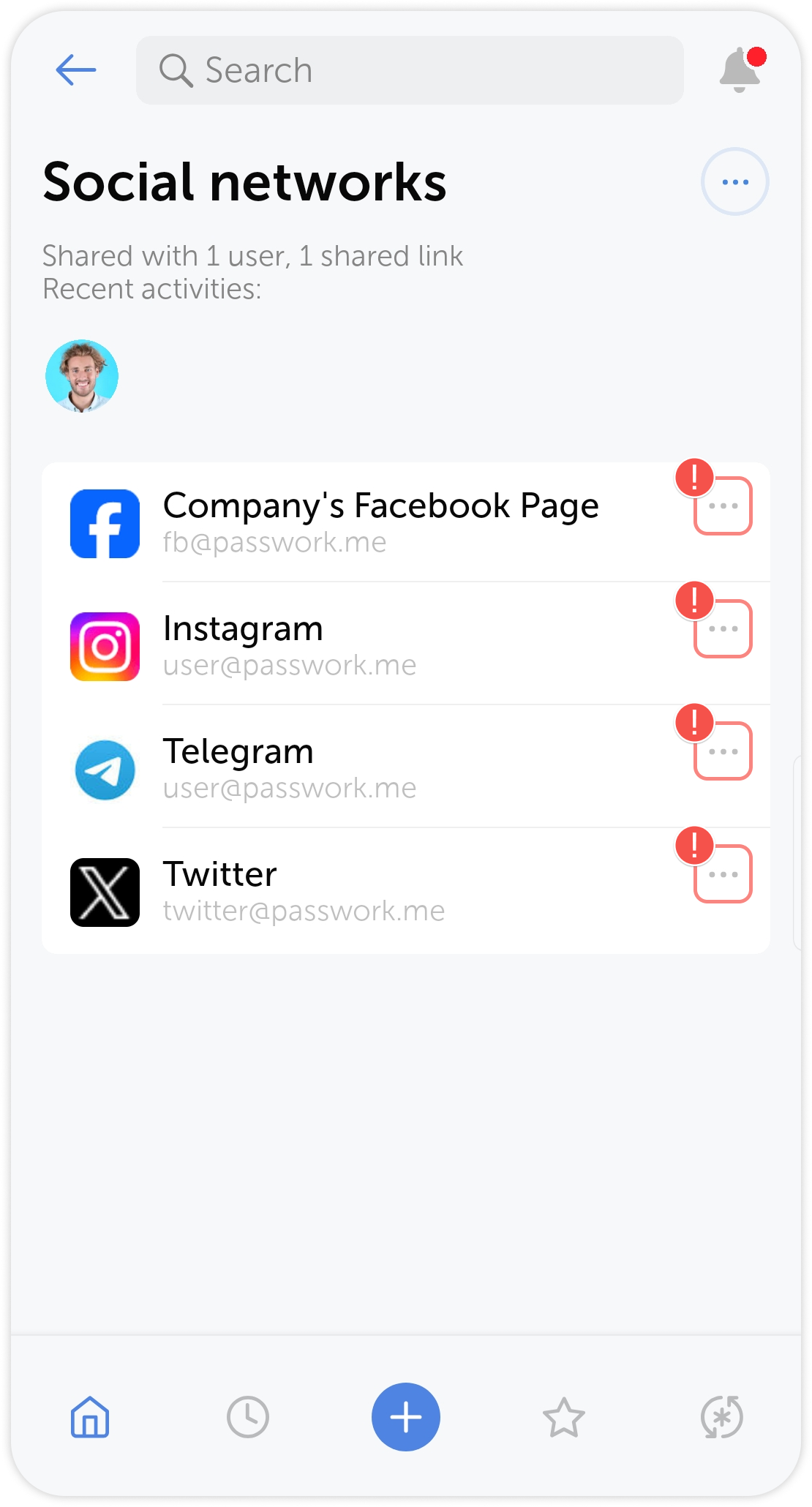Add password
To create a new password, open a vault or folder where you want to add it to, and tap the ![]() in the center of the Action panel:
in the center of the Action panel:
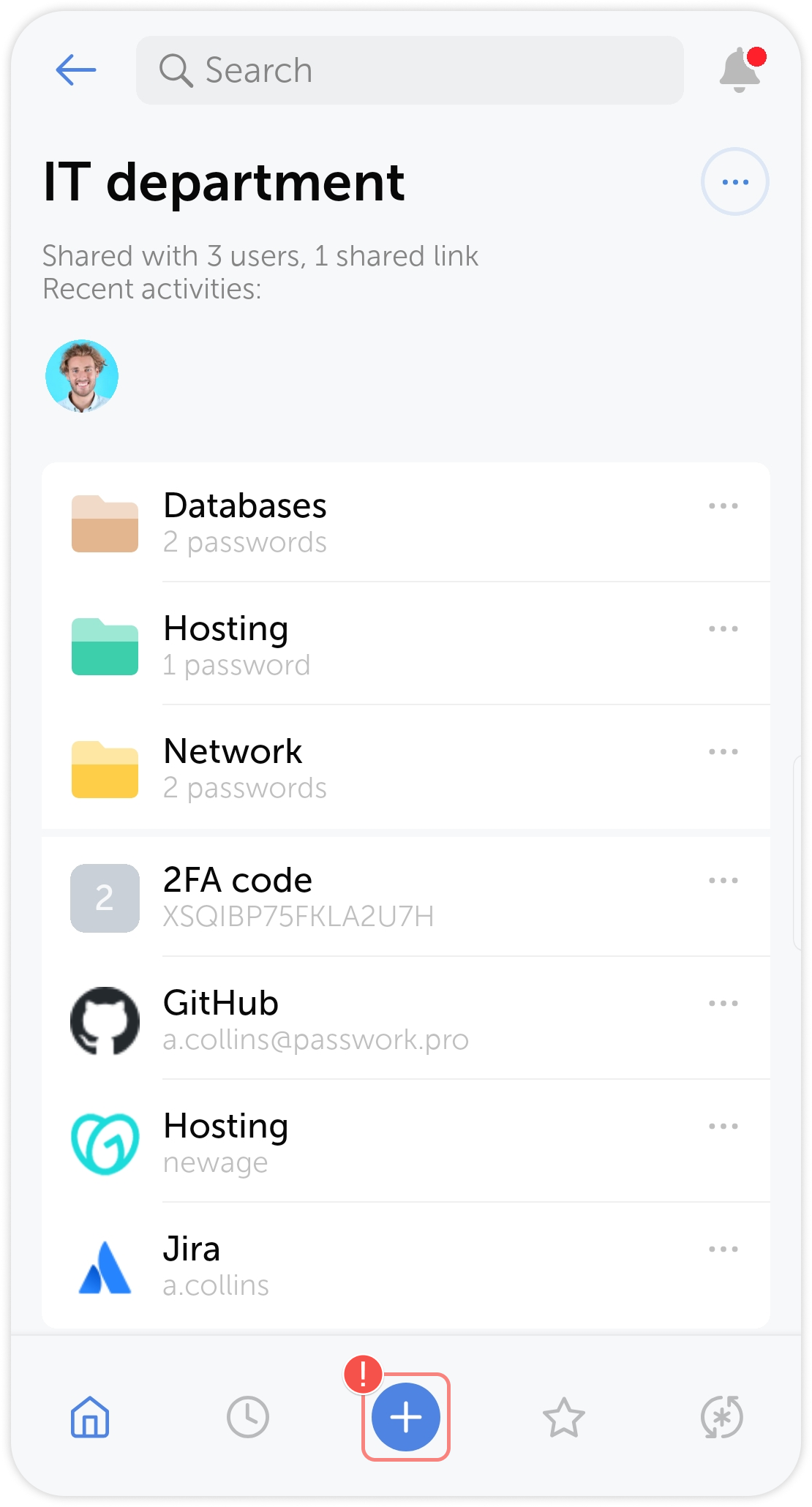
Alternatively, you can add a password through the vault and folder actions menus:
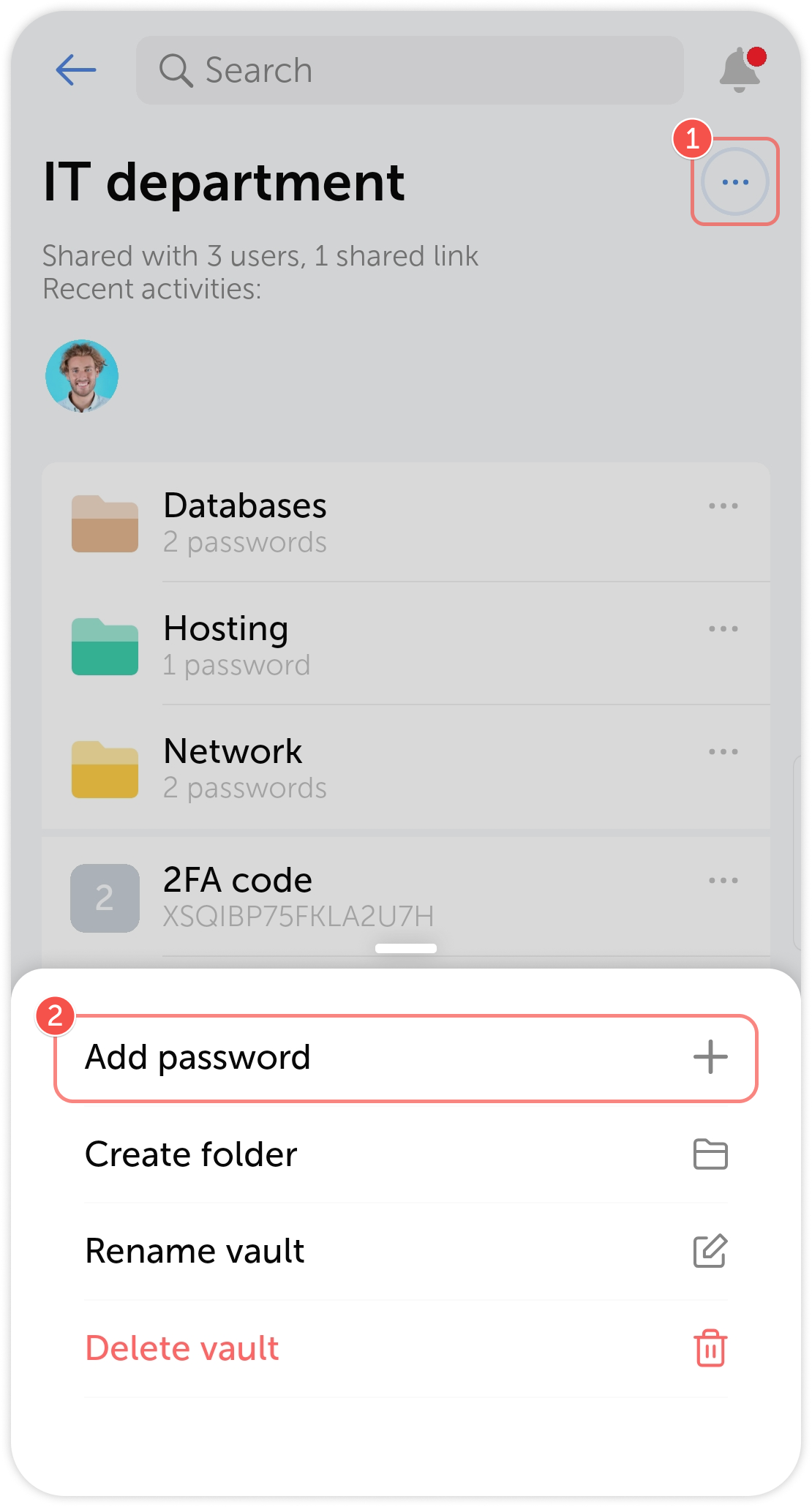
Password actions
Quick actions
Some password actions, such as adding it to Starred, sharing or editing are available directly in the password card. Moving, copying, renaming and deleting passwords is done through a separate password extra actions menu.
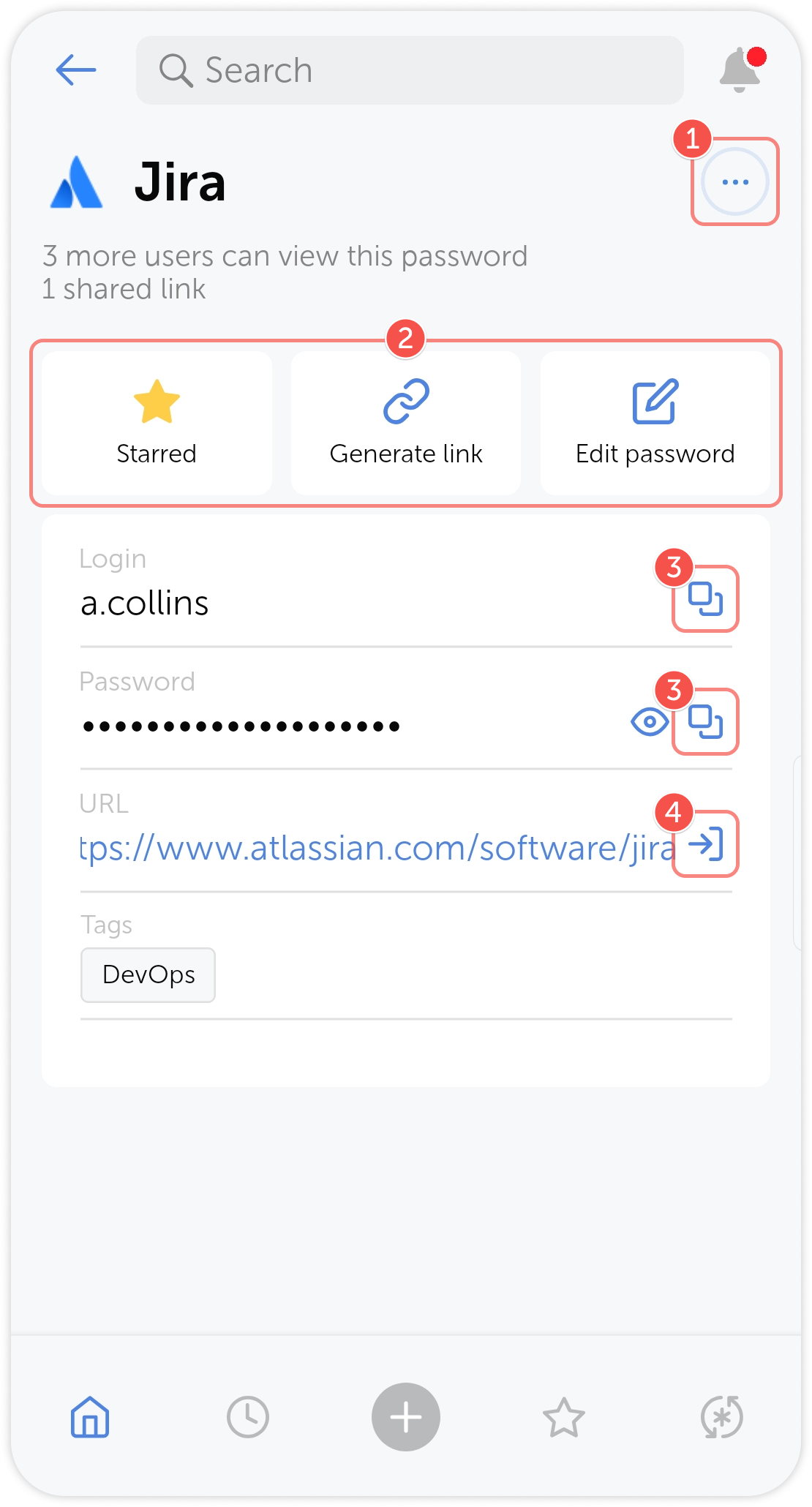
- Password extra actions menu
- Password quick actions
- Tap to copy field to clipboard
- Tap to open the link
Edit password
To edit a password, open the Password card menu, tap Edit and modify the necessary fields:
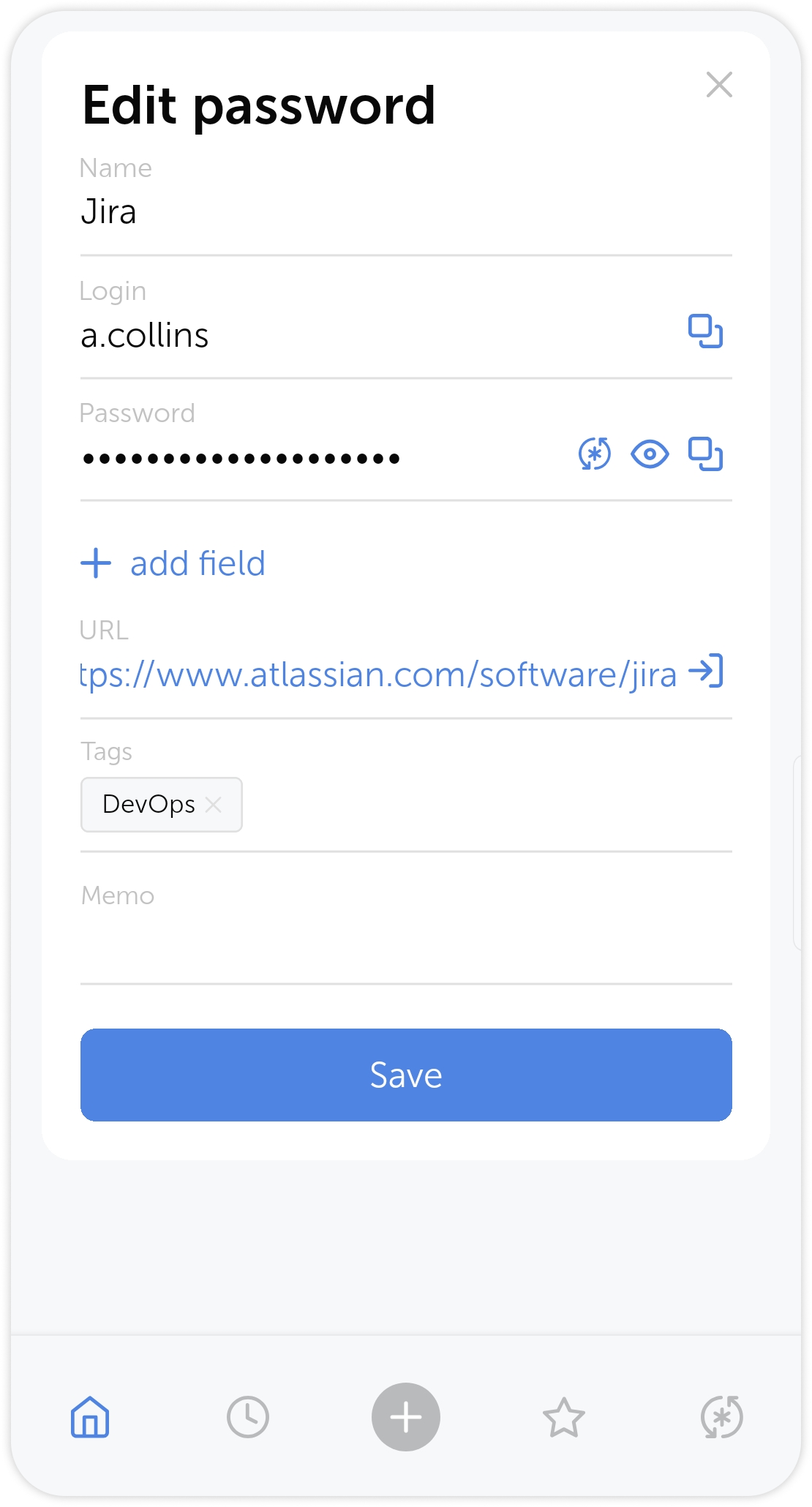
Share password
The mobile app lets you share the password with someone outside Passwork. To do so, tap the Generate link button in password quick actions.
In the pop-up window, set the expiration time and choose the link type: reusable and one-time. A one-time link expires in three minutes after the user opens it.
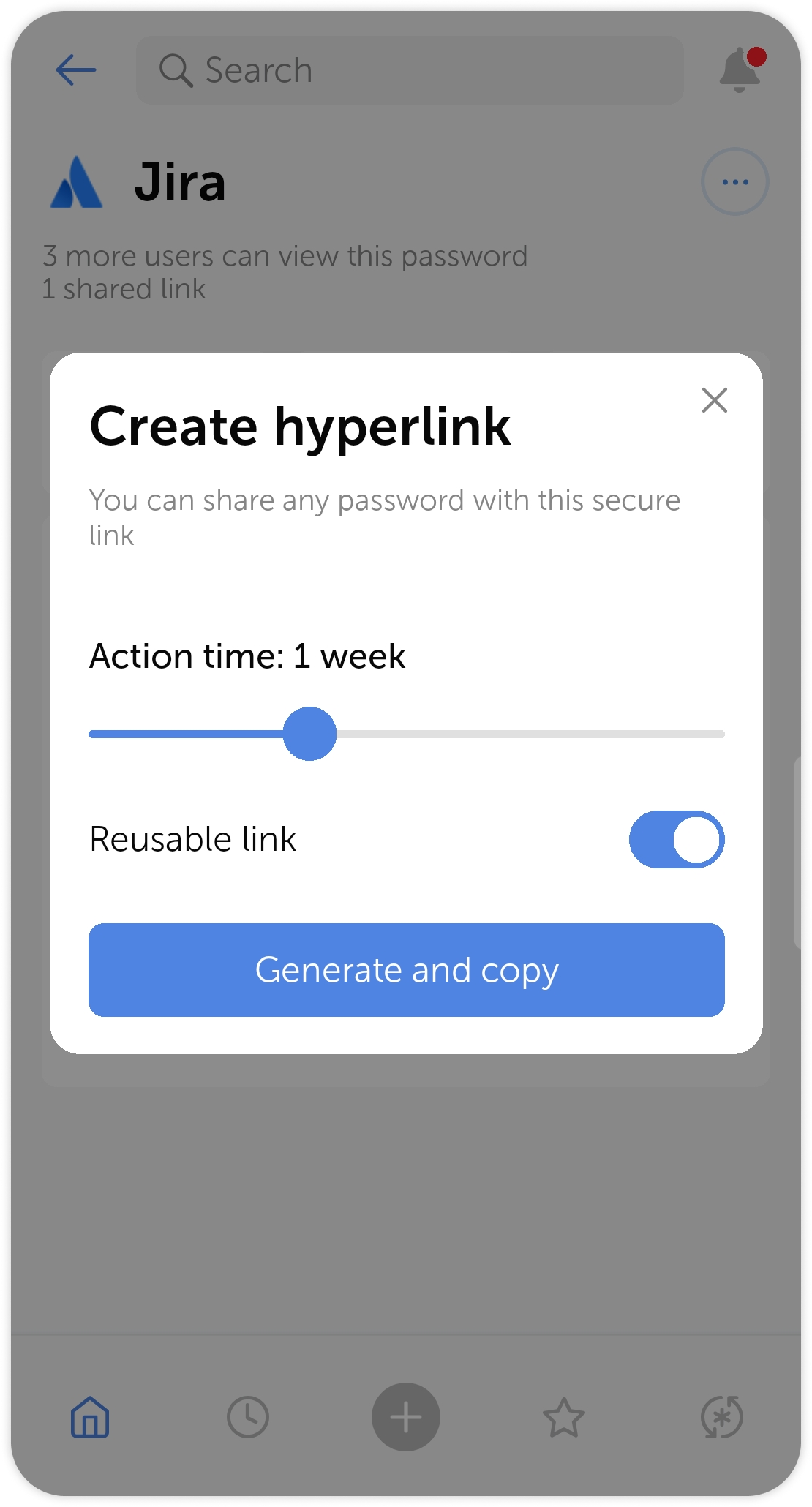
Bookmark password
Tap ![]() to add the Password to Starred.
to add the Password to Starred.
Extra actions
Open the extra actions menu to move, copy and delete passwords.
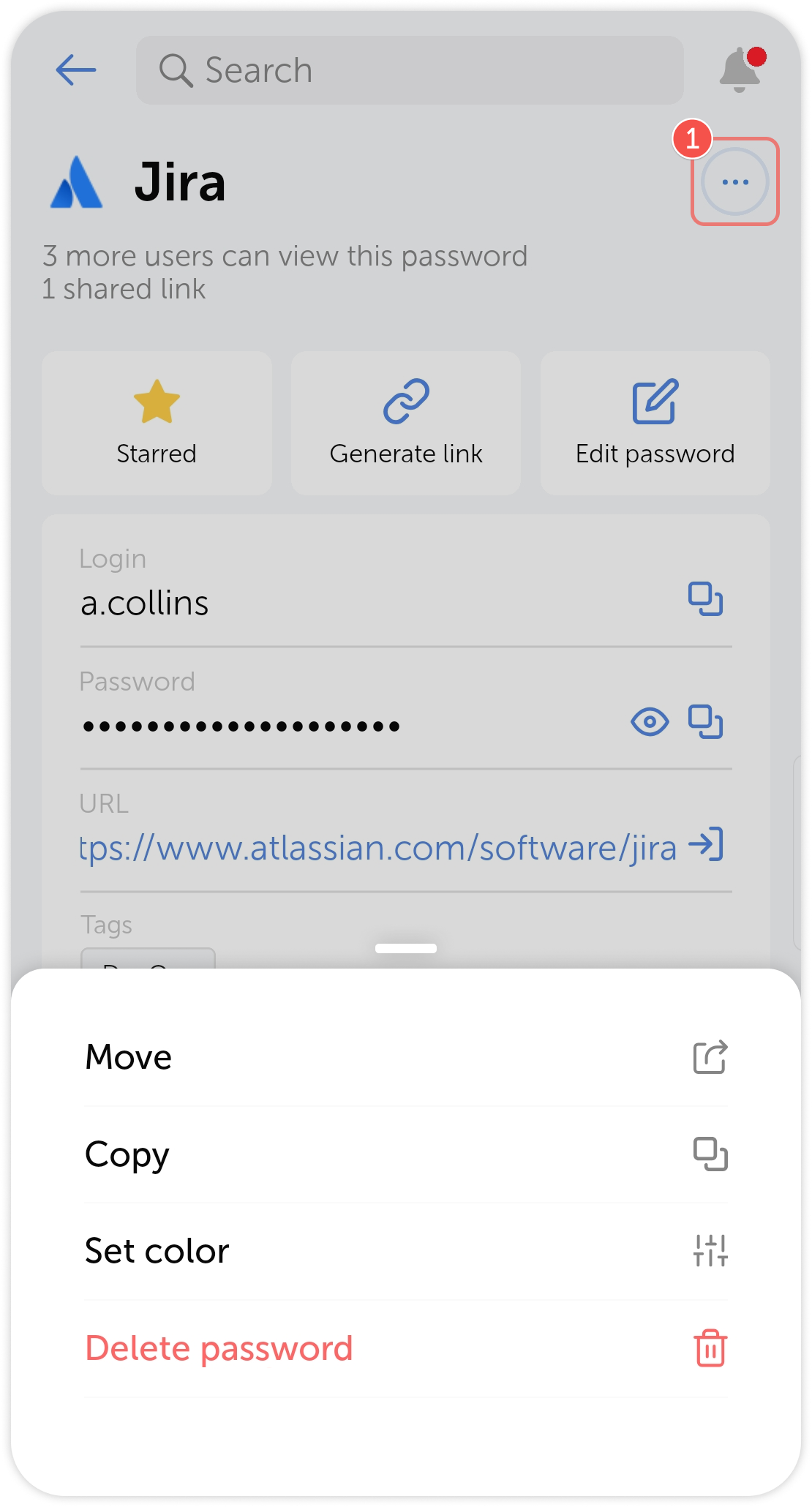
Alternatively, you can tap on the three dots in the password preview block: