Add password
You can add password to a vault or folder. Access rights to the password will depend on the permissions set in the target directory.
Choose a location for the new password and click Add password:
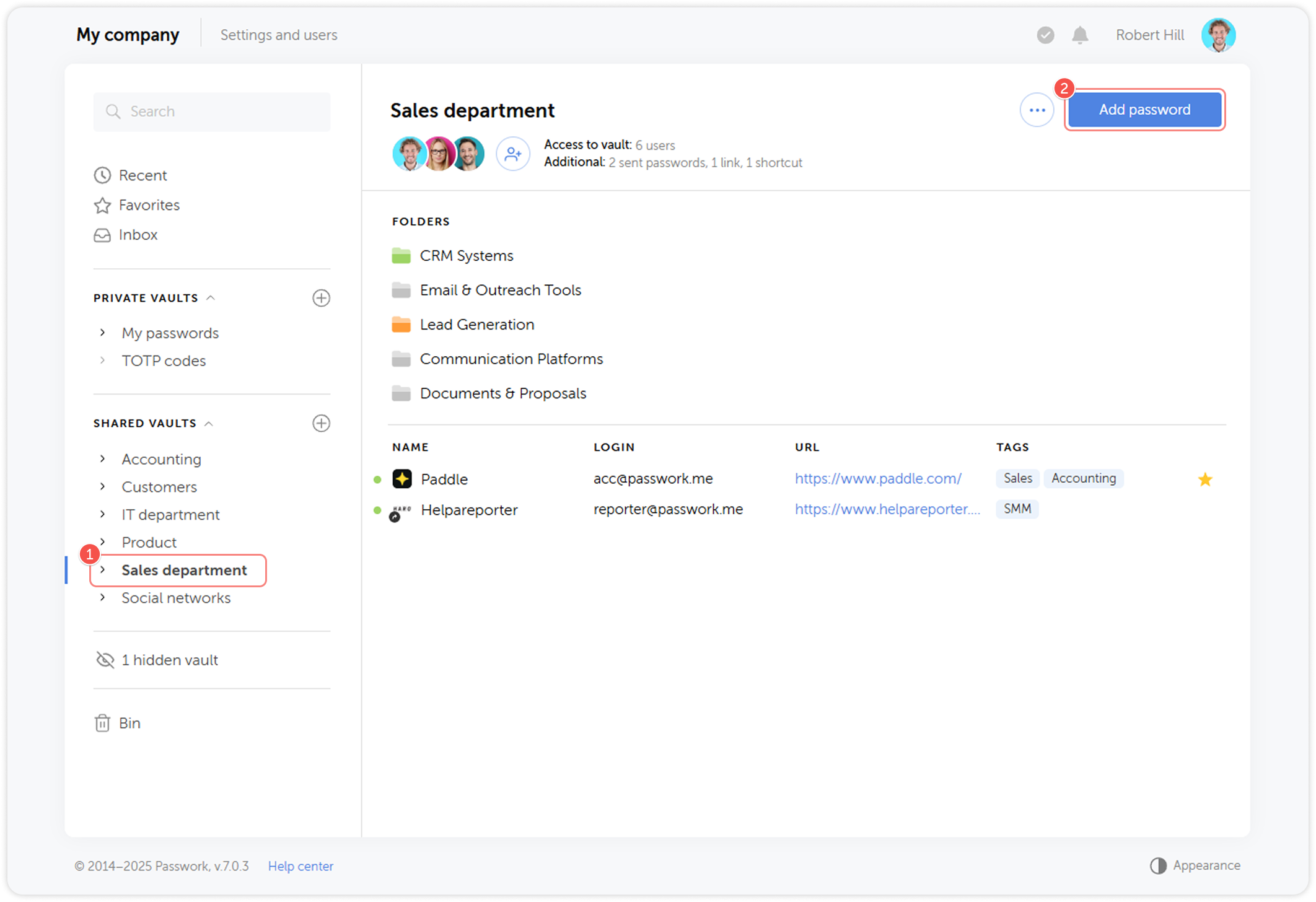
In the pop-up window, fill in all the necessary fields such as login, password, URL, tags and other relevant information:
- Name: Password display name, which will be shown in the password list. Choose a name that will be easily recognizable.
- Login: Username or email associated with the password.
- Password: Enter the password or generate one. Its strength is displayed as a colored line beneath the text field.
- URL: The website address associated with the password, used for downloading favicons and autofilling login forms.
- Color label: Assign a color label to quickly find the password later.
- Tags: Add tags to group the password with others.
- Note: Add a note to the password.
- File: Attach any file up to 100KB in size.
- Custom fields: Add additional logins, passwords or TOTP codes if needed.
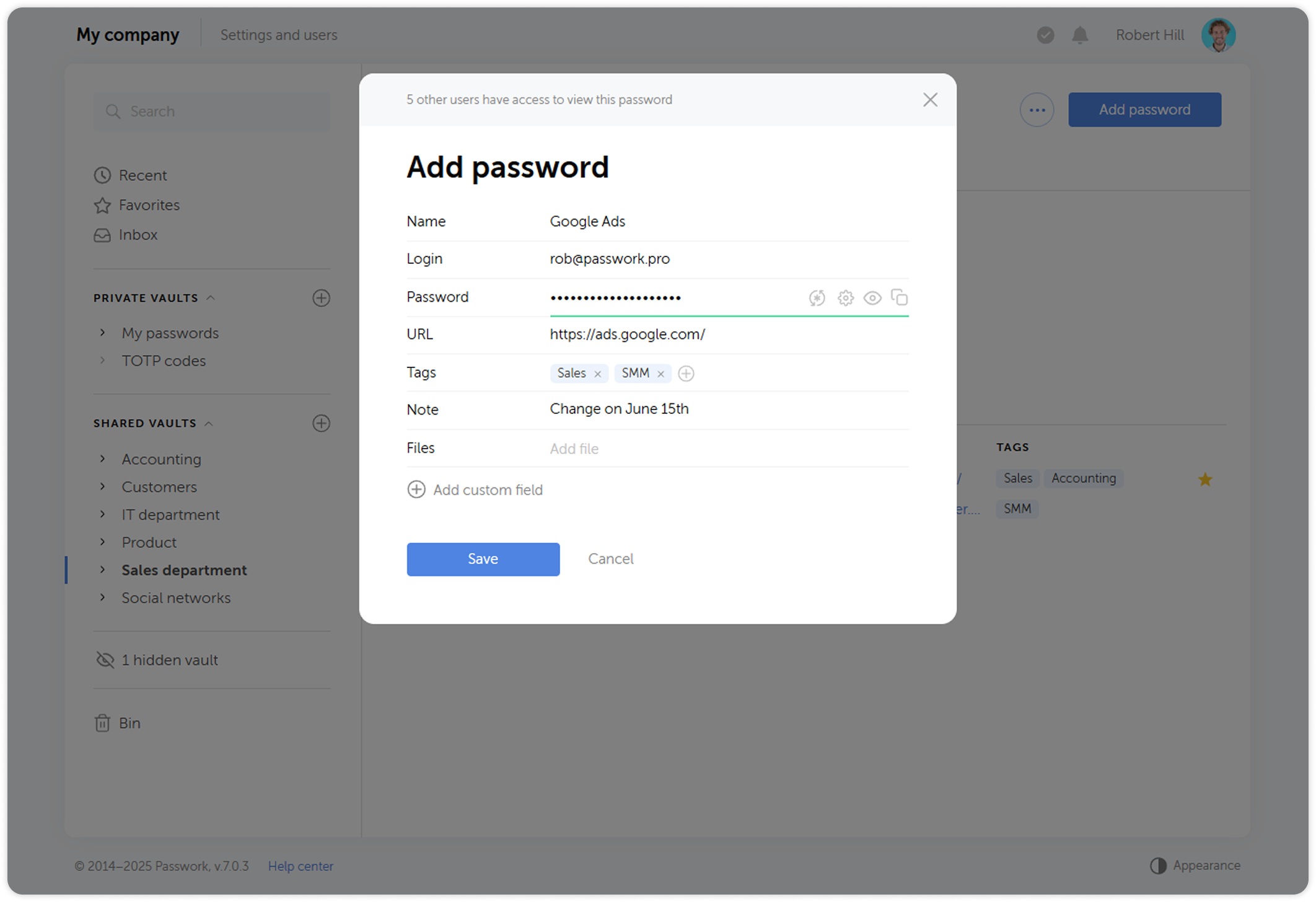
Adding TOTP codes
Besides regular passwords, you can store two-factor authentication codes in Passwork.
To set up TOTP code generation:
- Click Add password, or open an existing entry, and click Add custom field at the bottom
- Choose the TOTP field type
- Paste an alphanumeric code into the field. It is usually provided together with a QR-code used for 2FA setup.
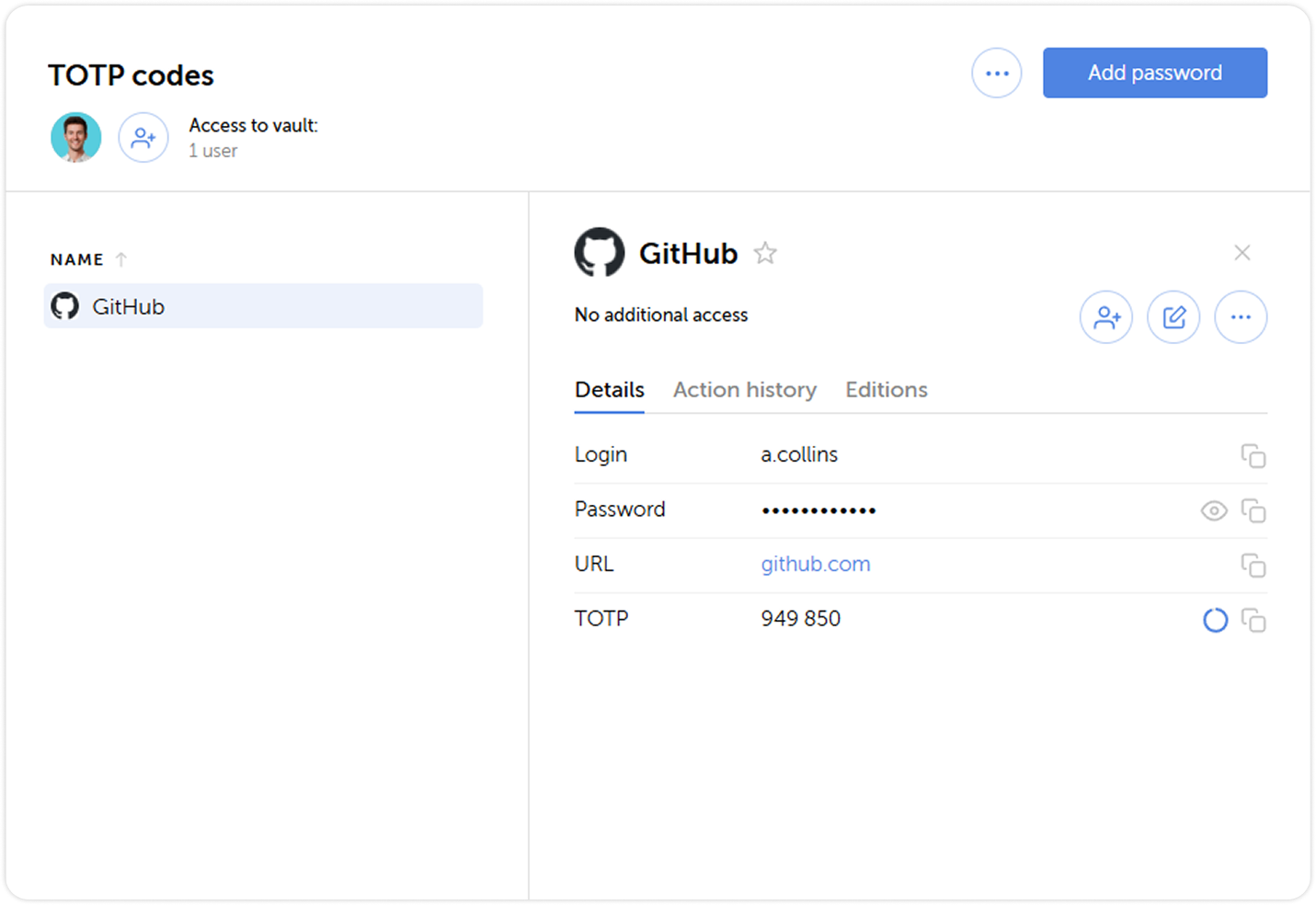
Password generator
Password generator creates strong and complex passwords for you.
You can specify the length, ranging from 6 to 100 characters, and include special characters, numbers and letters of different case. The generator can exclude similar characters or any characters specified in the menu.
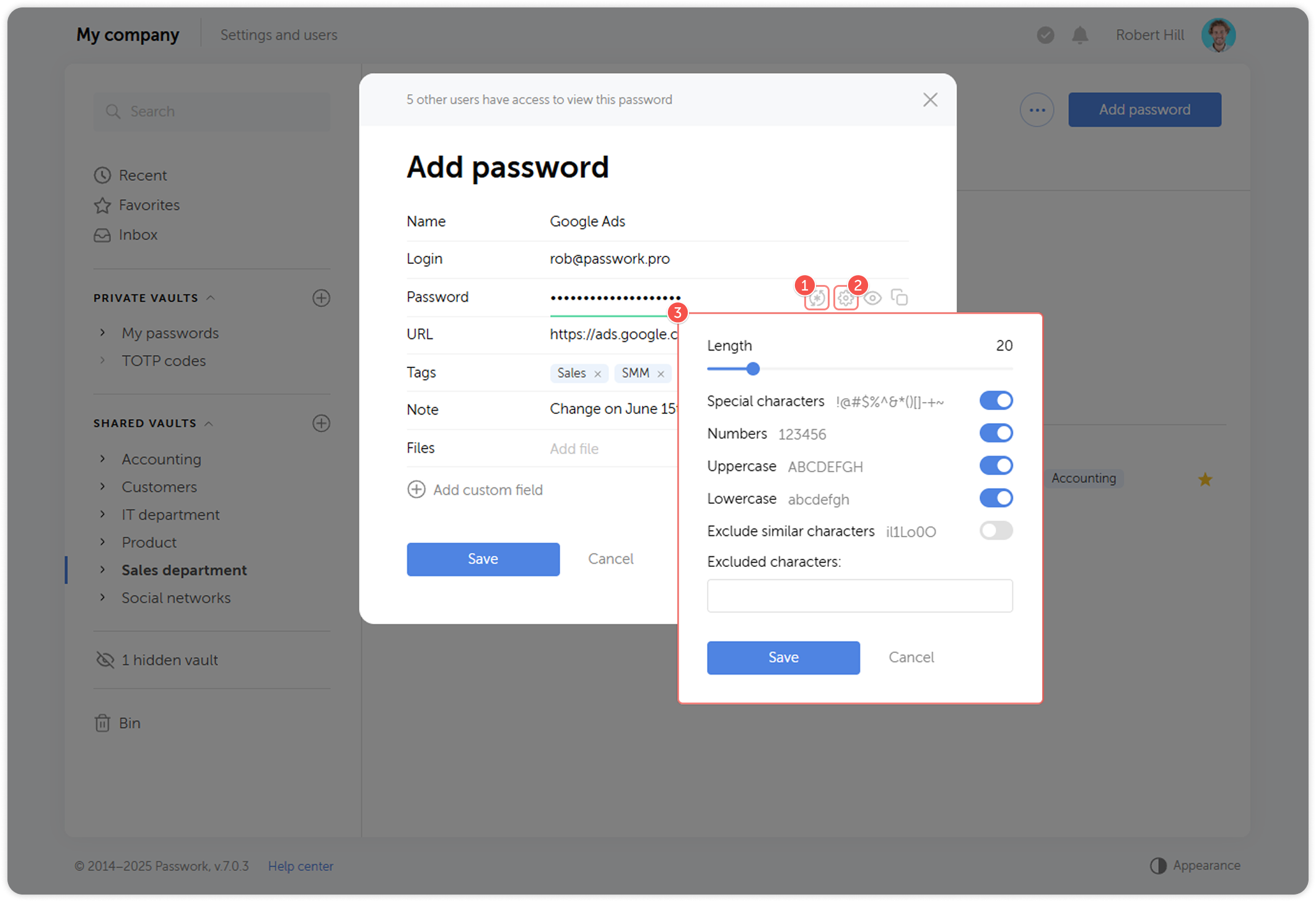
- Generate a password using current settings
- Click on a cog to open generator settings
- Set up requirements for generated passwords
Password generation settings are saved in your browser only

