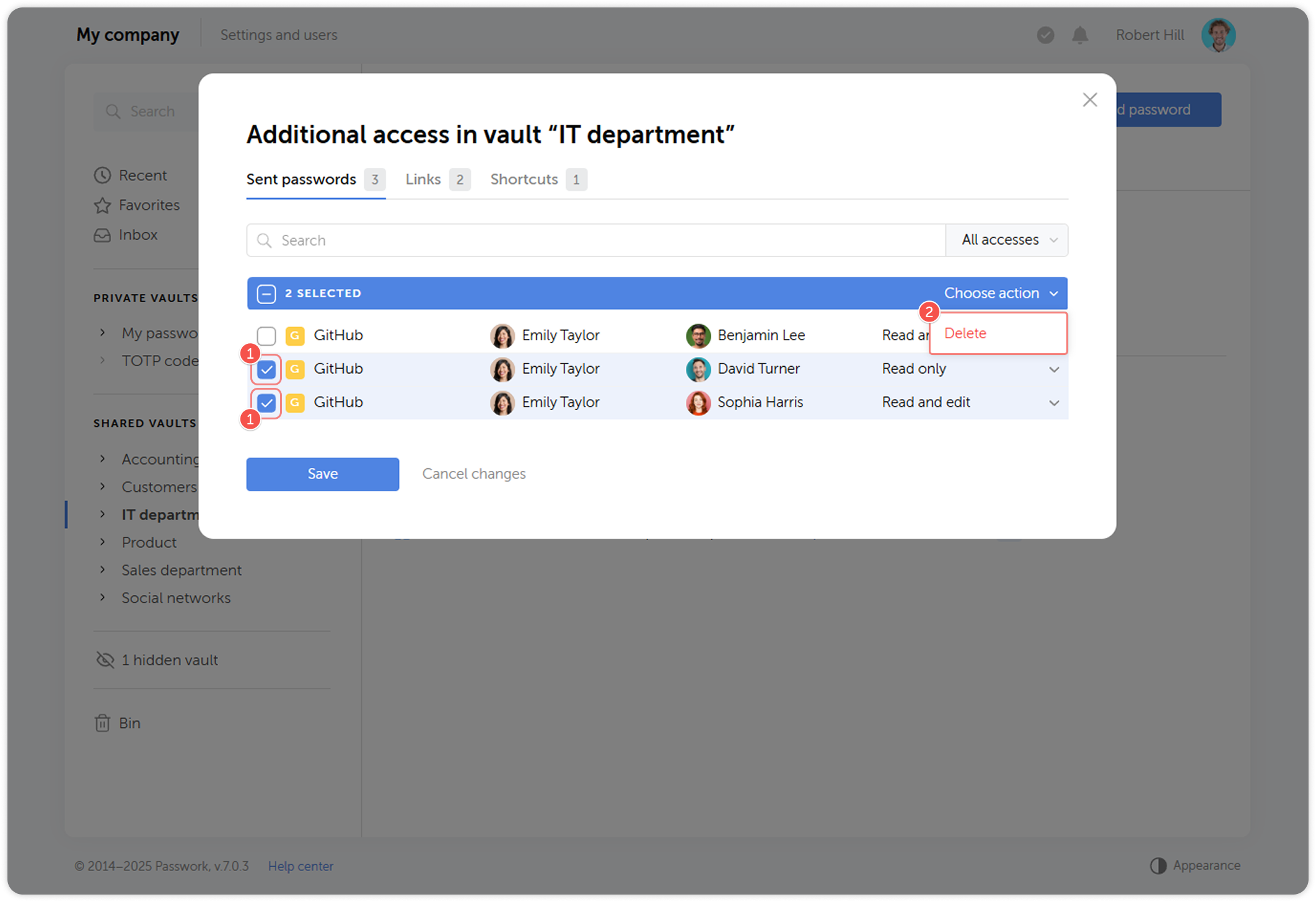Share password
You can share a password kept in Passwork in three different ways:
- Send password to other Passwork users or groups to share passwords with others directly within Passwork.
- Create a shortcut for quick access to the password from another directory.
- Create a link which you can share with someone outside Passwork.
You can track all the passwords you have sent, manage users' access to shared passwords, or delete them through the additional access window.
Send password to another user
You can send a password to other Passwork users without granting them access to the entire vault or folder.
To do this, open the sharing menu and click Send to users.
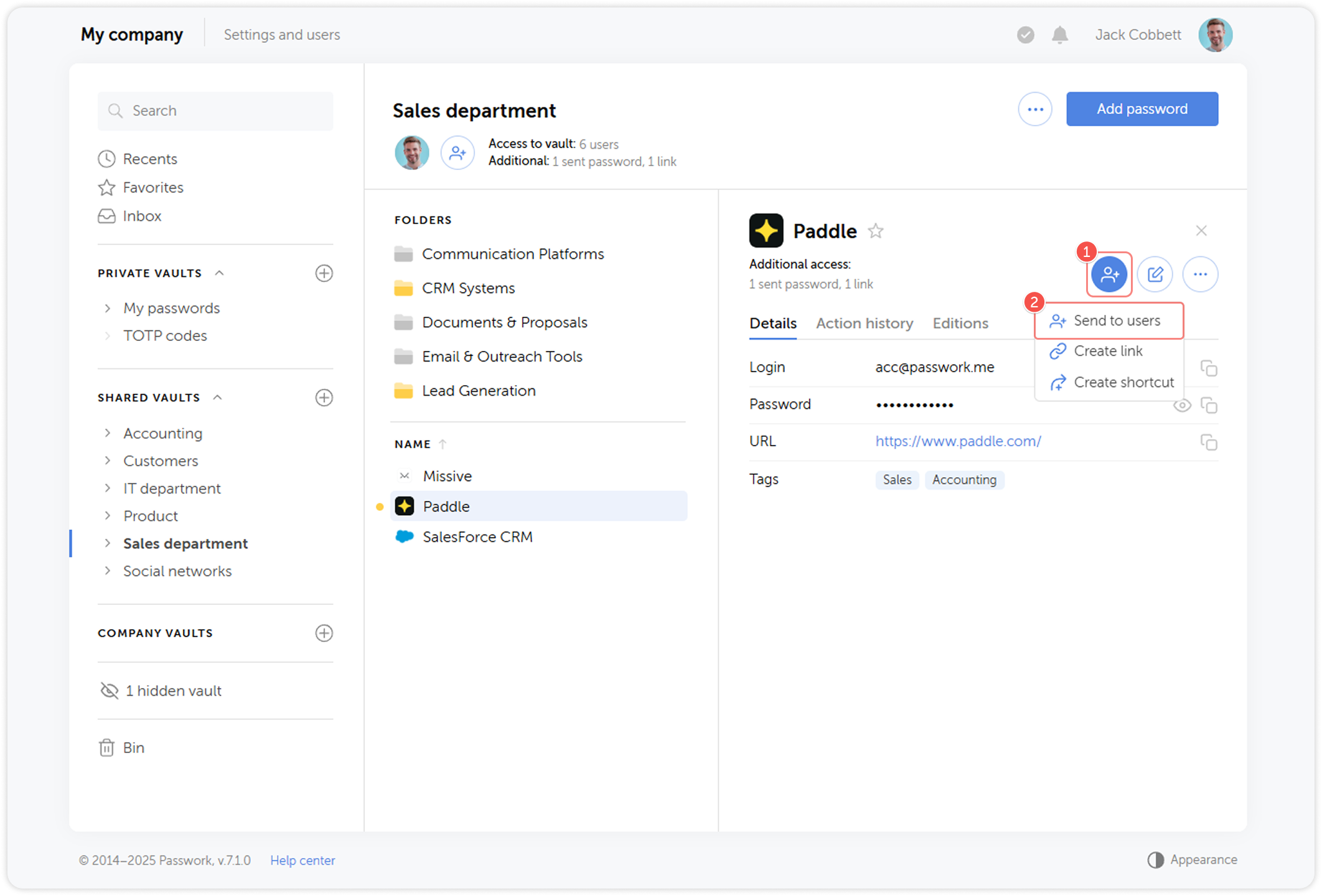
In the pop-up window, select one or more users and set their access level.
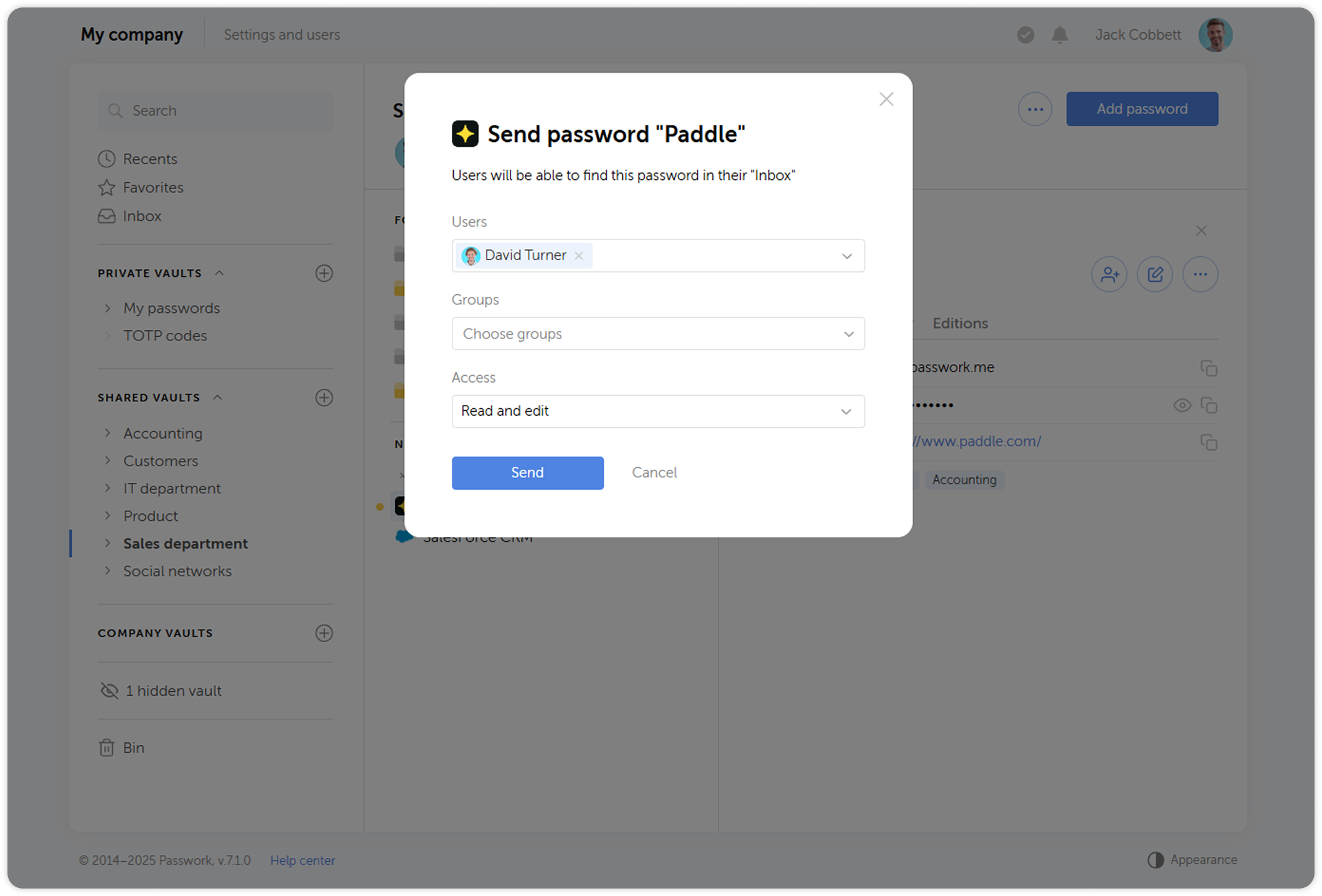
Users with Read and edit access can modify the received password, and all changes will be applied to the original password.
Send password to group
In Passwork versions without client-side encryption you can send passwords to groups.
To do this, open the sharing menu and click Send to users.
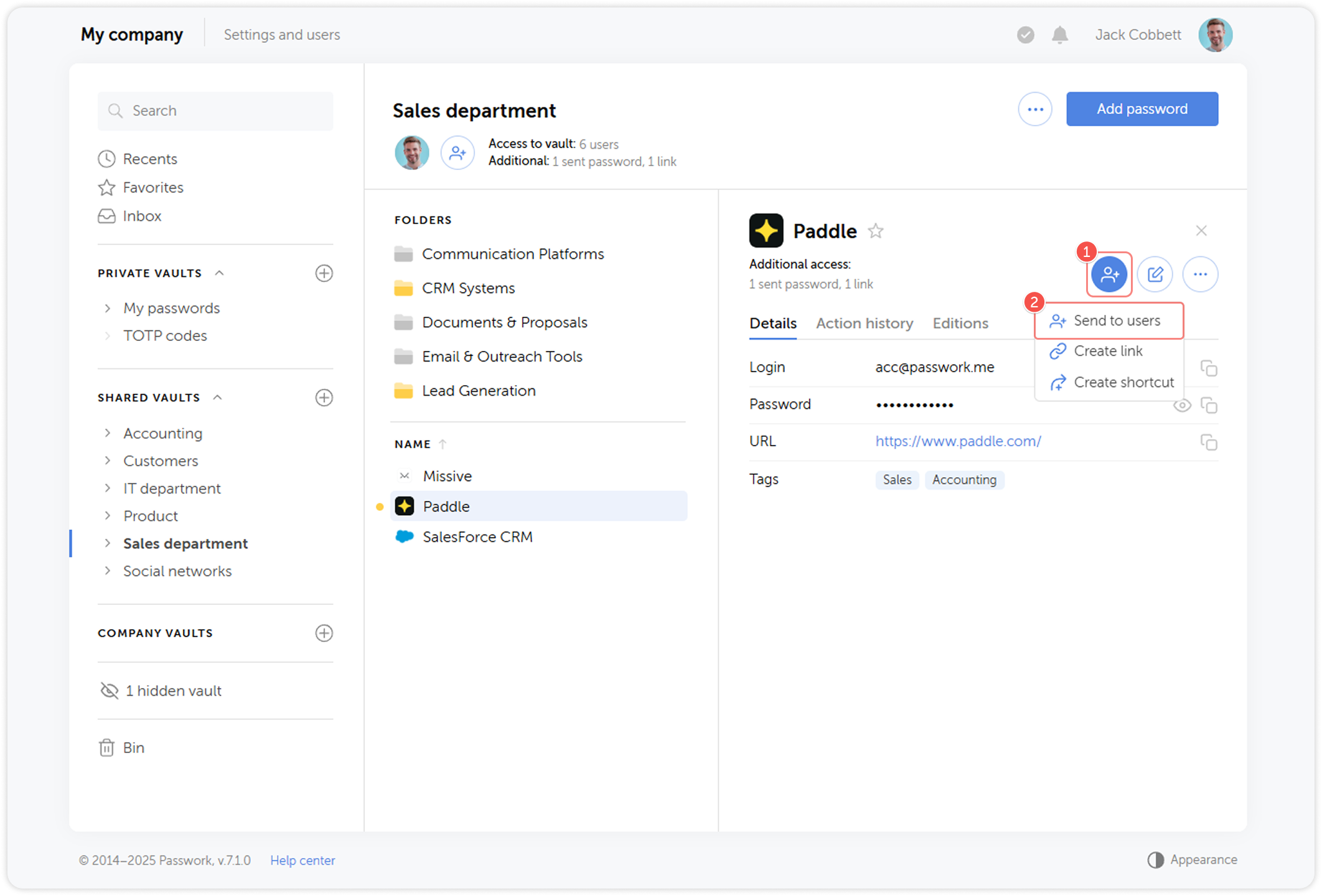
In the pop-up window, select one or more groups and set their access level.
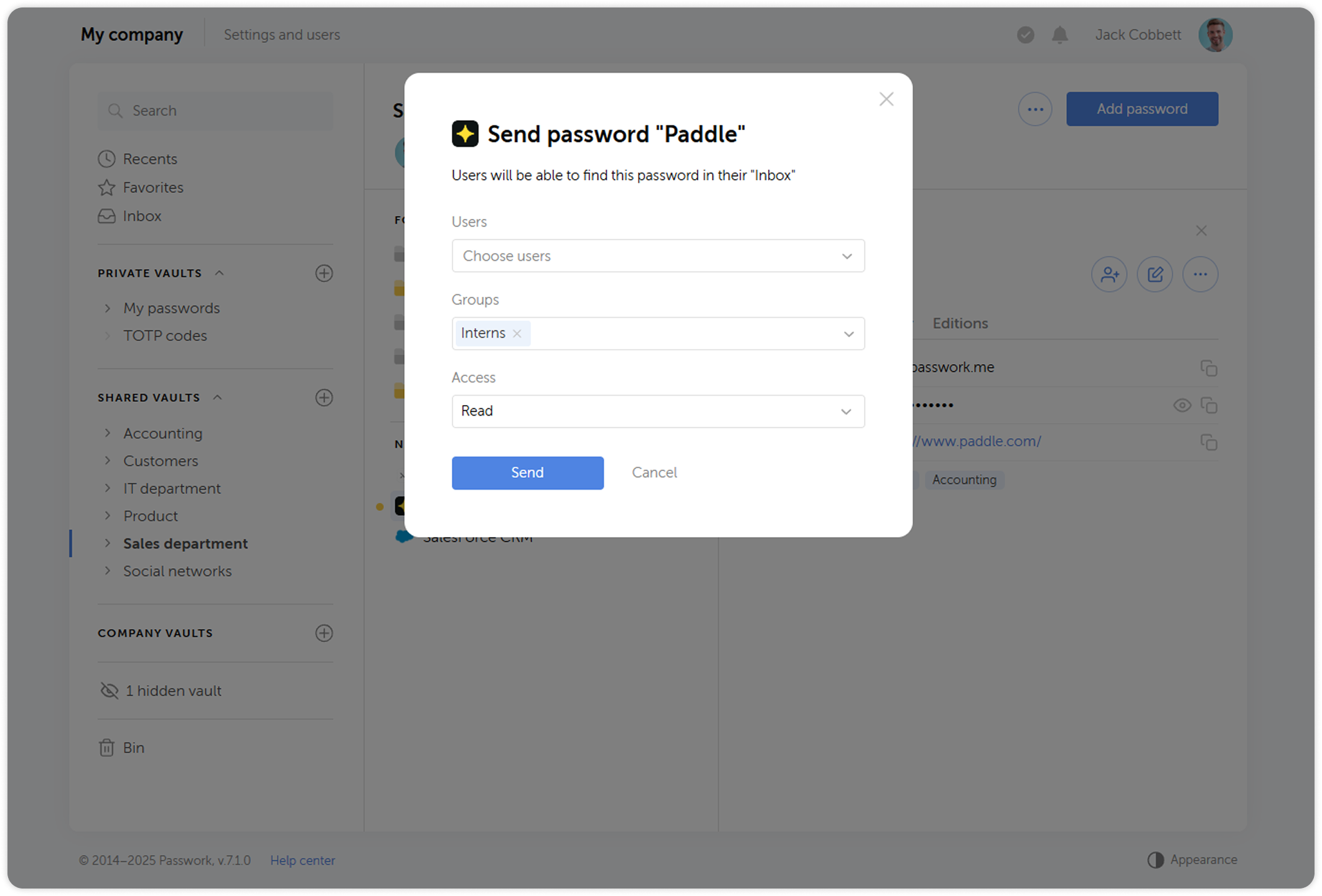
Create link
The link allows you to share the password with someone who is not registered in Passwork.
There are two types of links: reusable and single-use. For each type, you can set an expiration time (one hour, one week, one month or unlimited). A one-time link expires three minutes after the user opens it.
To create one, open the sharing menu and click Create link:
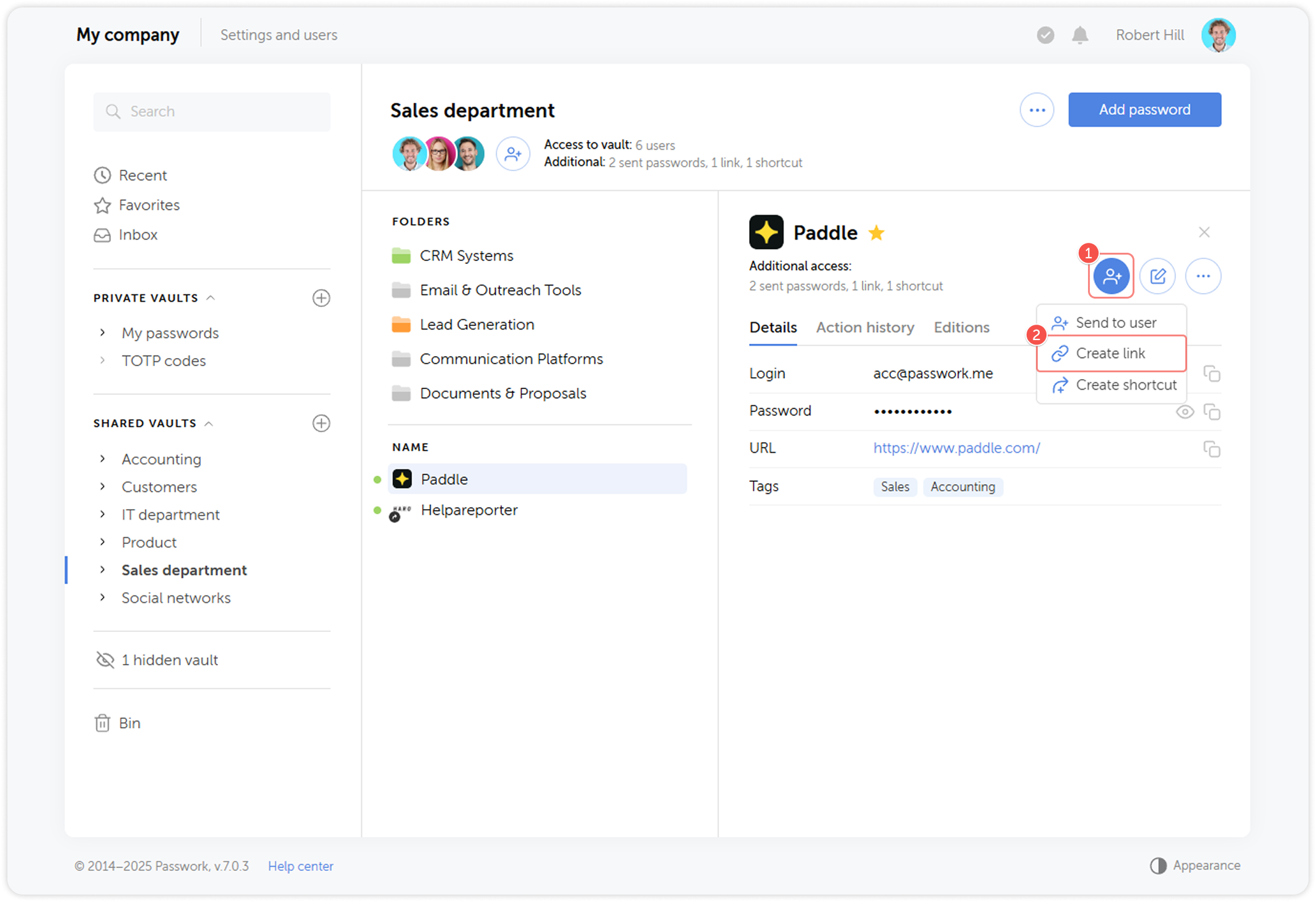
Choose the link type, its expiration period and click Create:
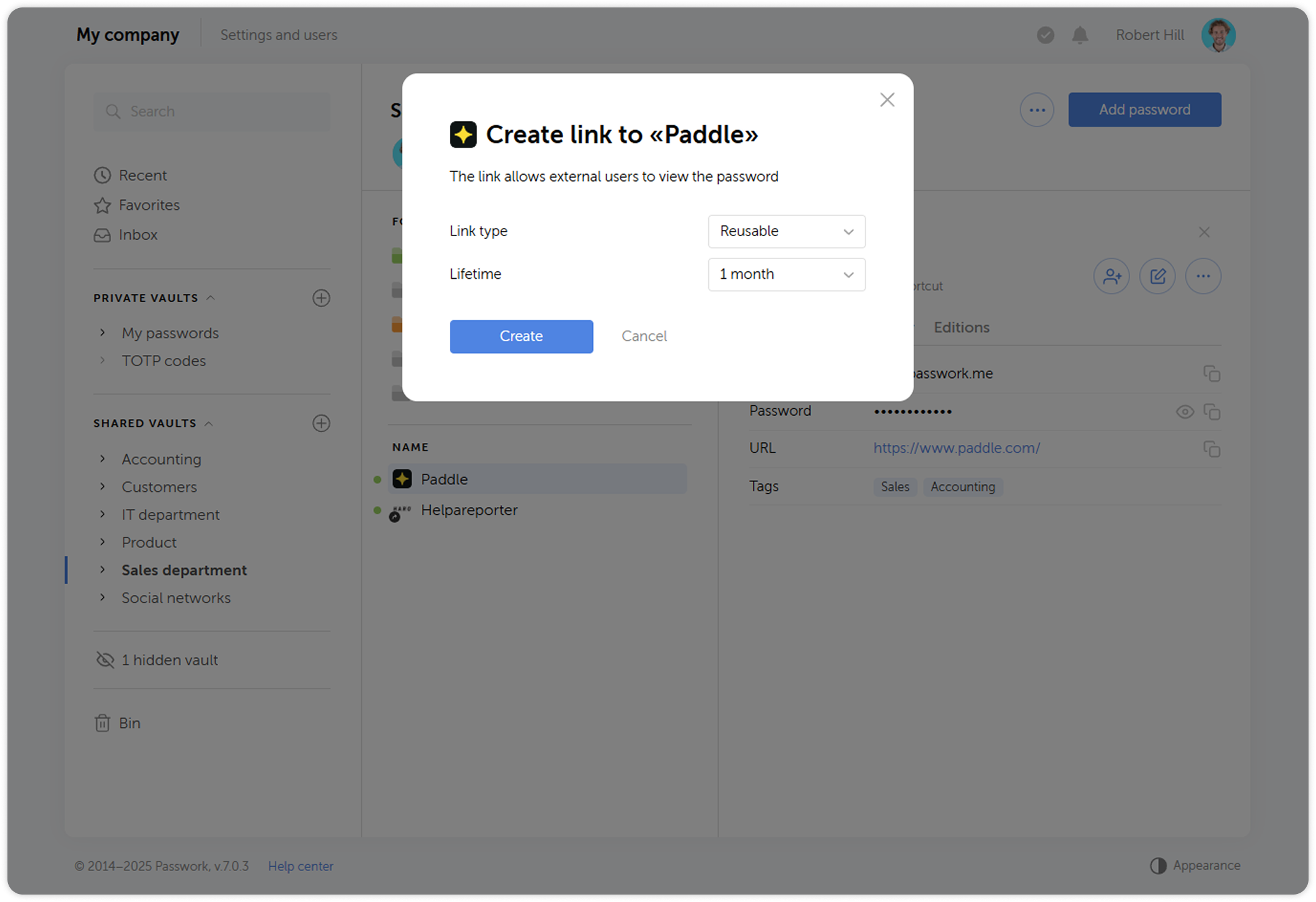
Create shortcut
You can share a password by creating a shortcut for it in another vault or folder. Users will be able to view and edit the shortcut, but not the original password itself, based on their access rights in that directory.
To do this, open the sharing menu and click Create shortcut:
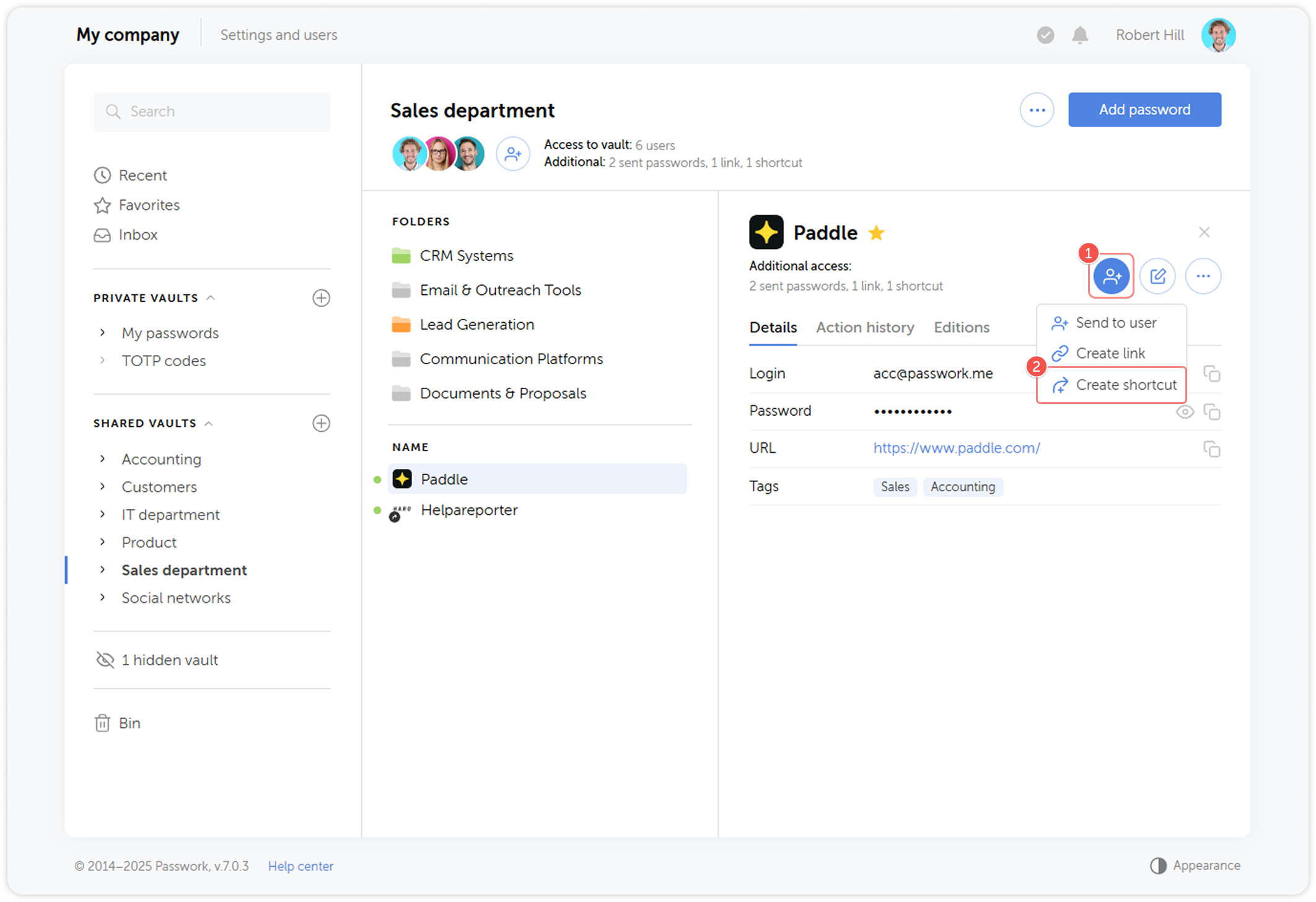
Choose the location where you want to place the shortcut:
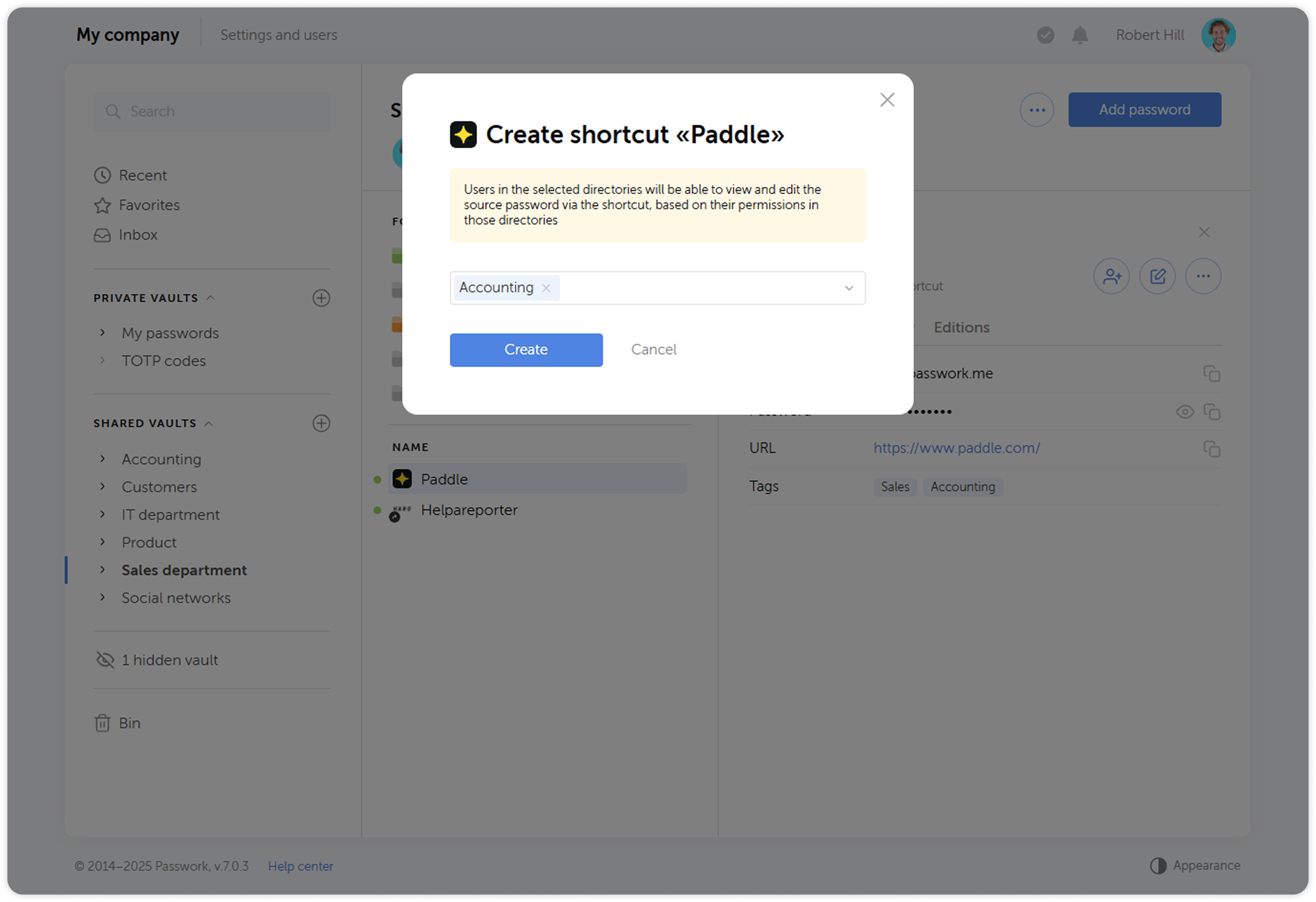
Drag and drop
Another way to create a shorcut is by dragging and dropping one or multiple passwords into another location:
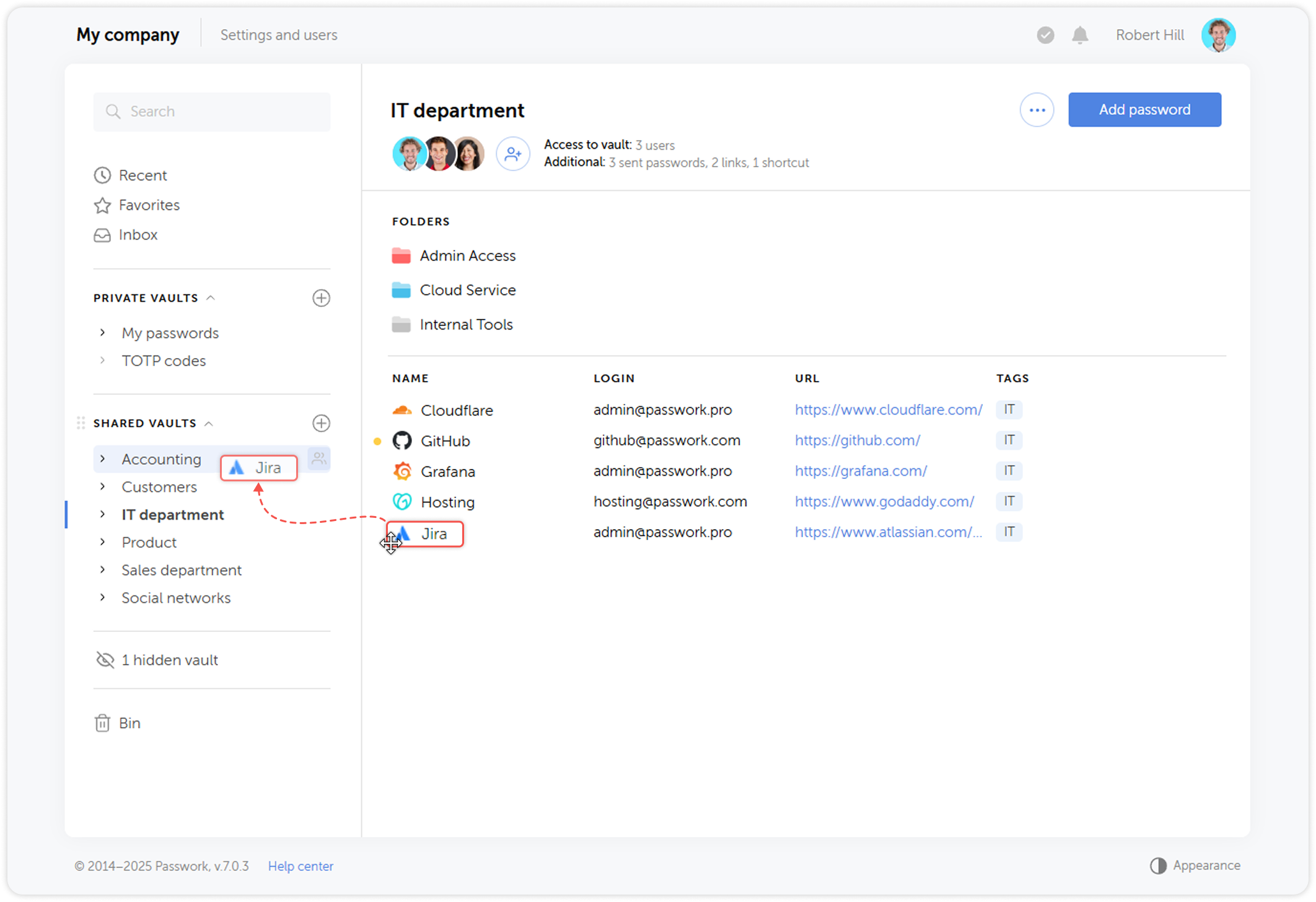
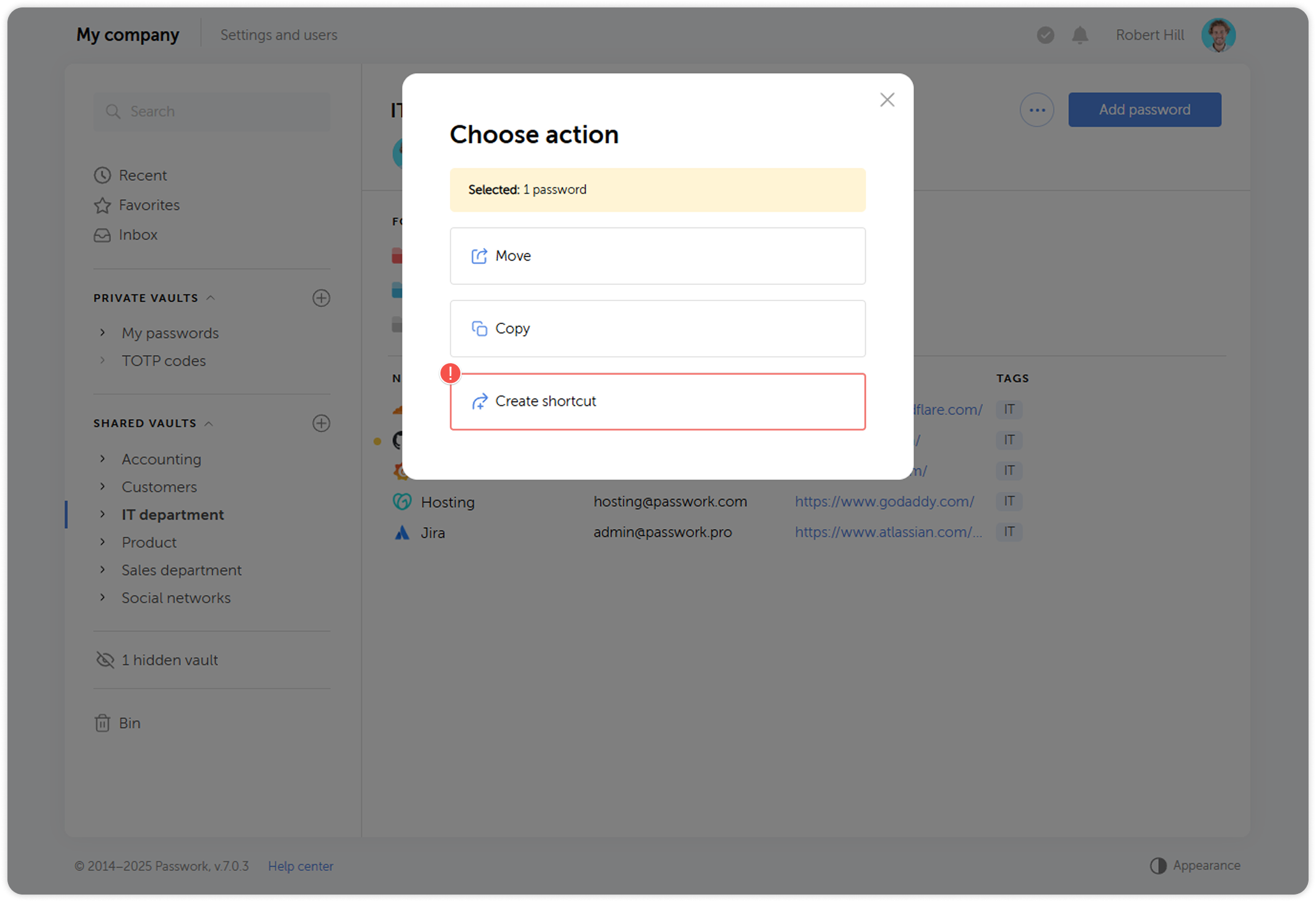
Delete link, shortcut or sent password
You can delete an individual link, shortcut, or shared password by clicking the red cross that appears on the right in the Additional access window when you hover over the item:
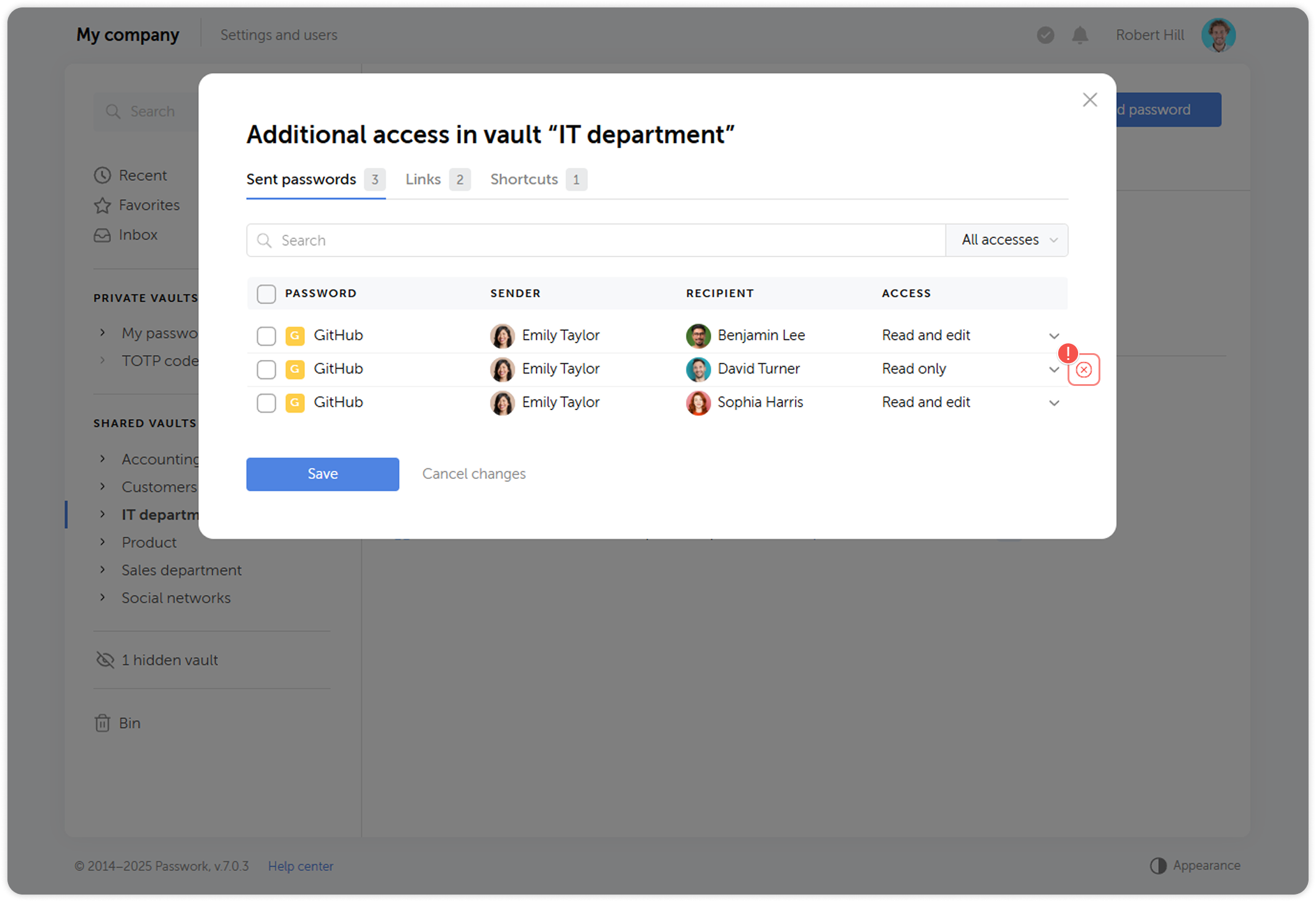
To delete multiple items at once, select those you want to delete and click Delete in the dropdown menu: