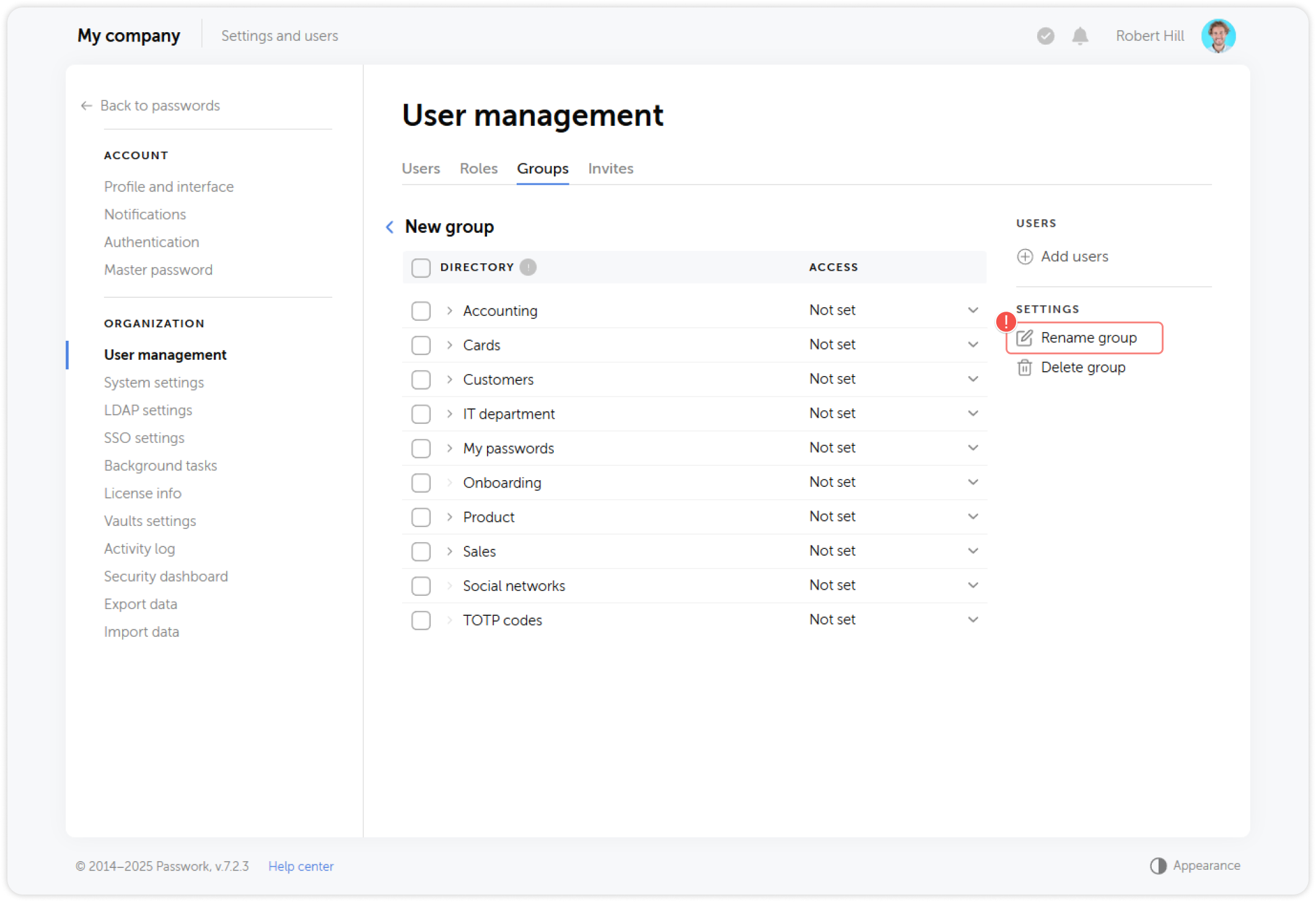Edit group
Passwork administrators and users with sufficient rights can edit groups, their access rights and manage the assigned users.
To edit a group, click on the its name in the Groups tab:
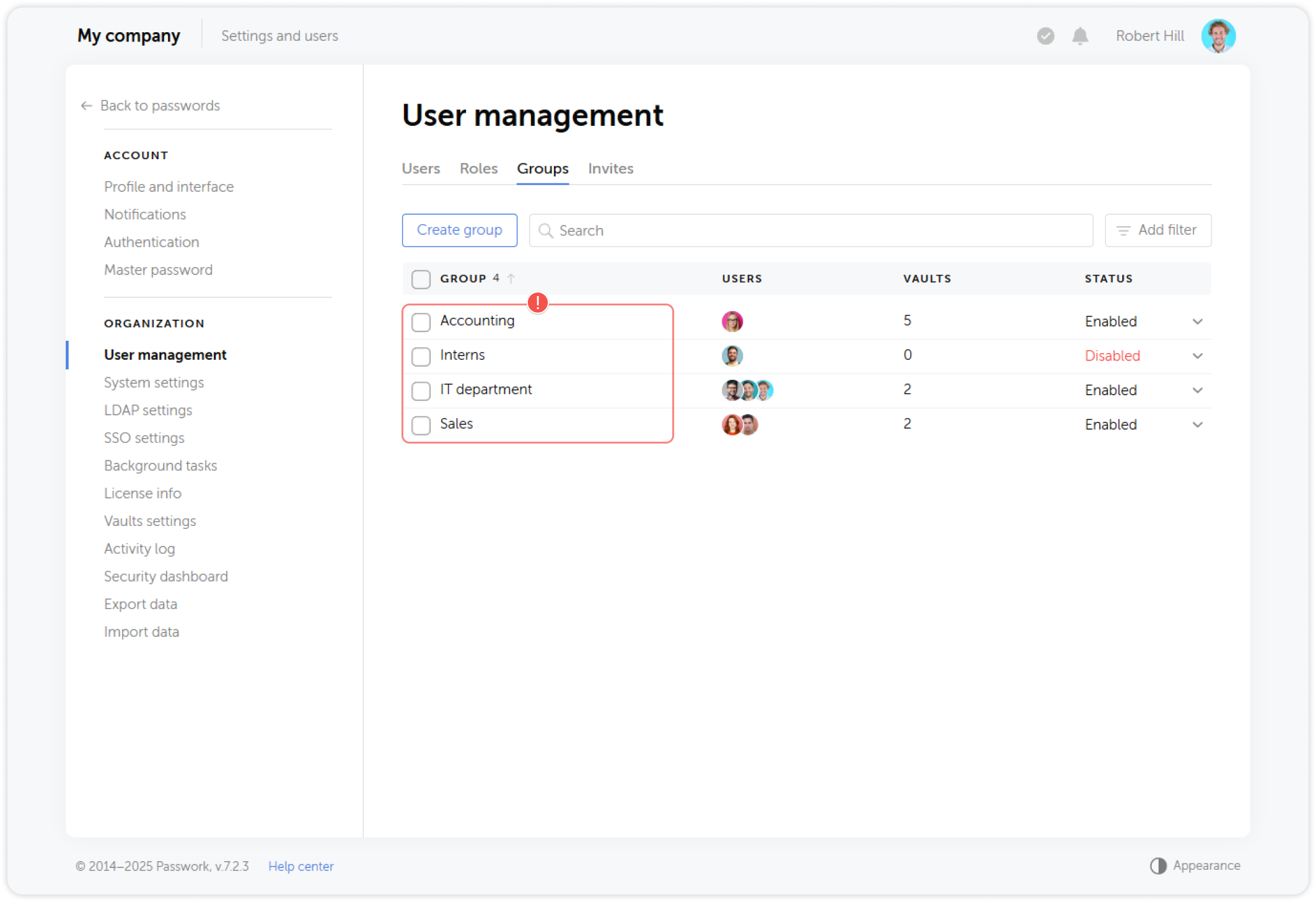
Add users
You can create an unlimited number of groups and assign any number of users to them. A user can be associated with multiple groups.
Click the Add users button in the right panel to add users to the group:
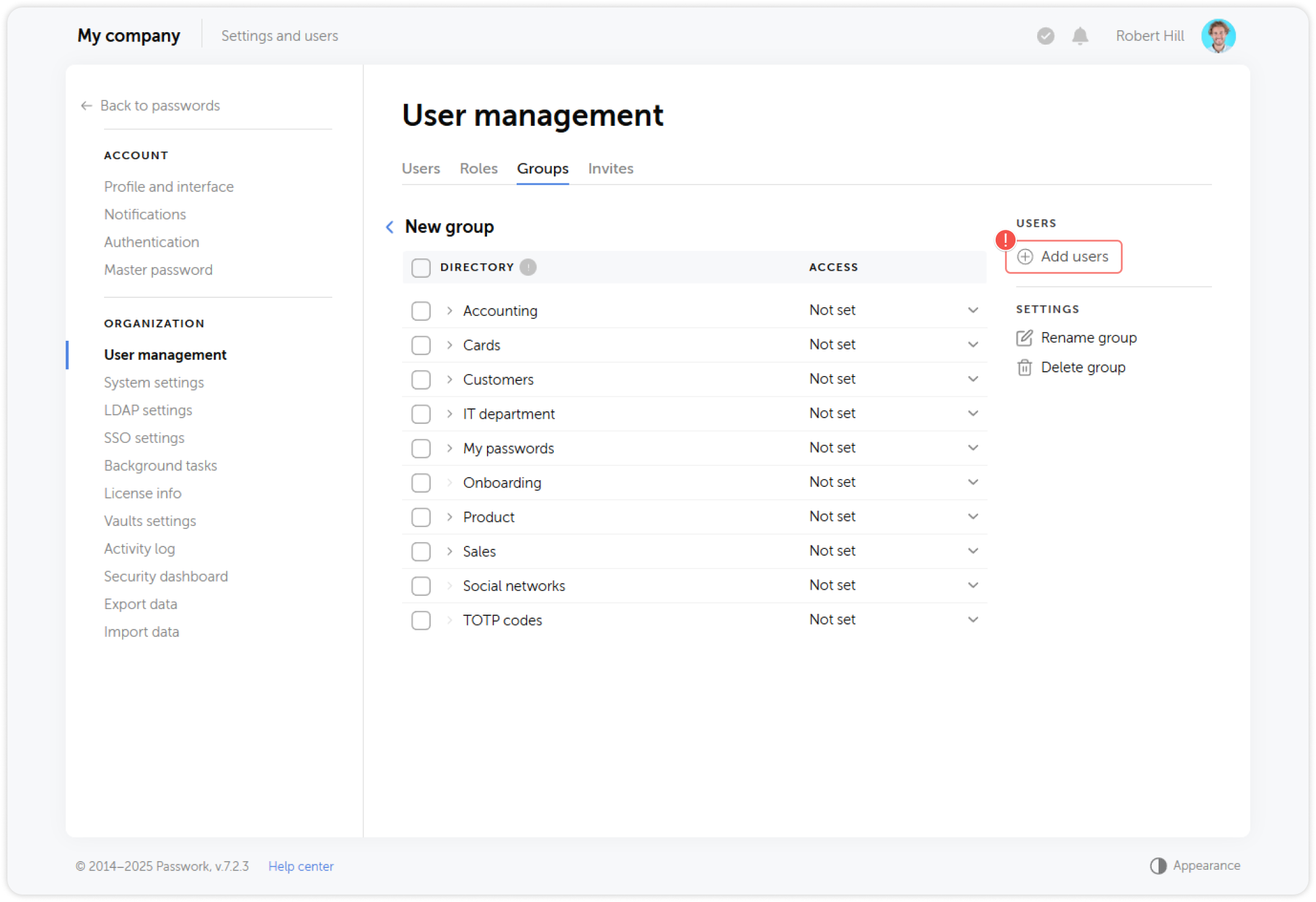
Select one or multiple users in the pop-up window and save the changes:
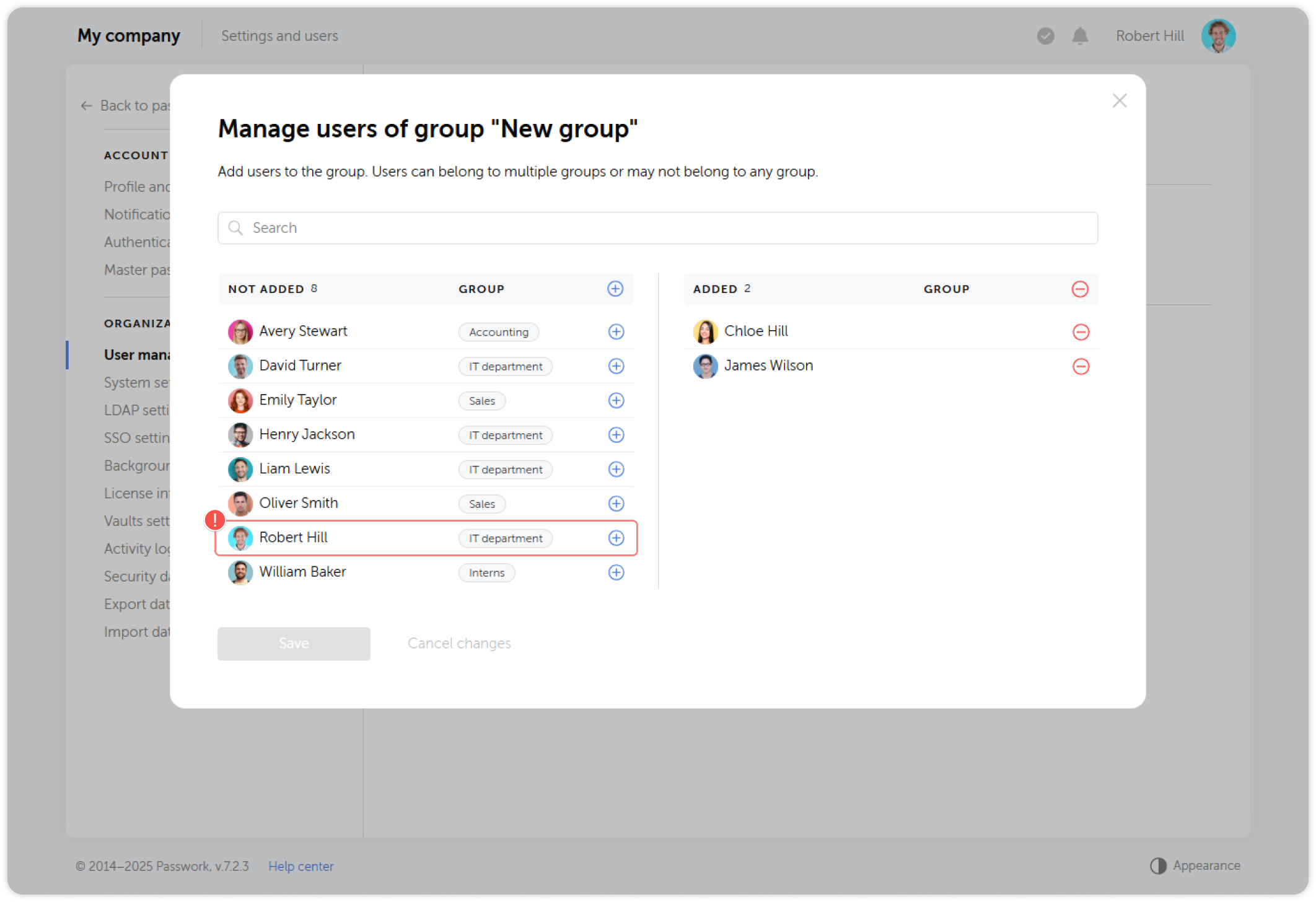
Remove users
To remove users from group, open it and click on the list of users in the right panel:
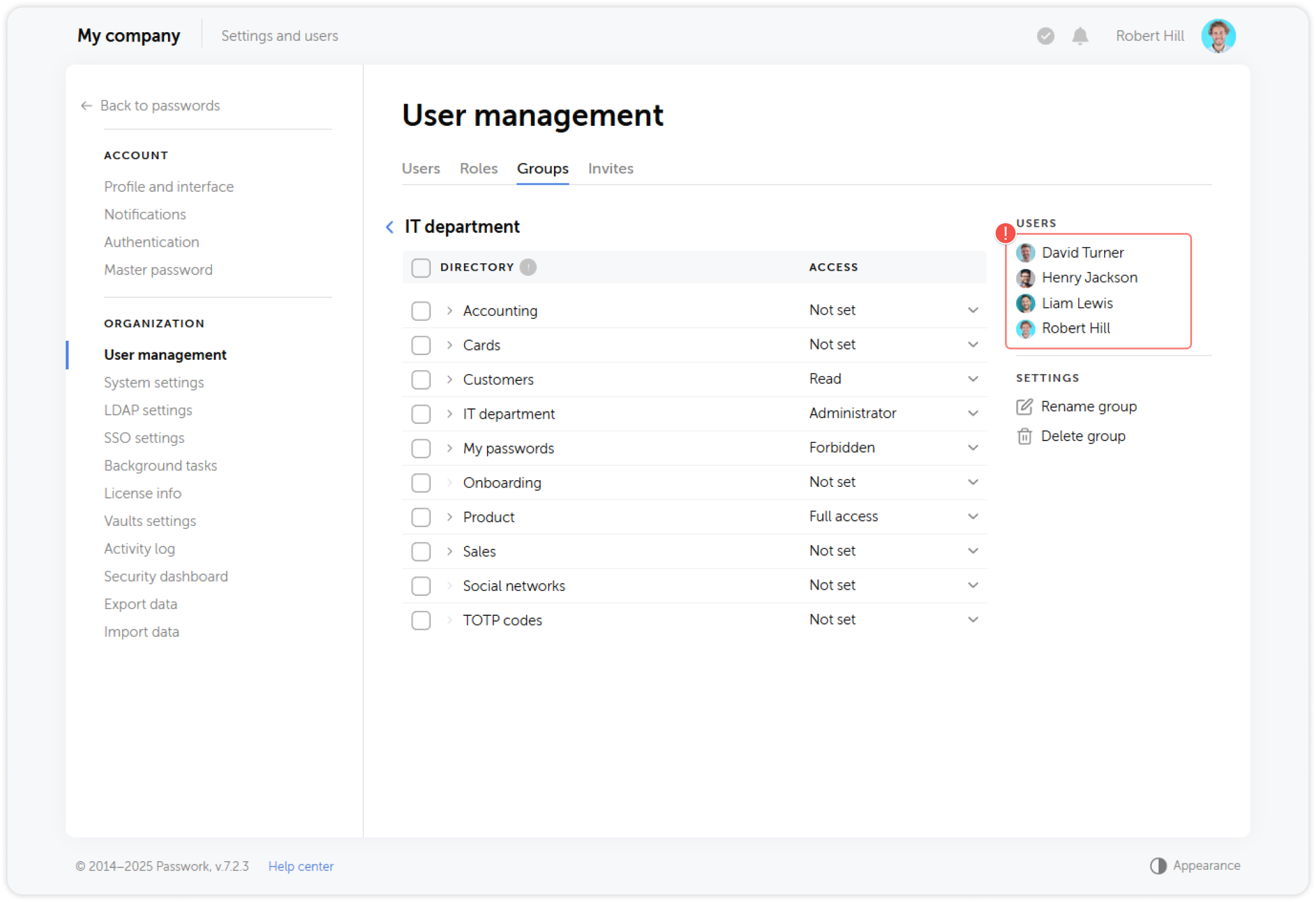
Select one or multiple users in the pop-up window and save the changes:
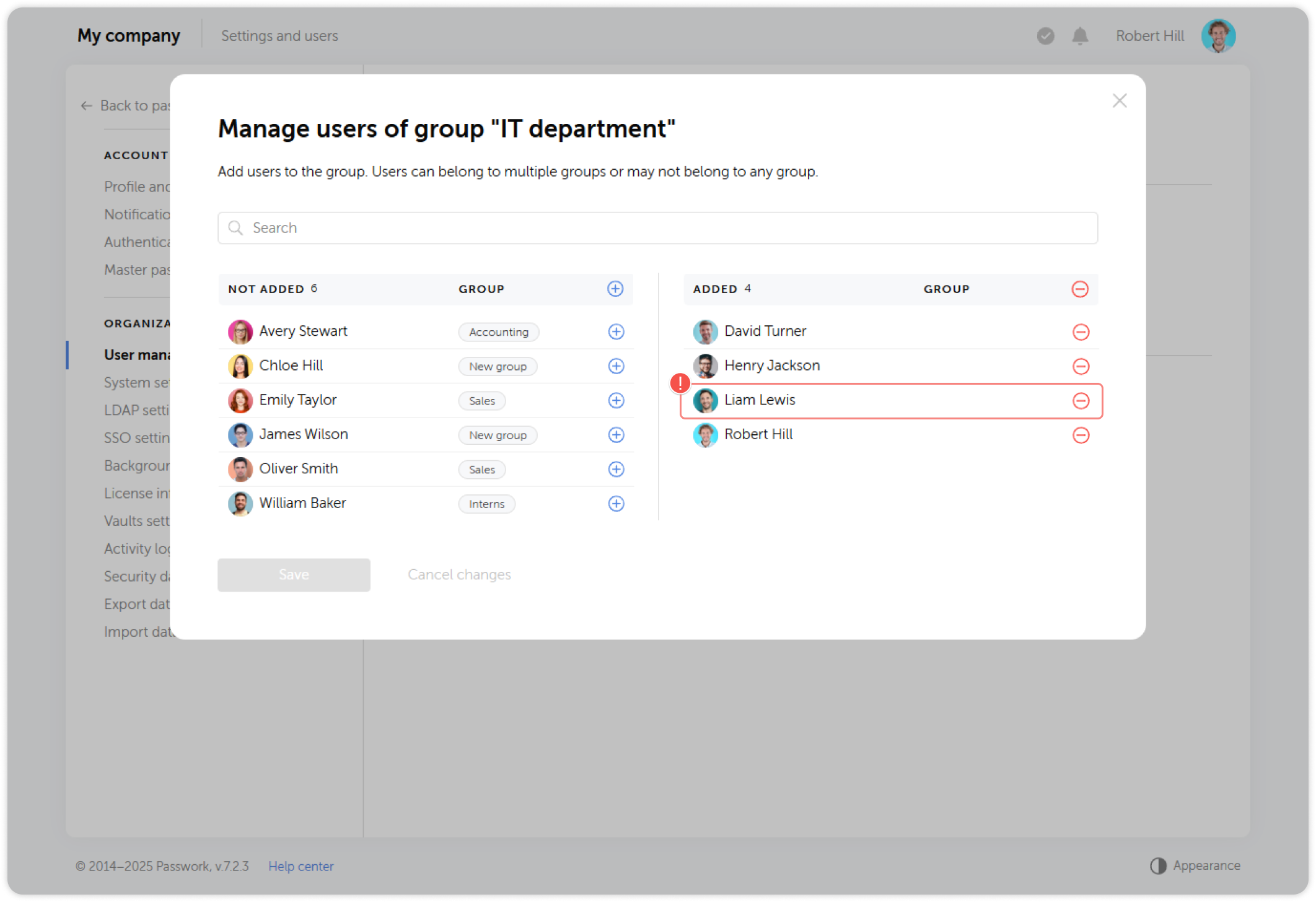
Set access rights
You can configure access rights for one or multiple vaults and folders by using the dropdown menu in Group settings:

You will see a list of access levels that can be set for the vaults and folders of your Passwork:
- Not set: Selected vault or folder will not be managed by the group.
- Forbidden: Selected vault or folder won't be accessible to the group.
- Read only: Rights to browse passwords and folders.
- Read and edit: Rights to create, browse and edit passwords and folders.
- Full access: Rights to perform any actions with passwords and folders.
- Administrator: Rights to perform any actions with passwords, folders and user access management.
It is also possible to apply group-based access for a directory by selecting Reset access.
Clicking Disconnect from vault will revert access to Not set for this group.
Rename group
You can rename a group by opening it and then clicking Rename group.