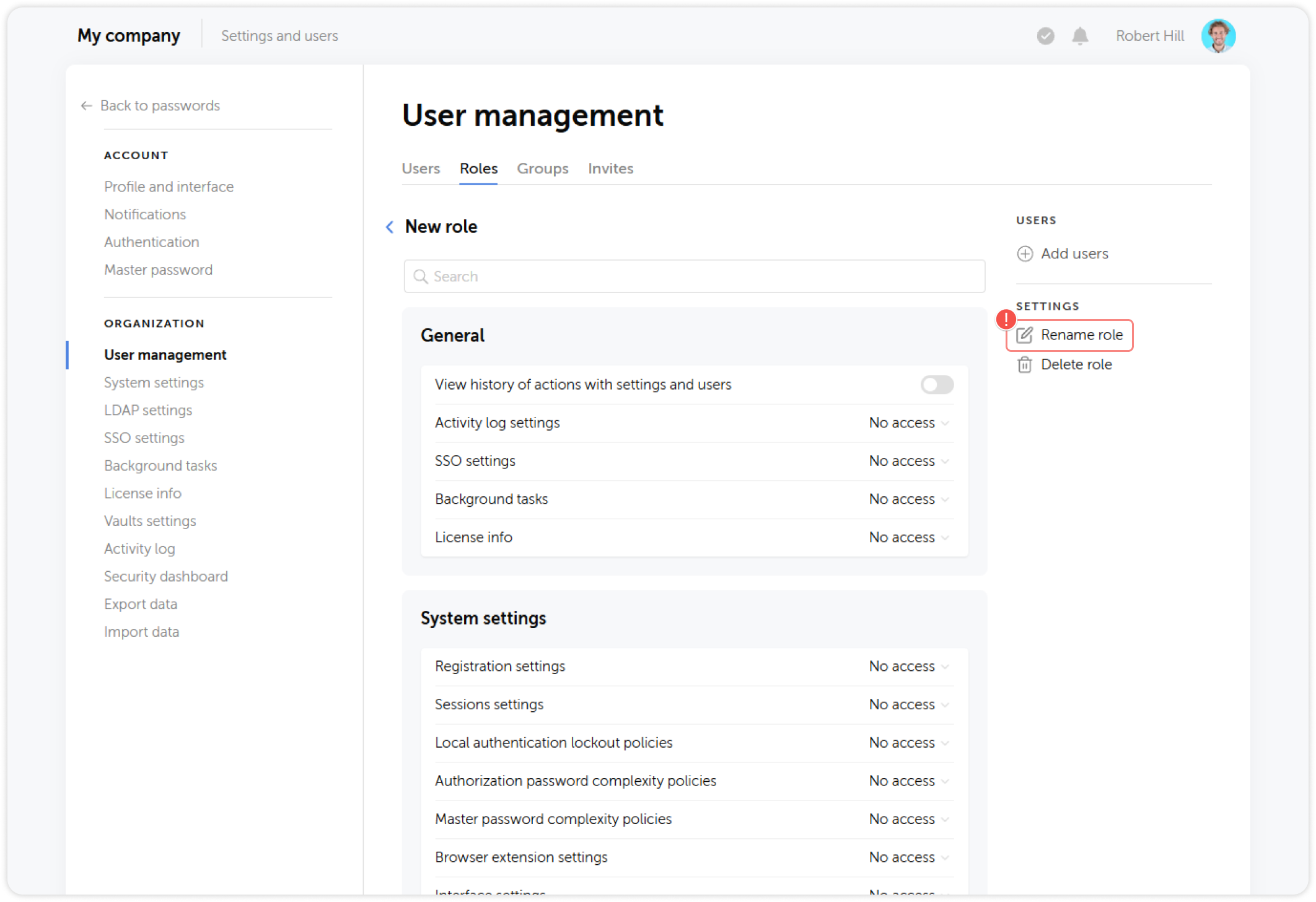Edit role
Passwork administrators and users with sufficient rights can edit roles, their associated settings and manage the assigned users.
To edit a role, open it by clicking on the role's name in the Roles tab:
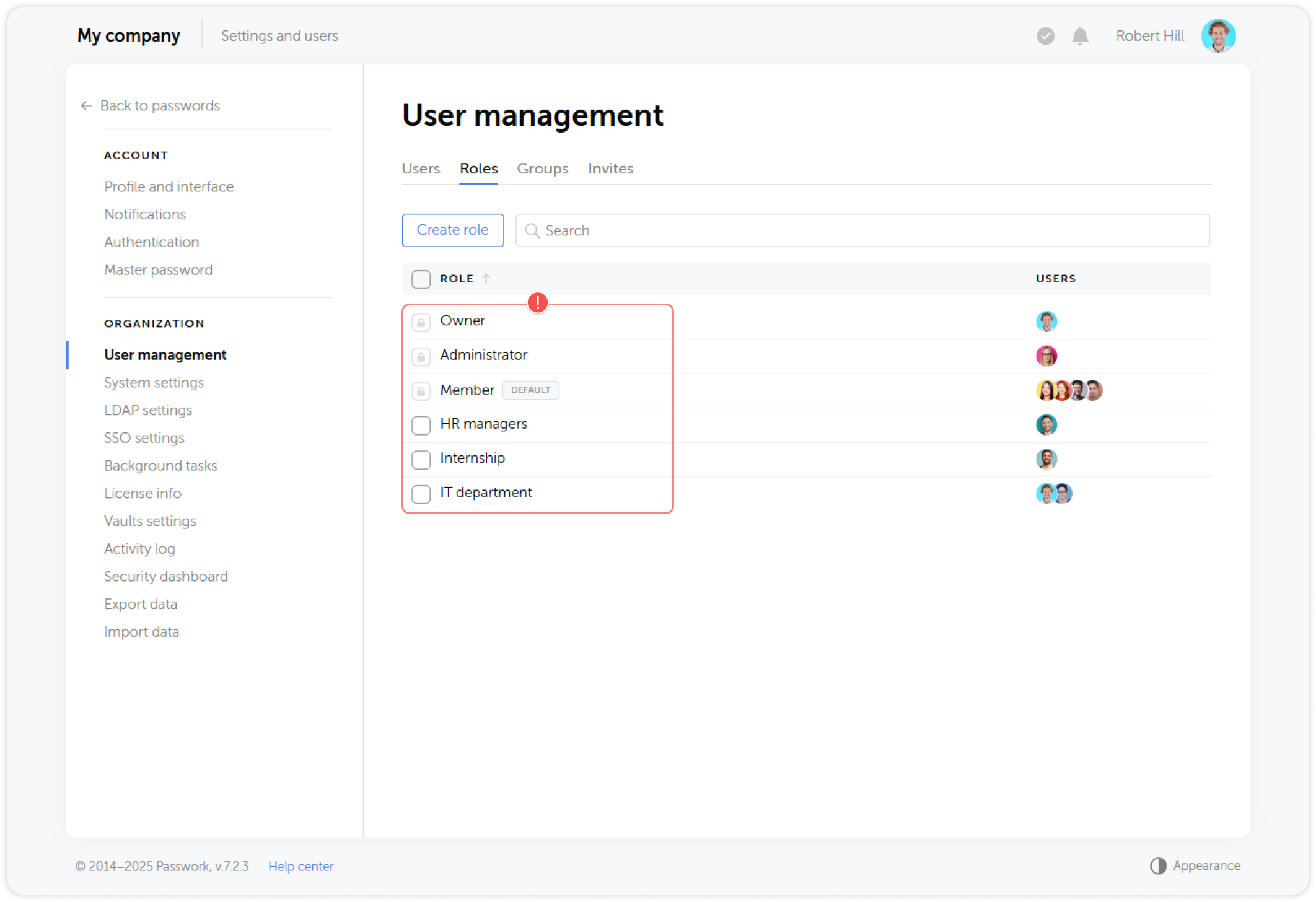
Add users
You can create an unlimited number of roles and apply them to any number of users. A user can be associated with multiple roles.
Click the Add users button in the right panel to add users to the role:
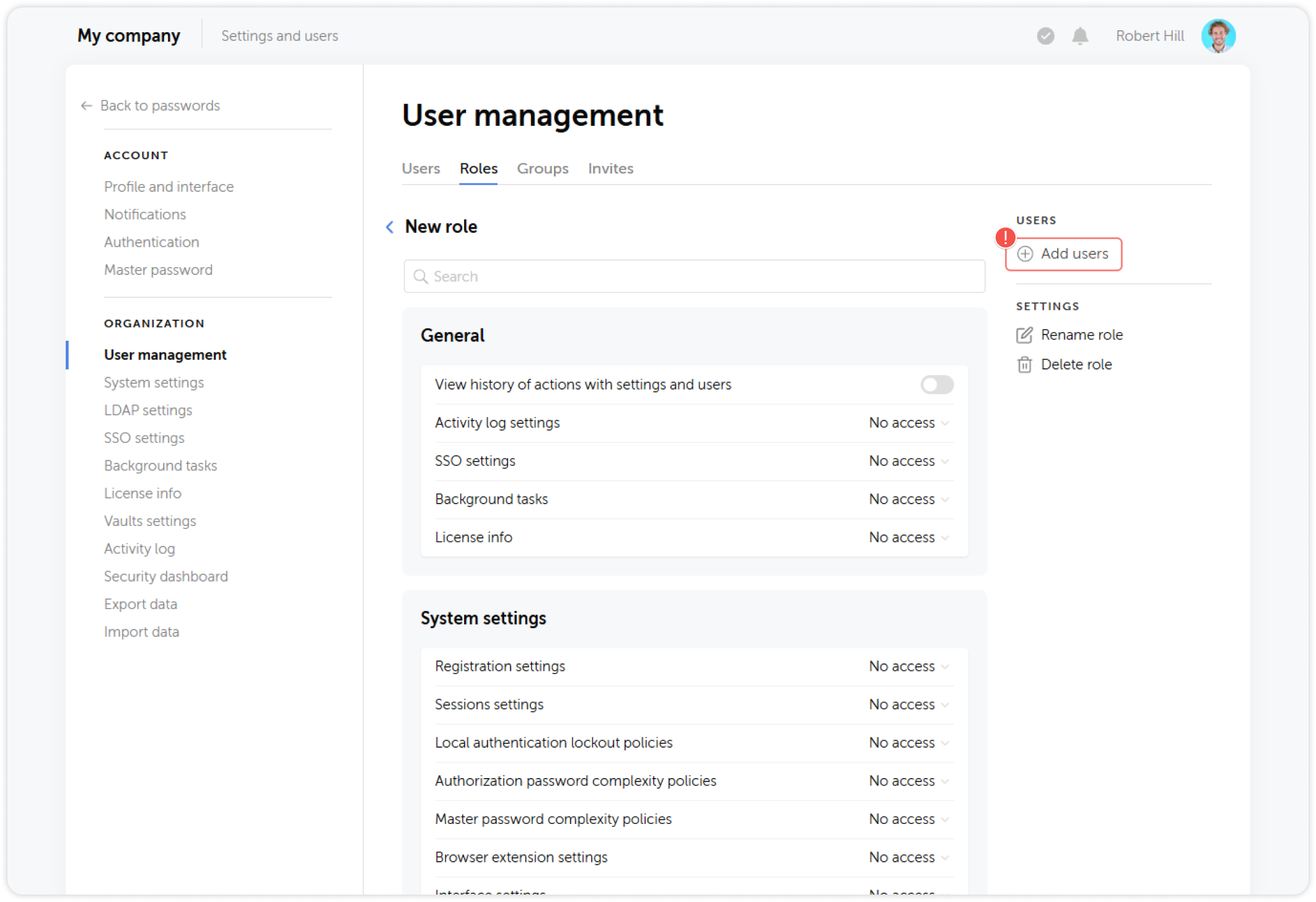
Select one or multiple users in the pop-up window and save the changes:
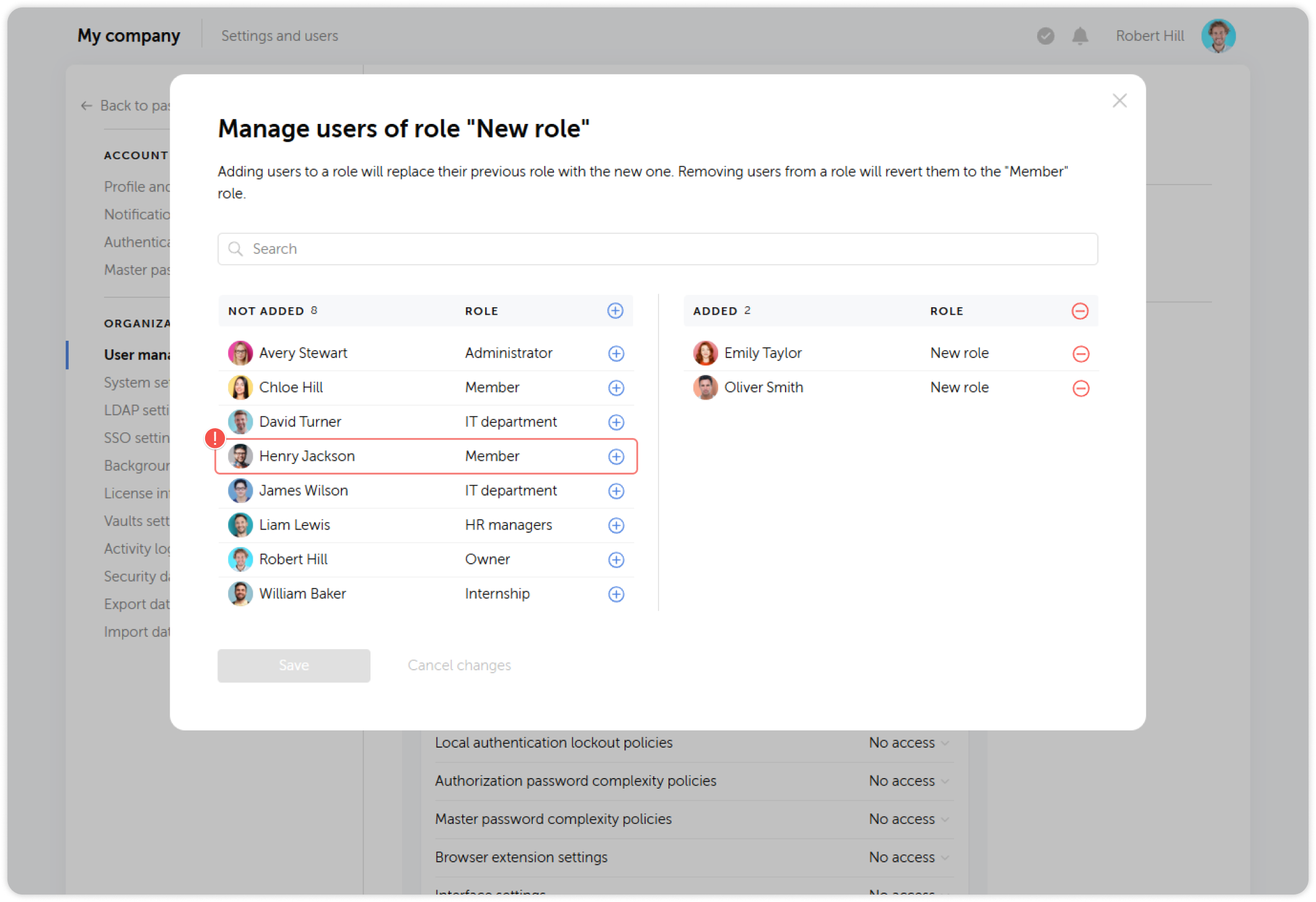
Remove users
To remove users from role, open it and click on the list of users in the right panel:
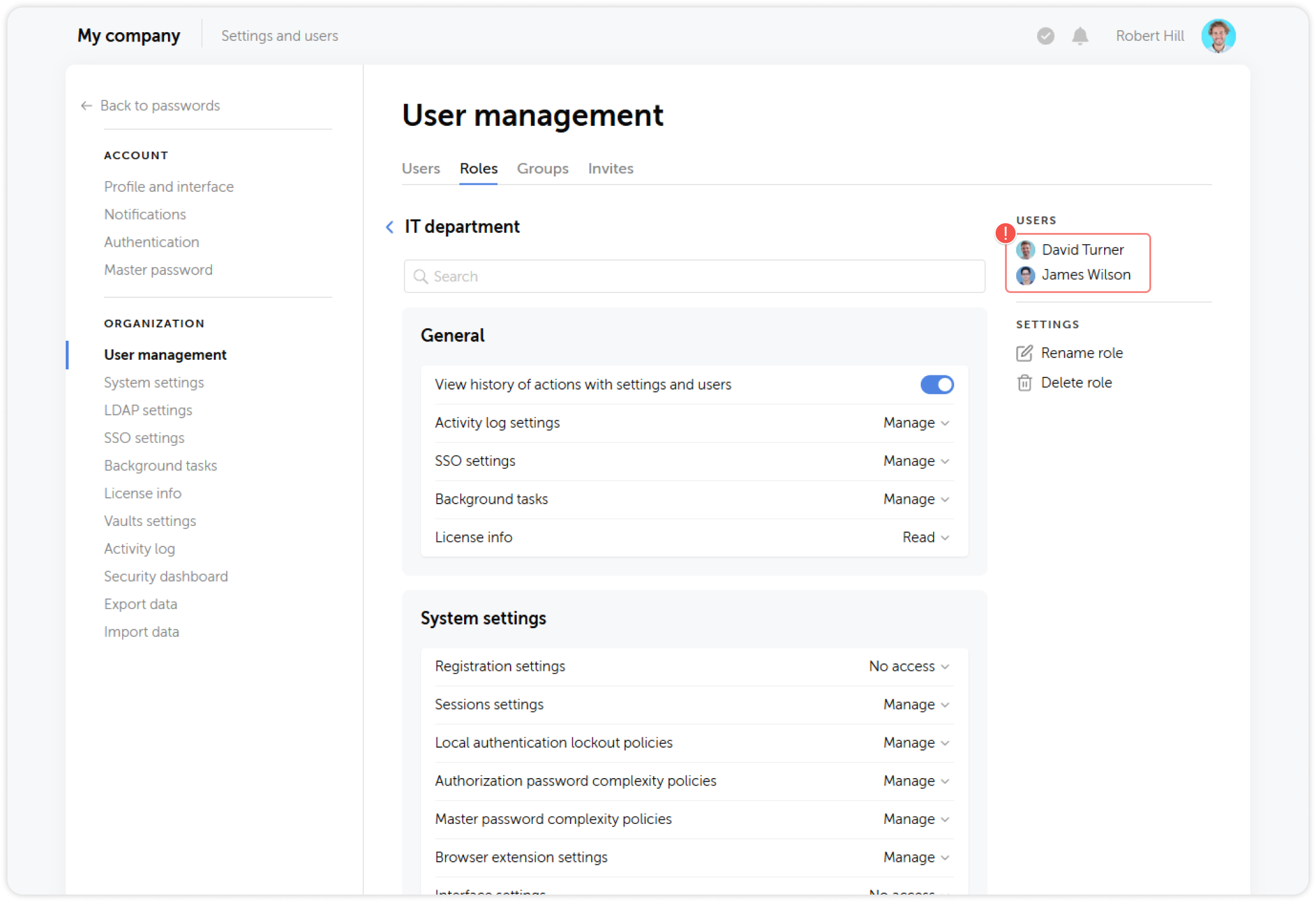
Select one or multiple users in the pop-up window and save the changes:
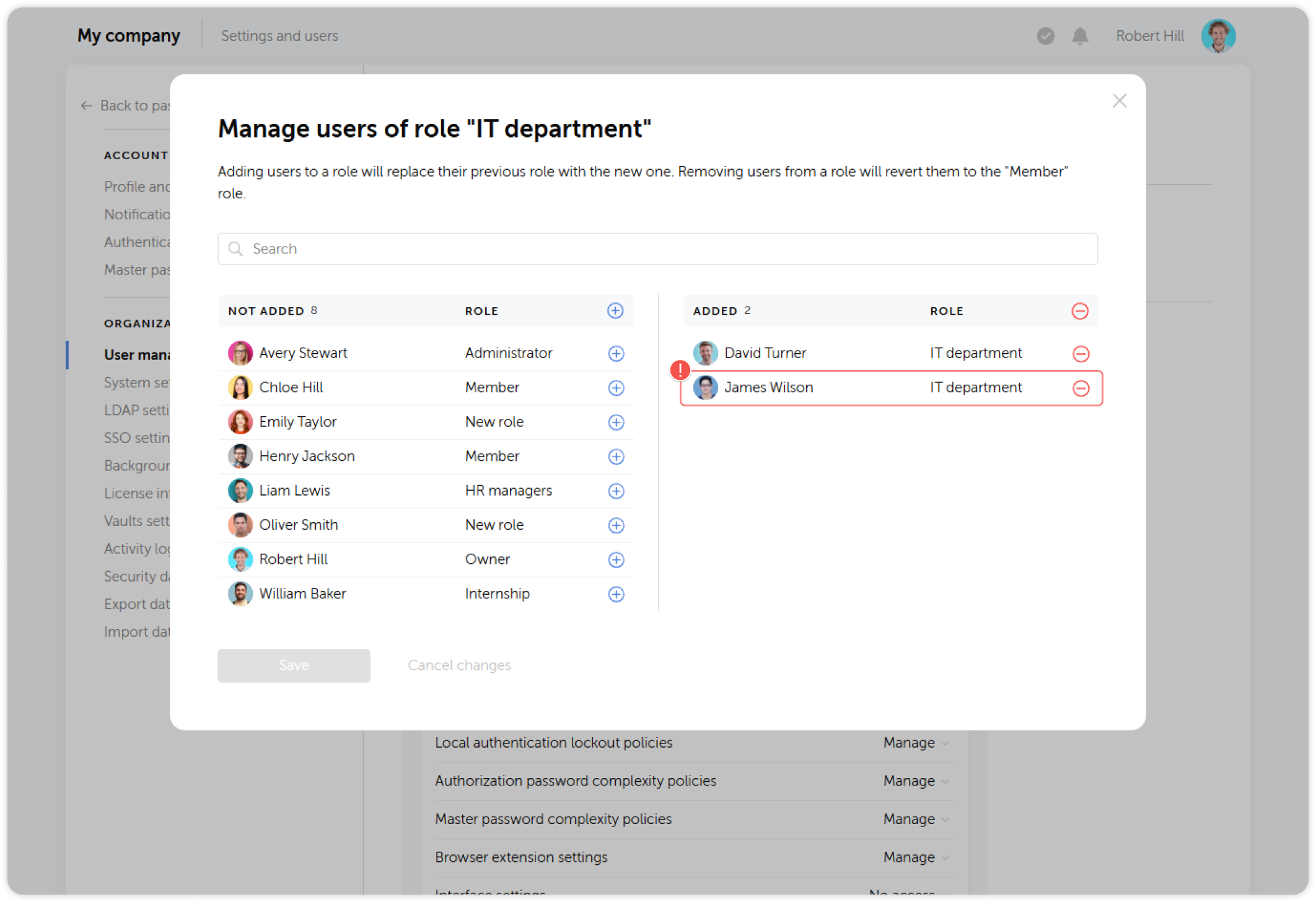
Configure settings
You can configure what permissions and settings the role has access to by toggling the necessary options on the role's page.
General
Here you can grant users access rights to view the history of actions related to settings and users, view and modify activity log, SSO and background tasks settings as well as access license info.
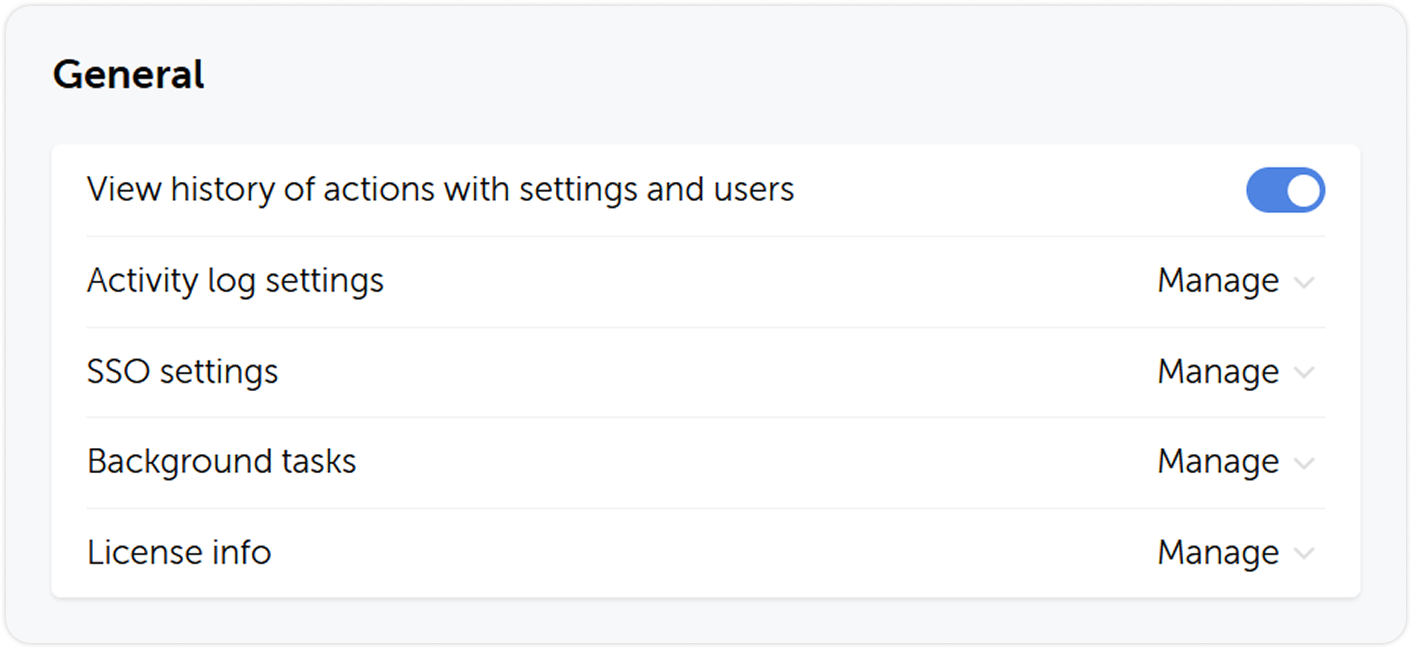
System settings
Here you can grant users the right to view and modify specific groups of system settings.
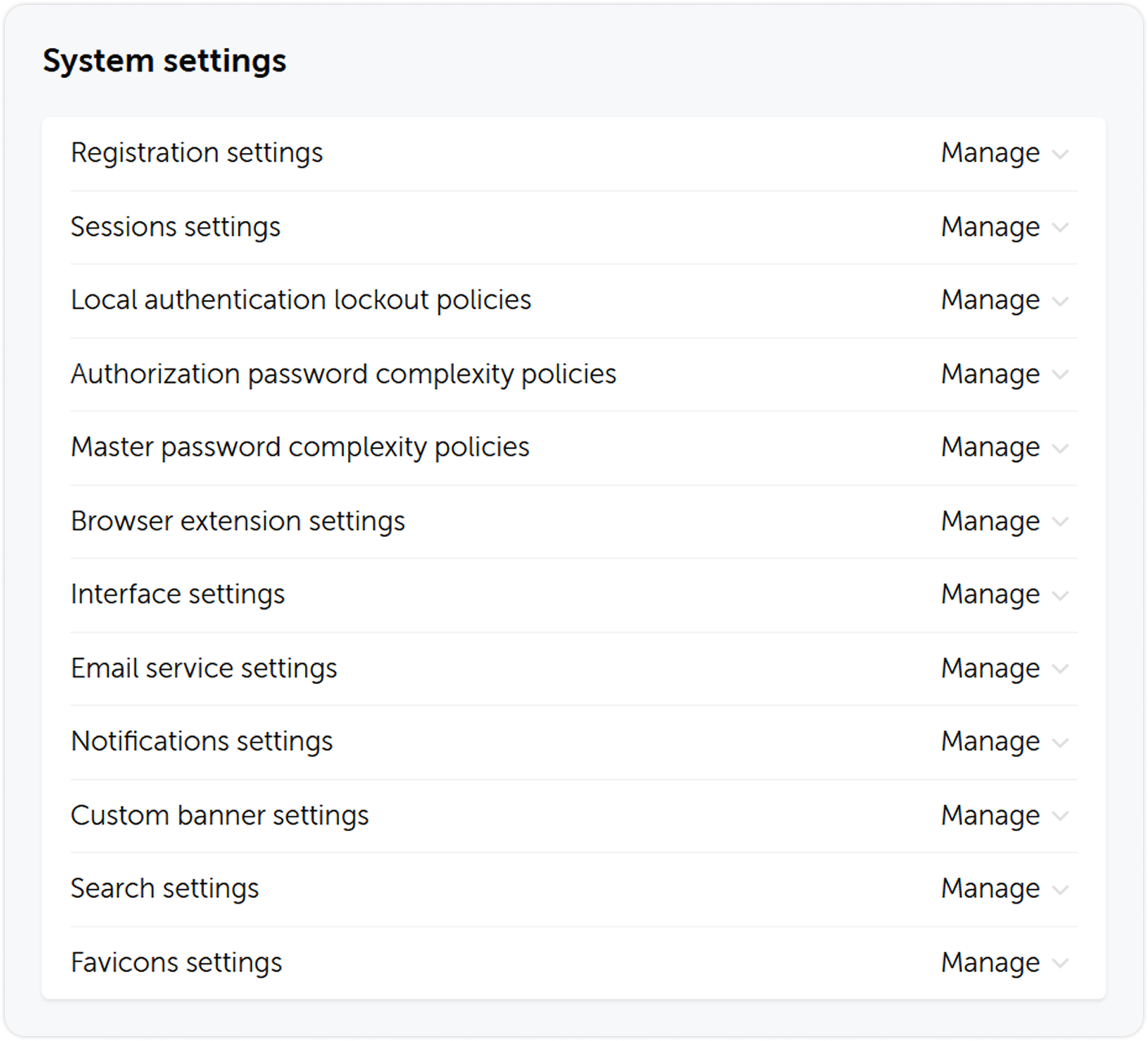
Vaults
Here you can configure user access to specific tabs of the vaults settings.
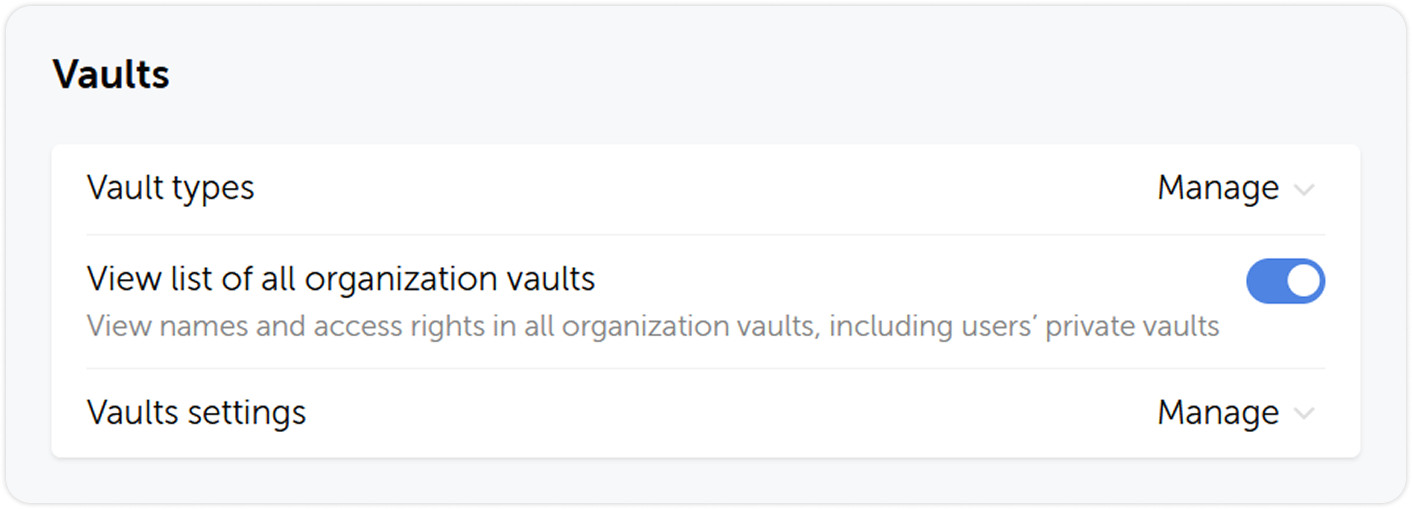
LDAP settings
Here you can grant users the right to view and modify LDAP parameters which include adding and deleting servers, registering new users, managing group lists, viewing and configuring synchronization settings.
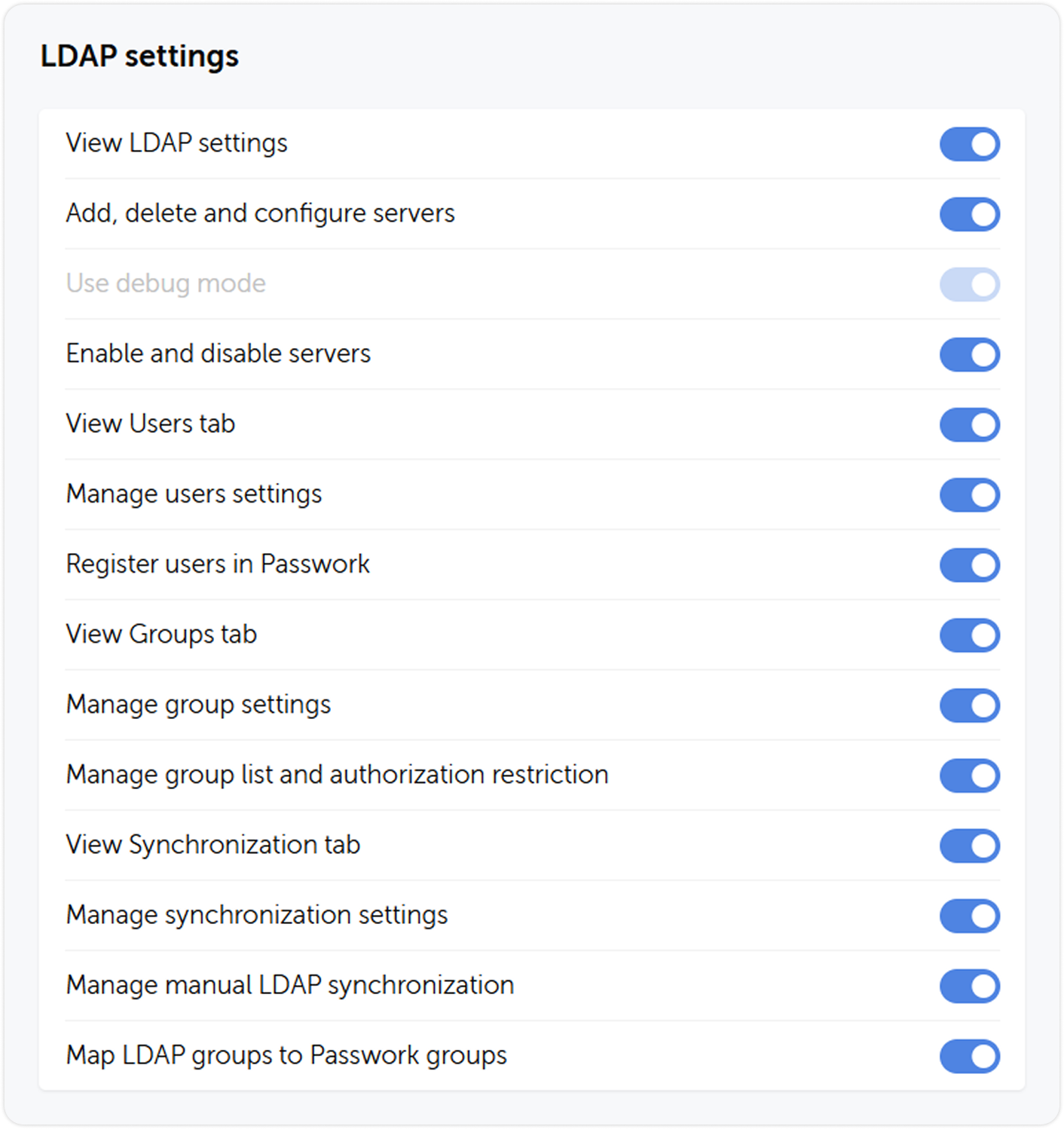
User management
Here you can grant users access rights to view and modify user management parameters. These include any necessary actions with users and groups, such as creating, deleting, and editing users or groups, and sending invites.
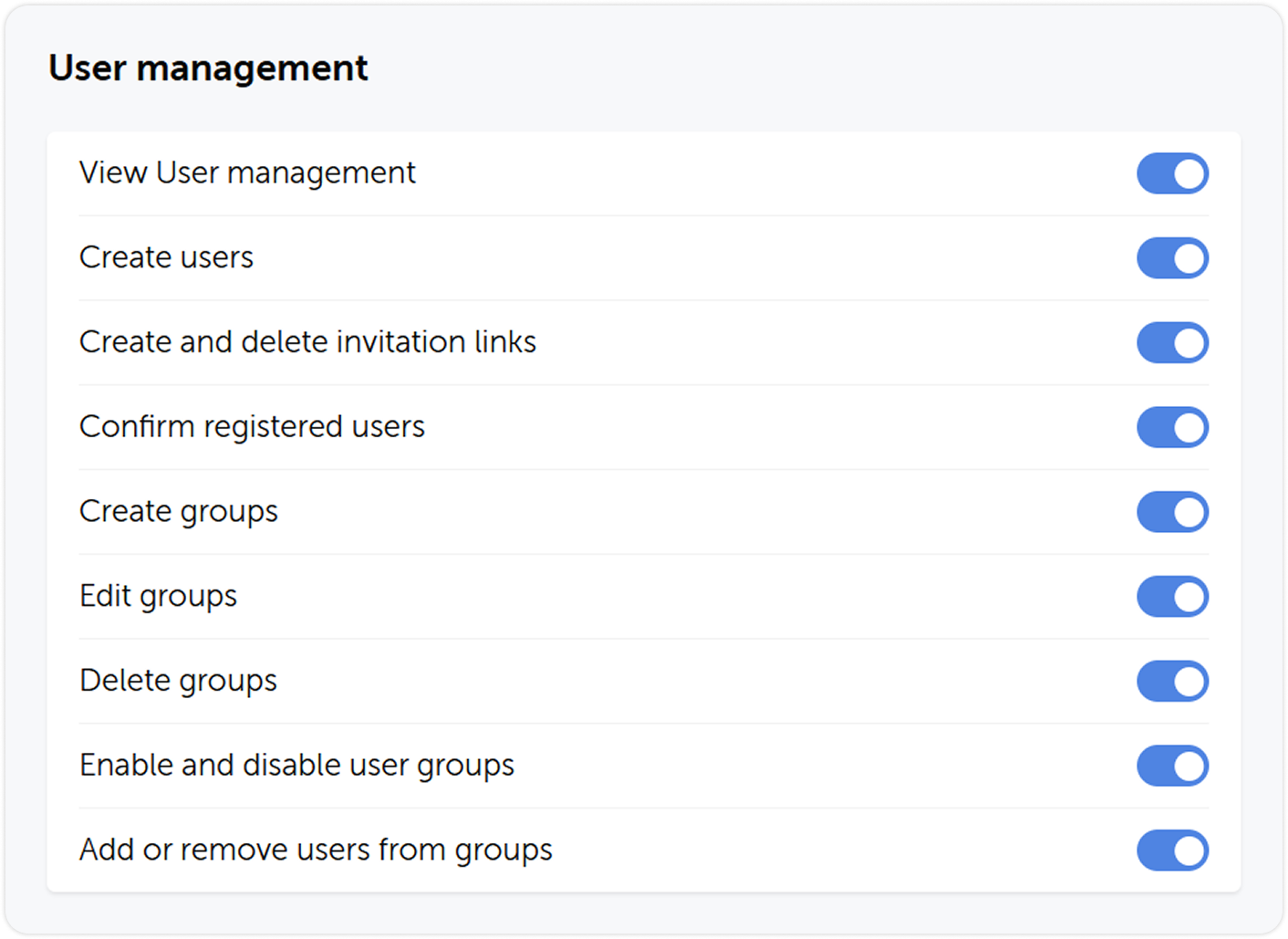
Role-based user management
Here you can grant a role the rights to manage other roles.
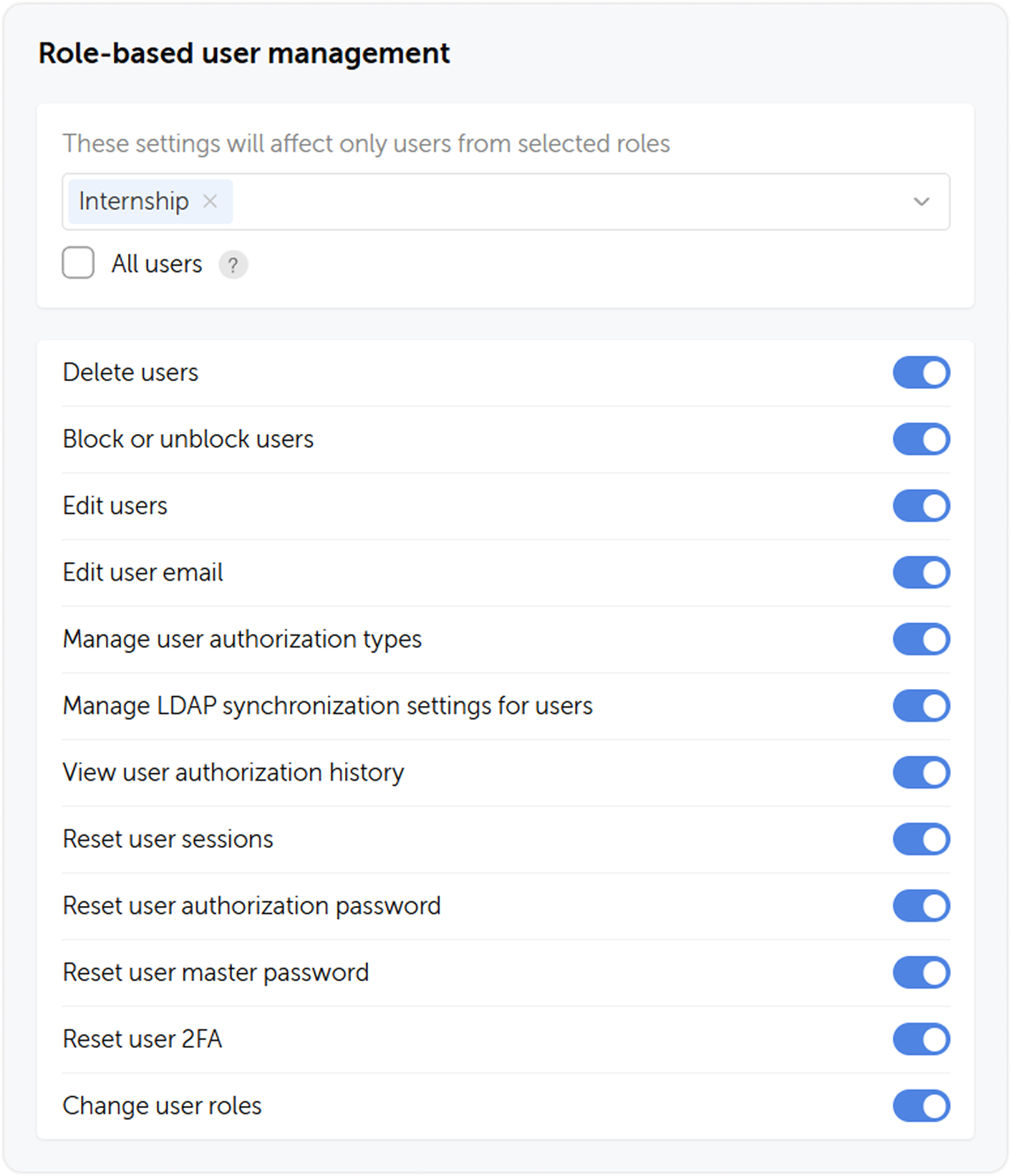
Roles
This section lets role member view or manage roles and their settings.
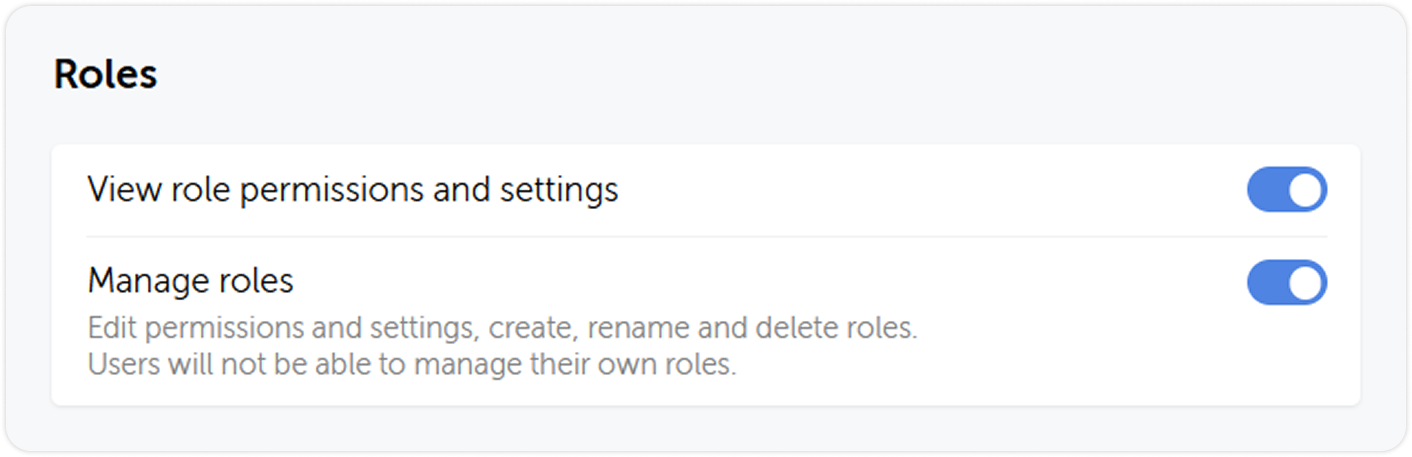
Account
Here you can grant role members the ability to manage their account, change the interface, use the API, mobile apps, and extension.
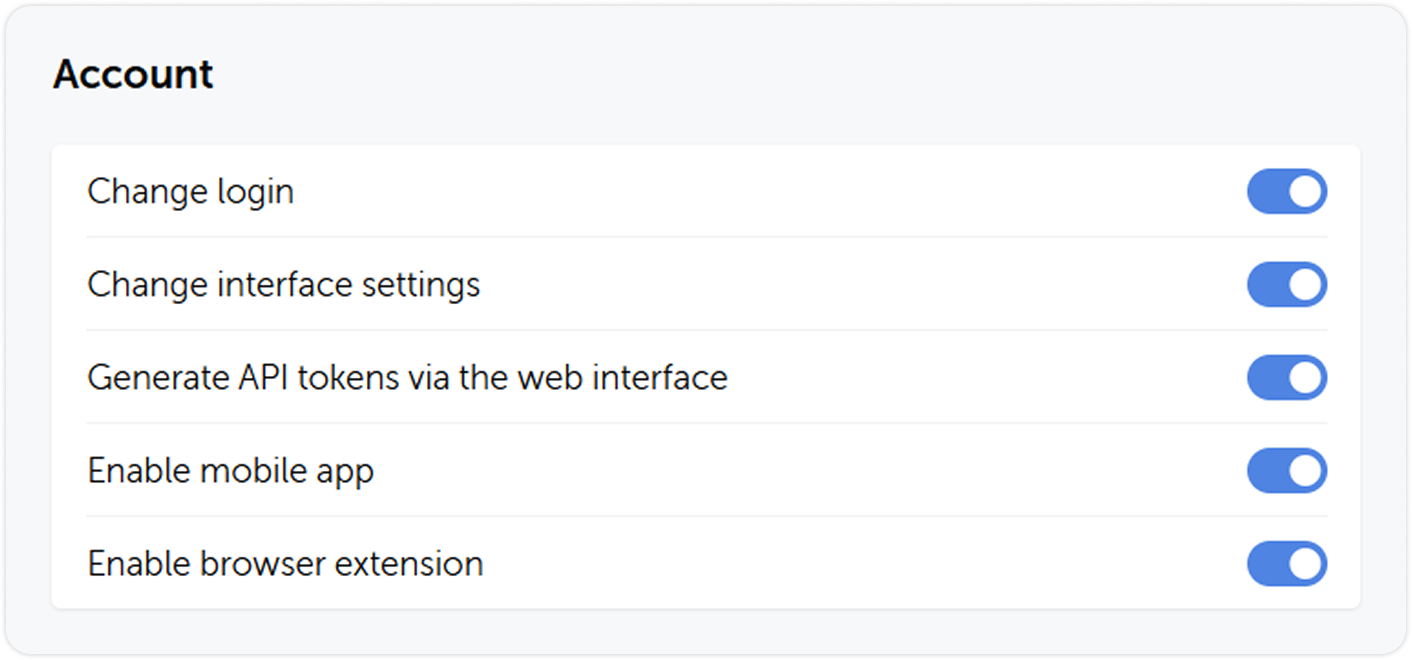
Authentication
Here you can manage the security policies that apply to a role.
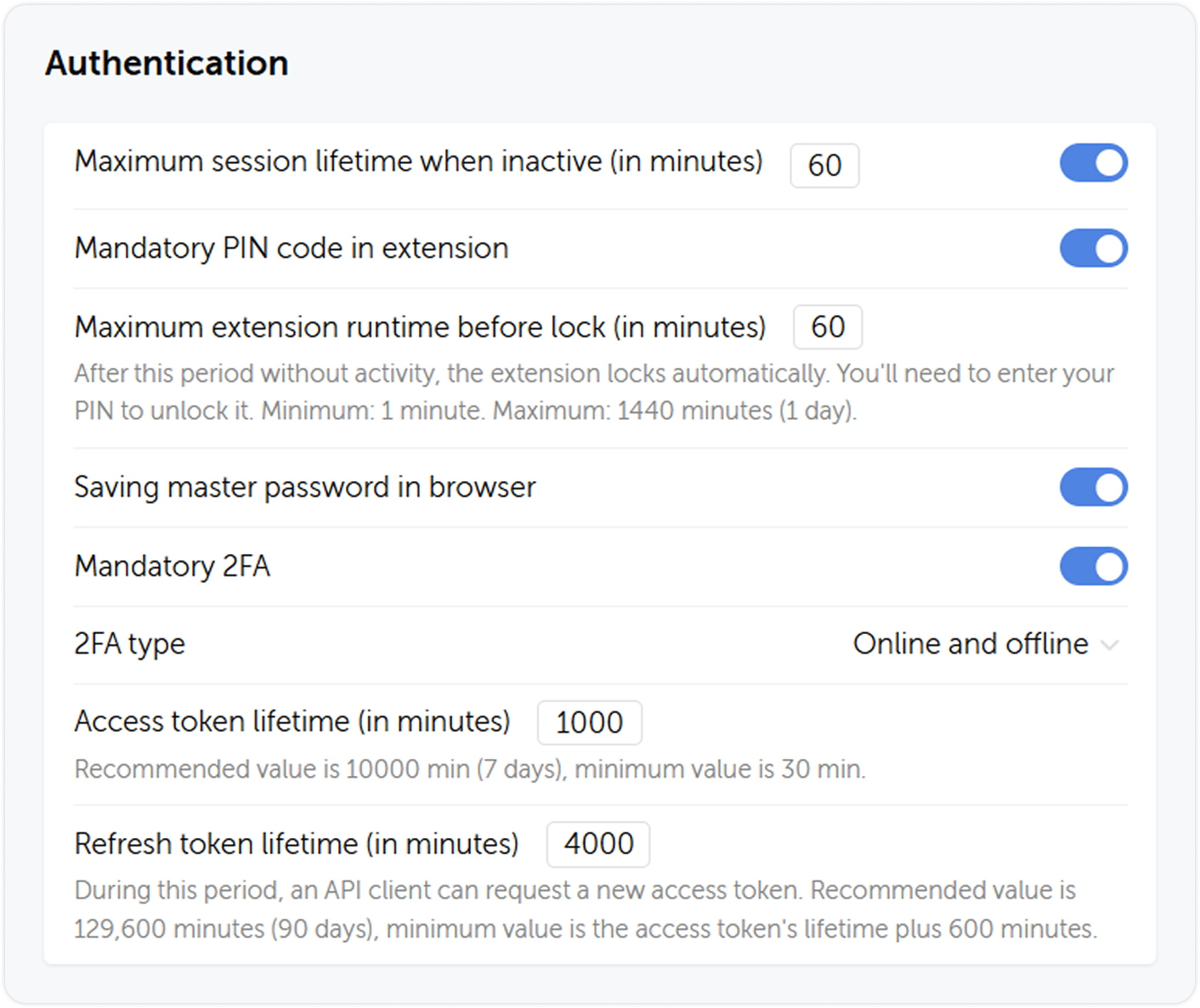
Rename role
You can rename a role by opening it and then clicking Rename role: