Folders
Folder is a container that holds passwords. You can group passwords and accounts by projects or departments into folders to create an organized structure within a vault and streamline access and management.
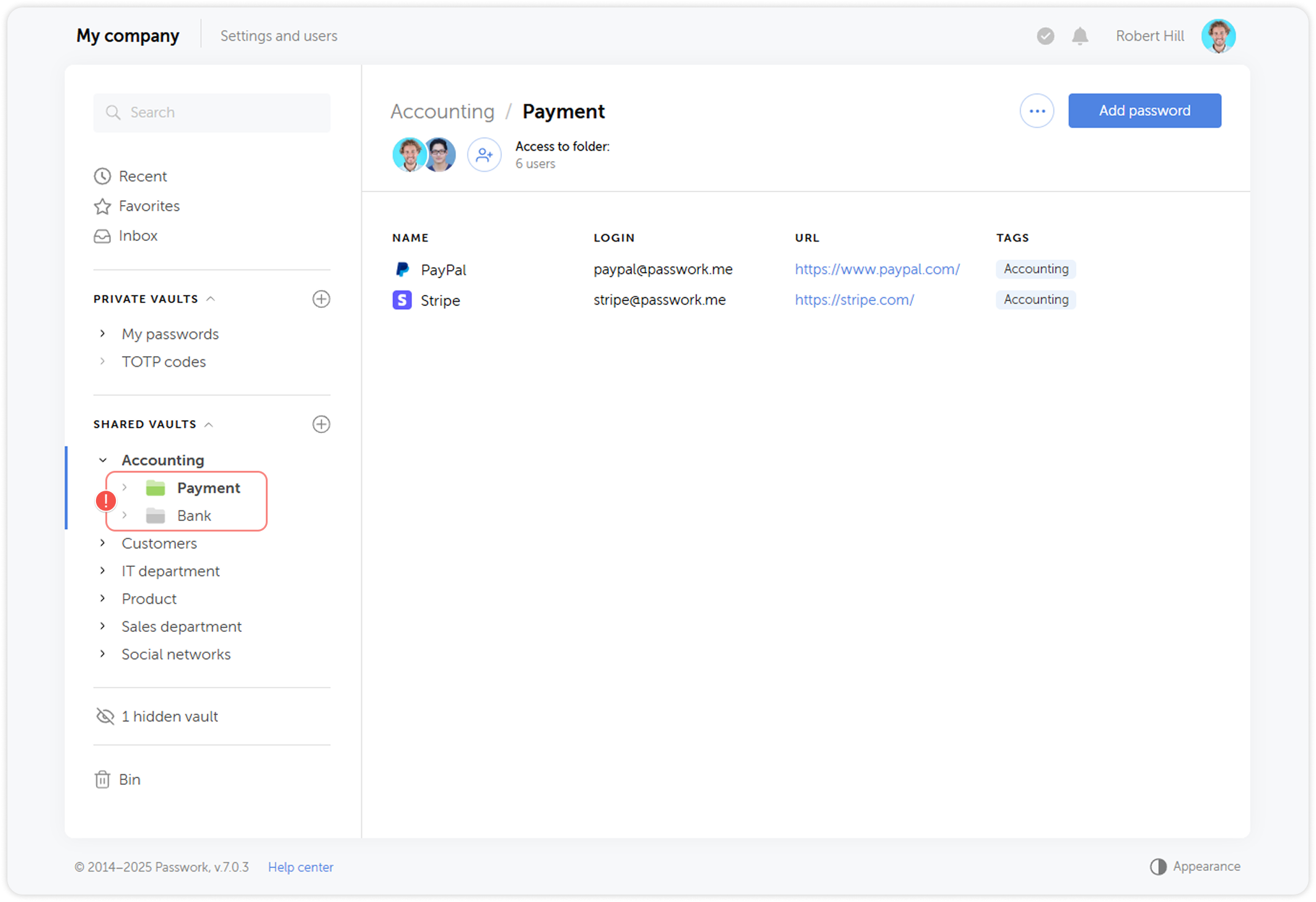
Create a folder
To create a folder, go to the Vault settings menu and click Create folder
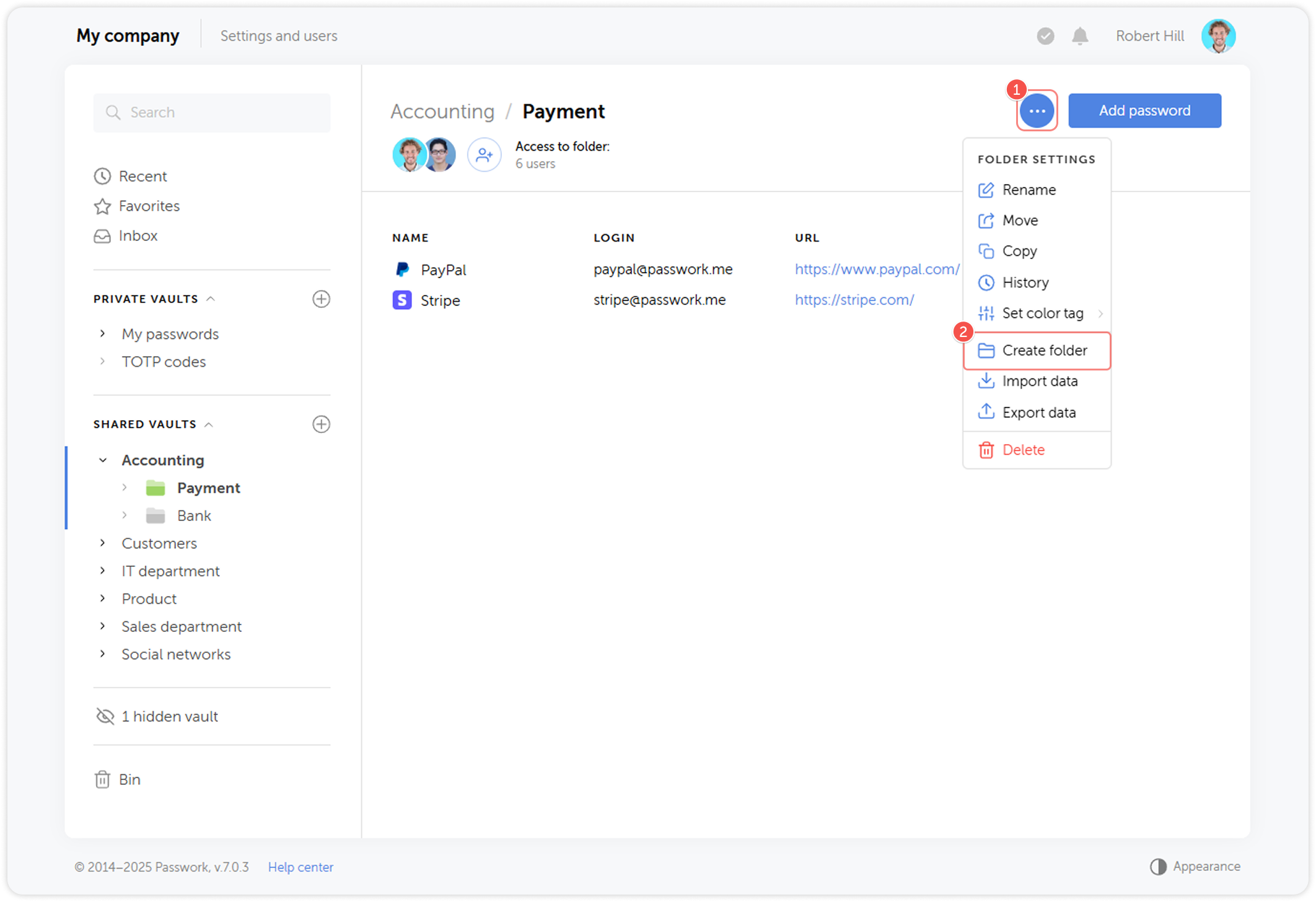
Folders can be created inside another folder, without any level restrictions
Folder control panel
Folder control panel is displayed in the upper section of the Content pane when you select a folder. Here you can add a password, view folder access, see the folder path and open the Folder settings menu:
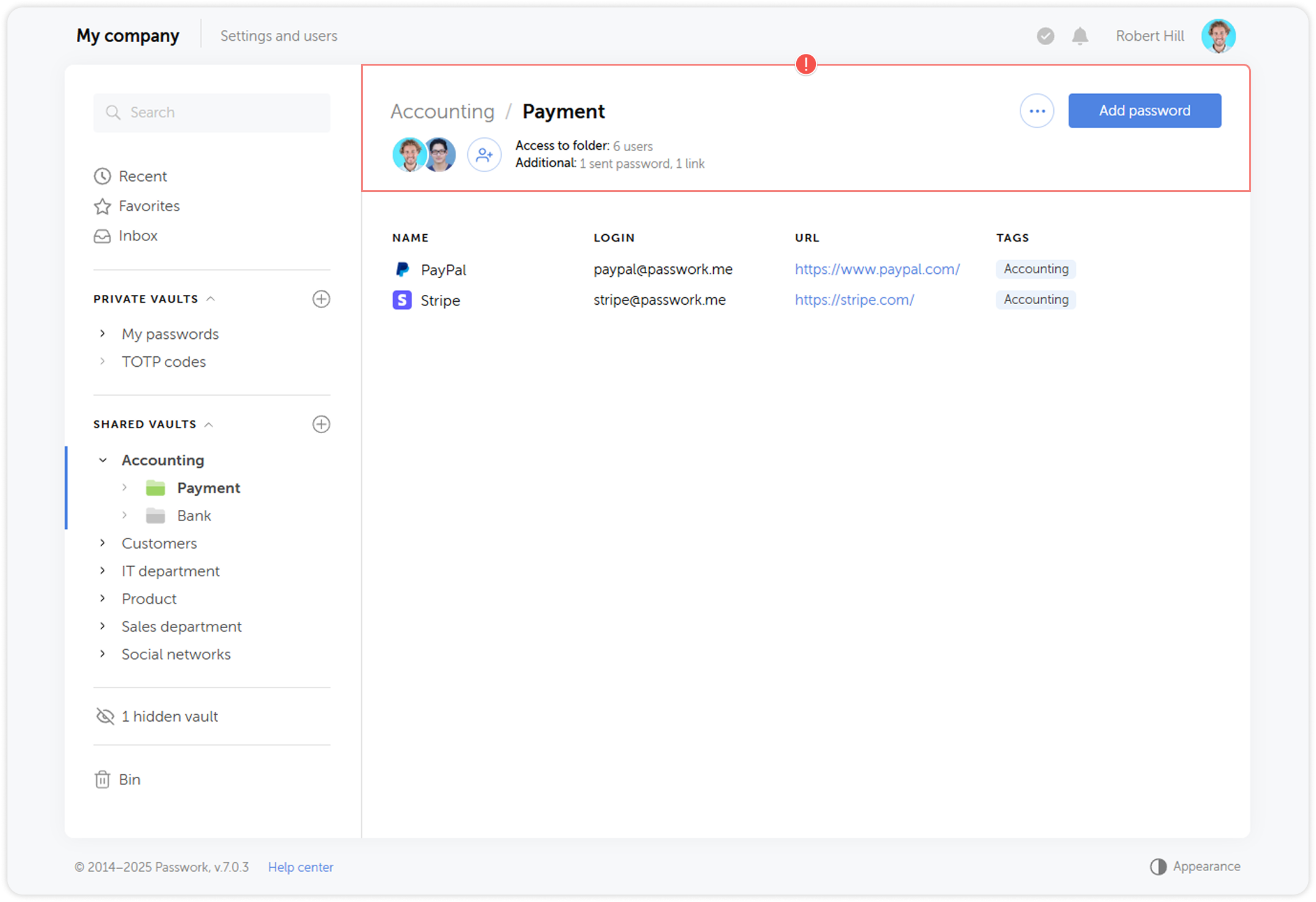
Folder access rights
Administrators can add, delete, or modify access levels for users and groups that have access to the folder. Click on any element of the Vault control panel to open the corresponding access settings.
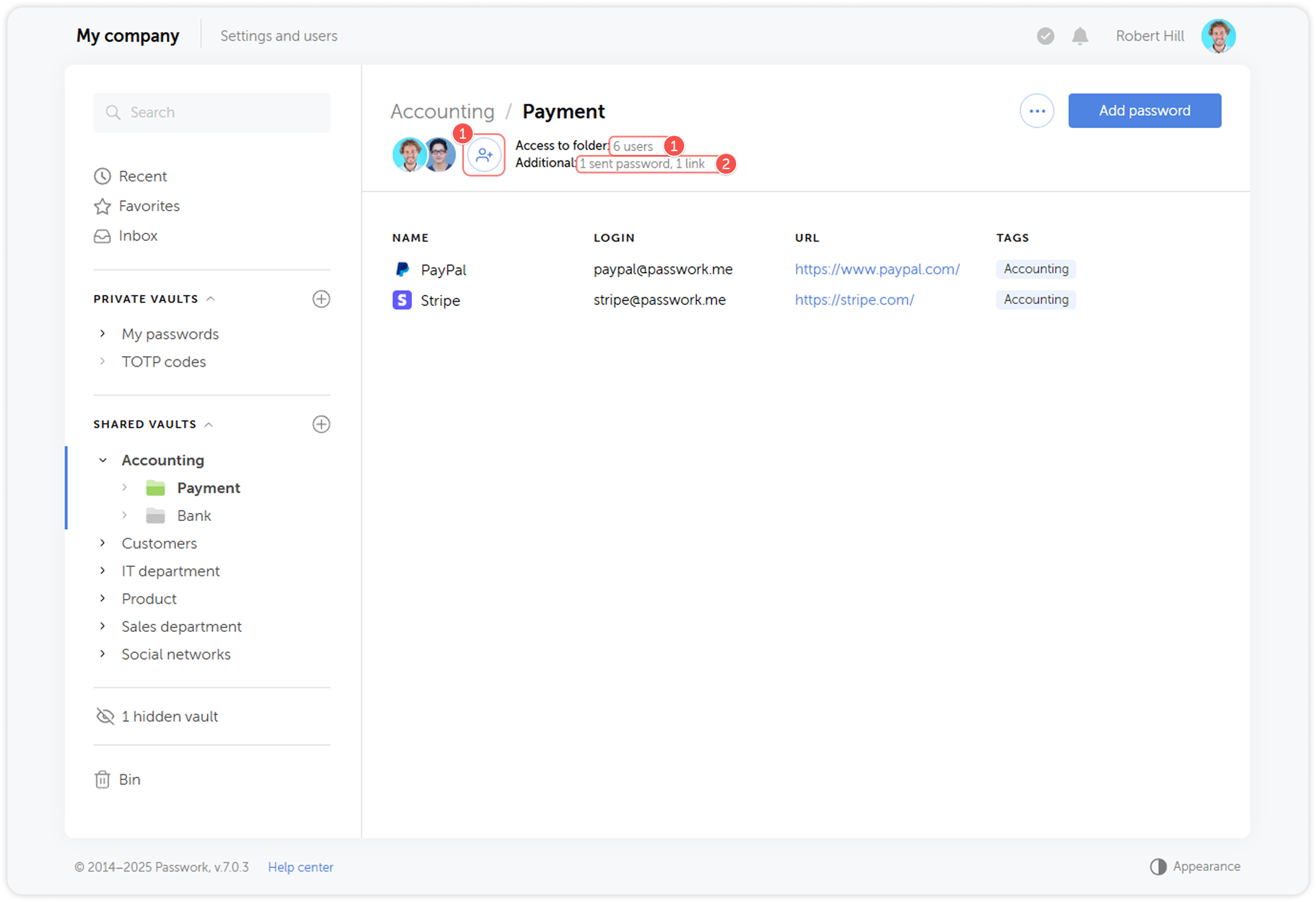
Users and Groups dashboard
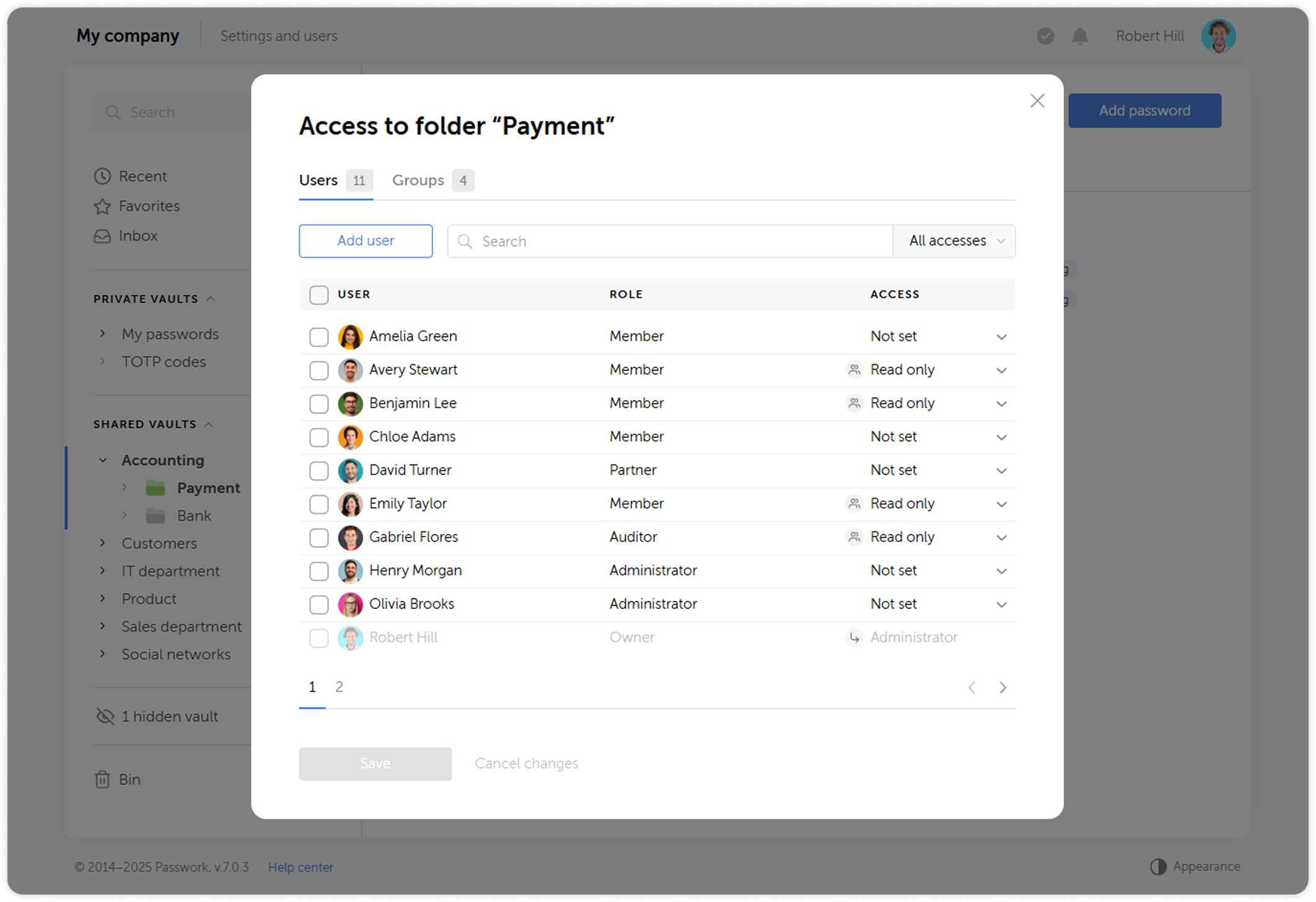
Sent passwords, links and shortcuts
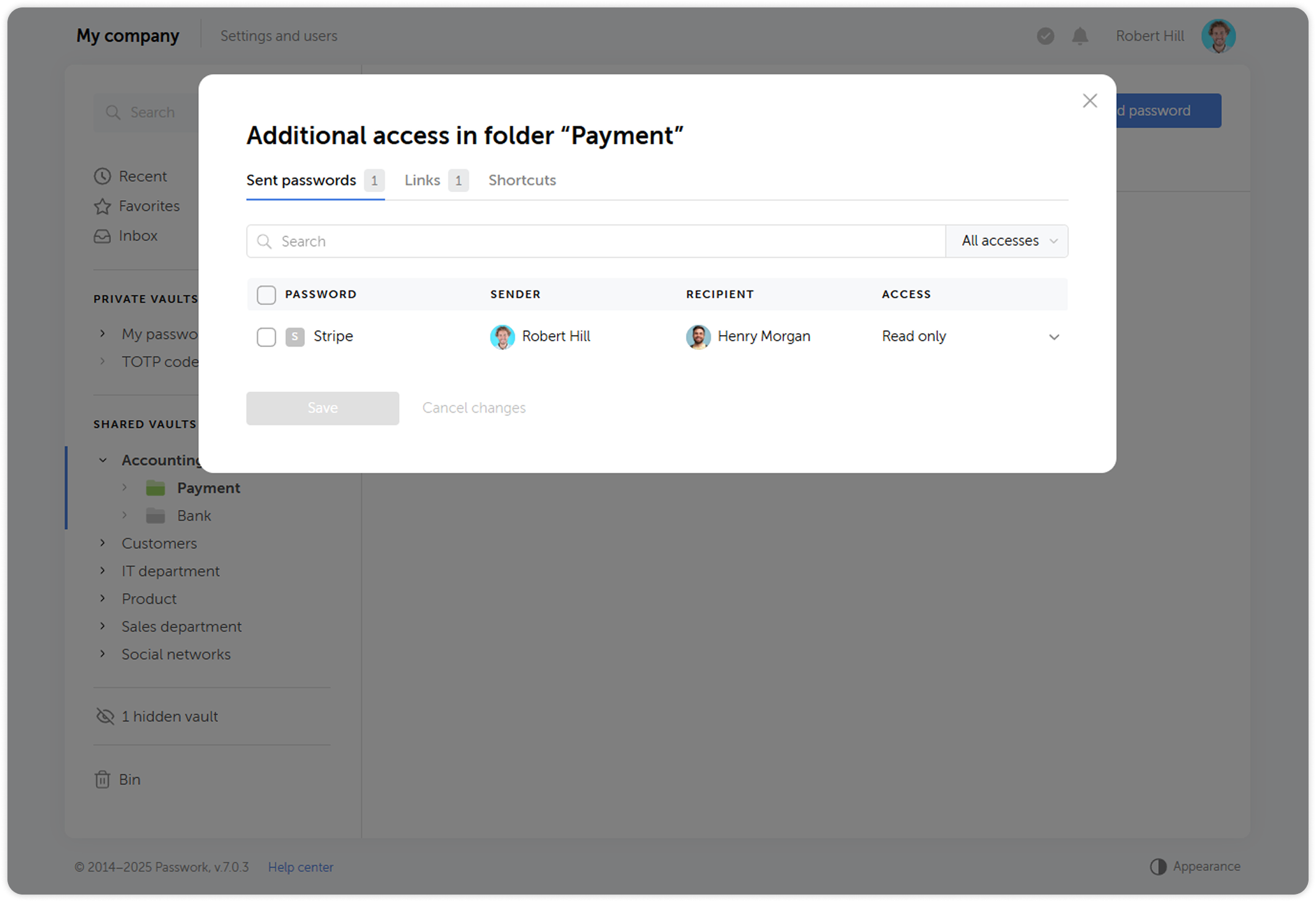
Folder settings menu
Through the Folder settings dropdown menu you can rename a folder, move or copy it, view its action history, set a color tag, create a nested folder inside, as well as import or export data from the folder and delete it
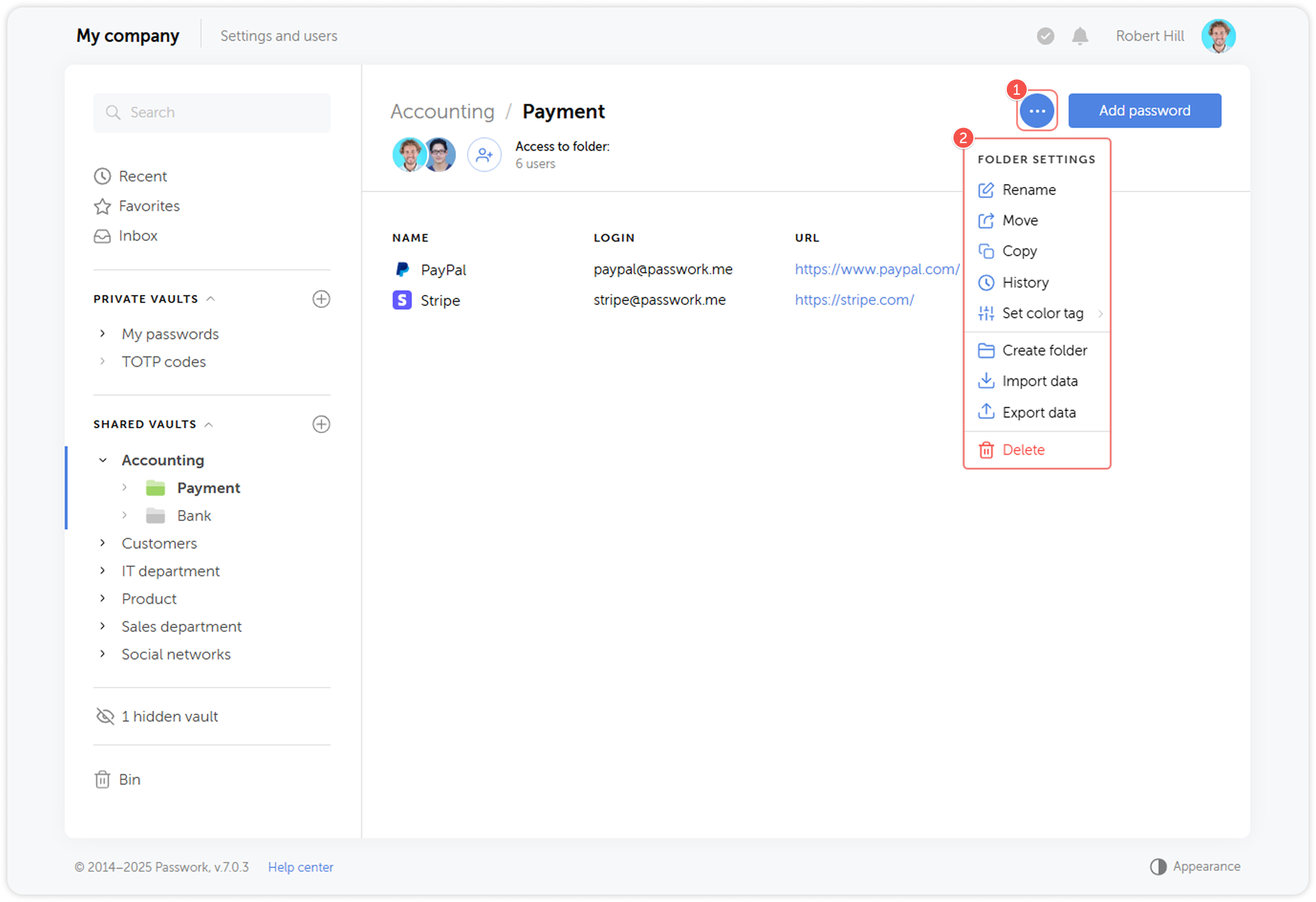
Folder access quick view
Administators can view folder access summary by hovering over the icon to the right of the folder name.
This pop-up window shows recent activities in the folder, information on users that have direct access to the vault, as well as those that can access it using group-based rights, and lists the shared passwords.
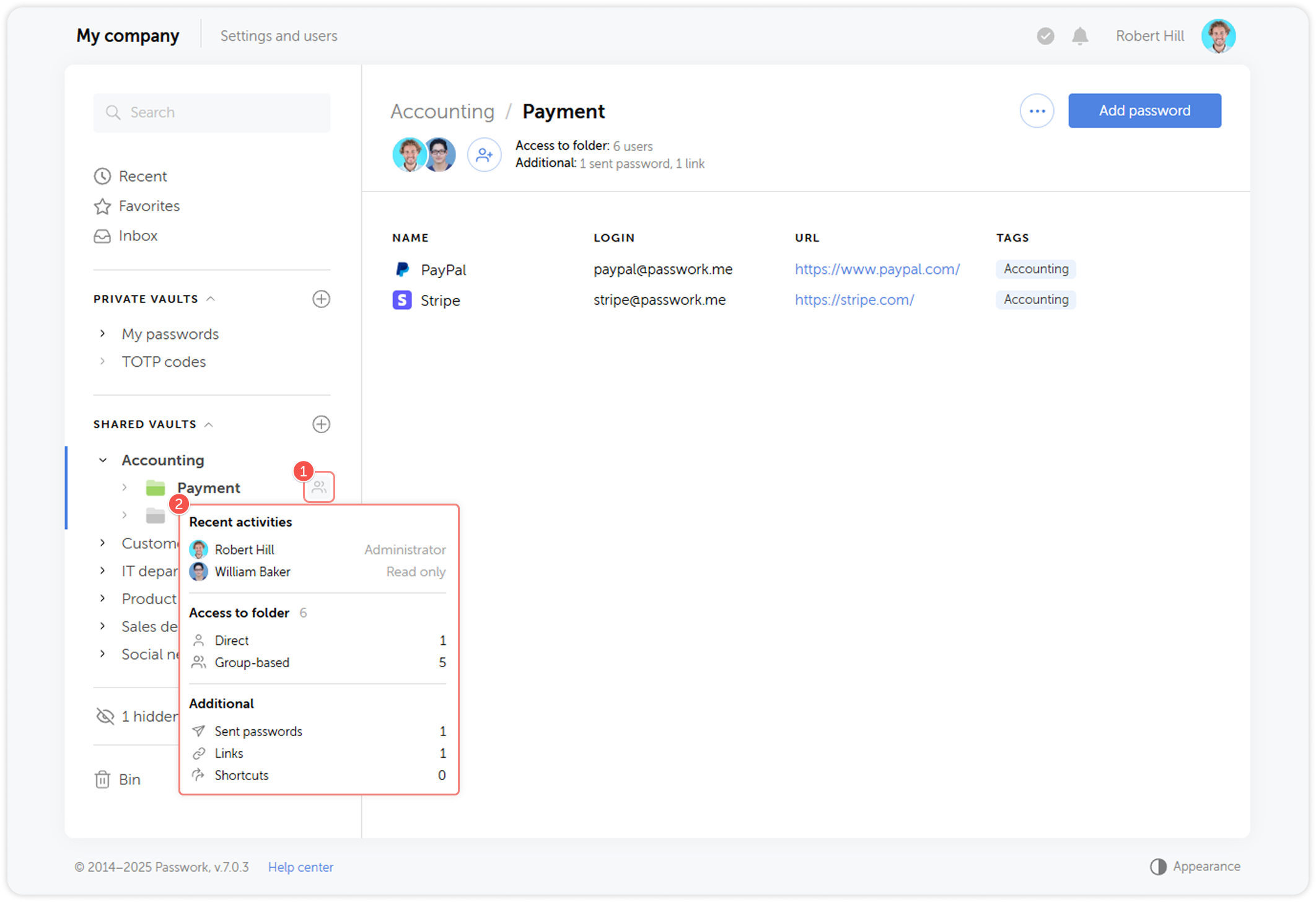
For more details about folder access management, see the Folder access rights page

