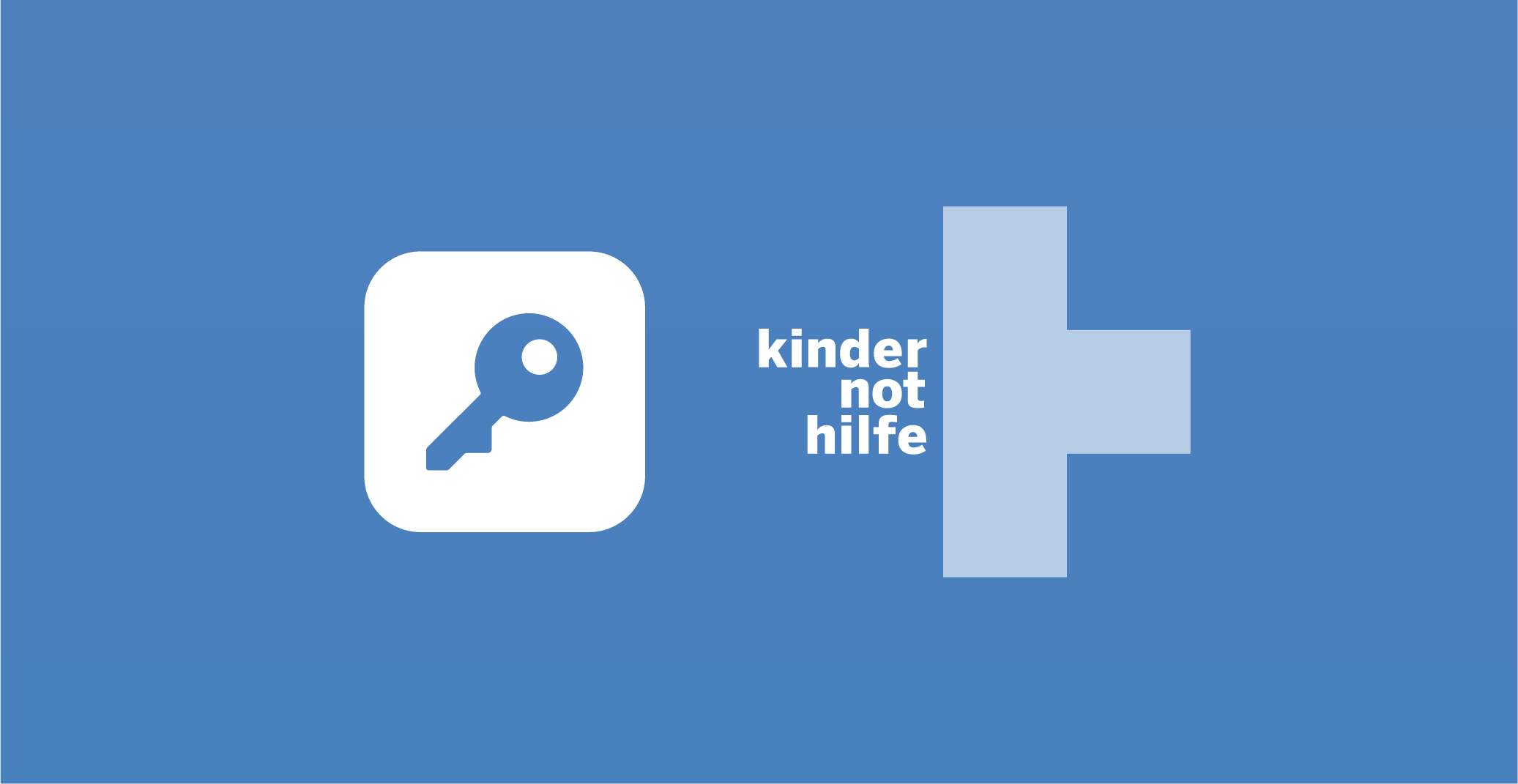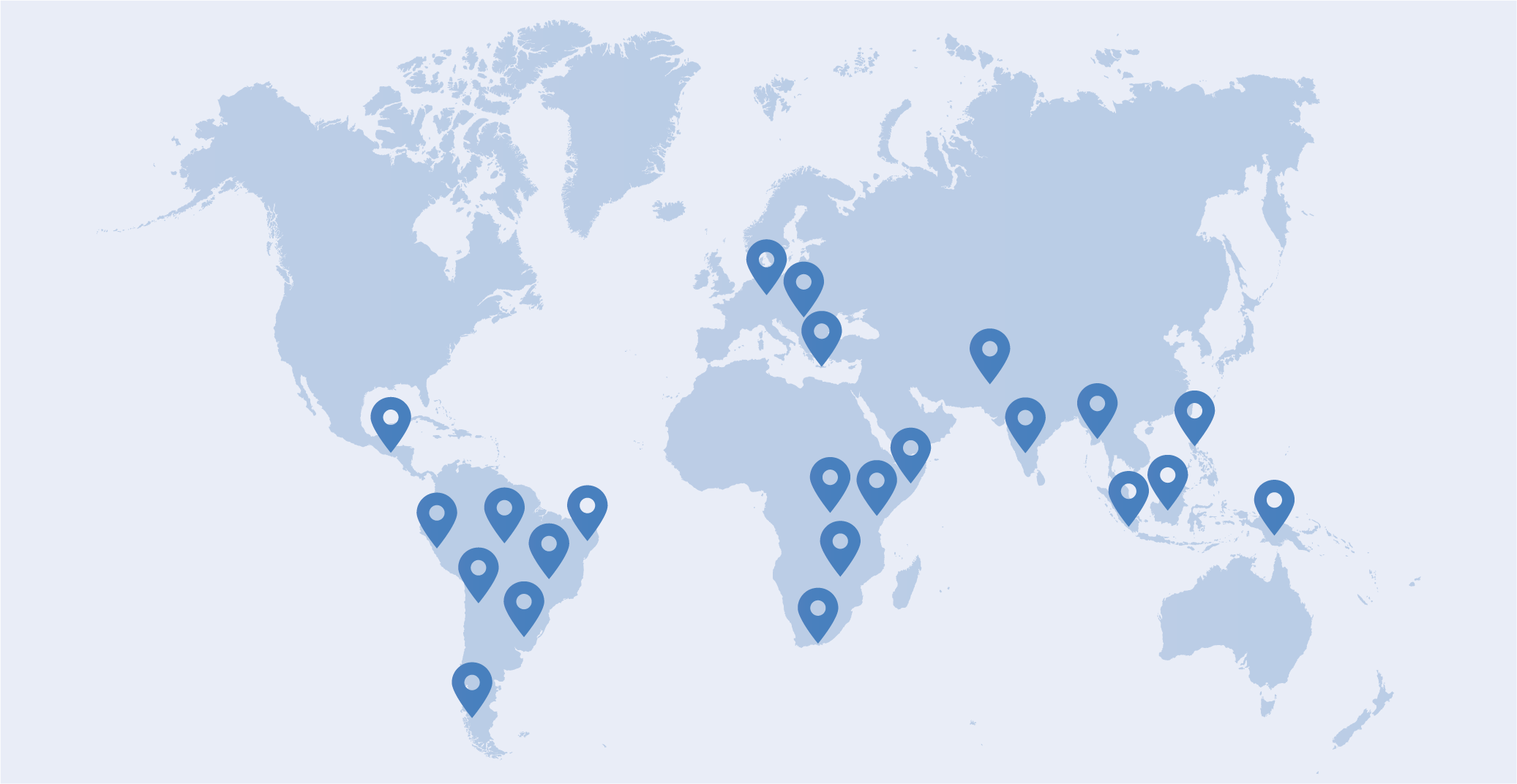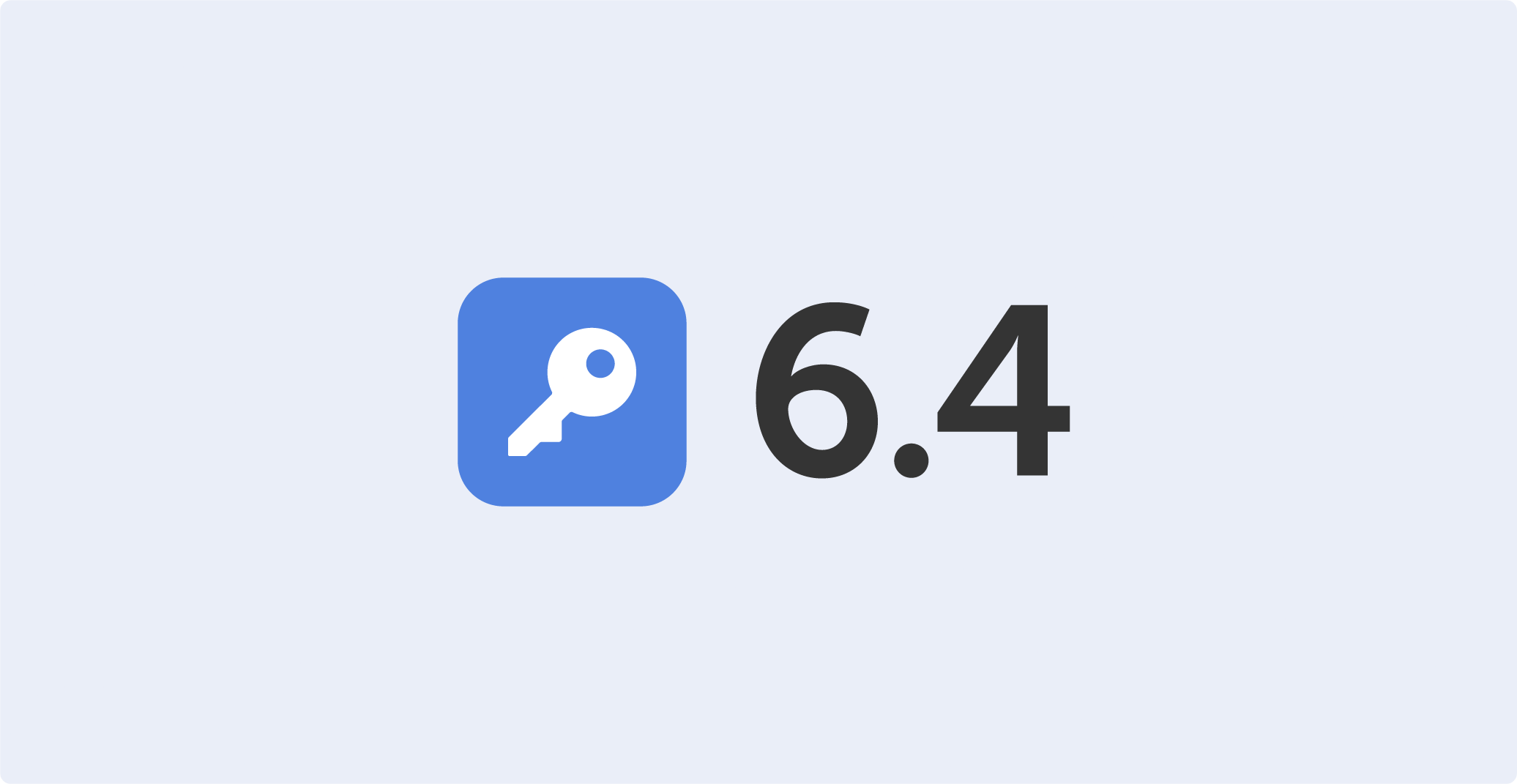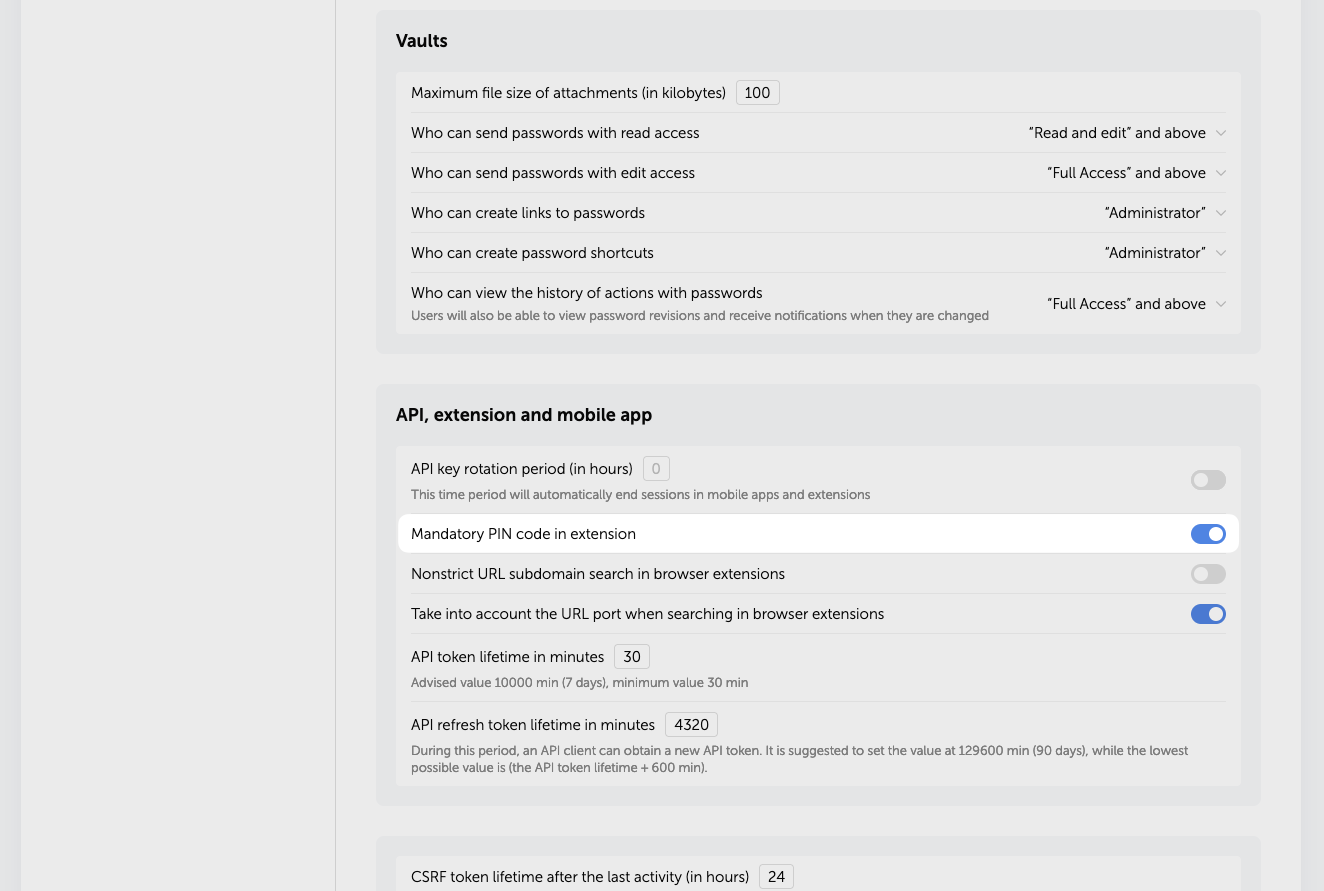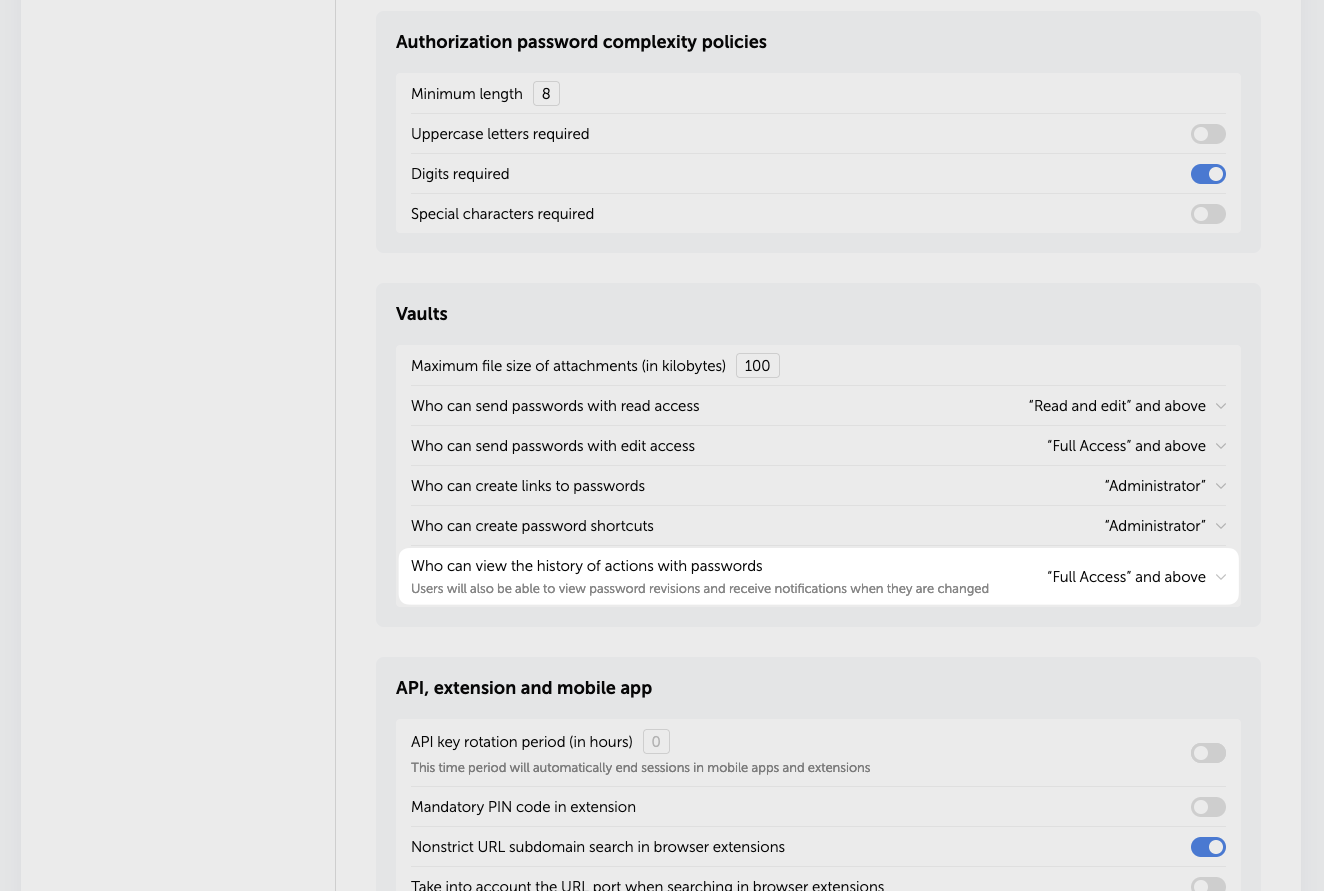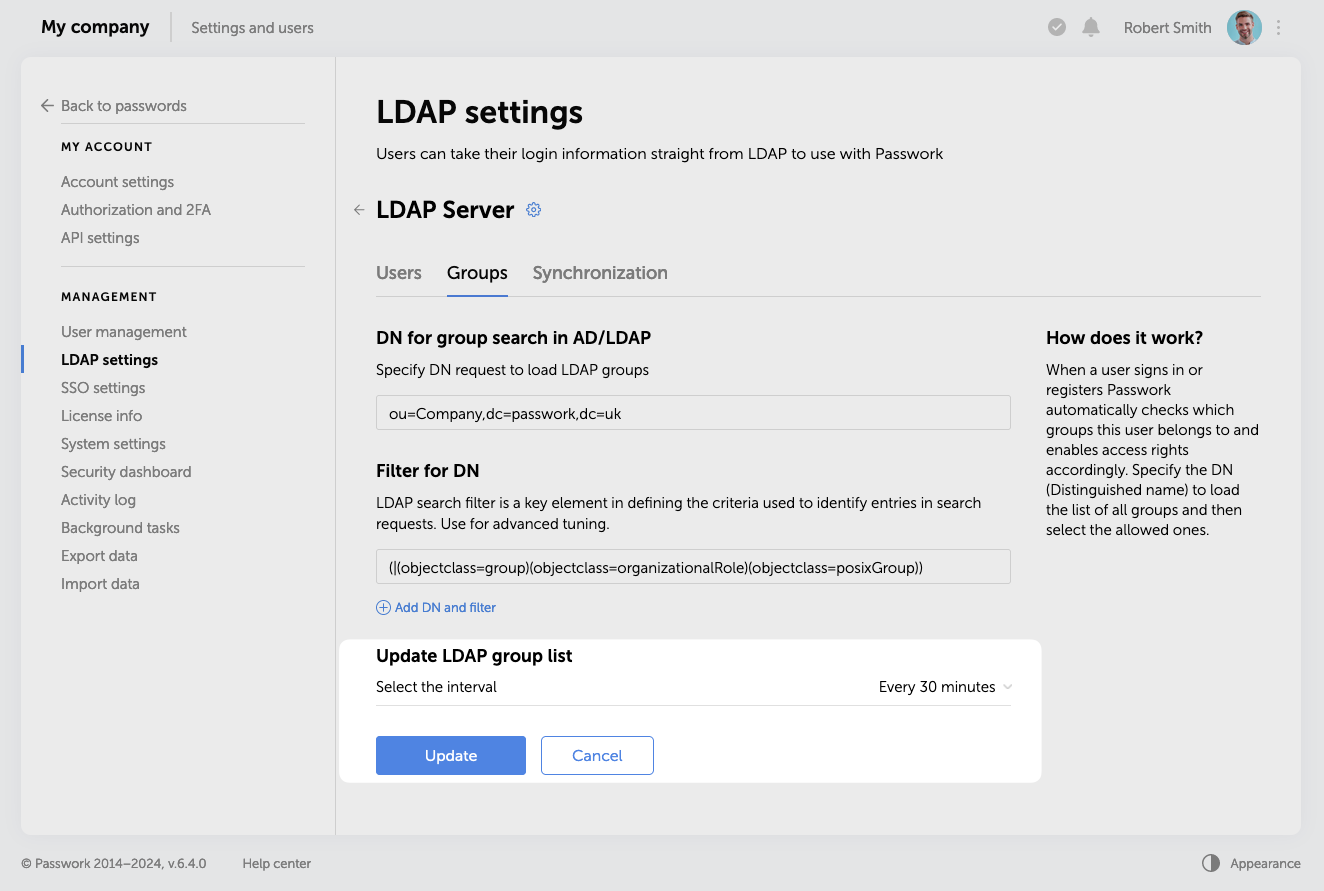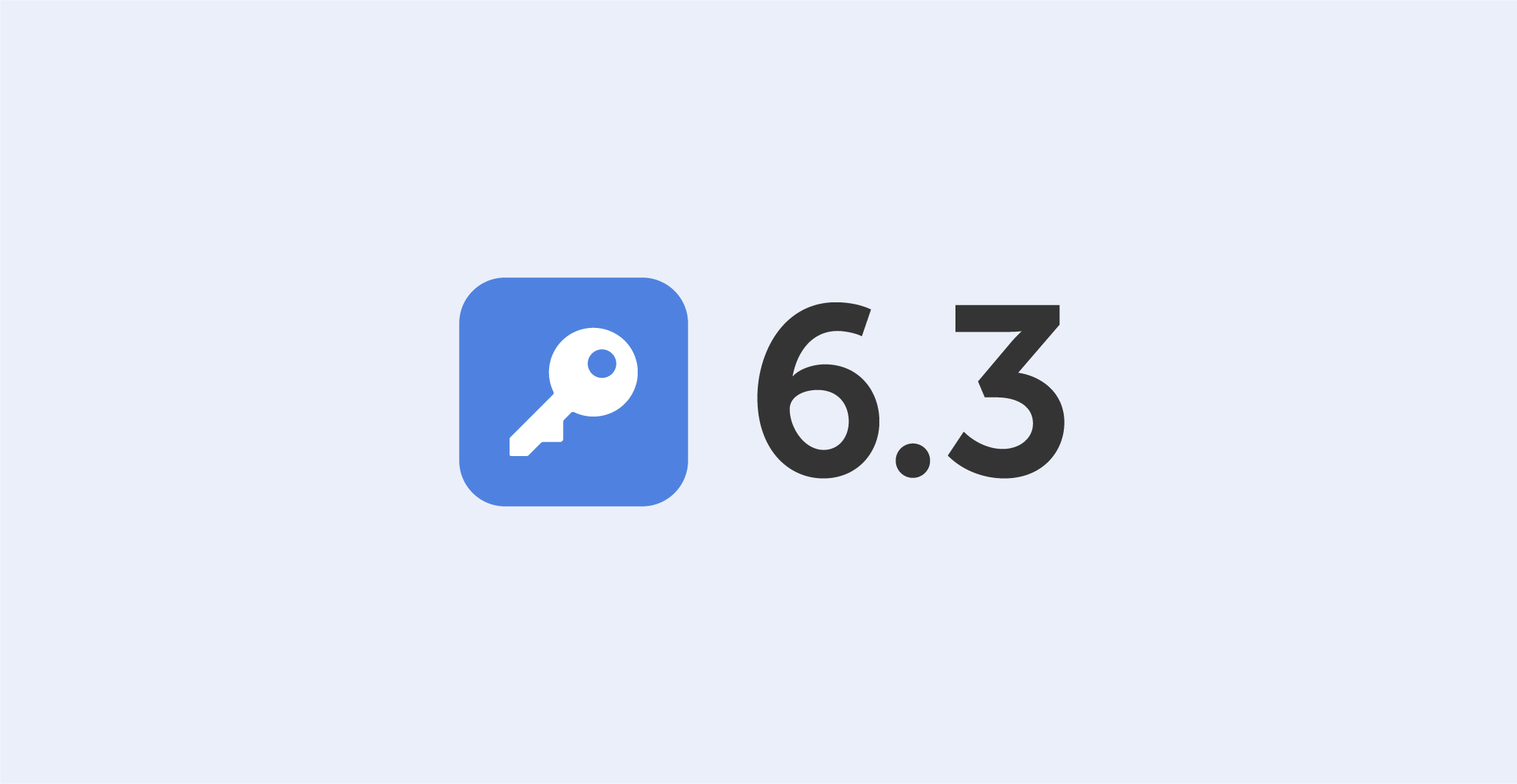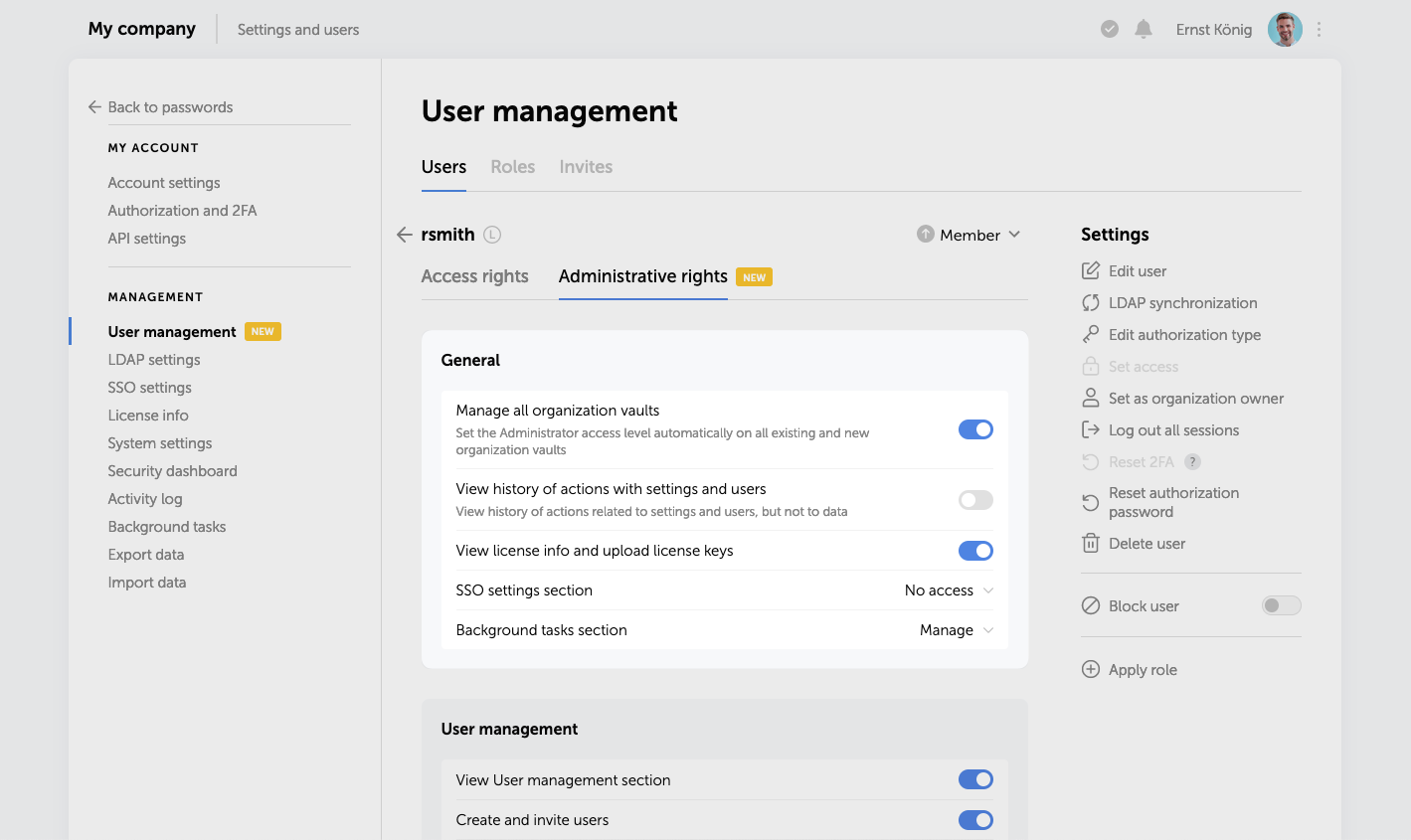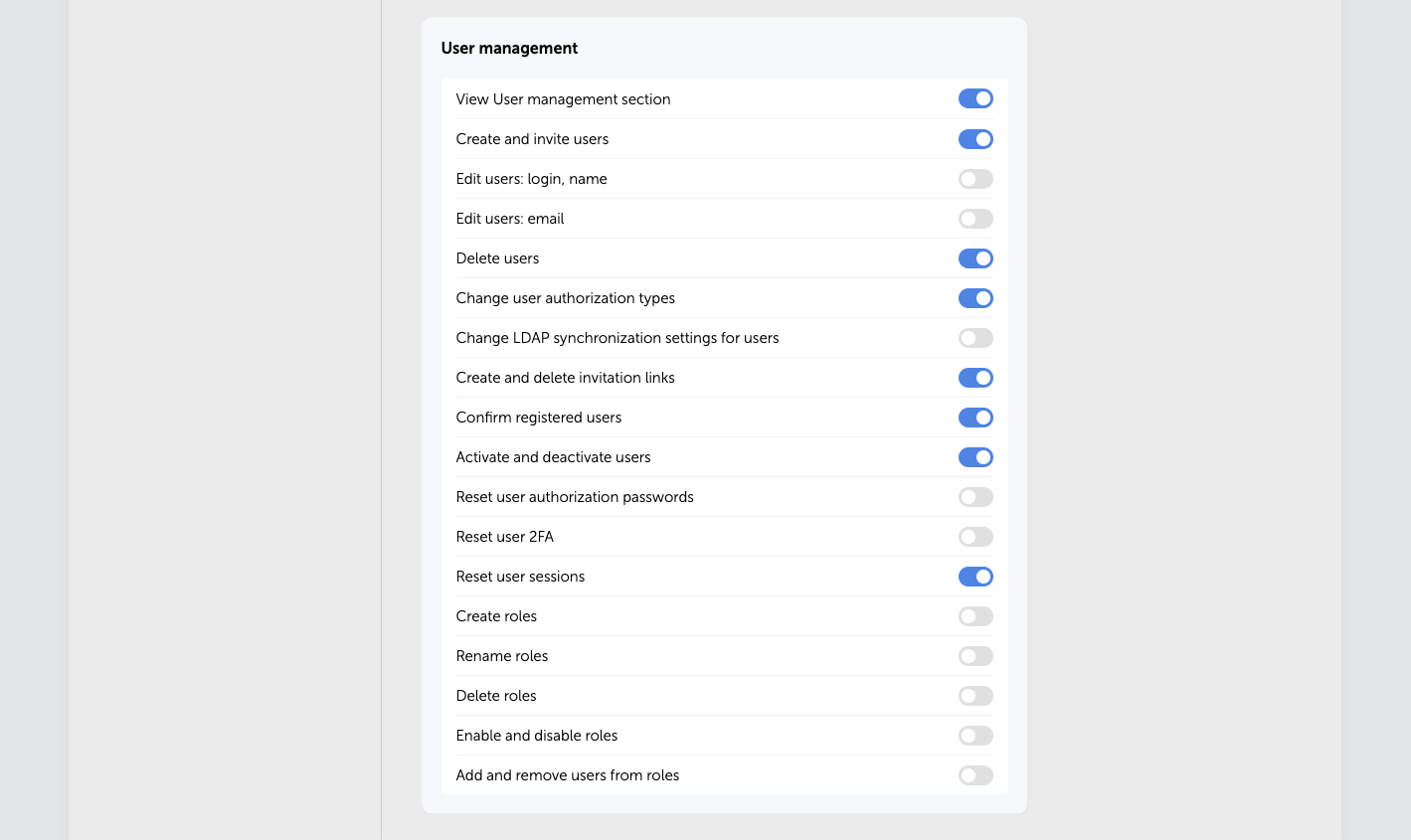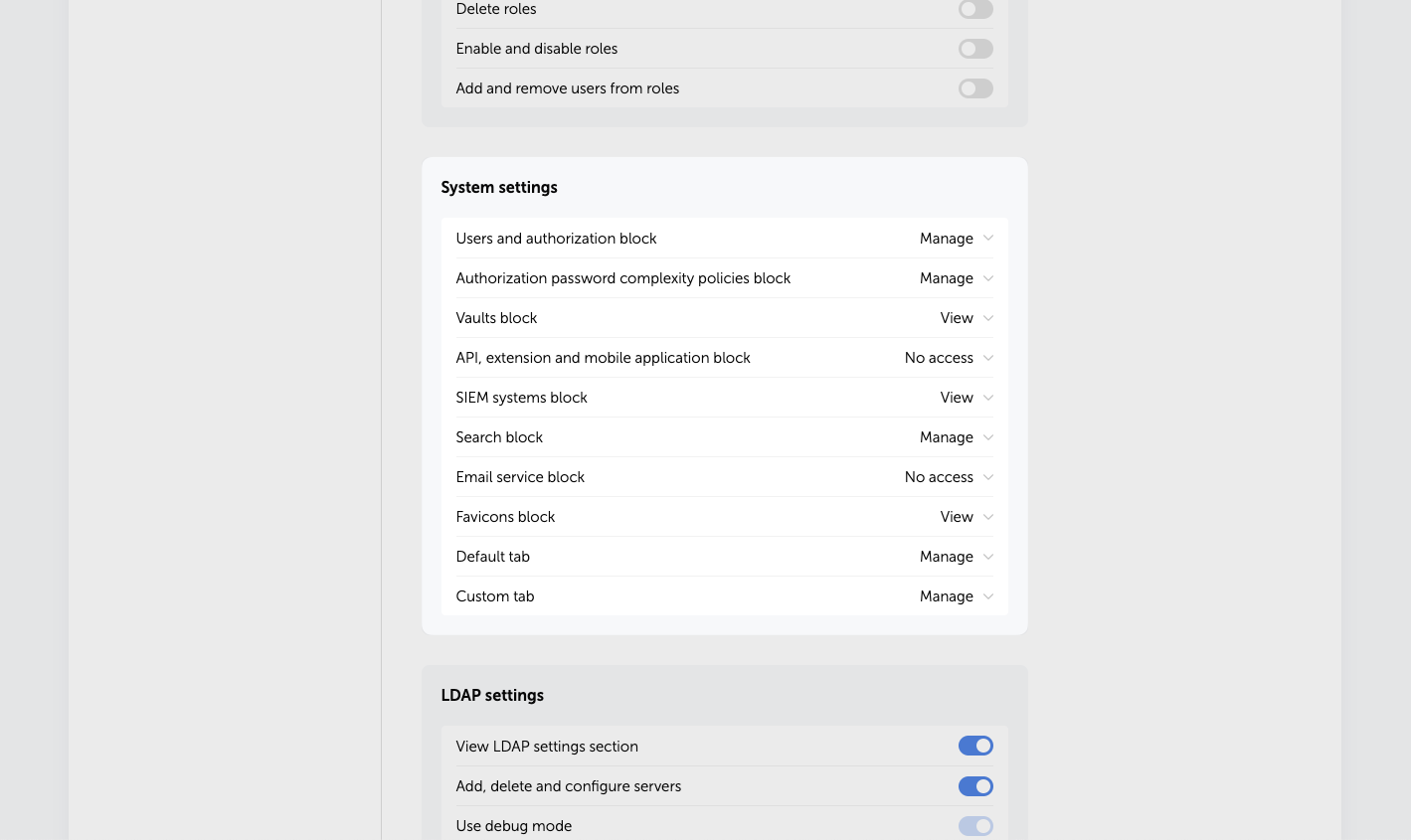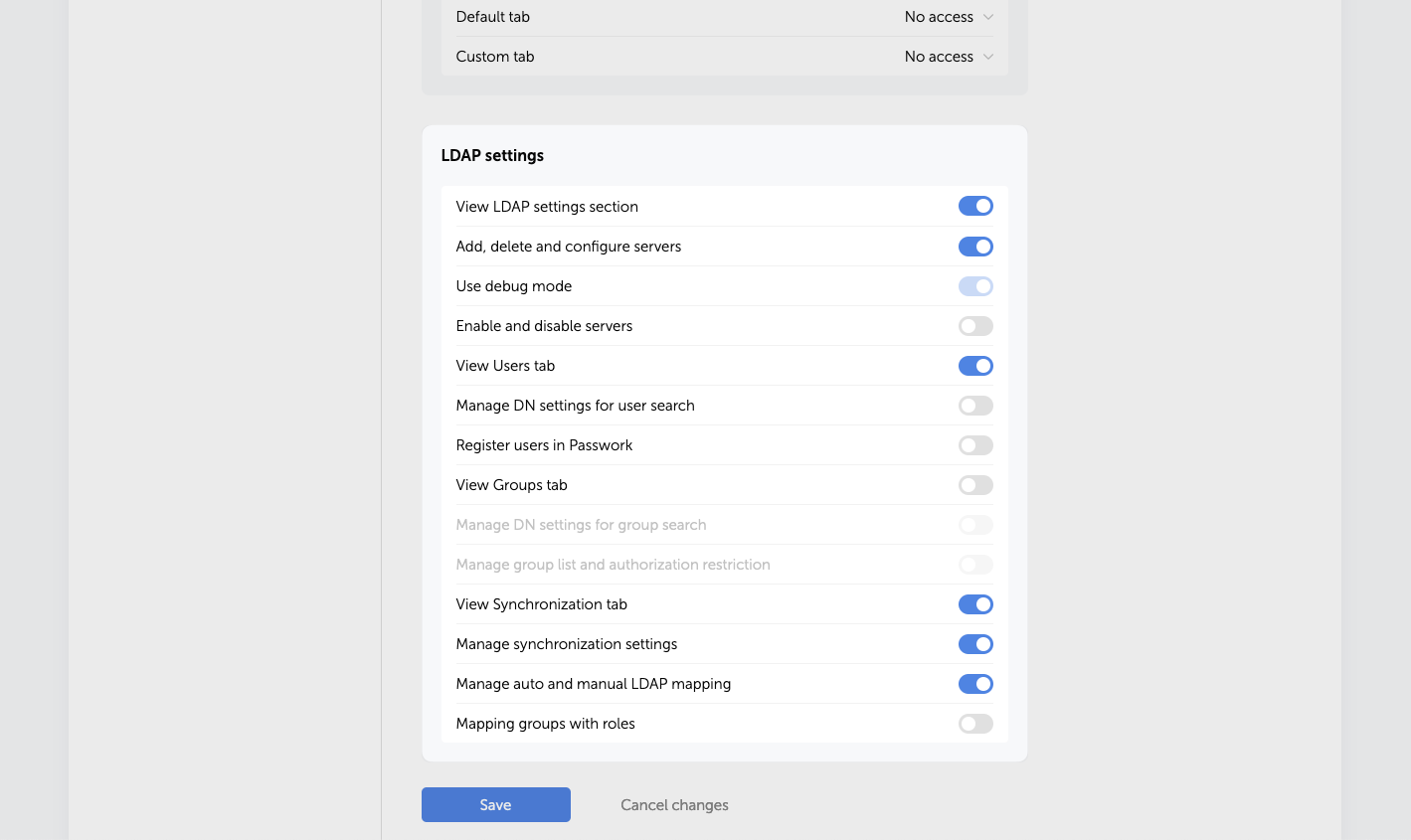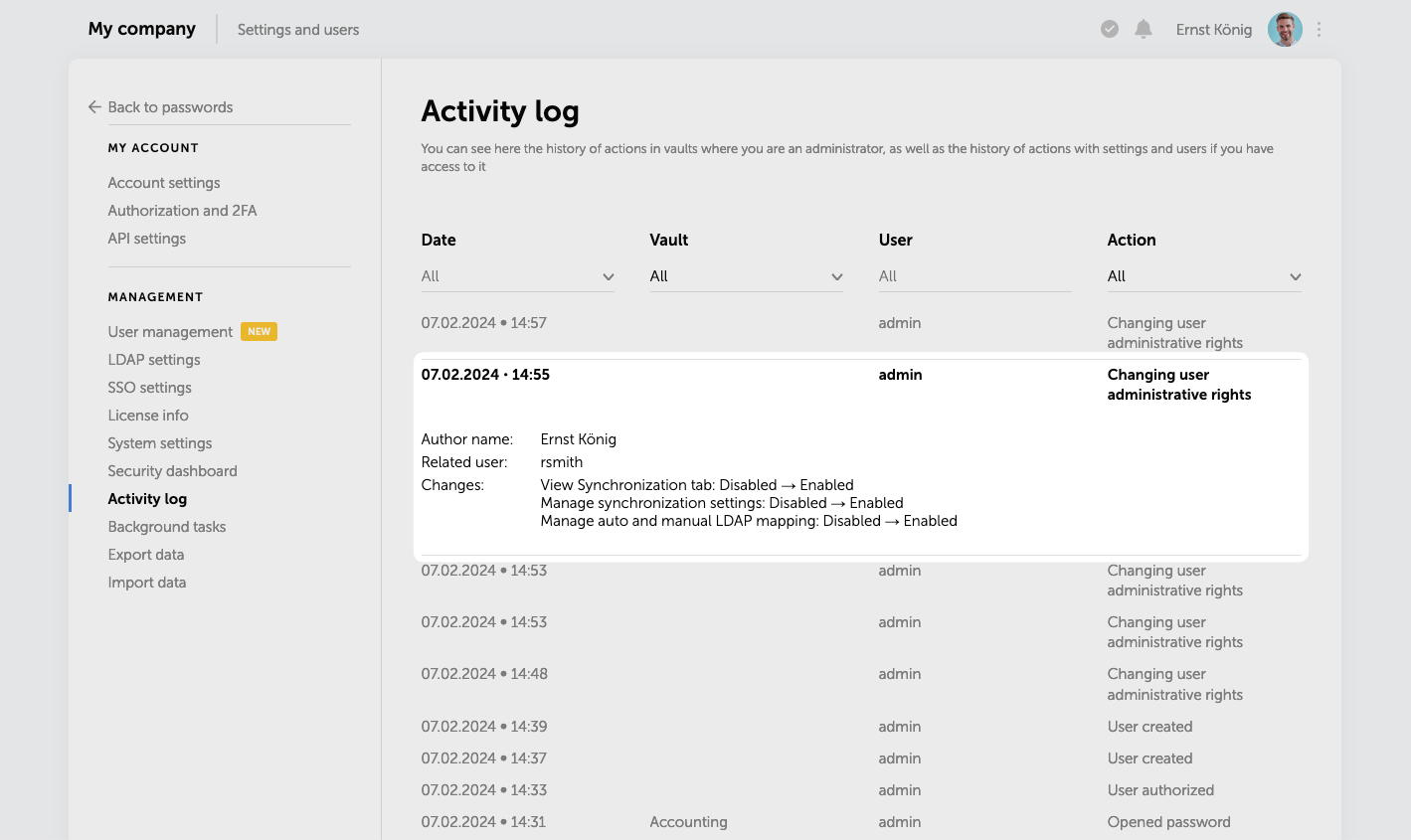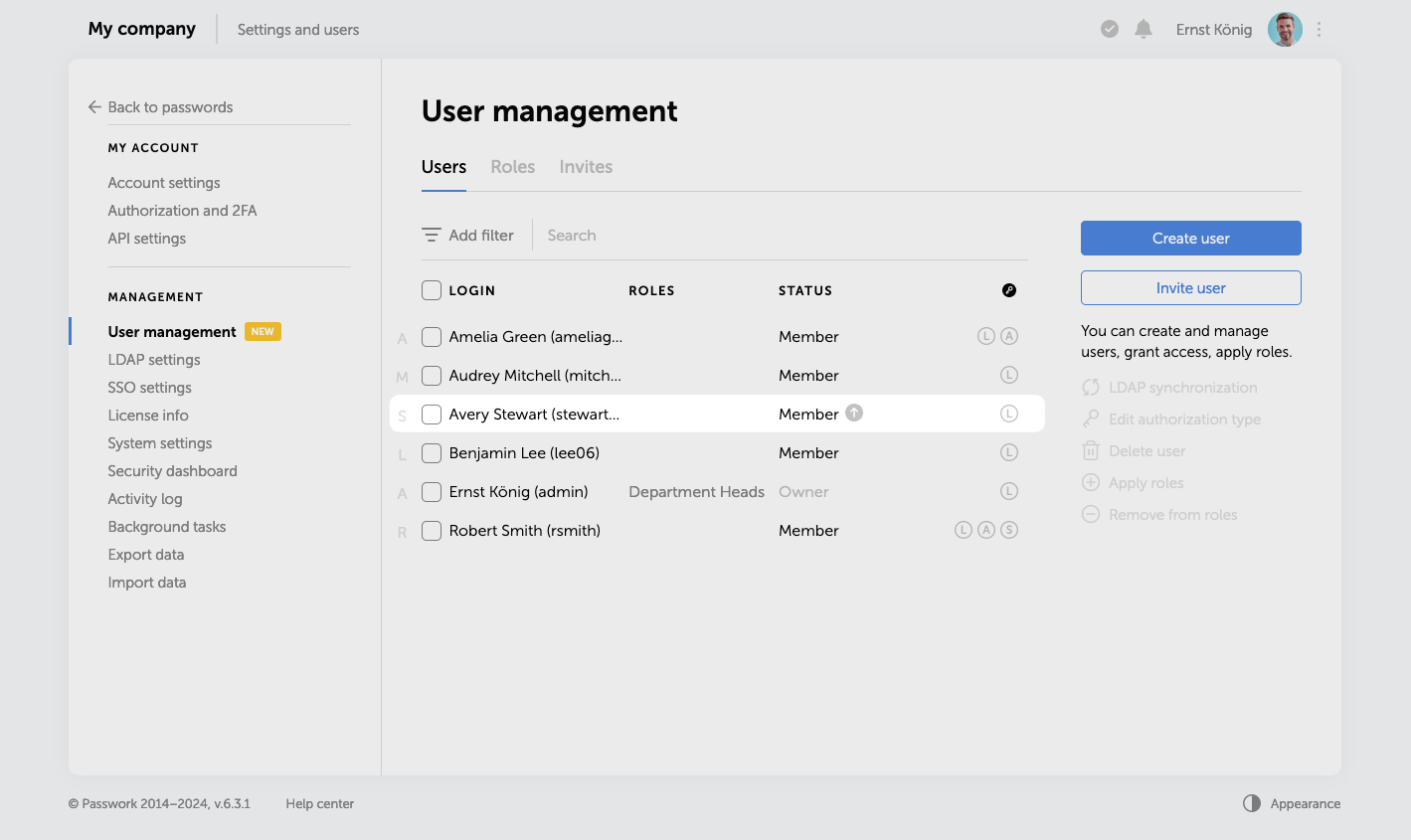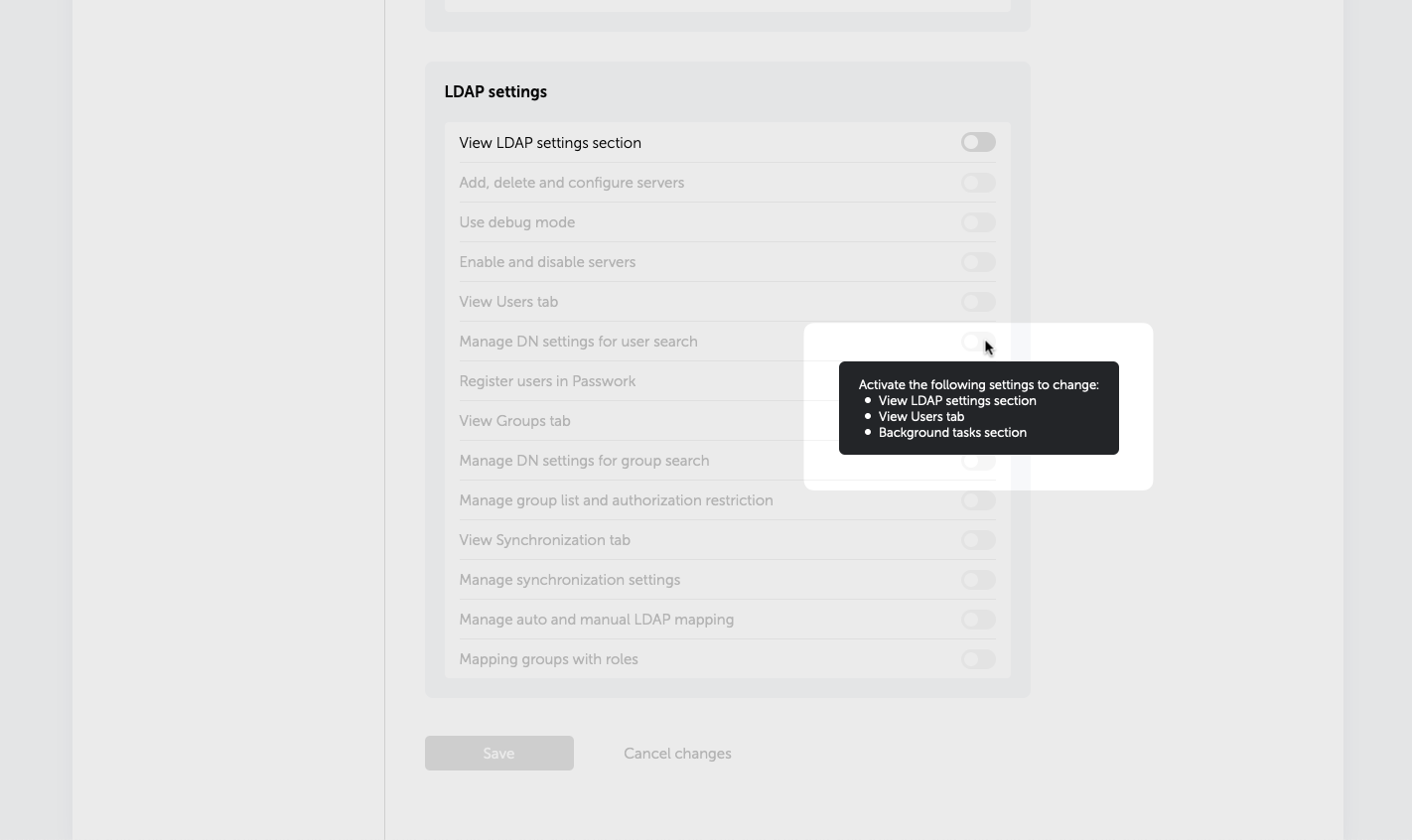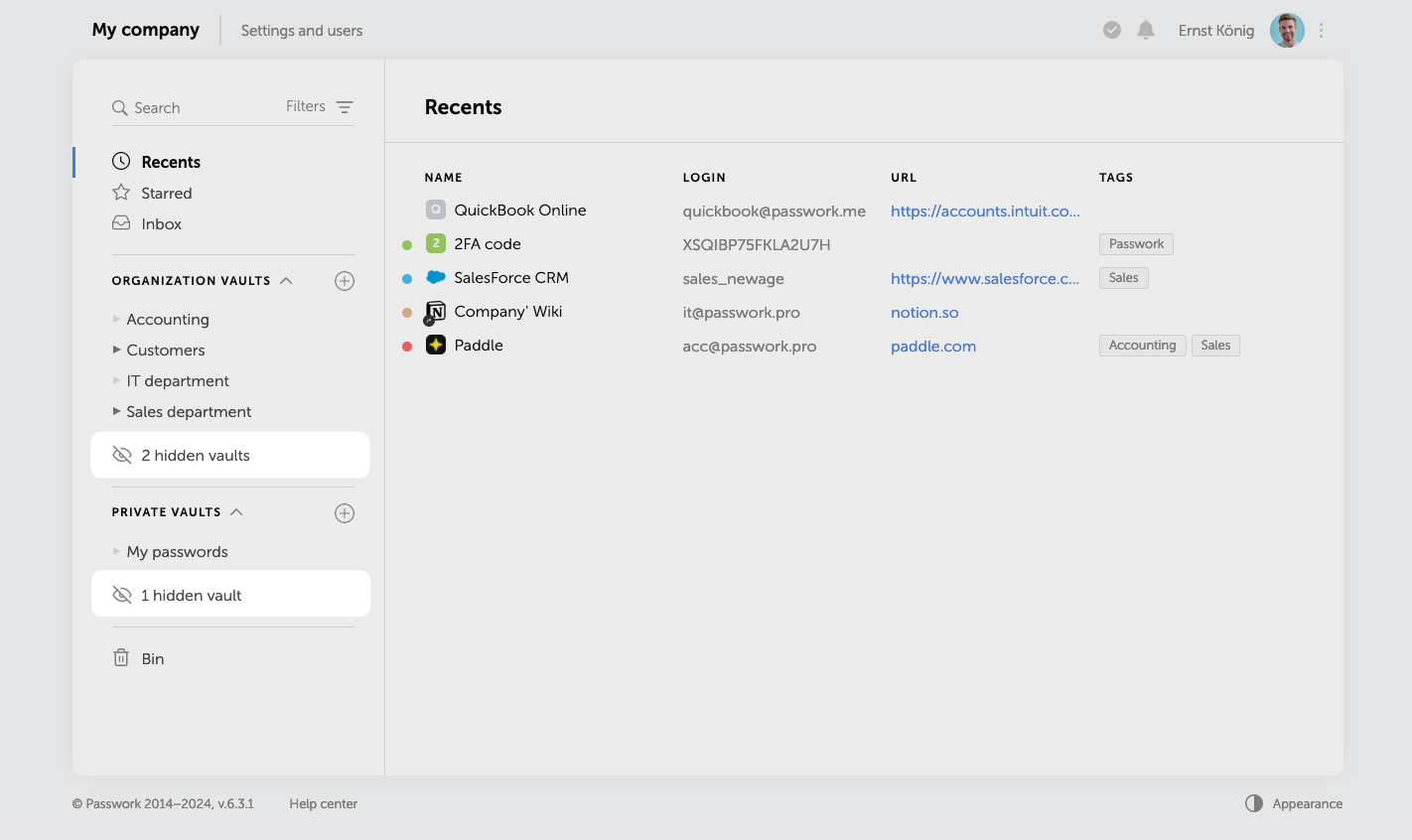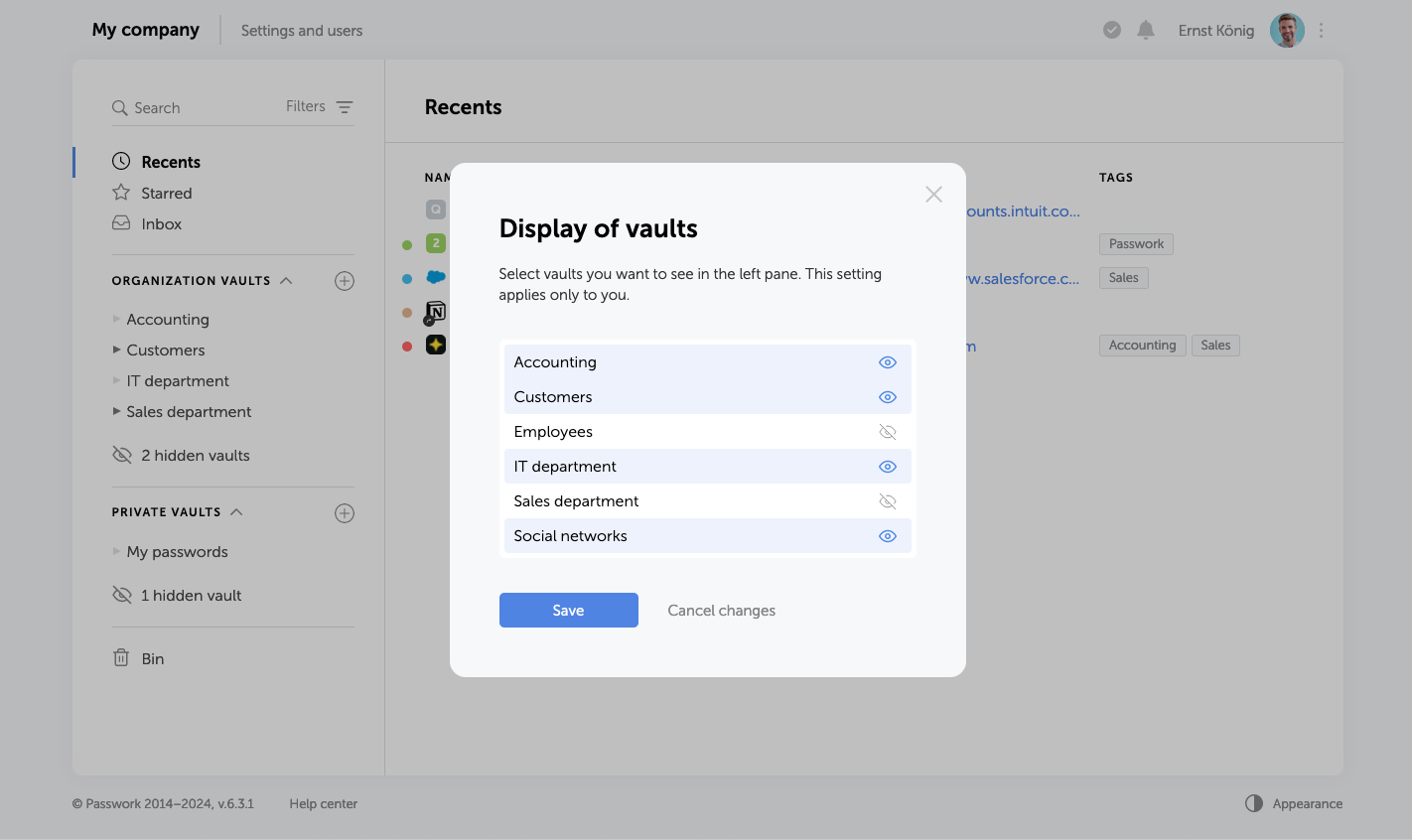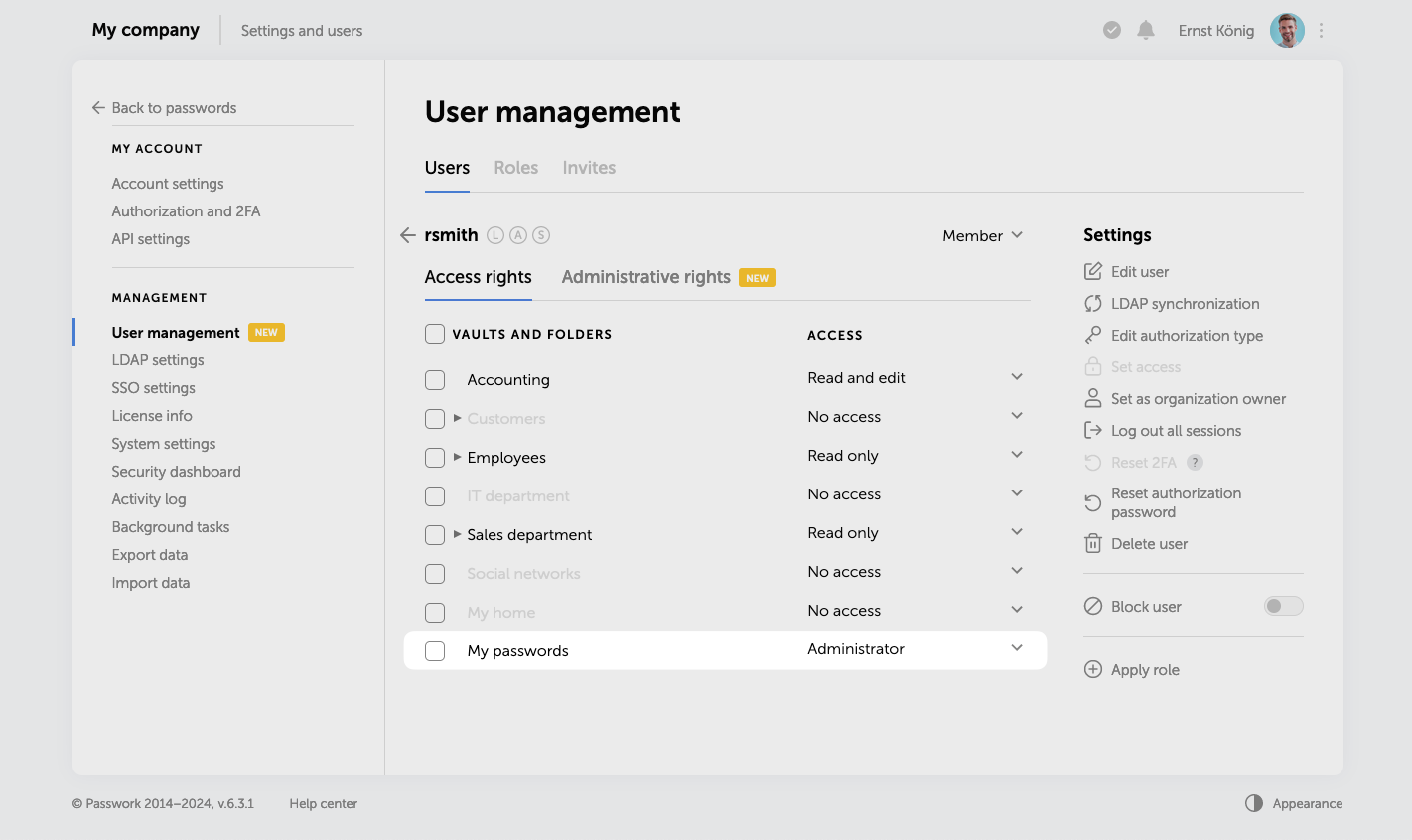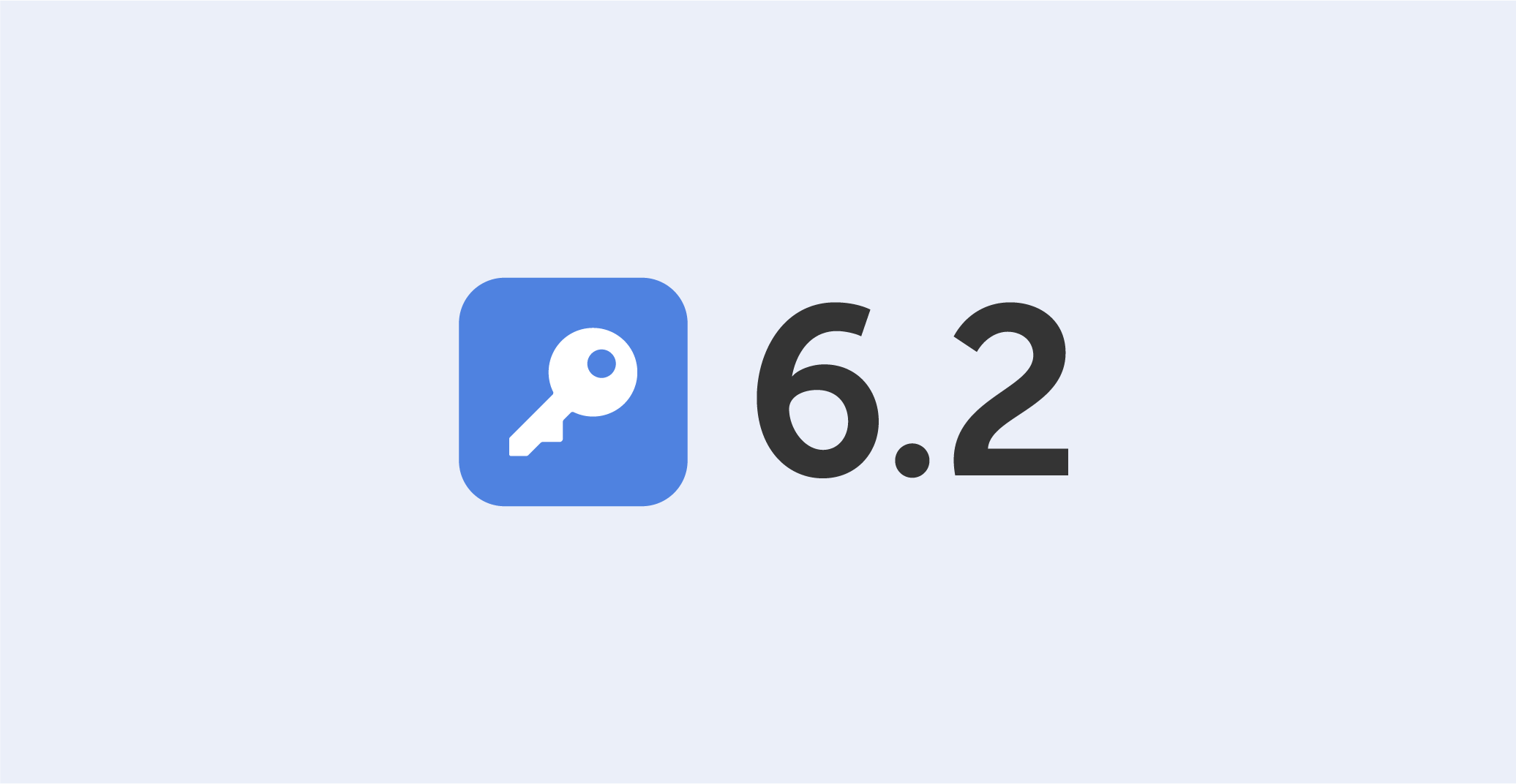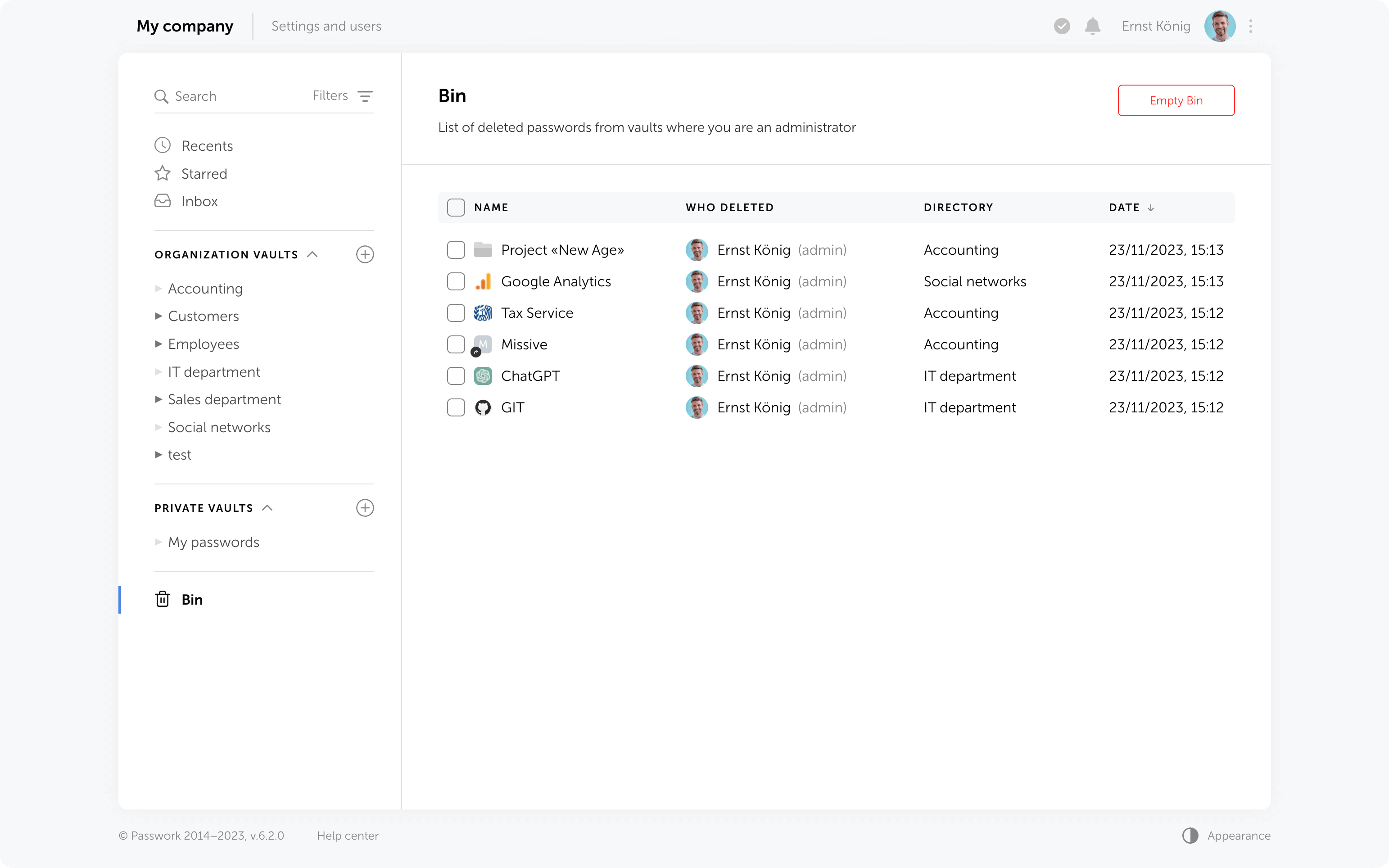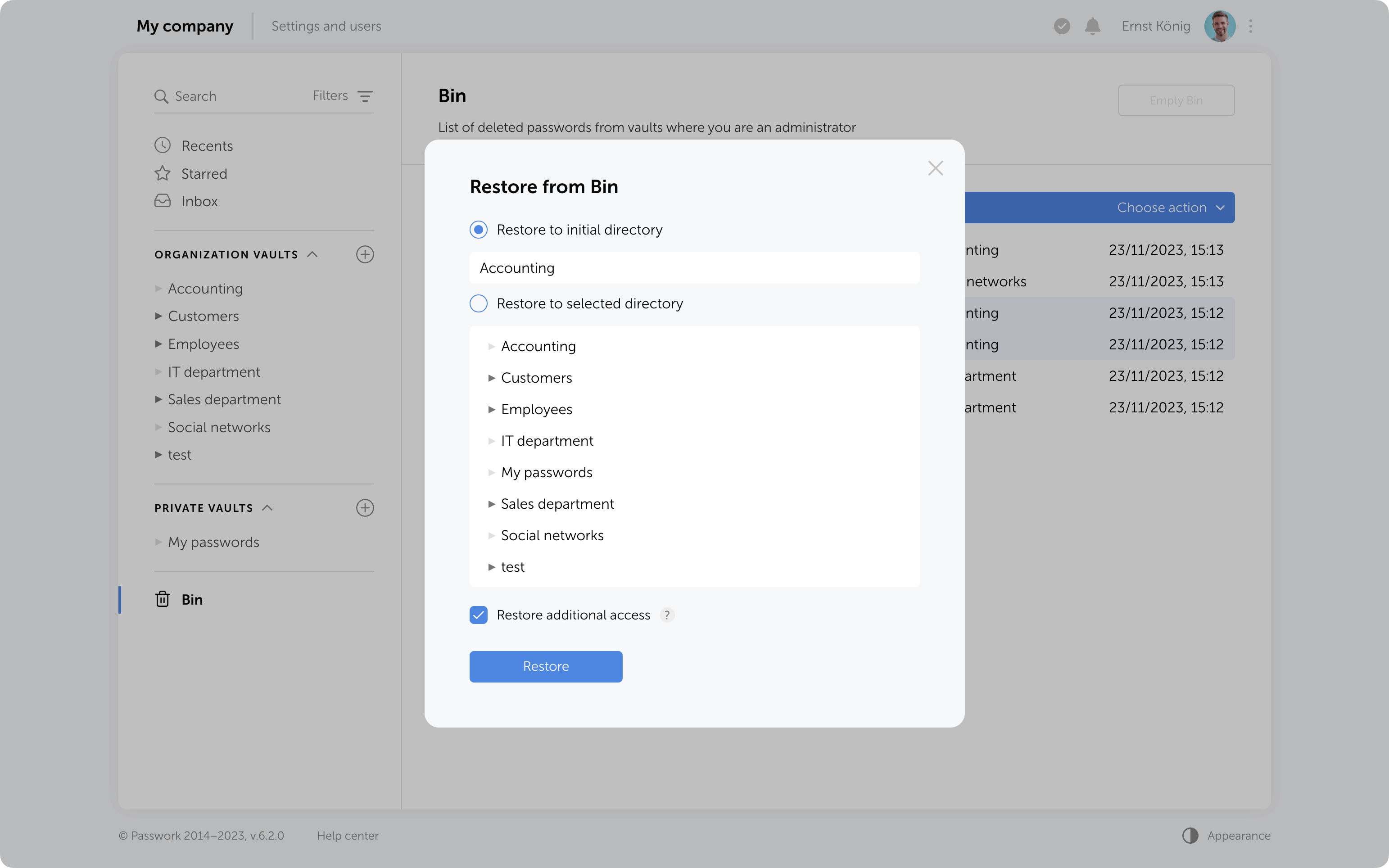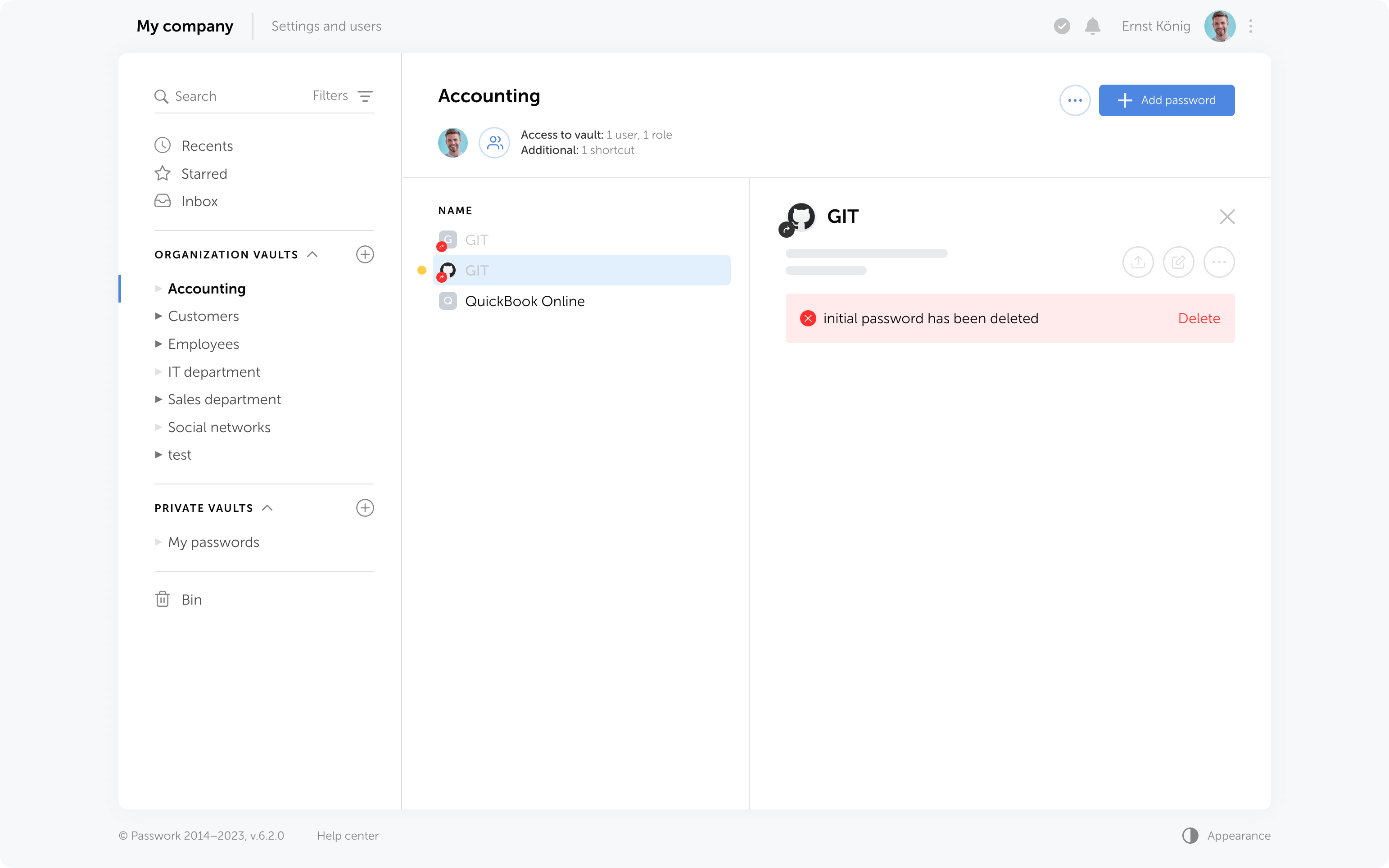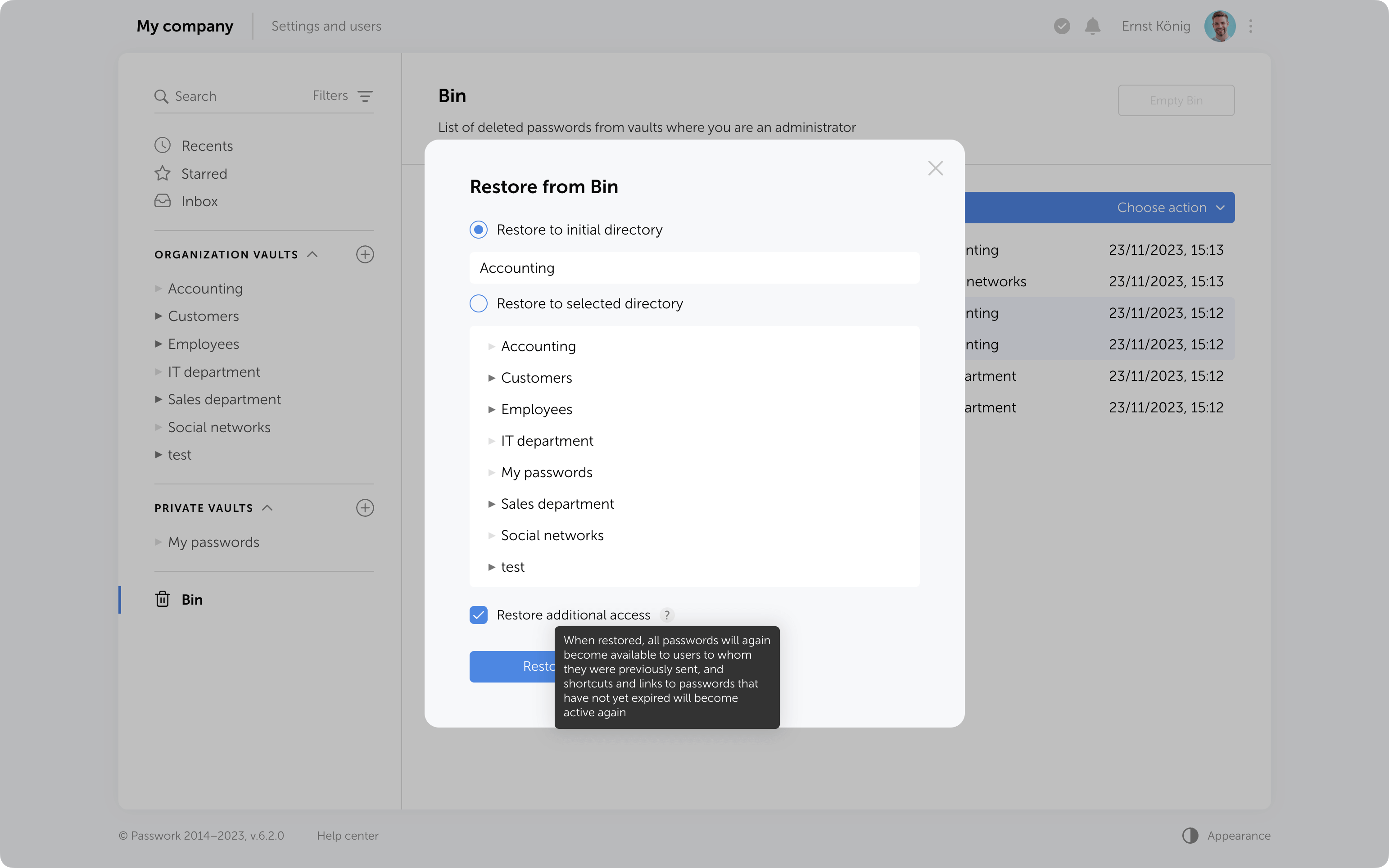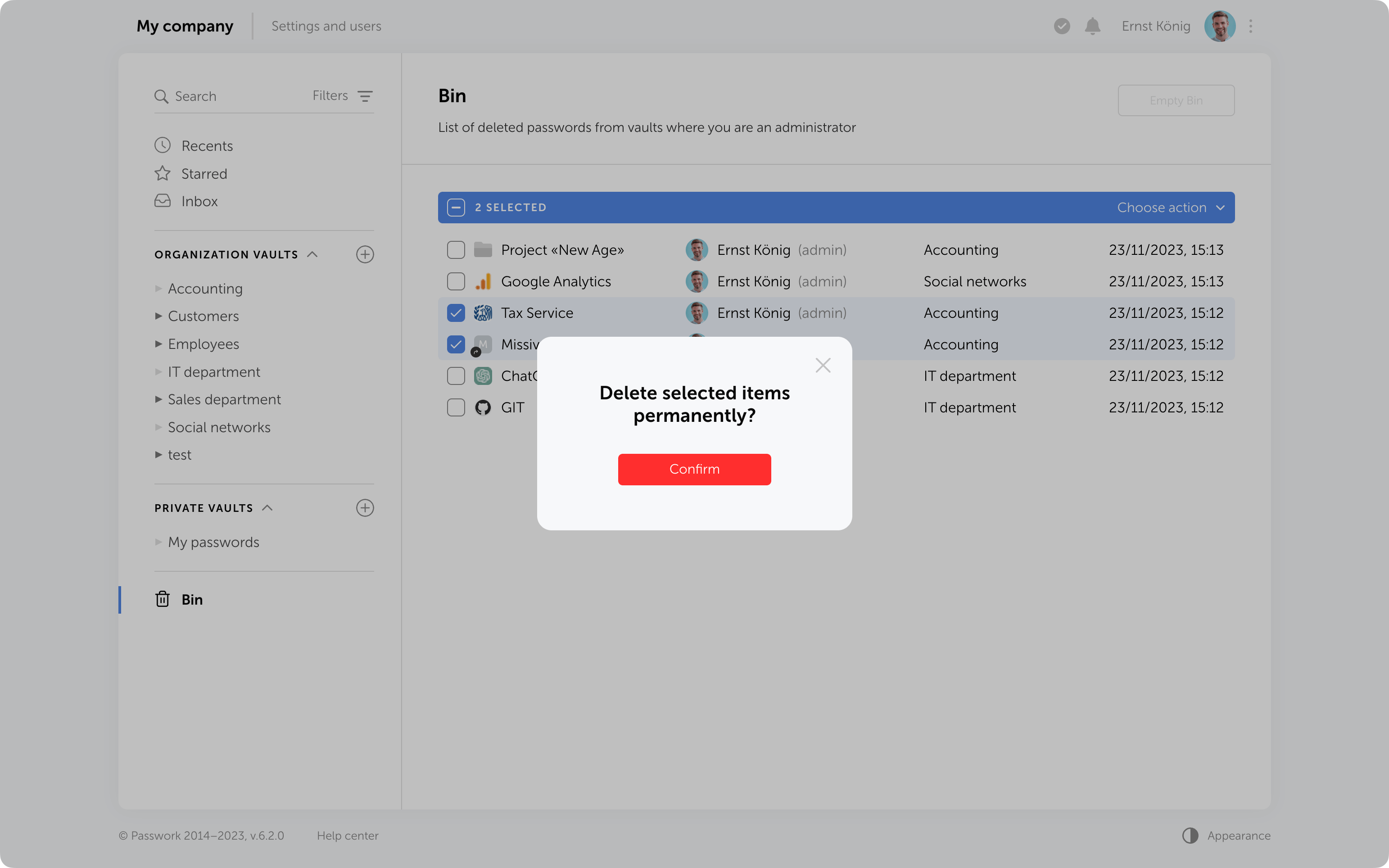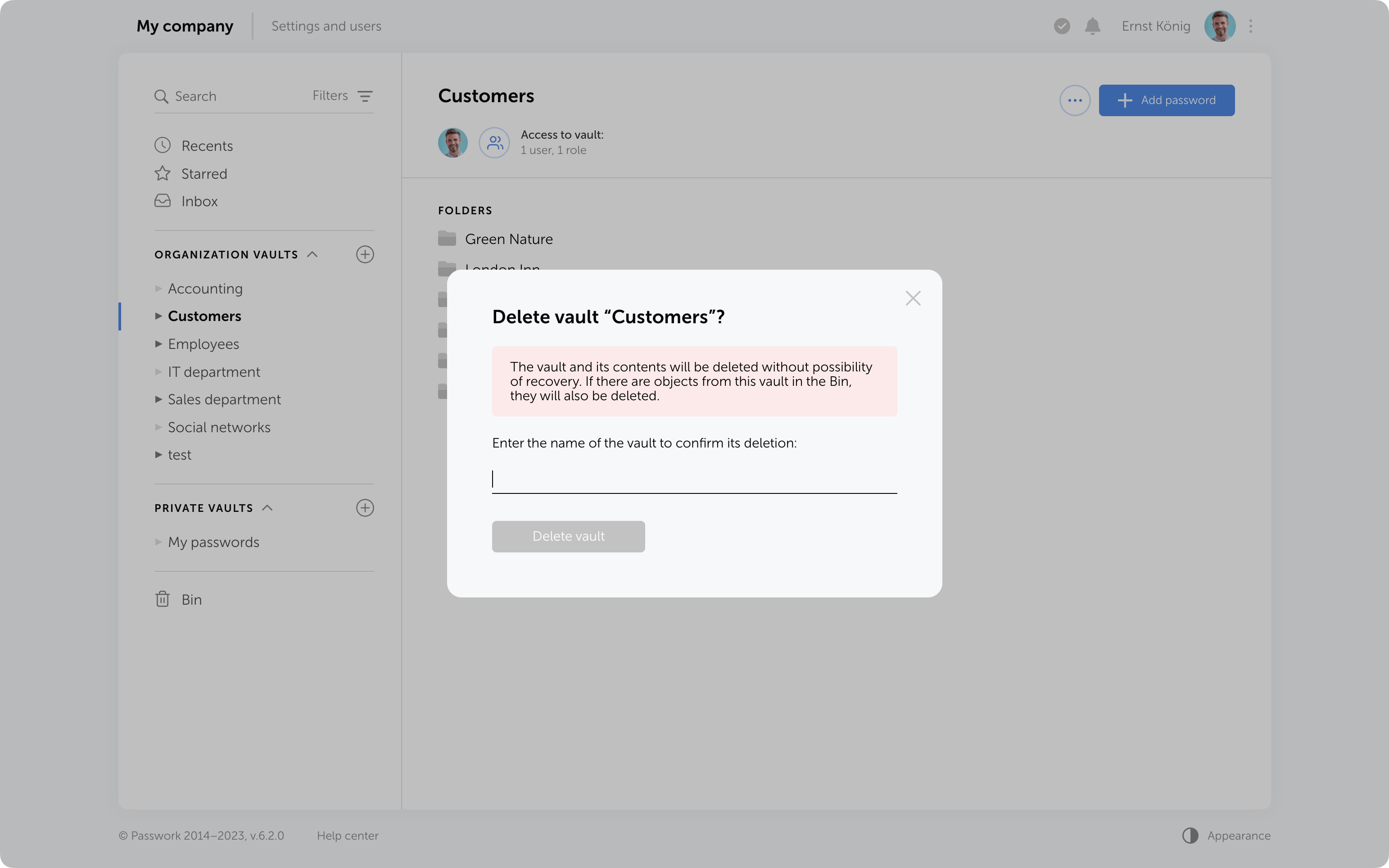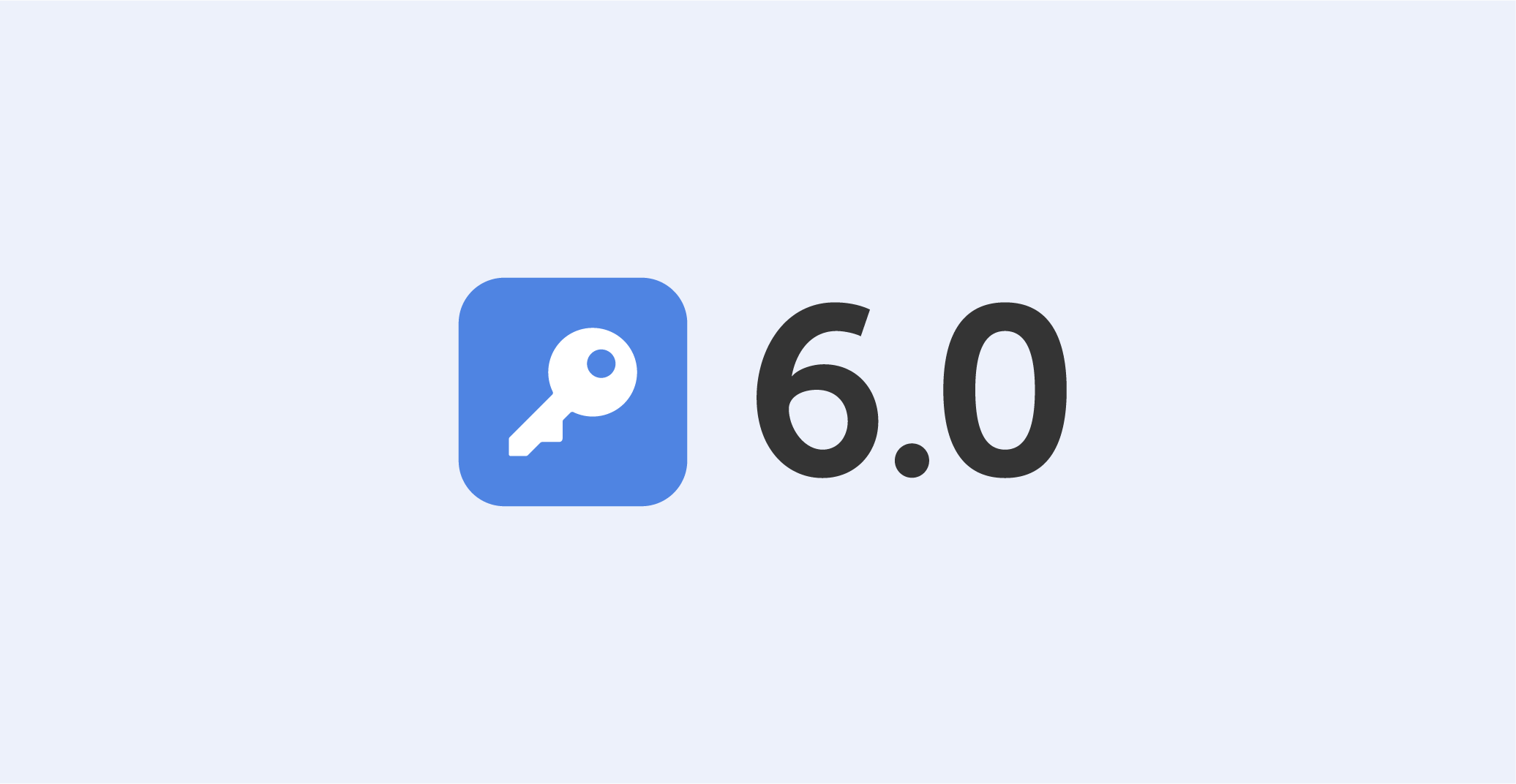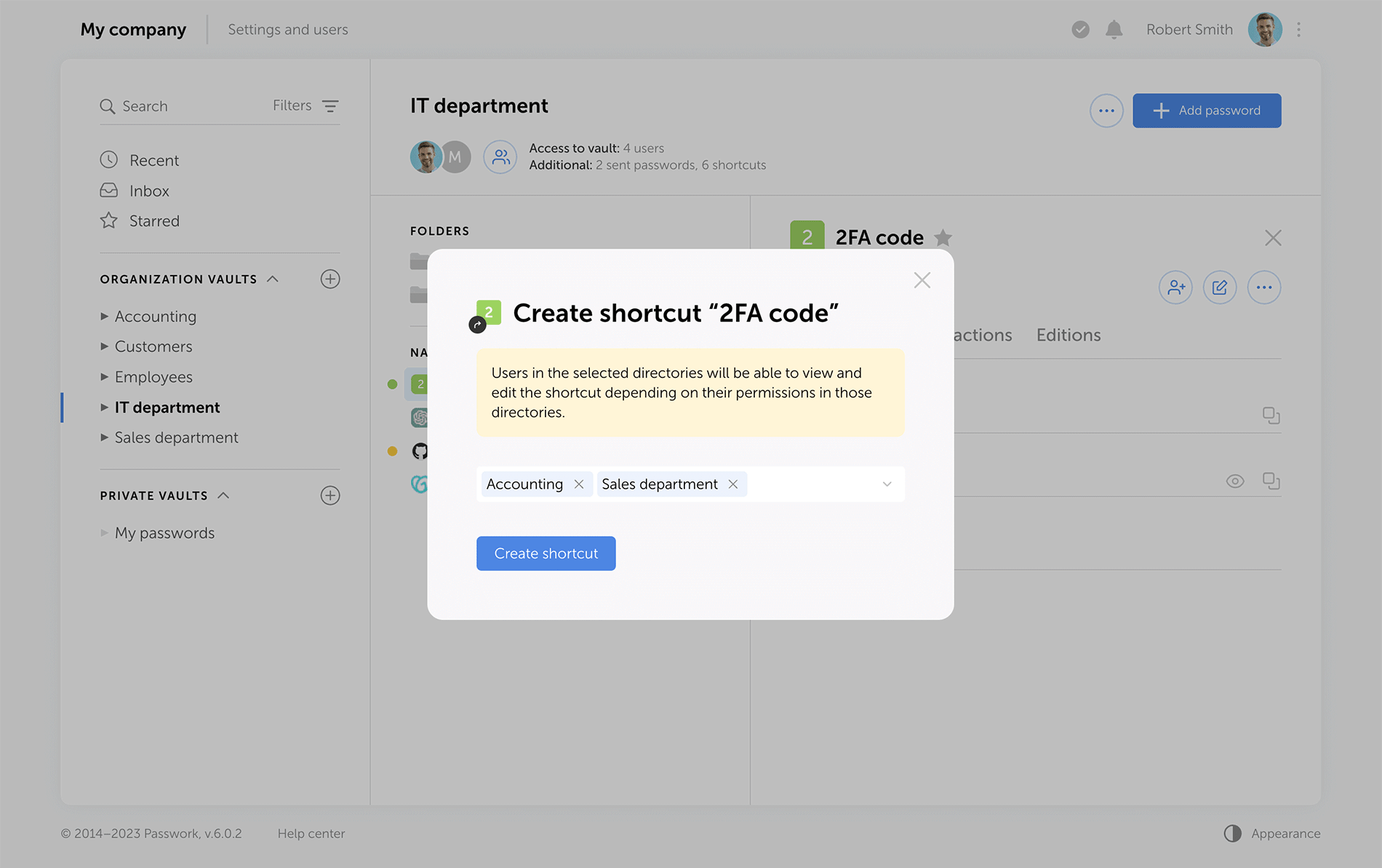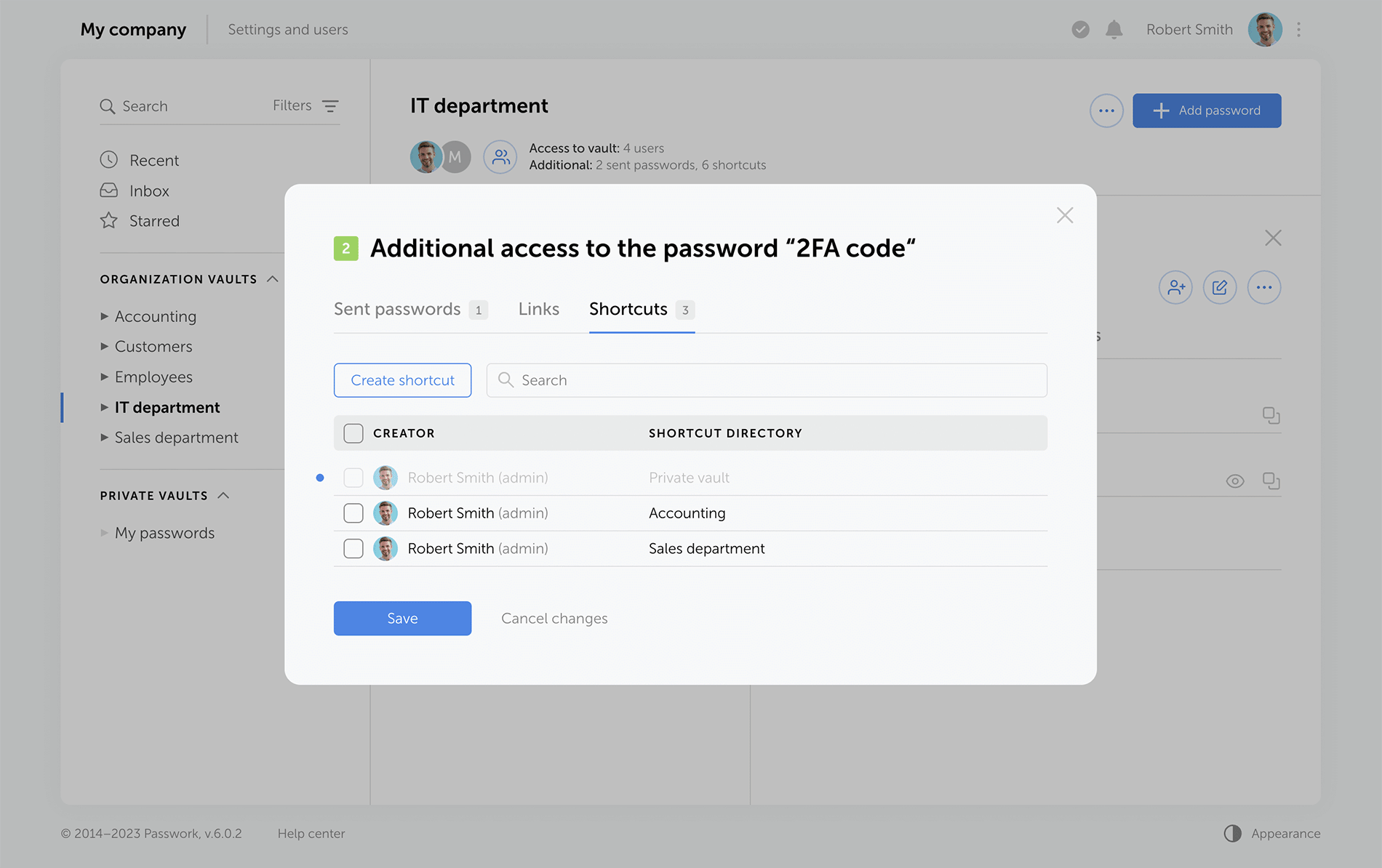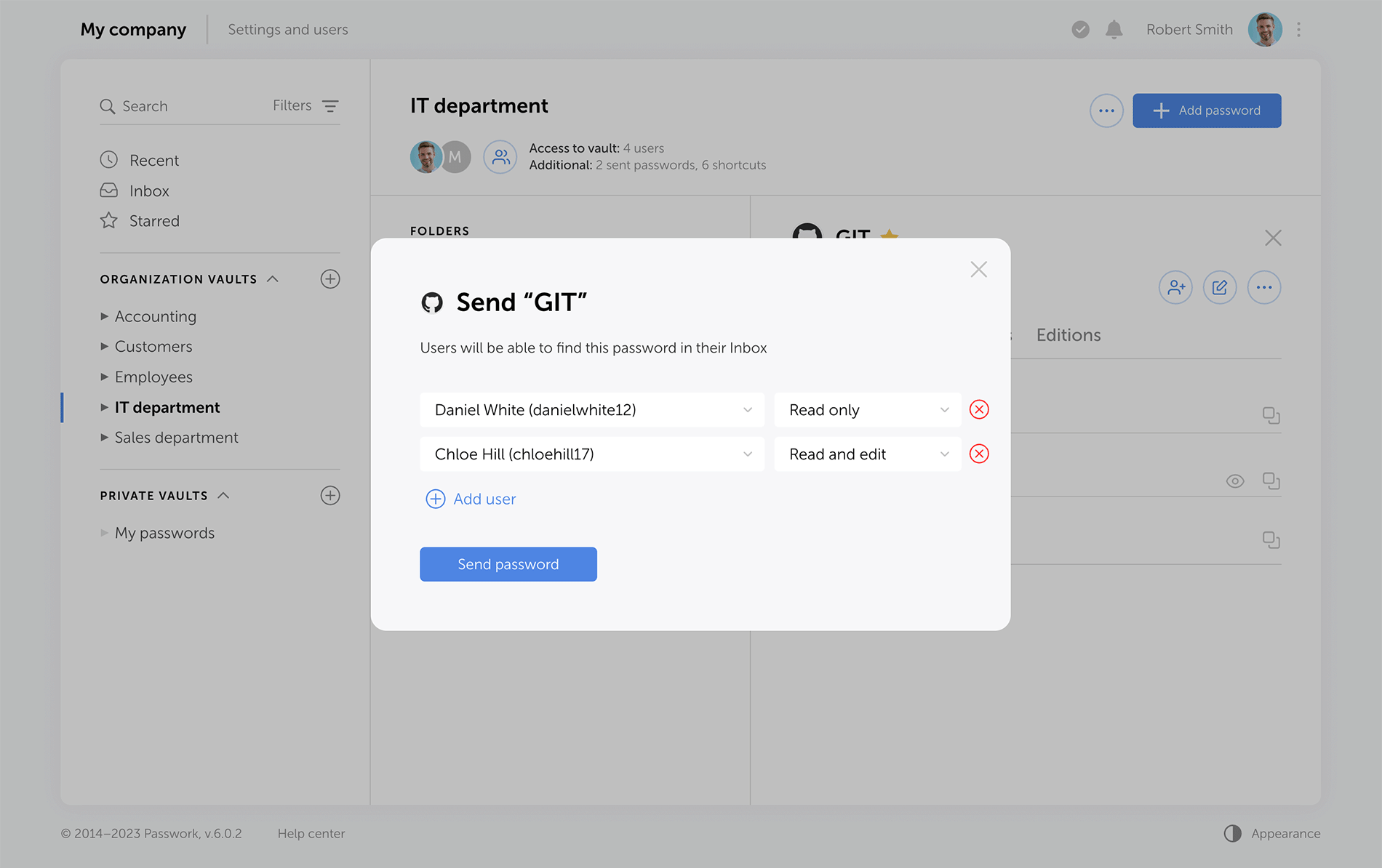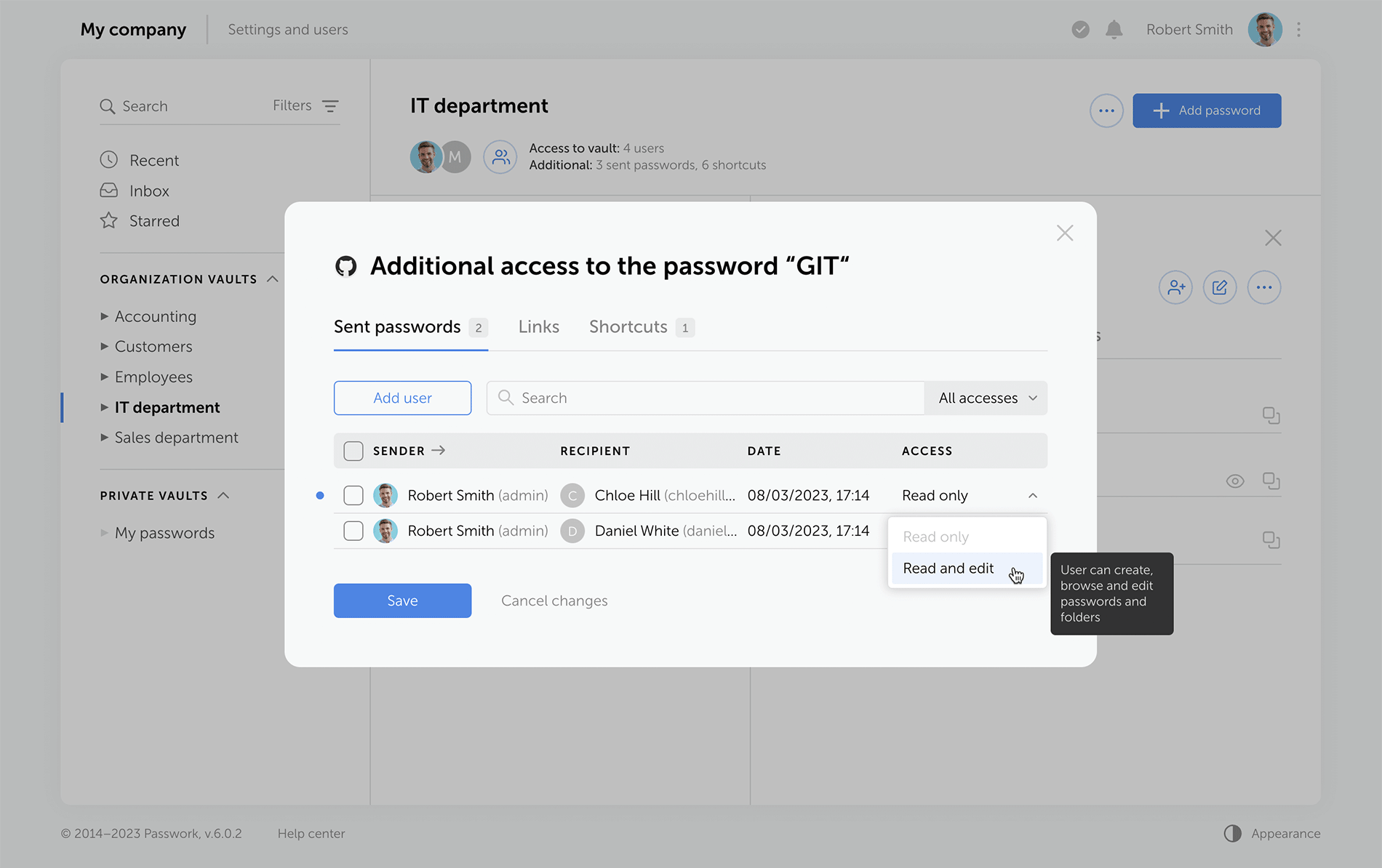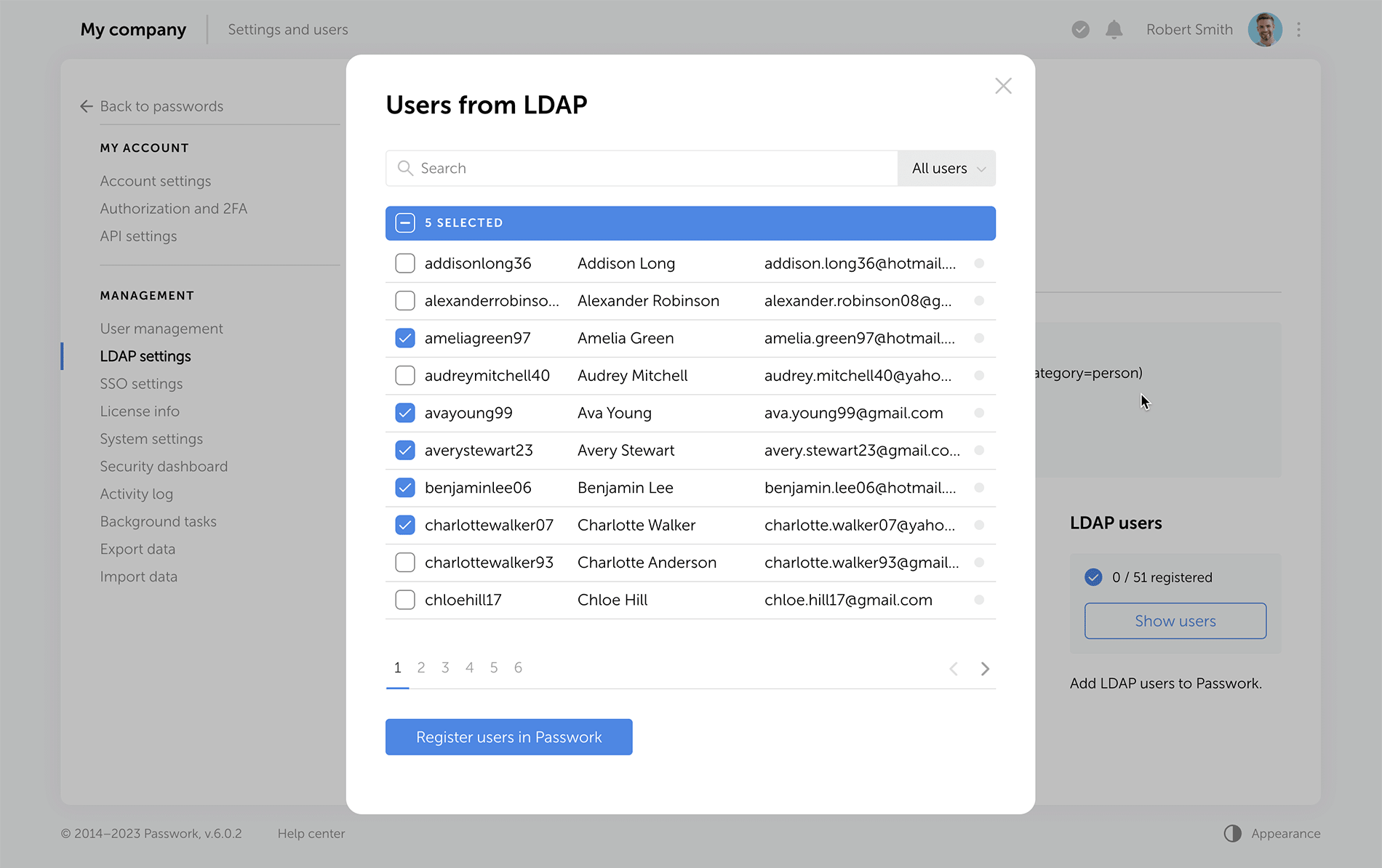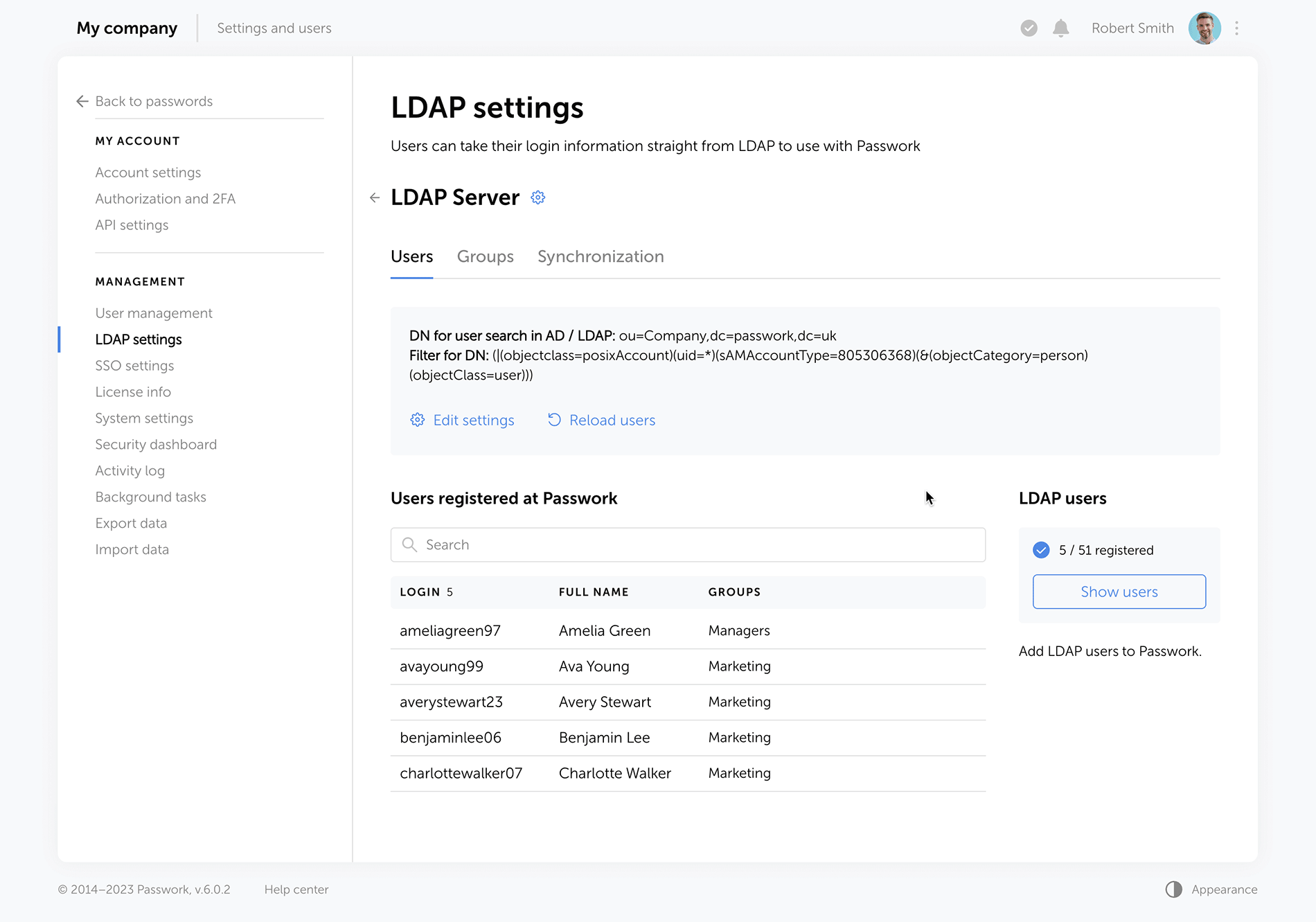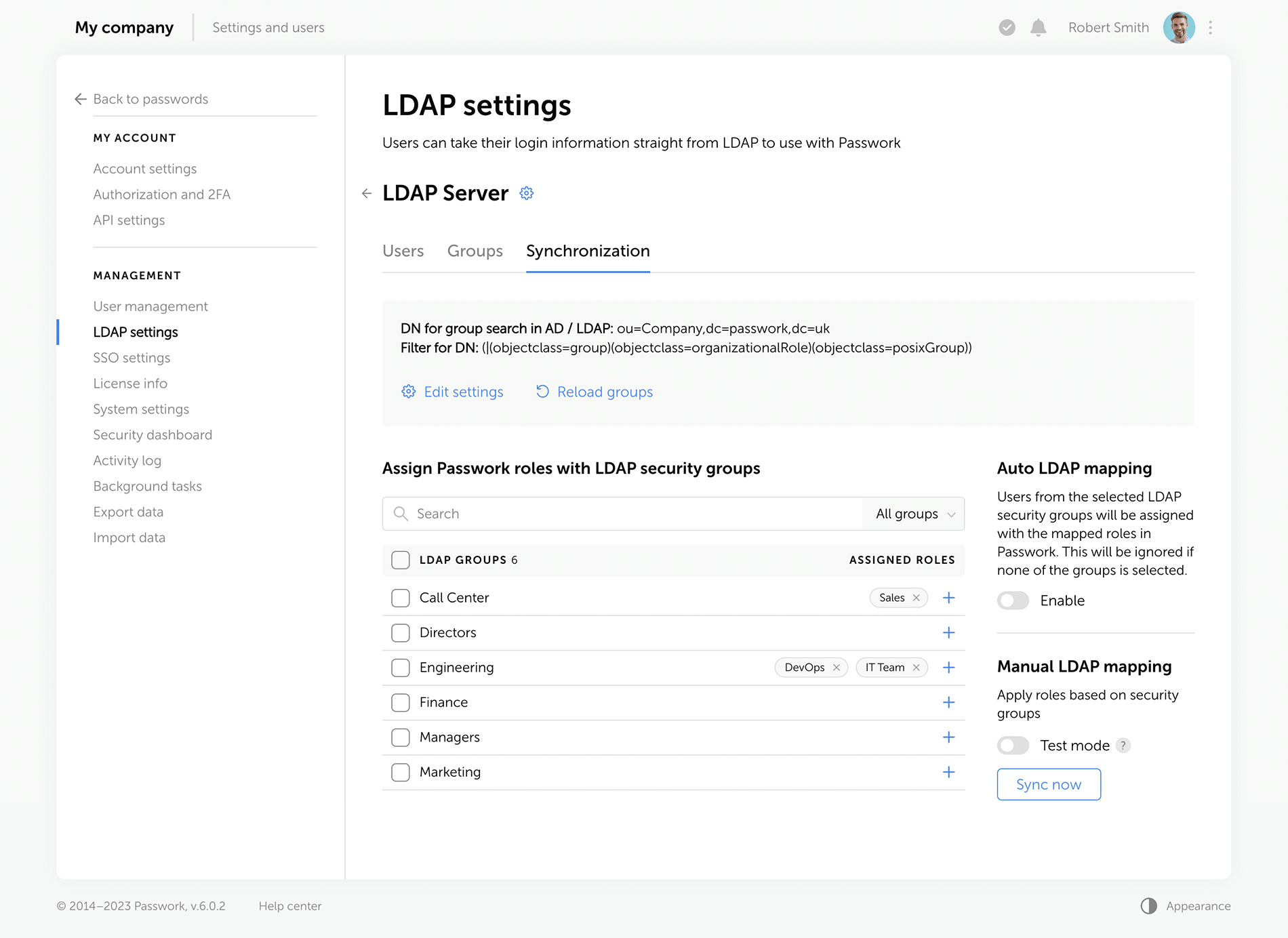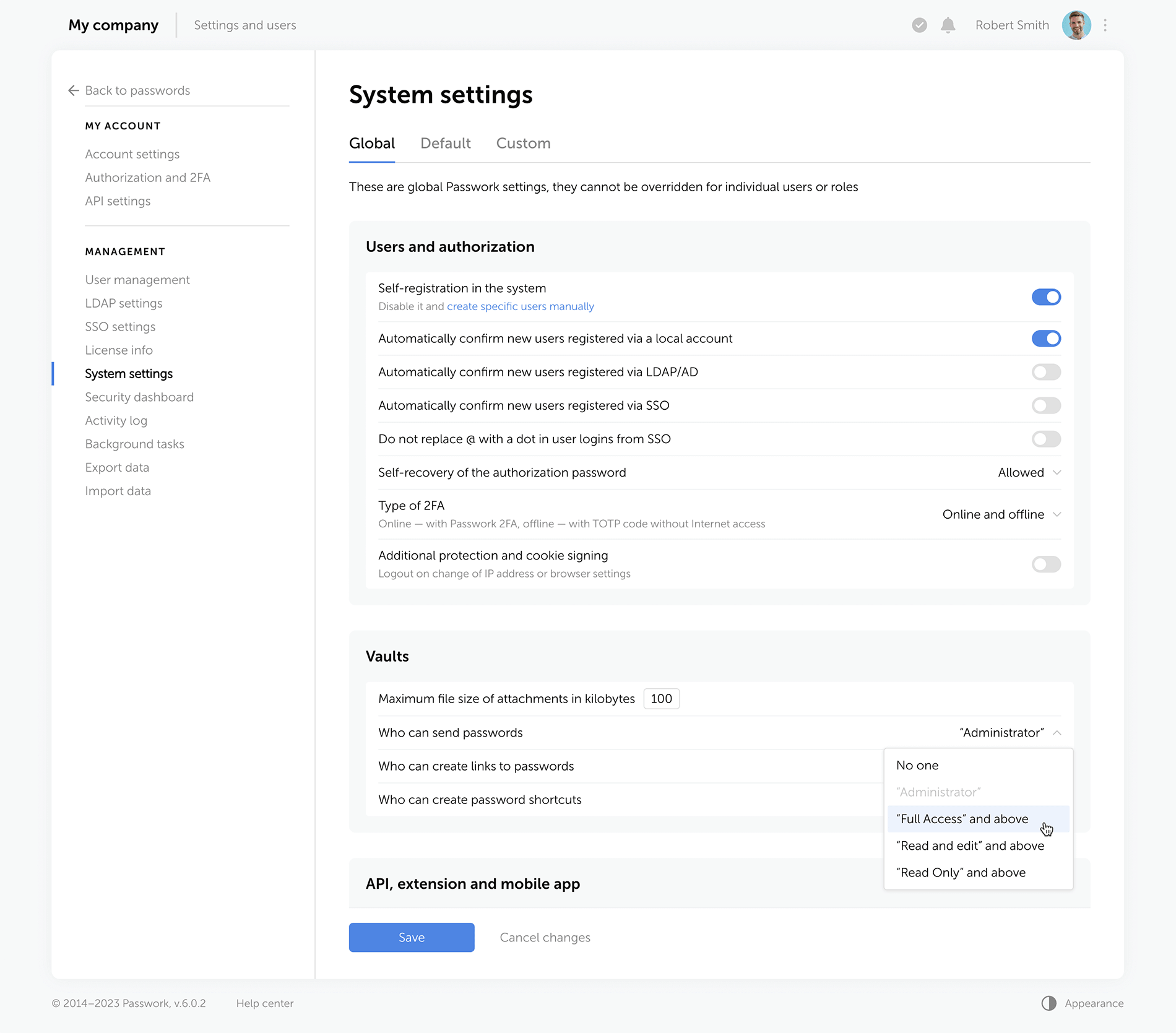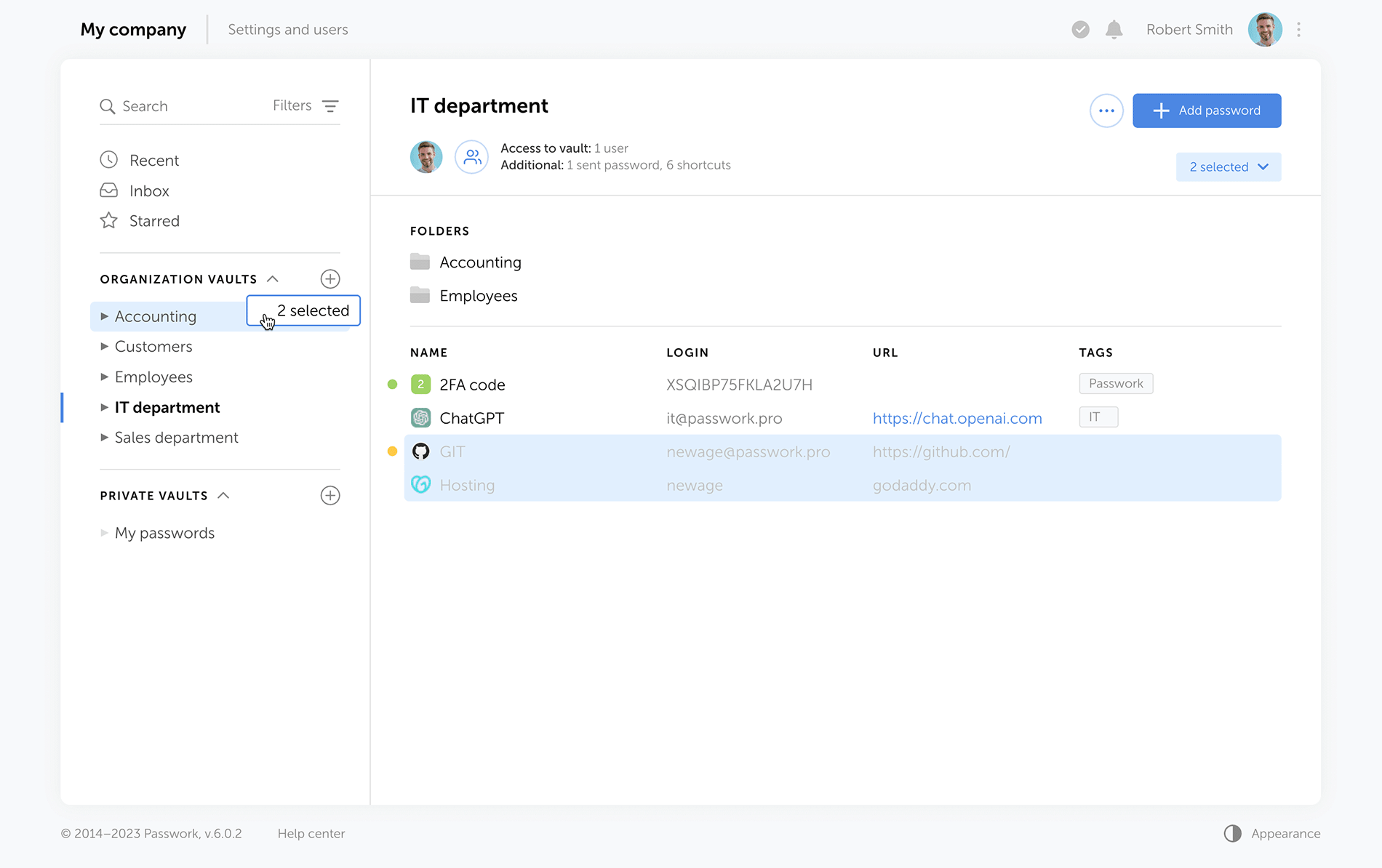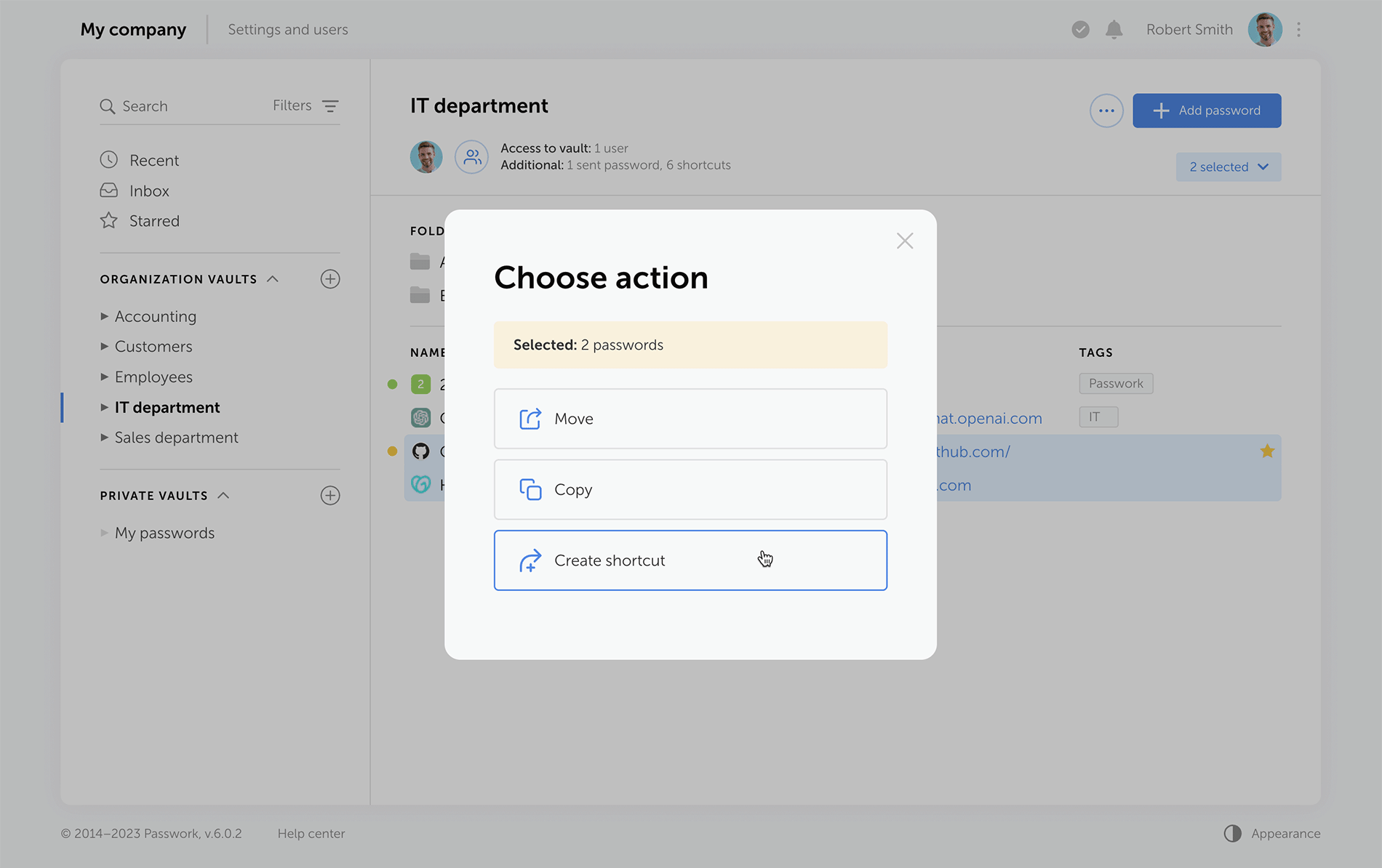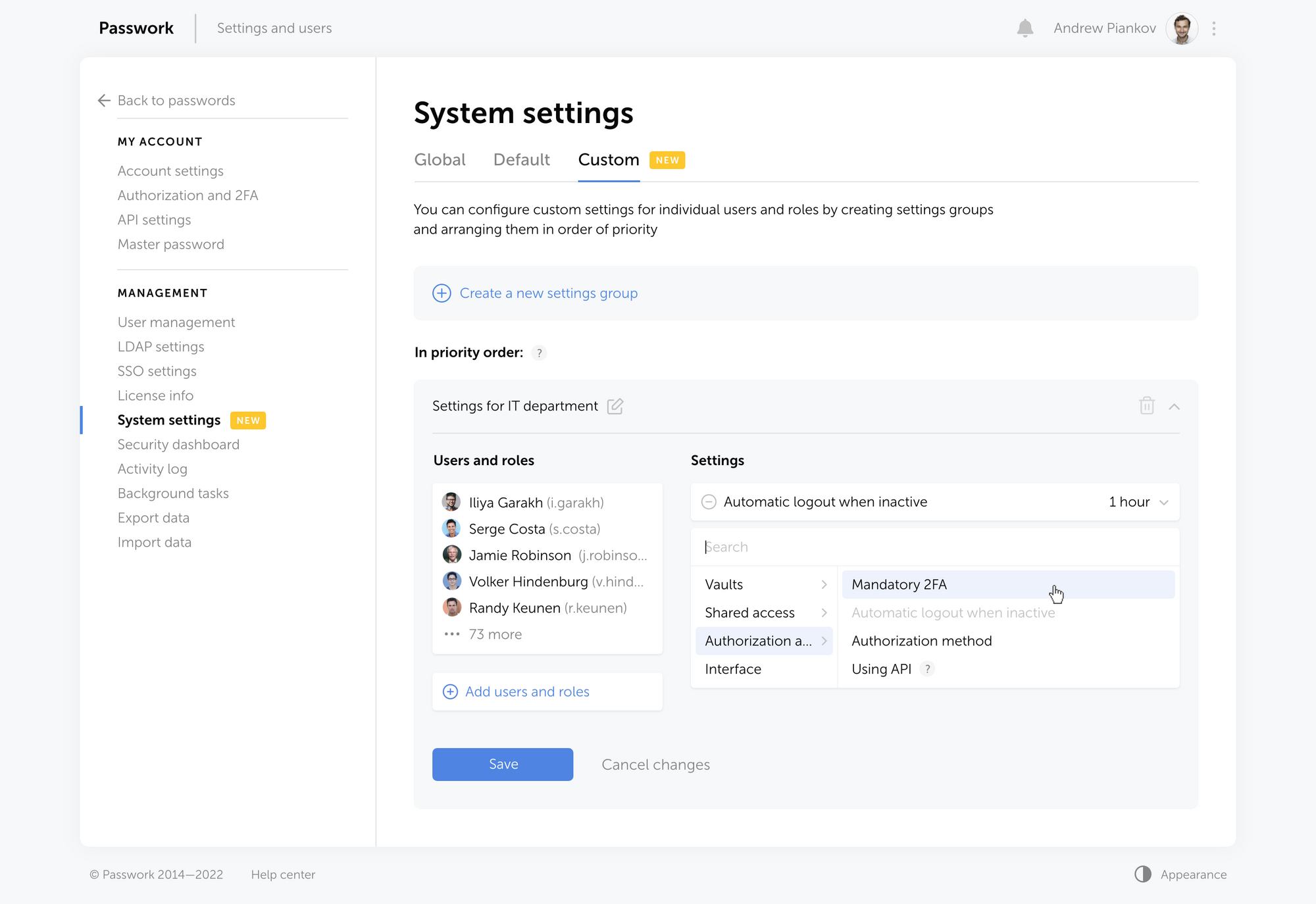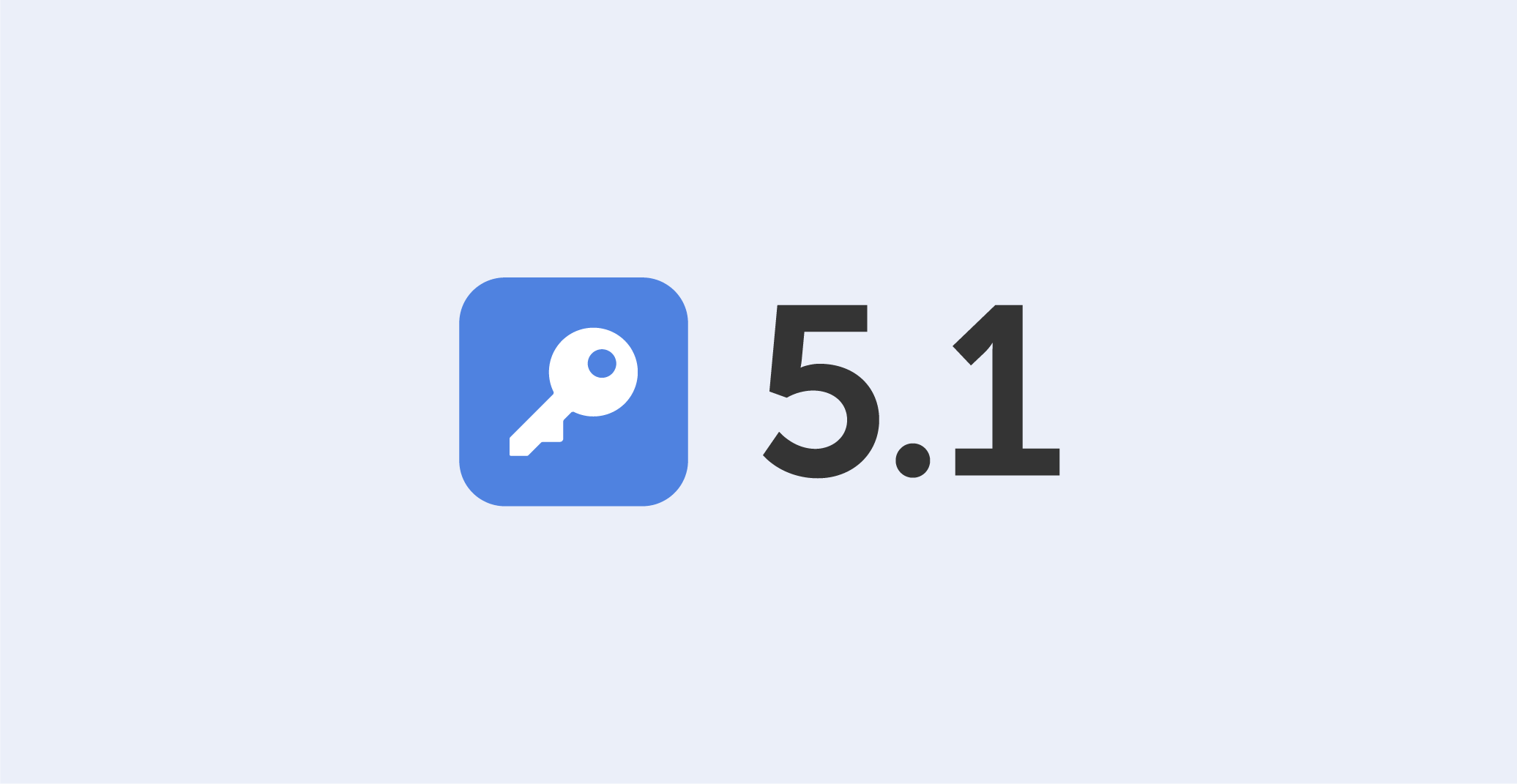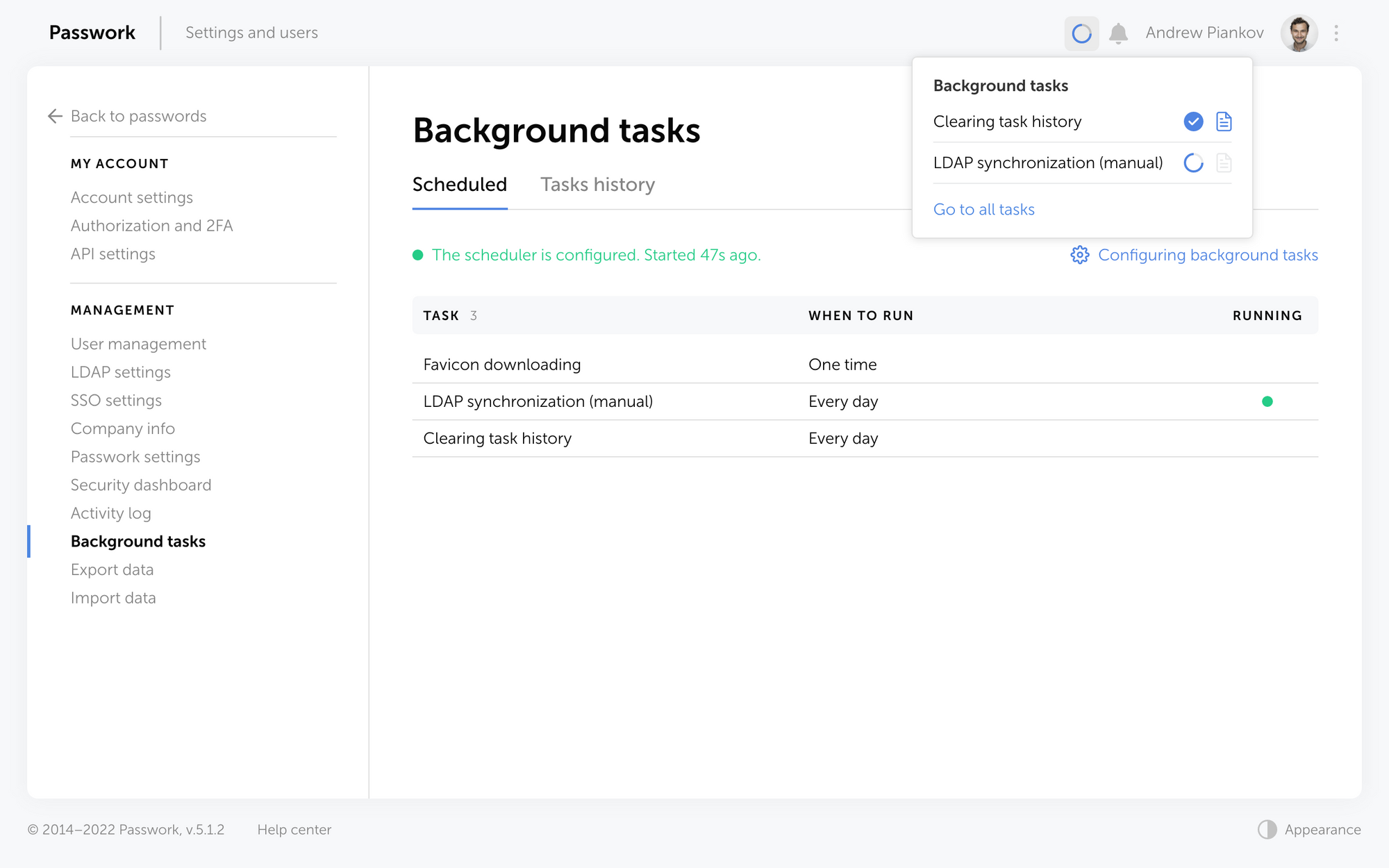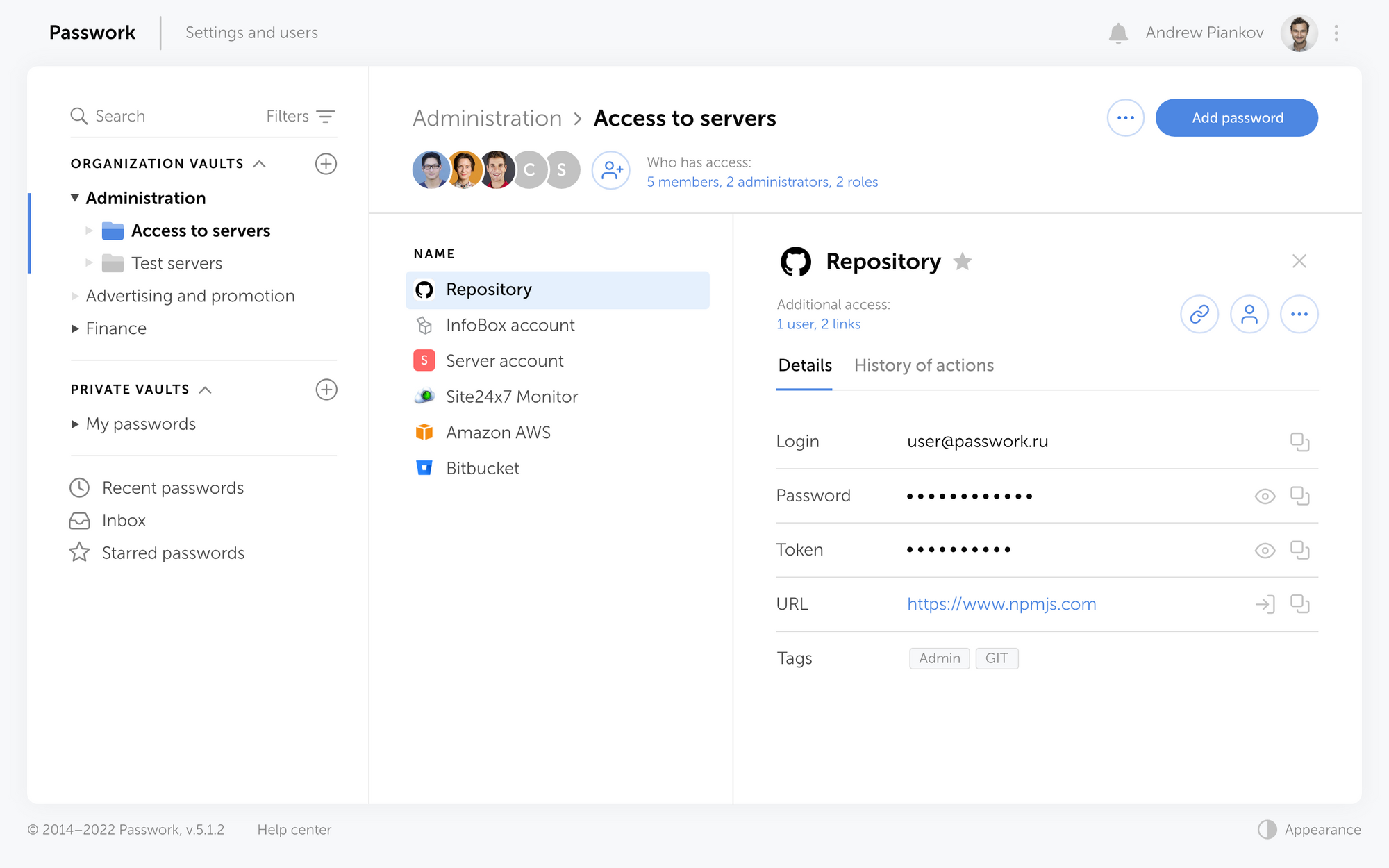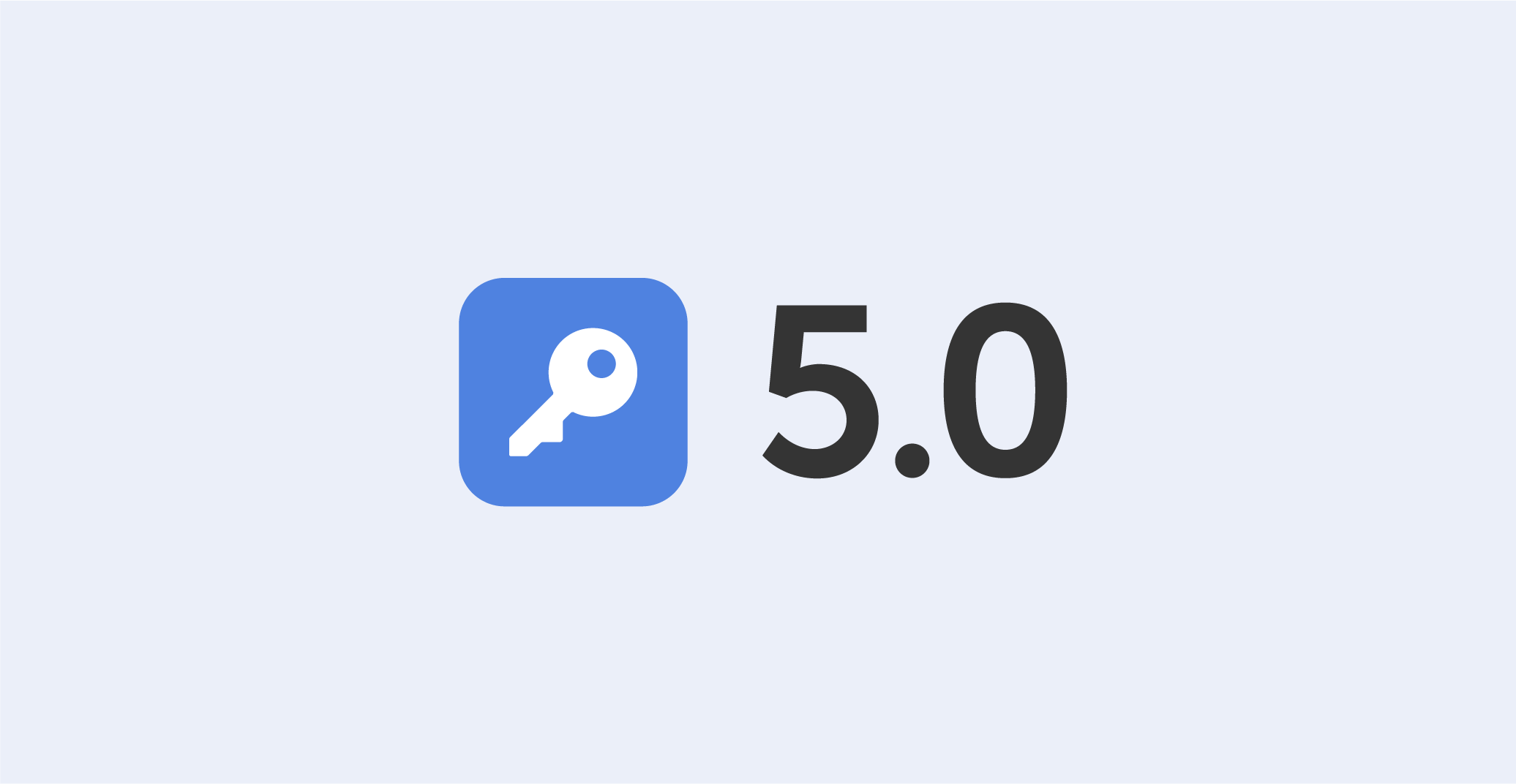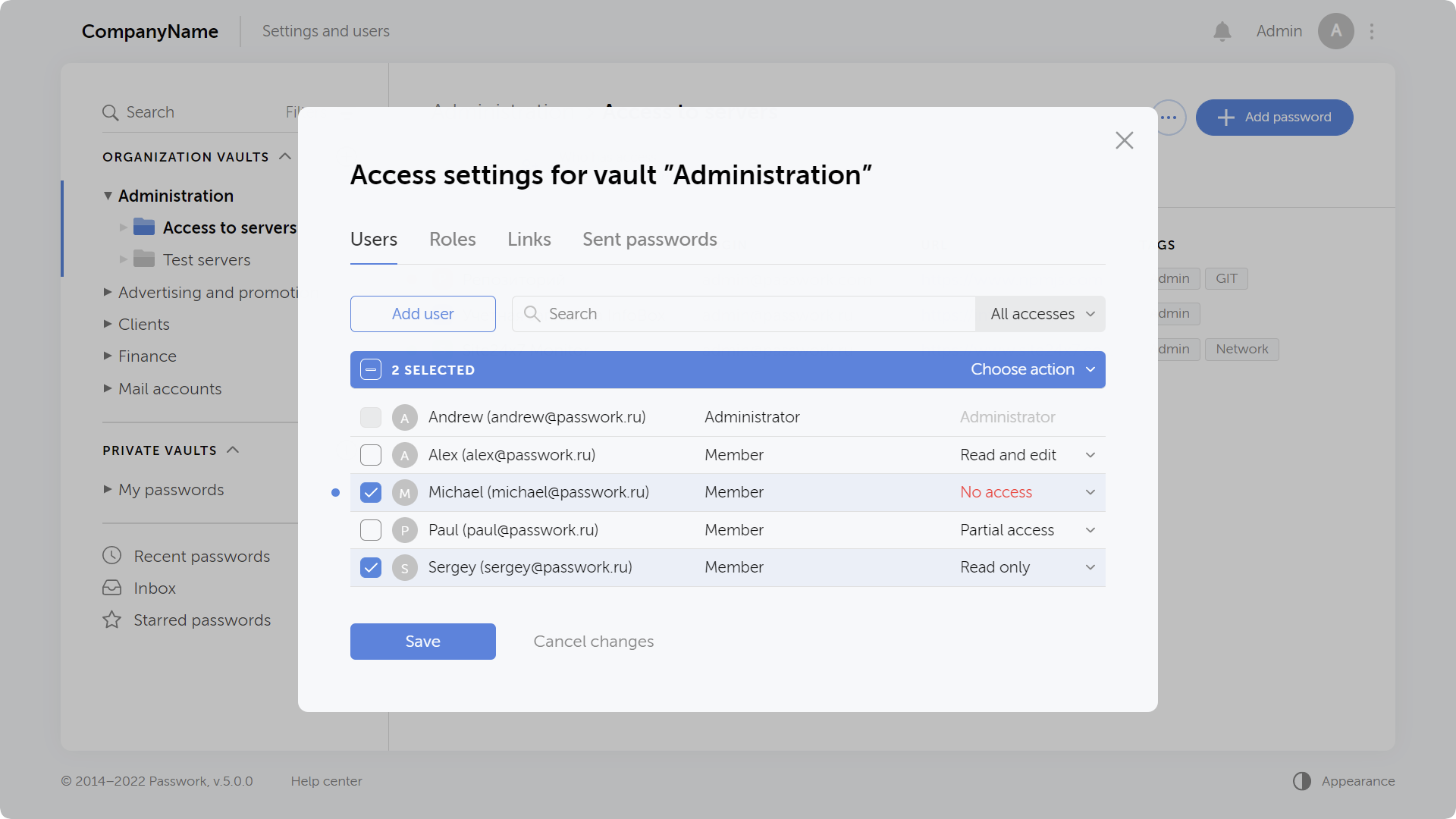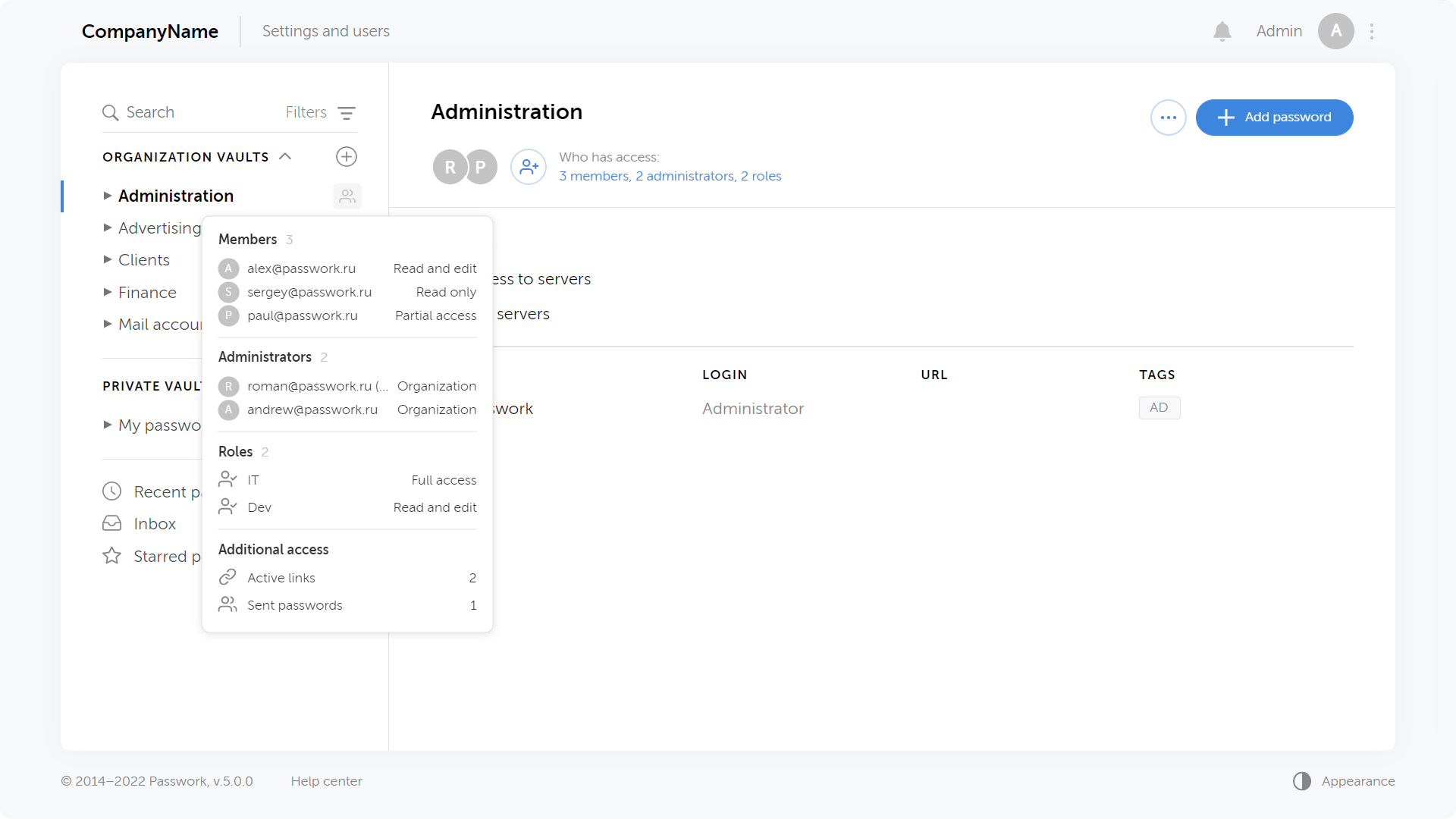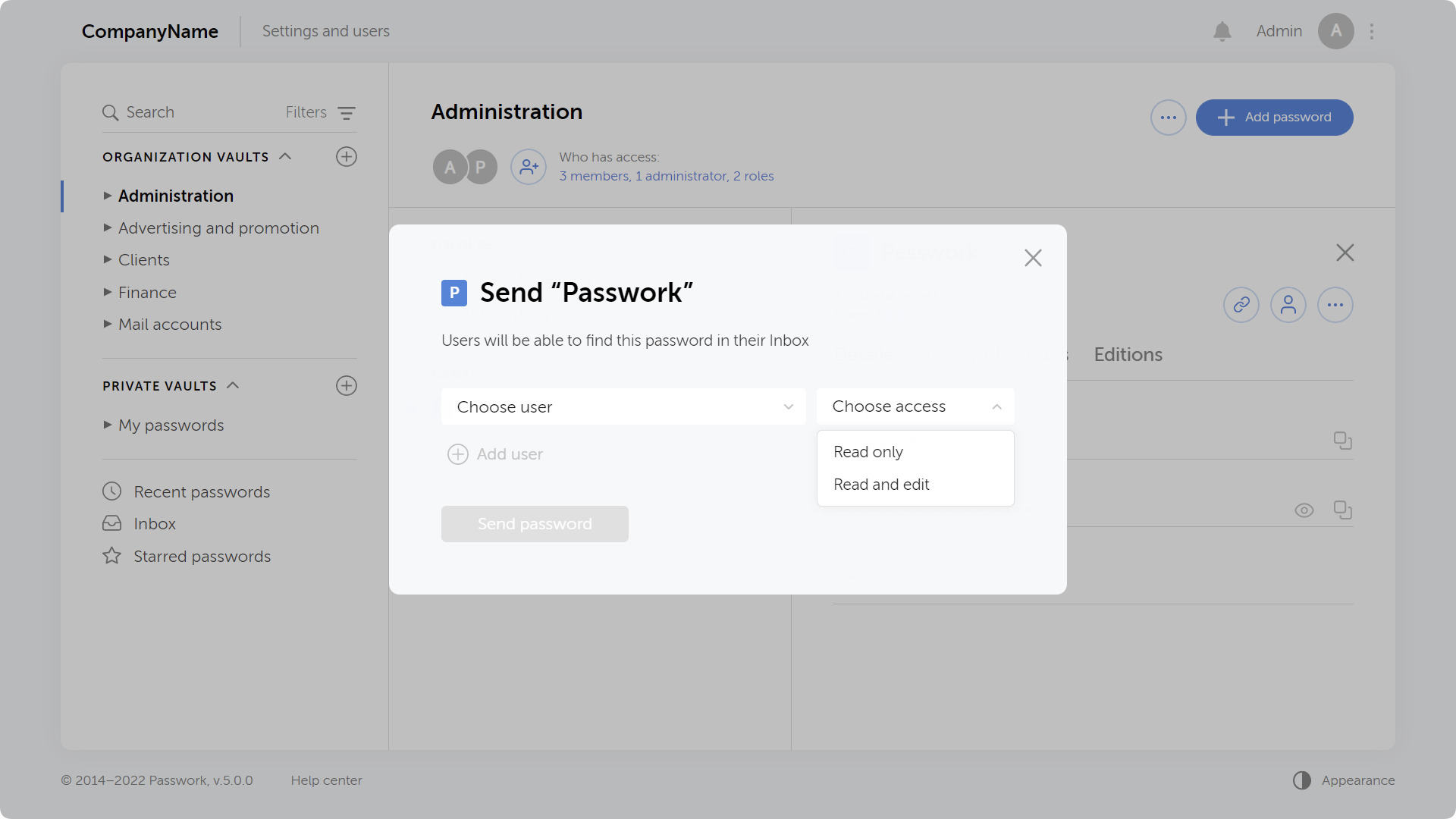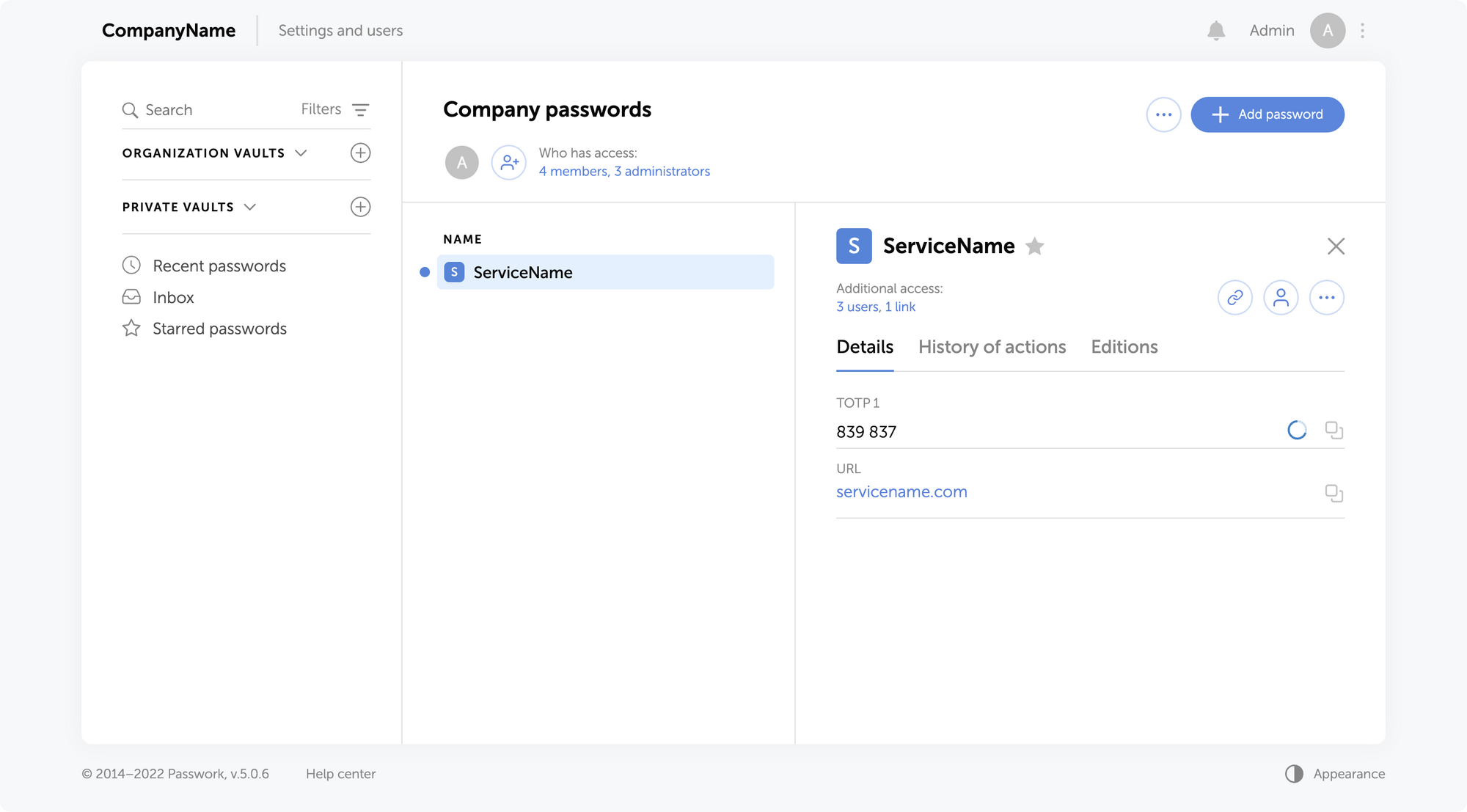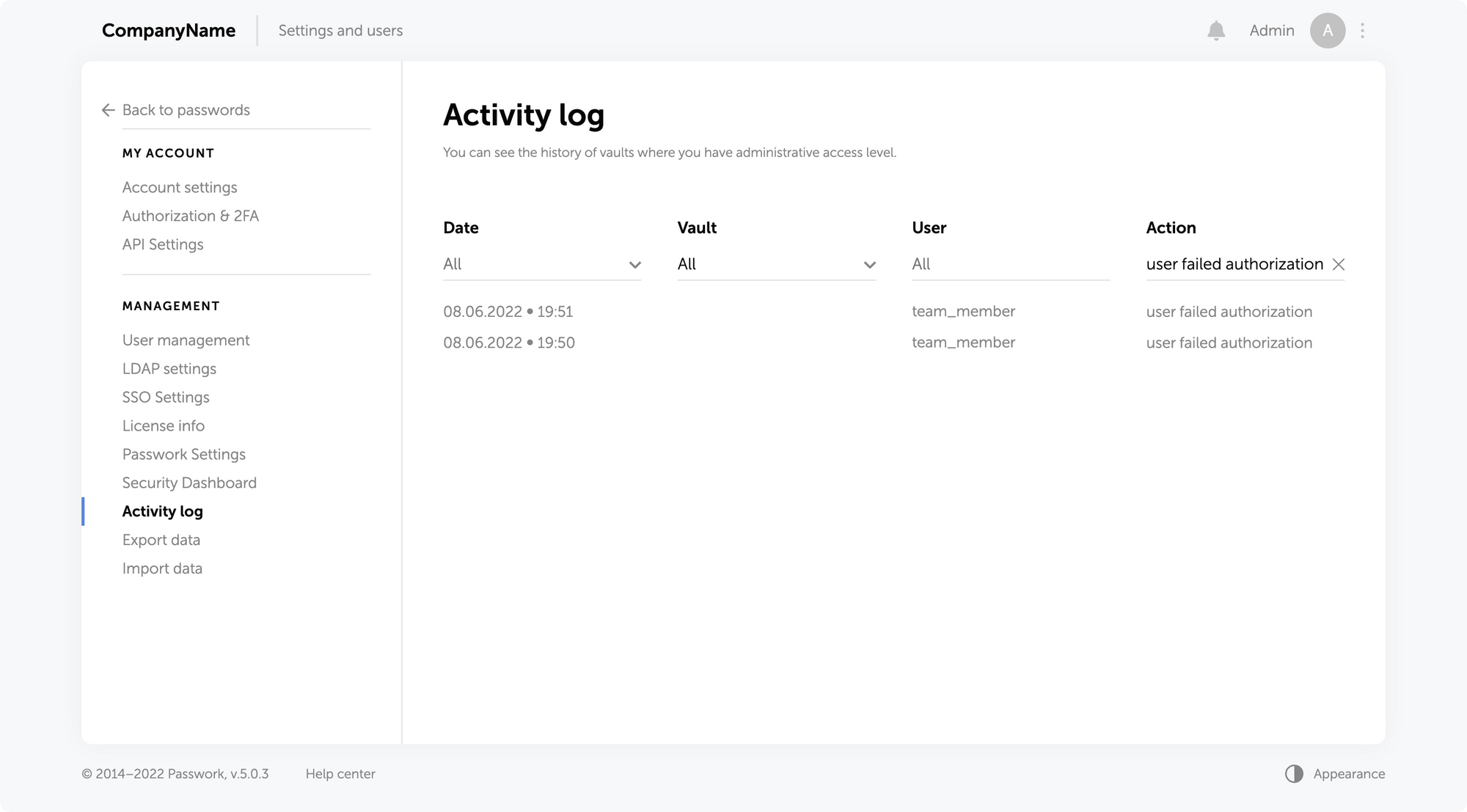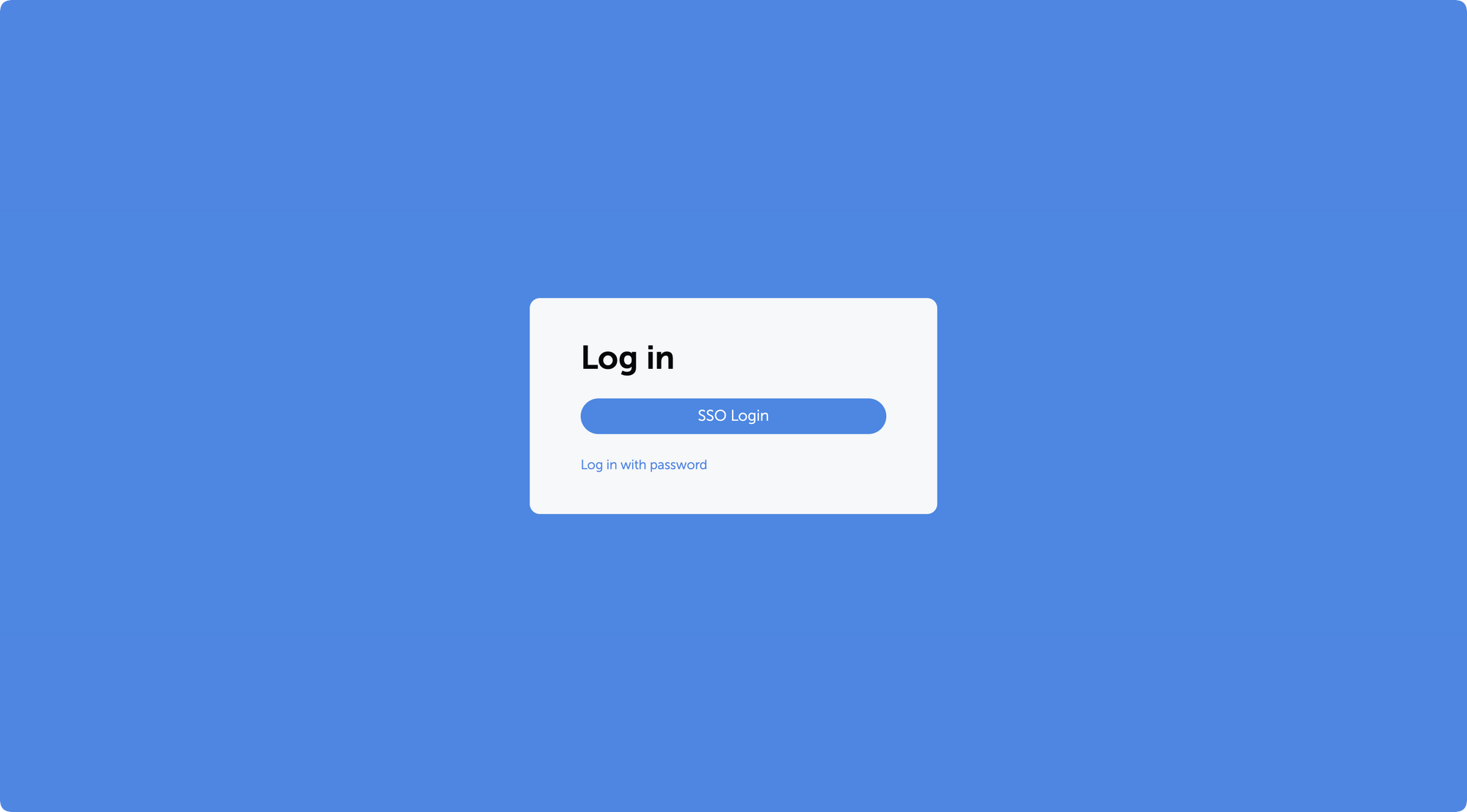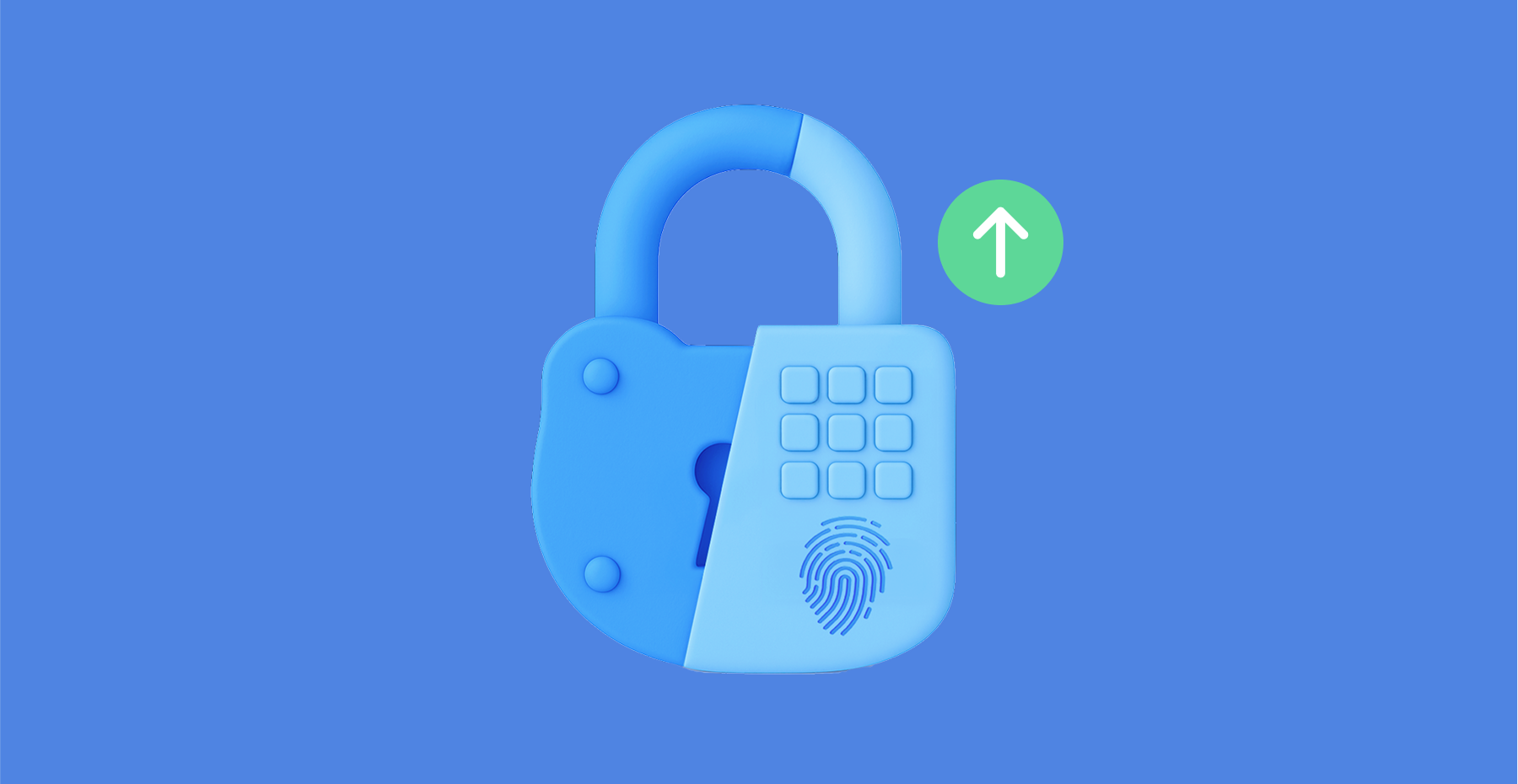
Table of contents
- Introduction
- Existing solutions and their tradeoffs
- Our innovation: Obfuscated deterministic bloom filter indices
- Key benefits: Bridging the privacy-performance gap
- Real-world applications: Transforming password security
- Conclusion: A new era in password security
Introduction
Data breaches have become routine: millions of users worldwide face the consequences of compromised passwords. The scale is staggering: billions of credentials are exposed, fueling automated attacks and credential stuffing on a massive scale. Services like "Have I Been Pwned" now track over 12 billion breached accounts, and that number keeps growing.
Security professionals and users face a direct challenge: how can we check if a password has been compromised in a data breach without revealing the password itself to the checking service? The task sounds simple, but in reality, it requires a delicate balance between privacy, security, and performance.
Traditional approaches force a trade-off. Direct hash lookups are fast but unsafe: they expose the full hash, risking password leaks. More sophisticated cryptographic protocols offer strong privacy guarantees but come with significant computational overhead and implementation complexity that makes them impractical for many real-world applications.
We’re introducing a solution that bridges this gap: Private password breach checking using obfuscated deterministic bloom filter indices. This innovative approach provides strong privacy guarantees while maintaining the efficiency needed for practical deployment in password managers, authentication systems, and enterprise security infrastructure.
Existing solutions and their tradeoffs
To understand the significance of our new approach, it's important to examine the current methods for password breach checking and their inherent limitations.
Direct hash lookup: Simple but insecure
The earliest password breach checking services, such as LeakedSource, employed a straightforward approach: users would submit the SHA-1 hash of their password, and the service would check if that exact hash appeared in their breach database. Although simple to deploy and very fast to apply, this method is insecure and prone to potential attacks.
When a user submits their password hash directly, they're essentially handing over a cryptographic fingerprint of their password to the service. This creates several attack vectors: malicious actors could perform rainbow table attacks against the submitted hash, launch focused dictionary attacks targeting that specific hash, or correlate the same password across multiple services. The fundamental problem is that the hash itself becomes a valuable piece of information that can be exploited.
K-anonymity: A step forward with remaining vulnerabilities
Recognizing the security issues with direct hash submission, Troy Hunt introduced the k-anonymity approach for the "Have I Been Pwned" service, which has since been adopted by major companies including Cloudflare and Microsoft. This method represents a significant improvement in privacy protection while maintaining reasonable performance characteristics.
In the k-anonymity approach, instead of sending the full password hash, the client computes the SHA-1 hash of their password and sends only the first 5 hexadecimal characters (representing 20 bits) to the server. The server then returns all hashes in its database that begin with that prefix, typically between 400 and 800 hashes. The client then checks locally whether their full hash appears in the returned list.
This approach offers several advantages: it's simple to implement, provides reasonable privacy protection, and uses bandwidth efficiently. However, recent security analysis has revealed significant vulnerabilities. The method still leaks 20 bits of entropy about the password, and research has demonstrated that this partial information can increase password cracking success rates by an order of magnitude when attackers have access to the leaked prefixes. The approach is particularly vulnerable to targeted attacks against highvalue accounts, where even partial information can be valuable to sophisticated adversaries.
Cryptographic protocols: Strong privacy at a high cost
At the other end of the spectrum, advanced cryptographic protocols offer robust privacy guarantees but come with substantial implementation and performance costs. Two primary approaches have emerged in this category: Oblivious Pseudorandom Functions (OPRF) and Private Set Intersection (PSI).
The OPRF approach, used in Google's Password Checkup service and Apple's iCloud Keychain, employs a sophisticated cryptographic dance. The client first "blinds" its password hash using a random value, creating a masked version that reveals nothing about the original password. The server then applies a pseudorandom function to this blinded value without learning anything about the underlying password. Finally, the client "unblinds" the result and checks if the final value exists in a pre-downloaded set of breached identifiers.
Private Set Intersection protocols take a different approach, using advanced cryptographic techniques like homomorphic encryption or garbled circuits. These protocols allow a client to learn the intersection of its password set and the server's breach database without either party revealing their complete set to the other.
While these cryptographic approaches provide excellent privacy guarantees with no information leakage, they come with significant drawbacks. They require complex implementations involving elliptic curve cryptography, impose high computational costs that can be 100 to 1000 times slower than simple hash operations, and in some PSI protocols, require substantial bandwidth for large breach sets. These factors make them impractical for many real-world applications, particularly those requiring real-time password validation or deployment on resource-constrained devices.
Local and offline approaches: Perfect privacy with practical limitations
Some organizations have opted for local or offline approaches to achieve perfect privacy. There are services like "Have I Been Pwned" that offer downloadable password lists, allowing organizations to download the entire breach database (approximately 25GB uncompressed, 11GB compressed) and perform searches locally. Organizations can also build local Bloom filters from these datasets, reducing storage requirements to around 860MB for 500 million passwords with a 0.1% false positive rate.
While local approaches provide perfect privacy since no network communication is required, they present their own challenges. Storage requirements can be prohibitive, especially for mobile applications. Keeping the local database synchronized with new breaches requires regular updates, and the approach is generally impractical for most enduser applications, particularly on mobile devices with limited storage capacity.
Our innovation: Obfuscated deterministic bloom filter indices
Our new algorithm represents a fundamental breakthrough in password breach checking by introducing a new approach that combines the efficiency of Bloom filters with sophisticated obfuscation techniques. The result is a system that provides strong privacy guarantees while maintaining the performance characteristics needed for real-world deployment.
Understanding bloom filters: The foundation
To understand our approach, it's helpful to first grasp the concept of a Bloom filter. A Bloom filter is a space-efficient probabilistic data structure designed to test whether an element is a member of a set. Think of it as a highly compressed representation of a large dataset that can quickly answer the question "Is this item definitely not in the set?" or "This item might be in the set."
The beauty of Bloom filters lies in their efficiency. Instead of storing the actual password hashes, a Bloom filter represents the breach database as a large array of bits. When a password hash is added to the filter, multiple hash functions are applied to generate several index positions in the bit array, and those positions are set to 1. To check if a password might be compromised, the same hash functions are applied to generate the same index positions, and if all those positions contain 1, the password might be in the breach database.
The probabilistic nature of Bloom filters means they can produce false positives (indicating a password might be breached when it actually isn't) but never false negatives (they will never miss a password that is actually breached). This characteristic makes them perfect for security applications where it's better to err on the side of caution.
The core innovation: Deterministic obfuscation
The key insight behind our algorithm is that while Bloom filters are efficient, directly querying specific bit positions would still reveal information about the password being checked. Our solution introduces a sophisticated obfuscation mechanism that hides the real query among carefully crafted noise.
The algorithm operates on a simple but powerful principle: when checking a password, instead of requesting only the bit positions that correspond to that password, the client also requests additional "noise" positions that are generated deterministically but appear random to the server. This creates a situation where the server cannot distinguish between the real query positions and the fake ones, effectively hiding the password being checked.
What makes this approach particularly elegant is the use of deterministic noise generation. Unlike random noise, which would create different query patterns each time the same password is checked, our deterministic approach ensures that checking the same password always generates the same set of noise positions. This consistency is crucial for both security and efficiency reasons.
How the algorithm works: A three-phase process
Our algorithm operates through three distinct phases, each designed to maintain privacy while ensuring efficient operation.
Phase 1: Server setup
The server begins by taking a comprehensive set of compromised password hashes from known data breaches. These hashes are then used to populate a large Bloom filter bit array. For each compromised password hash, multiple hash functions are applied to generate several index positions in the bit array, and those positions are marked as 1. The result is a compact representation of millions or billions of compromised passwords that can be queried efficiently.
Phase 2: Client query generation
When a client wants to check a password, the process begins by computing a cryptographic hash of the password. The client then generates two sets of indices: the "true indices" that correspond to the password being checked, and "noise indices" that serve as decoys.
The true indices are generated by applying the same hash functions used by the server to the password hash. These are the positions in the Bloom filter that would need to be checked to determine if the password is compromised.
The noise indices are generated using a pseudorandom function keyed with a secret that only the client knows. This secret ensures that the noise appears random to the server but is deterministic for the client. The number of noise indices is carefully chosen to provide strong privacy guarantees while maintaining efficiency.
Once both sets of indices are generated, they are combined and shuffled in a deterministic but unpredictable manner. This shuffling ensures that the server cannot distinguish between real and fake indices based on their position in the query.
Phase 3: Query processing and response
The client sends the shuffled set of indices to the server, which responds with the bit values at each requested position. The server has no way to determine which indices correspond to the actual password being checked and which are noise.
Upon receiving the response, the client examines only the bit values corresponding to the true indices. If any of these positions contains a 0, the password is definitively not compromised. If all true index positions contain 1, the password may be compromised, though there's a small possibility of a false positive due to the probabilistic nature of Bloom filters.
The power of deterministic noise
The deterministic nature of our noise generation provides several crucial advantages over alternative approaches. When the same password is checked multiple times, the exact same query is sent to the server each time. This consistency prevents correlation attacks where an adversary might try to identify patterns across multiple queries for the same password.
In contrast, if random noise were used, repeated queries for the same password would generate different noise patterns each time. A sophisticated adversary could potentially analyze multiple queries and identify the common elements, gradually narrowing down the true indices. Our deterministic approach eliminates this vulnerability entirely.
The deterministic noise also provides computational efficiency benefits. Since the same password always generates the same query, clients can cache results, and the system can optimize for repeated queries without compromising security.
Key benefits: Bridging the privacy-performance gap
Our algorithm delivers a unique combination of benefits that address the fundamental challenges in password breach checking, offering a practical solution that doesn't force users to choose between privacy and performance.
Strong privacy guarantees
The algorithm provides robust privacy protection through several mechanisms. The deterministic obfuscation ensures that queries for different passwords are computationally indistinguishable to the server. Even with access to vast computational resources and knowledge of common passwords, an adversarial server cannot determine which password is being checked based solely on the query pattern.
The system is specifically designed to resist correlation attacks, where an adversary attempts to learn information by analyzing multiple queries over time. Because the same password always generates the same query pattern, repeated checks don't provide additional information that could compromise privacy. This stands in stark contrast to systems using random noise, where multiple queries for the same password would eventually reveal the true query pattern.
Operating under an honest-but-curious threat model, the algorithm assumes the server will follow the protocol yet may attempt to extract information from observed queries. Our approach ensures that even a sophisticated adversary with access to public breach databases and the ability to store and analyze all queries over time cannot extract meaningful information about the passwords being checked.
Exceptional performance characteristics
One of the most compelling aspects of our algorithm is its performance profile. Experimental evaluation demonstrates that the system achieves sub-millisecond query times, making it suitable for real-time password validation scenarios. This performance is achieved through the efficient nature of Bloom filter operations and the streamlined query process.
The bandwidth overhead is minimal, typically requiring less than 1KB per query. This efficiency makes the algorithm practical for mobile applications and environments with limited network connectivity. The low bandwidth requirements also reduce server costs and improve scalability for service providers.
The computational overhead on both client and server sides is minimal. Clients need only perform basic cryptographic hash operations and simple bit manipulations. Servers can respond to queries with straightforward bit array lookups. This simplicity stands in stark contrast to cryptographic protocols that require complex elliptic curve operations or homomorphic encryption computations.
Scalability and practical deployment
Built for real-world deployment, the algorithm ensures that server-side infrastructure can efficiently process millions of concurrent queries while keeping response times consistent. The Bloom filter representation allows for compact storage of massive breach databases, making it economically feasible to maintain comprehensive breach checking services.
The system supports easy updates as new breaches are discovered. New compromised passwords can be added to the Bloom filter without requiring changes to the client-side implementation or forcing users to update their software. This flexibility is crucial for maintaining up-to-date protection against emerging threats.
Robust resistance to denial-of-service attacks is another advantage. The lightweight nature of query processing means that servers can handle high query volumes without significant resource consumption. Because queries are deterministic, effective caching can further boost performance and reduce server load.
Compatibility and integration
Our approach is designed to integrate seamlessly with existing security infrastructure. The algorithm can be implemented as a drop-in replacement for existing password breach checking mechanisms without requiring significant changes to client applications. Password managers, authentication systems, and enterprise security tools can adopt the algorithm with minimal modification to their existing codebases.
The system is compatible with various deployment models, from cloud-based services to on-premises installations. Organizations can choose to operate their own breach checking infrastructure using our algorithm while maintaining the same privacy and performance benefits.
The algorithm also supports various customization options to meet specific security requirements. Organizations can adjust the noise levels, Bloom filter parameters, and other configuration options to balance privacy, performance, and storage requirements according to their specific needs.
Real-world applications: Transforming password security
The practical benefits of our algorithm translate into significant improvements across a wide range of security applications and use cases. The combination of strong privacy guarantees and high performance opens up new possibilities for password security that were previously impractical or impossible.
Password managers: Enhanced security without compromise
Password managers represent one of the most compelling applications for our algorithm. These tools are responsible for generating, storing, and managing passwords for millions of users, making them a critical component of modern digital security. However, traditional password managers have faced challenges in implementing comprehensive breach checking due to privacy and performance constraints.
With our algorithm, password managers can now offer real-time breach checking for all stored passwords without compromising user privacy. When users save a new password or during periodic security audits, the password manager can instantly verify whether the password has appeared in known data breaches. This capability enables password managers to provide immediate feedback to users, encouraging them to change compromised passwords before they can be exploited.
The low latency and minimal bandwidth requirements make it practical to check passwords in real-time as users type them during password creation. This immediate feedback can guide users toward stronger, uncompromised passwords without creating friction in the user experience. The privacy guarantees ensure that even the password manager service provider cannot learn about the specific passwords being checked, maintaining the trust that is essential for these security tools.
Authentication systems: Proactive security measures
Modern authentication systems can leverage our algorithm to implement proactive security measures that protect users from credential-based attacks. During login attempts, authentication systems can check submitted passwords against breach databases in realtime, identifying potentially compromised credentials before they can be used maliciously.
This capability enables authentication systems to implement adaptive security policies. For example, if a user attempts to log in with a password that has been found in a data breach, the system can require additional authentication factors, prompt for a password change, or temporarily restrict account access until the user updates their credentials. These measures can significantly reduce the success rate of credential stuffing attacks and other passwordbased threats.
The algorithm's performance characteristics make it suitable for high-volume authentication scenarios, such as enterprise login systems or consumer web services with millions of users. The sub-millisecond query times ensure that breach checking doesn't introduce noticeable delays in the authentication process, maintaining a smooth user experience while enhancing security.
Enterprise security infrastructure: Comprehensive protection
Large organizations face unique challenges in password security due to the scale and complexity of their IT environments. Our algorithm provides enterprise security teams with powerful tools for implementing comprehensive password security policies across their organizations.
Enterprise security systems can use the algorithm to continuously monitor employee passwords against breach databases, identifying compromised credentials before they can be exploited by attackers. This monitoring can be integrated with existing identity and access management systems, automatically triggering password reset requirements when compromised credentials are detected.
The algorithm also supports compliance requirements by providing organizations with the ability to demonstrate that they are actively monitoring for compromised credentials. Many regulatory frameworks and security standards require organizations to implement measures for detecting and responding to credential compromise, and our algorithm provides a practical, privacy-preserving solution for meeting these requirements. For organizations with strict data privacy requirements, the algorithm's privacy guarantees ensure that sensitive password information never leaves the organization's control. This capability is particularly important for organizations in regulated industries or those handling sensitive personal information.
Consumer applications: Democratizing security
The efficiency and simplicity of our algorithm make it practical to implement in consumer applications that previously couldn't afford the overhead of comprehensive breach checking. Mobile applications, web browsers, and other consumer software can now offer enterprise-grade password security features without requiring significant computational resources or complex cryptographic implementations.
Web browsers can integrate the algorithm to provide real-time feedback when users create or update passwords on websites. This integration can help users avoid reusing compromised passwords across multiple sites, reducing their exposure to credential stuffing attacks. The low bandwidth requirements make this practical even on mobile networks with limited connectivity.
Consumer applications can also use the algorithm to implement security dashboards that help users understand and improve their overall password security posture. By checking all of a user's passwords against breach databases, these applications can provide personalized recommendations for improving security without compromising the privacy of individual passwords.
Service providers: Enabling privacy-preserving security services
Our algorithm creates new opportunities for service providers to offer privacy-preserving security services. Companies can build breach checking services that provide strong privacy guarantees to their customers, enabling new business models and service offerings that were previously impractical due to privacy concerns.
The algorithm's efficiency makes it economically viable to operate large-scale breach checking services. The low computational and bandwidth requirements reduce operational costs, making it possible to offer these services at scale while maintaining reasonable pricing. The ability to handle high query volumes also enables service providers to serve large customer bases without significant infrastructure investments.
Service providers can also offer the algorithm as a component of broader security platforms, integrating breach checking with other security services such as threat intelligence, vulnerability management, and security monitoring. This integration can provide customers with comprehensive security solutions that address multiple aspects of cybersecurity while maintaining strong privacy protections.
Conclusion: A new era in password security
The introduction of our Private password breach checking algorithm using obfuscated deterministic bloom filter indices represents a significant advancement in the field of password security. By successfully bridging the gap between privacy and performance, we have created a solution that makes comprehensive password breach checking practical for a wide range of applications and use cases.
The algorithm's key innovations — deterministic noise generation, efficient Bloom filter operations, and sophisticated obfuscation techniques — combine to deliver a system that provides strong privacy guarantees while maintaining the performance characteristics needed for real-world deployment. With sub-millisecond query times and minimal bandwidth overhead, the algorithm makes it possible to implement real-time password breach checking in applications ranging from consumer password managers to enterprise authentication systems.
The privacy guarantees provided by our algorithm are particularly significant in today's regulatory environment, where data protection and user privacy are increasingly important considerations. By ensuring that password information never needs to be revealed to checking services, our algorithm enables organizations to implement comprehensive security measures while maintaining compliance with privacy regulations and user expectations.
The practical impact of this technology extends far beyond technical improvements. By making privacy-preserving password breach checking accessible and efficient, we are enabling a new generation of security tools and services that can better protect users from the growing threat of credential-based attacks. The algorithm's compatibility with existing infrastructure and ease of implementation mean that these benefits can be realized quickly and broadly across the security ecosystem.
As cyber threats continue to evolve and data breaches become increasingly common, the need for effective password security measures will only grow. Our algorithm provides a foundation for building more secure, privacy-preserving systems that can adapt to meet these challenges while maintaining the usability and performance that users expect.
The development of this algorithm represents just the beginning of our work in privacypreserving security technologies. We are committed to continuing research and development in this area, exploring new applications and improvements that can further enhance the security and privacy of digital systems.
We believe that the future of cybersecurity lies in solutions that don't force users to choose between security and privacy. Our Private password breach checking algorithm demonstrates that it is possible to achieve both goals simultaneously, providing a model for future innovations in security technology.
For organizations and developers interested in implementing this technology, we encourage you to explore the detailed technical specifications and implementation guidance provided in our comprehensive research paper. The paper includes formal security analysis, detailed implementation recommendations, and comprehensive performance evaluations that provide the foundation for successful deployment of this algorithm in production environments.
* The research paper includes detailed mathematical proofs, comprehensive performance benchmarks, and complete implementation examples for developers interested in integrating this technology into their applications.