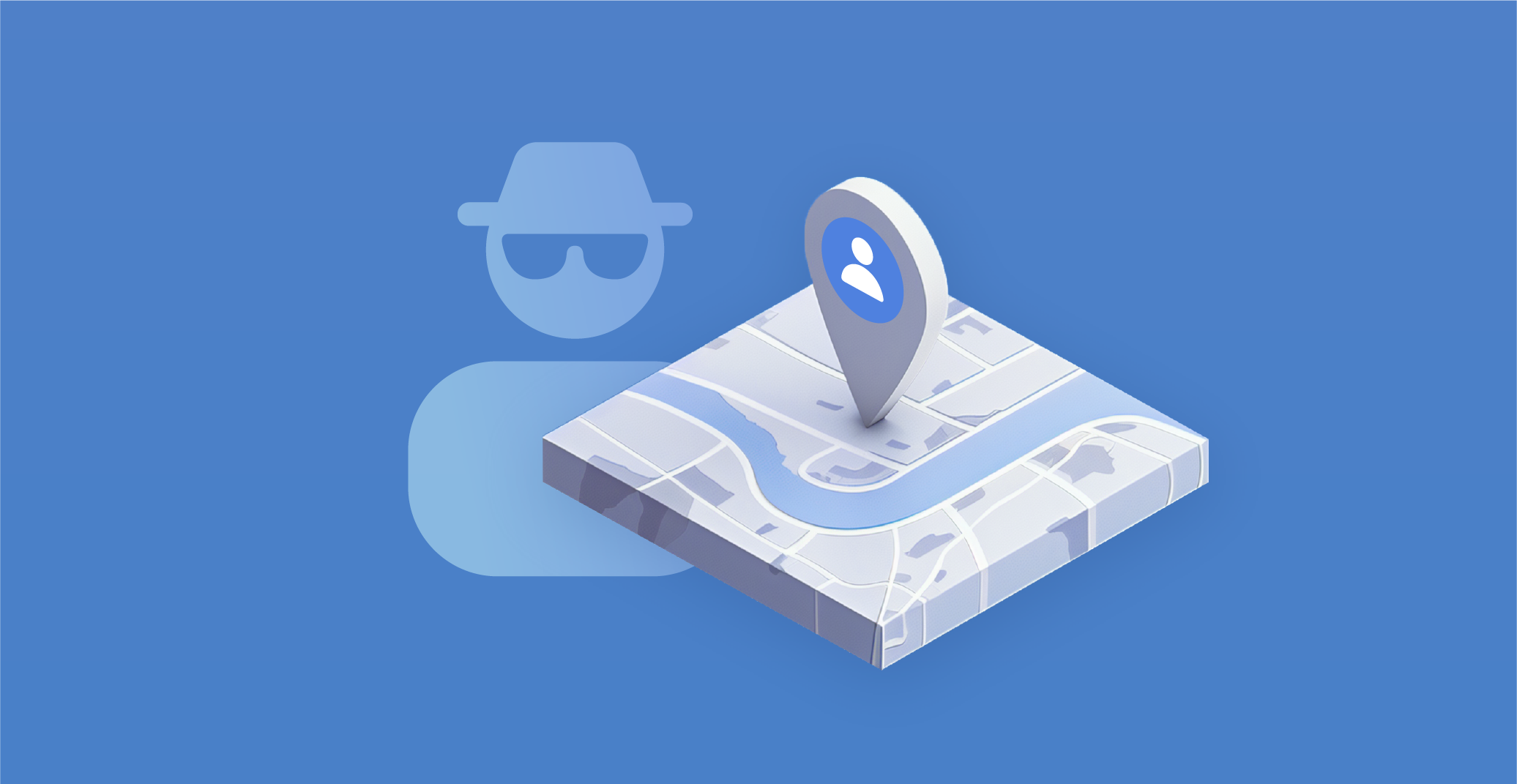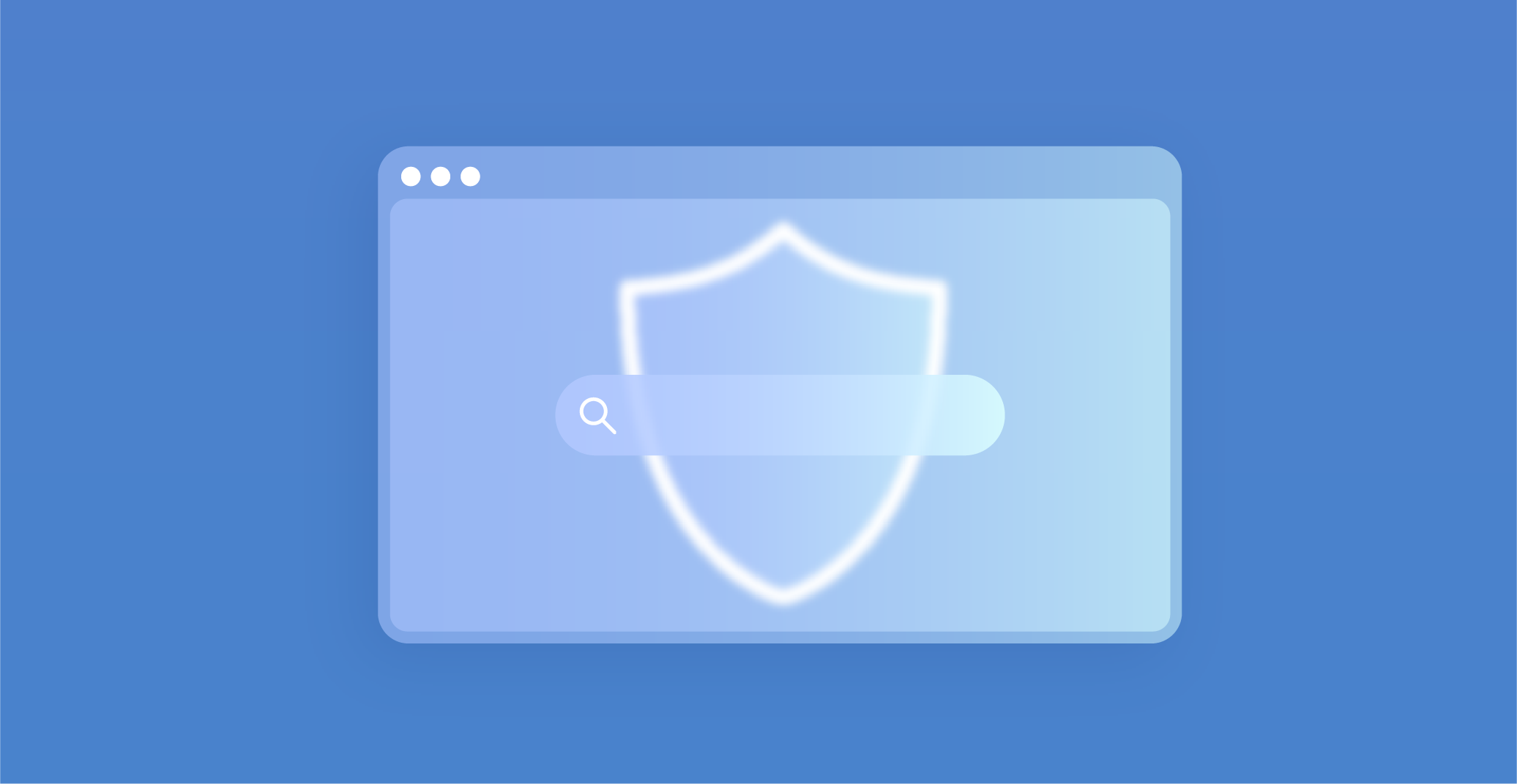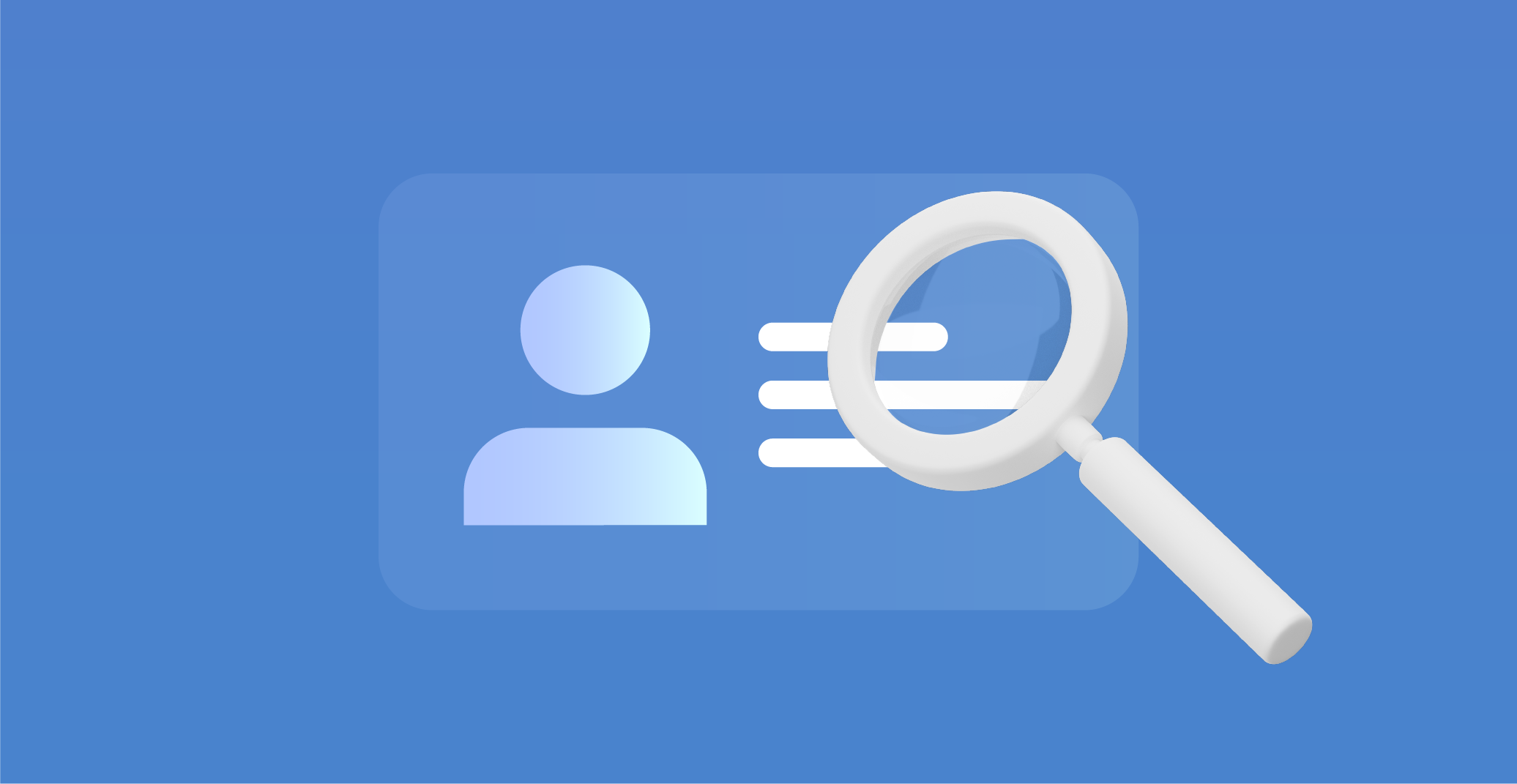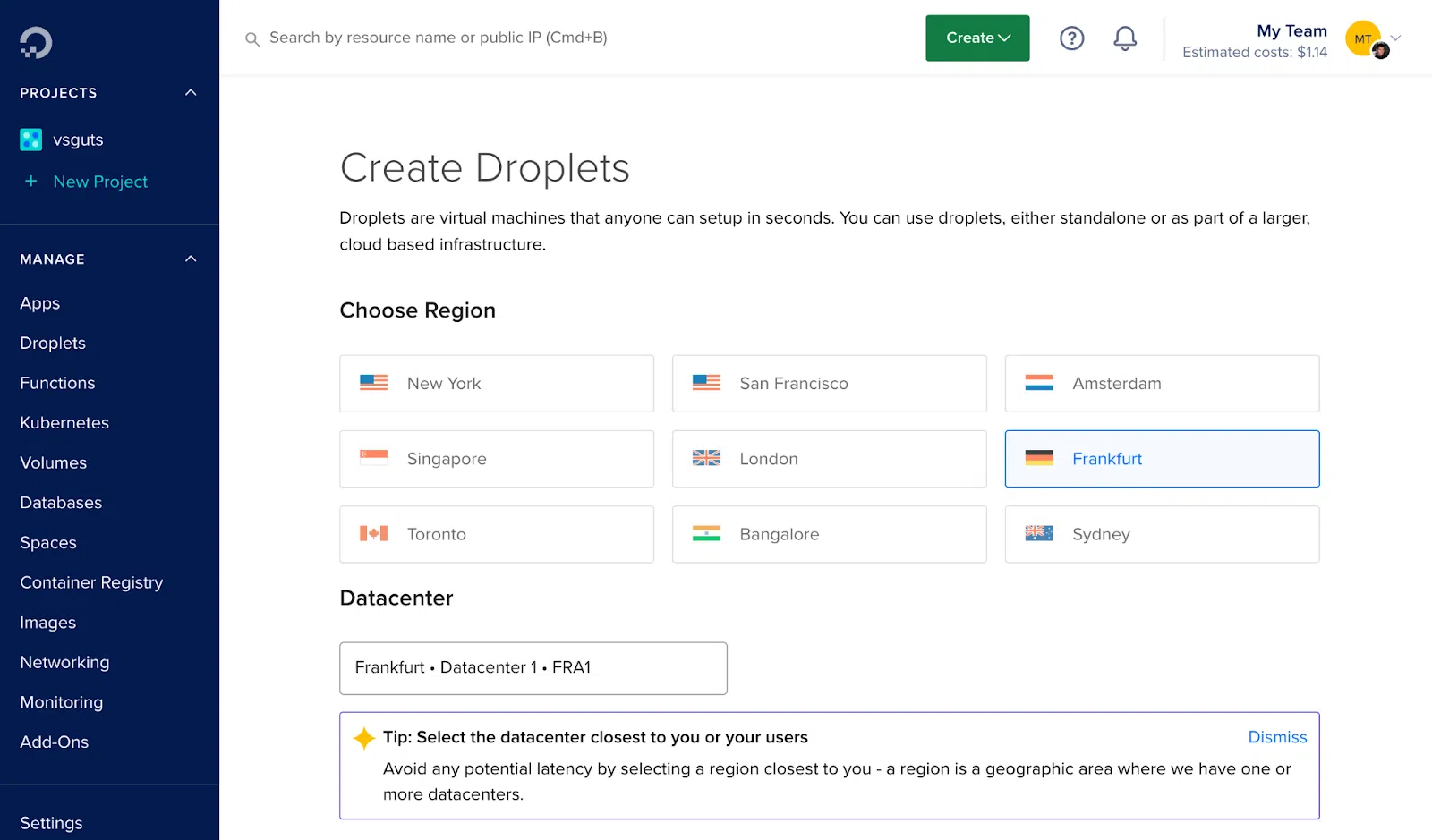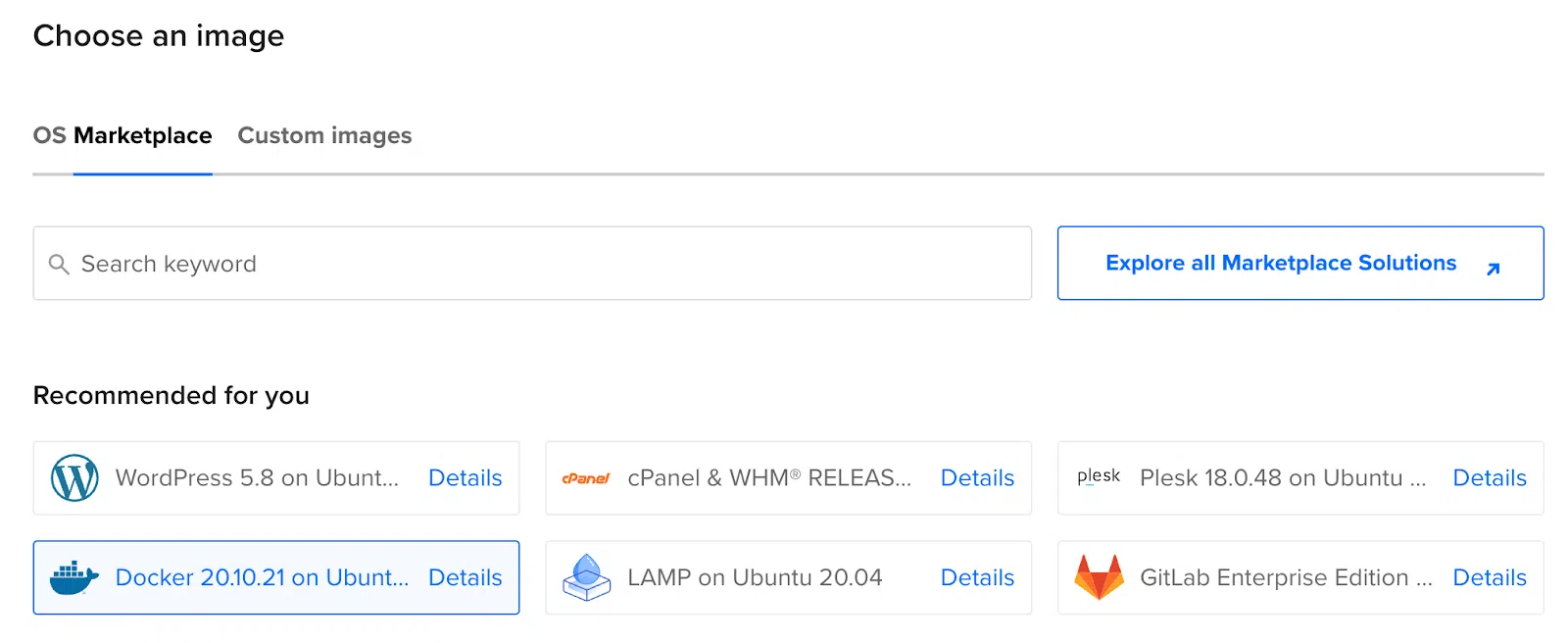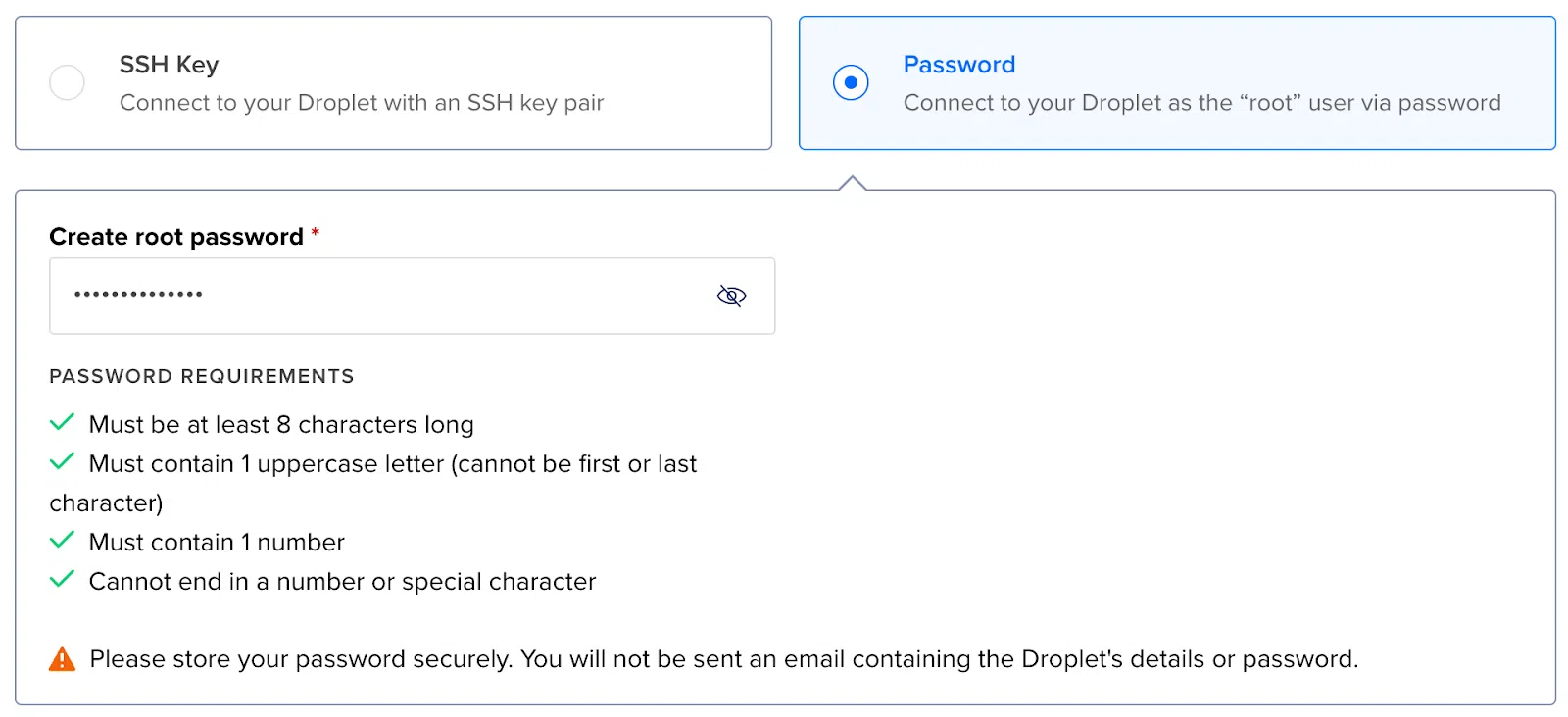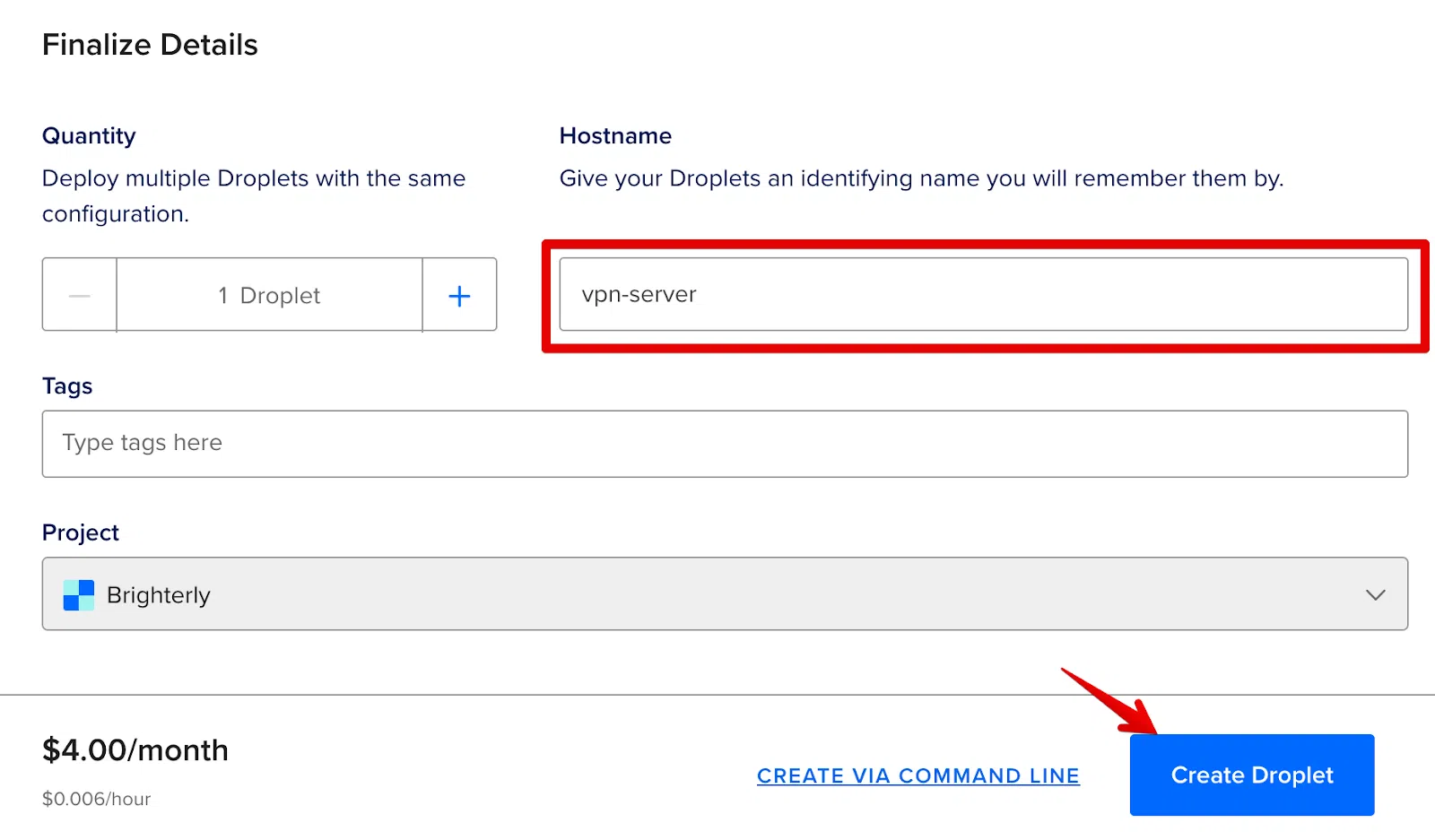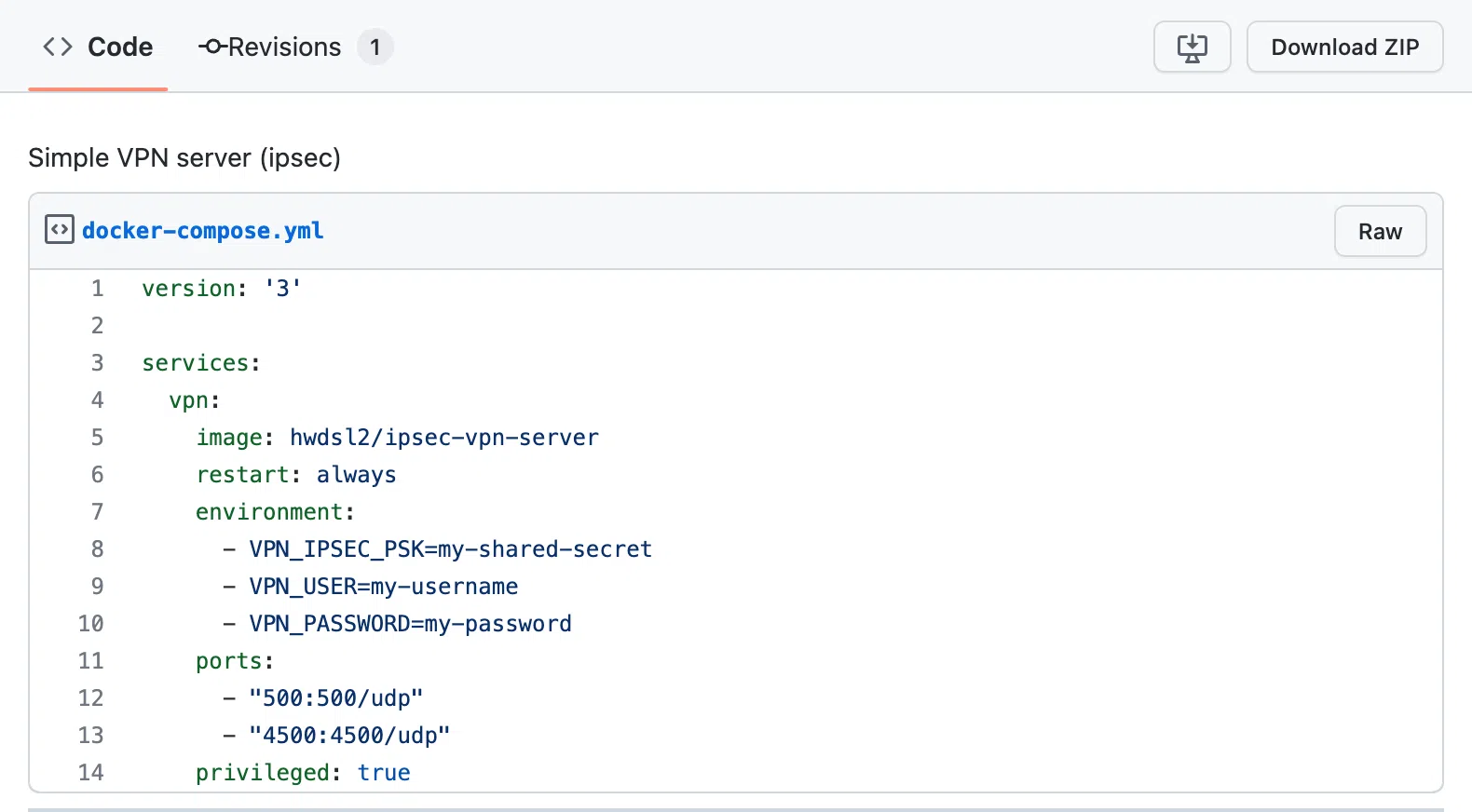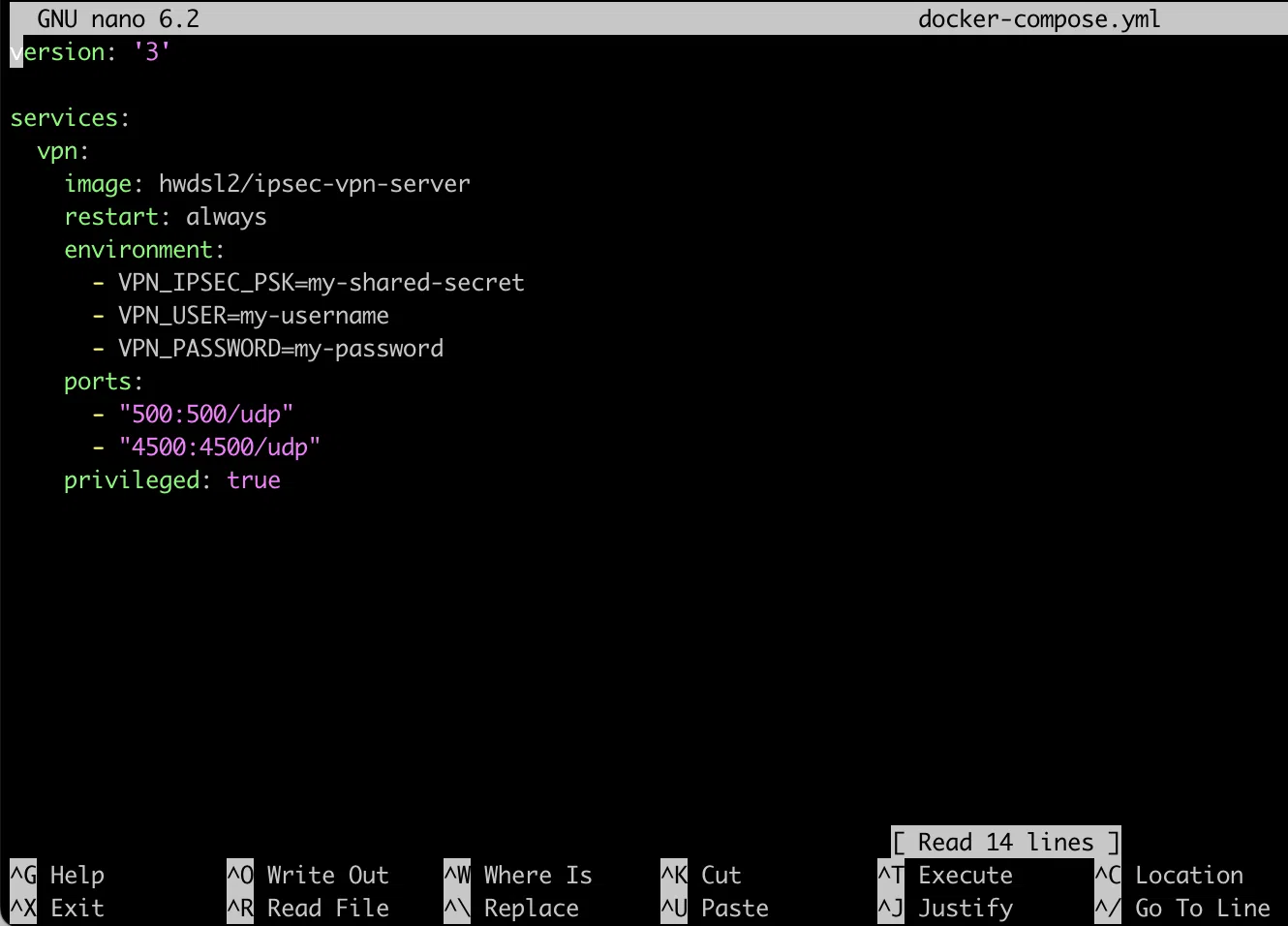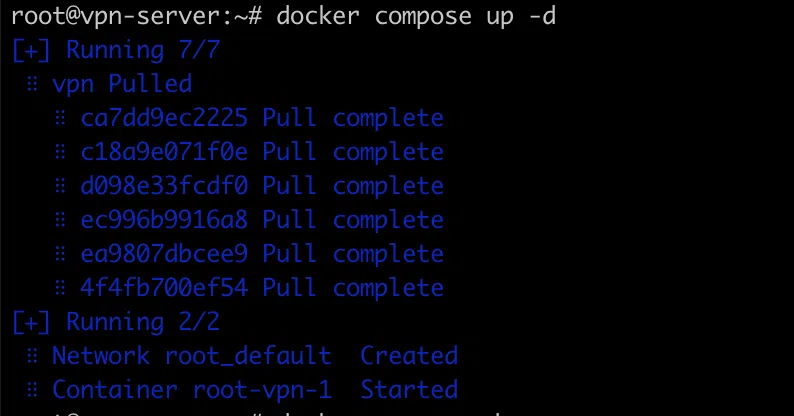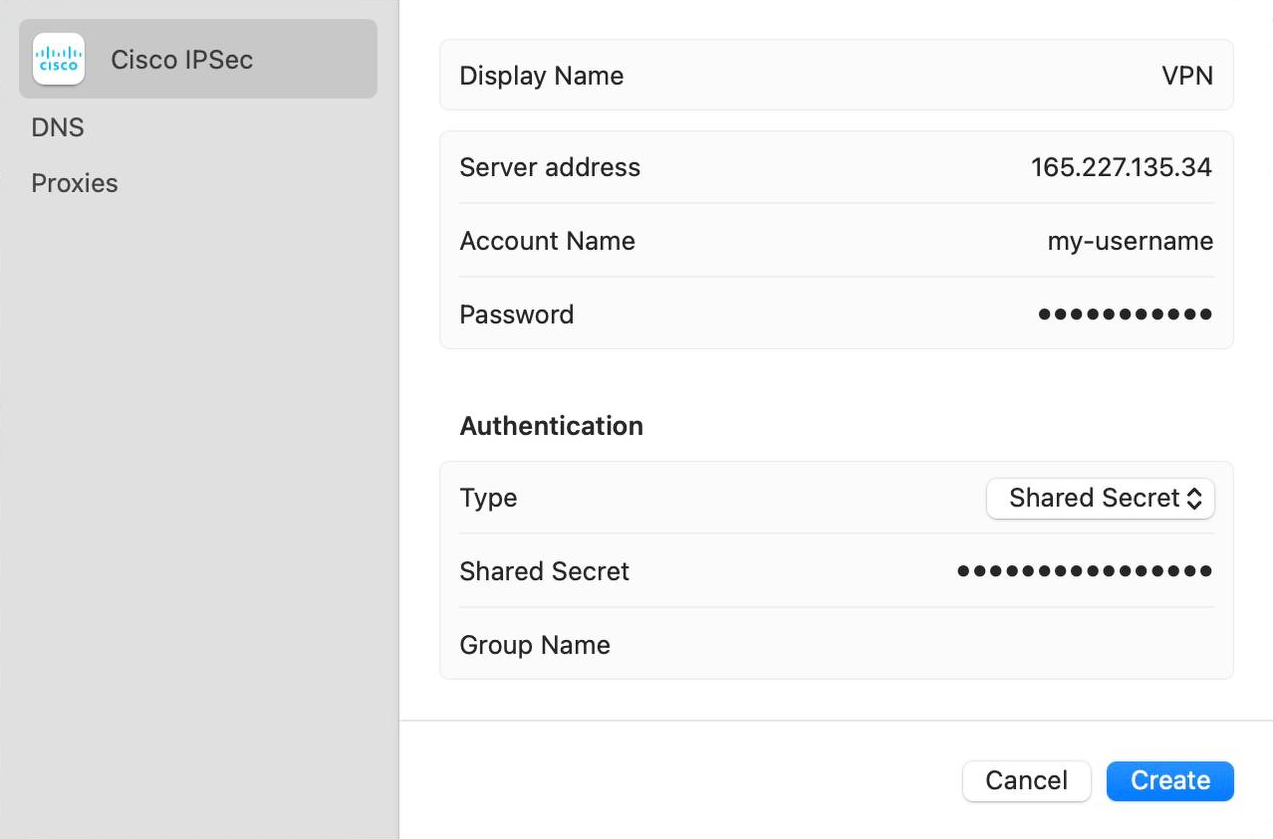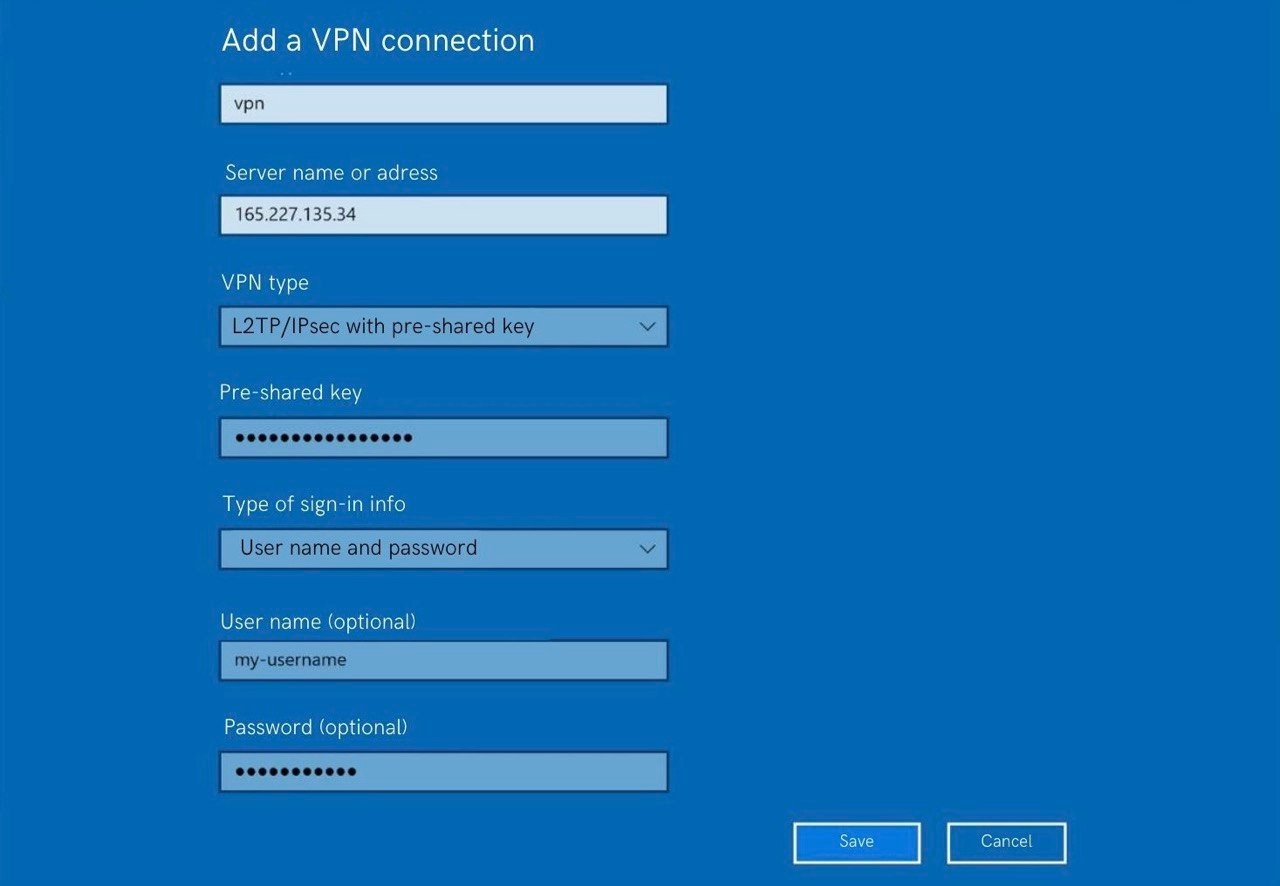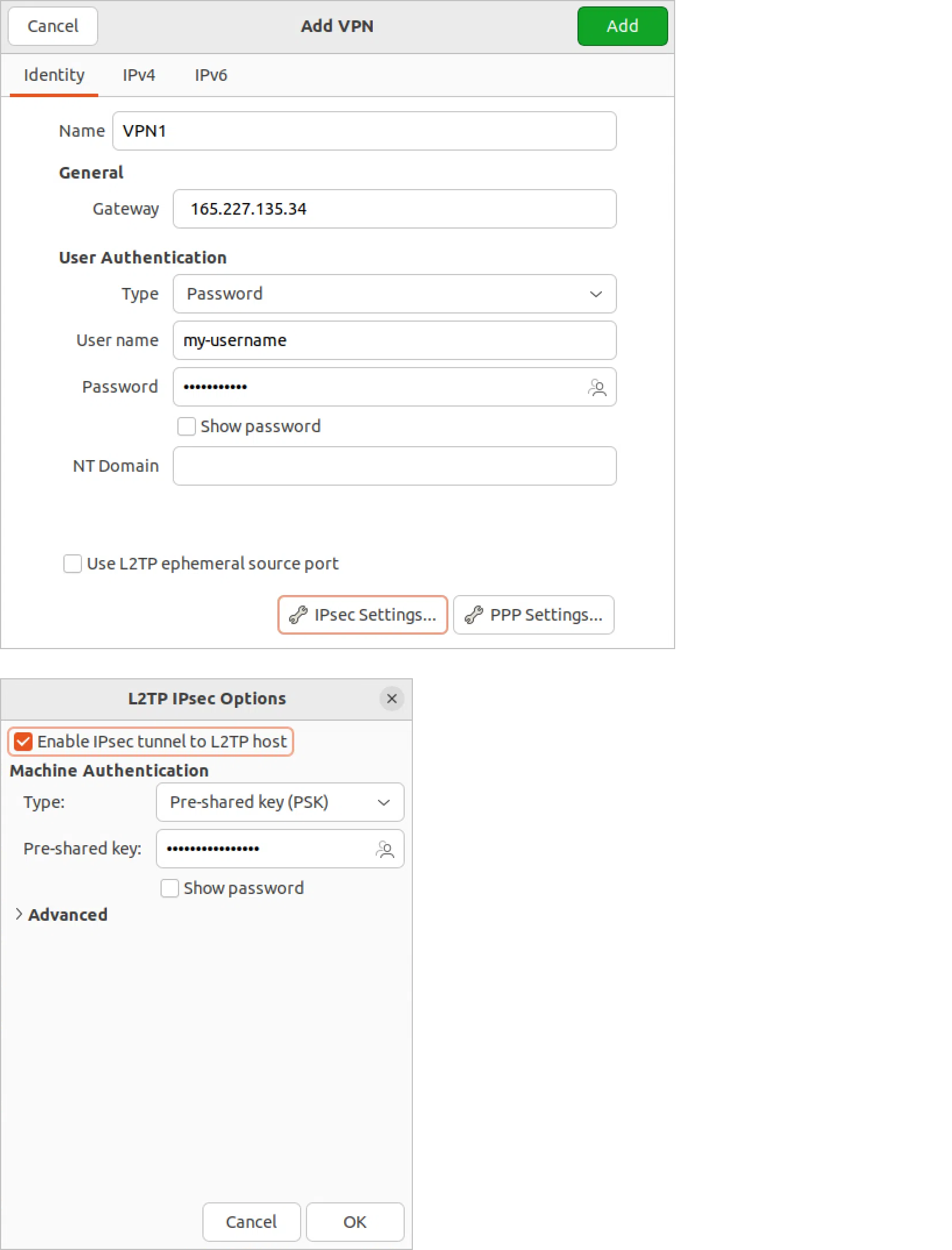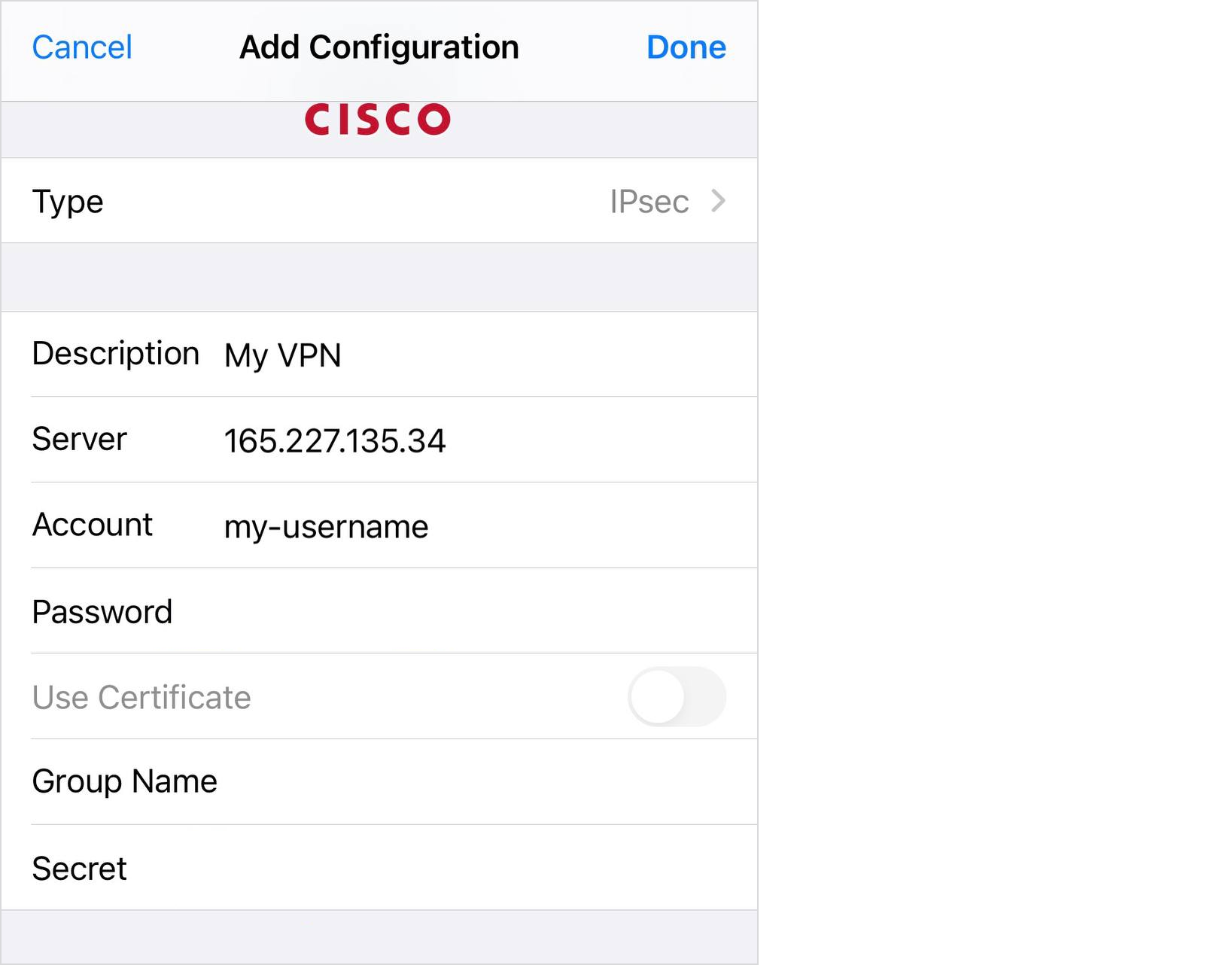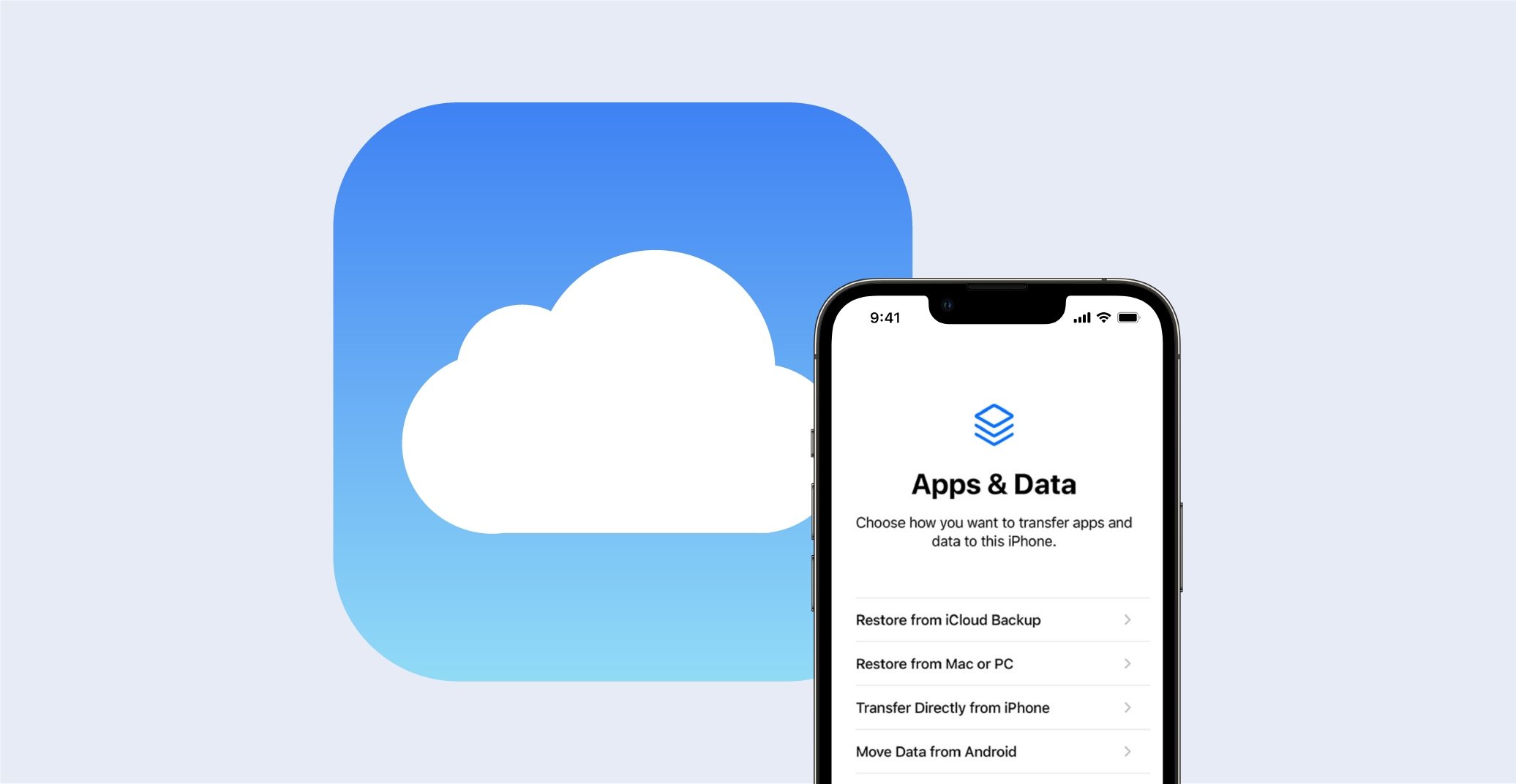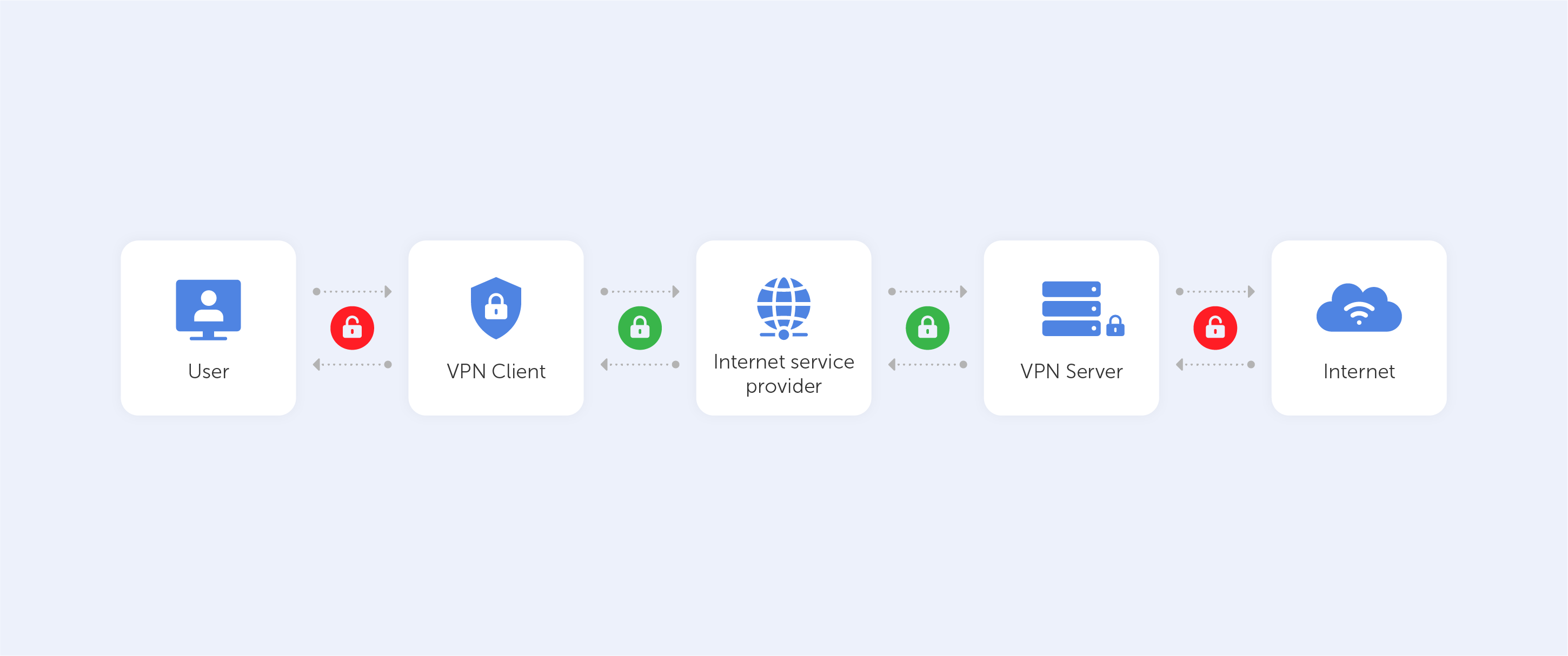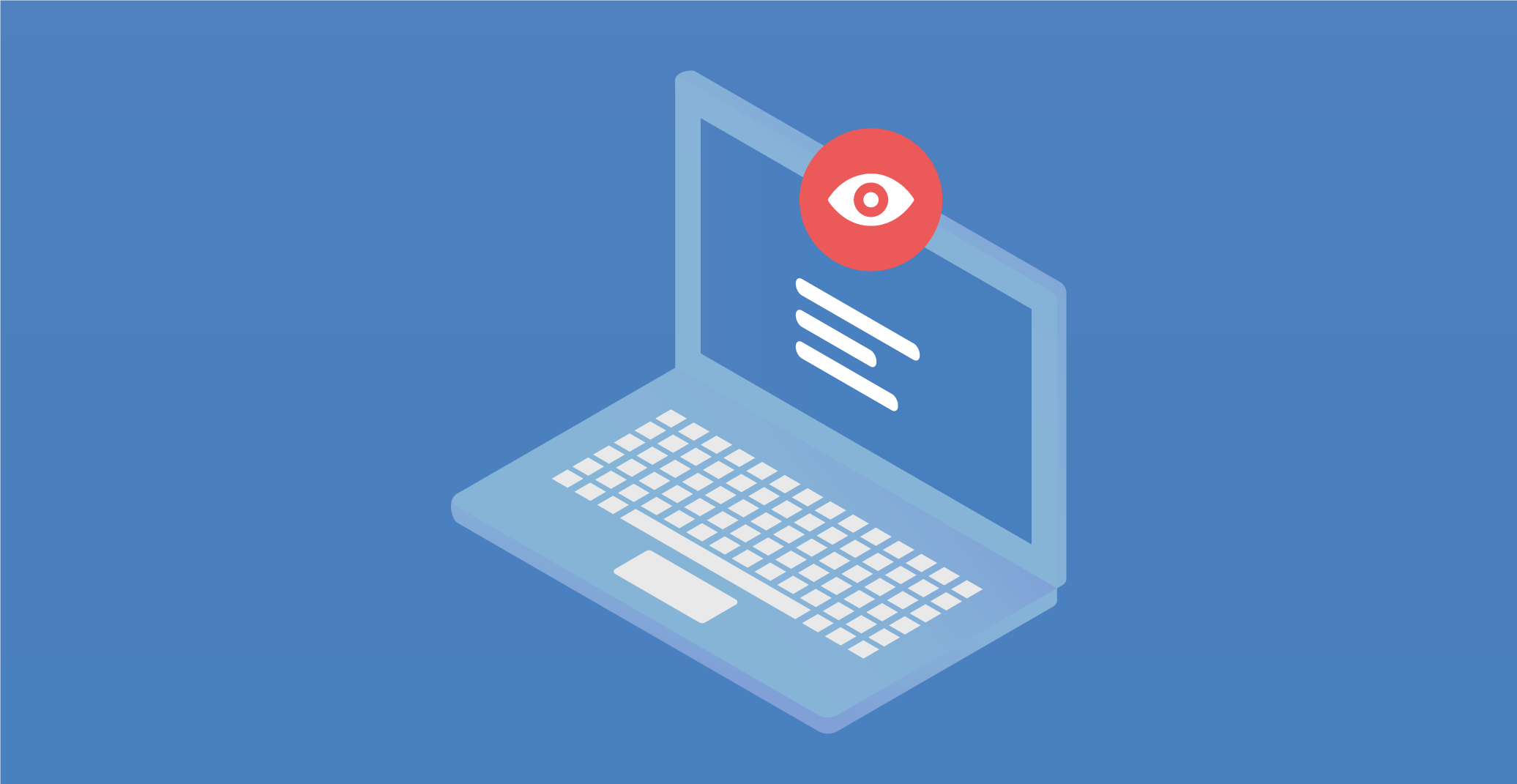
Many users today worry about their private information being stolen or misused, whether by cybercriminals hacking into databases or government agencies reading personal messages.
Yet, despite these fears, people often voluntarily leave a significant digital footprint online by sharing sensitive information through social media posts, filling out forms, and agreeing to data processing terms without a second thought.
This behavior, while seemingly harmless, can lead to various consequences, from minor annoyances like spam calls to more invasive disruptions such as persistent targeted ads.
In this article, we will explore what kind of data is being collected, who is collecting it, how it is done, and why this practice has become so widespread.
Who collects your data and why
In today’s data-driven world, information, especially user data, has become a highly valuable resource. Companies and organizations use it to make informed decisions, and, in many cases, monetize it.
This data includes not just credit card numbers or sensitive financial details but also more seemingly innocuous information, such as your age, relationship status, interests, and even your location.
Companies use this information to better promote their products and services, tailoring advertisements to match your specific interests. In contrast, scammers use this data to refine their fraudulent activities, targeting individuals more accurately based on their online behavior and preferences.
From the user’s point of view, the collection of this data is often seen as the price of using free services. It's important to recognize that free online platforms generally stay afloat through advertising revenue, which depends heavily on reaching the right audience.
Without web analytics, companies wouldn’t be able to tailor their content and offerings effectively, which is why data collection has become so integral to their business models.
That said, many users don't fully grasp the risks of their data being stolen or misused. While it might seem that leaking data on your browsing history or online shopping habits poses little risk, even this seemingly unimportant information can be used against you. For example, it could make you a target for phishing schemes or other forms of cyberattacks.
Entities collecting user data can include:
- Browsers and websites: Using cookies, tracking tools, and local storage to gather data on your browsing habits, preferences, and interactions. This data helps improve user experience and allows companies to personalize advertising content.
- Government agencies: They may collect data for purposes like national security, law enforcement, or monitoring for potential threats. Often, this involves social media monitoring and large-scale data analysis.
- Private companies: Firms track user behavior to better understand consumer preferences, enabling them to offer targeted ads and refine their marketing strategies.
- Cybercriminals: Through illegal methods such as phishing, criminals can gather sensitive data to carry out fraud, identity theft, or other illicit activities.
Data is collected for various reasons, ranging from enhancing service convenience to outright breaches of privacy. Being aware of what data is collected and how it's used can help minimize risks and safeguard personal information.
How data Is collected
The internet is an open source of information, and much of your personal data can be collected from publicly available platforms like social media profiles, professional websites, and online forms. Even without explicitly sharing sensitive information, companies and malicious actors can build a detailed profile of your interests, habits, and identity based on the digital trail you leave behind.
Analytics services and web tracking tools monitor your online activities, from the websites you visit to the products you search for or purchase.
Companies use various tools to gather user data, including:
- Web analytics platforms such as Google Analytics, which offer detailed insights into user behavior on websites.
- Customer Relationship Management (CRM) systems, which store and analyze customer data to better manage business-client relationships.
- Social media analytics, which track user interactions like likes, comments, and follows to build an understanding of user interests.
- Feedback mechanisms, such as reviews, surveys, and polls, that provide direct information from users about their preferences and satisfaction levels.
These tools enable companies to refine their products and services, ensuring they meet consumer demands while simultaneously improving the effectiveness of their marketing strategies.
Risks and threats
While marketing tools are generally used to create personalized ads and improve service quality, there are risks associated with data collection.
- Privacy concerns: Even anonymized data carries the risk of being de-anonymized.
- Data security: Companies must protect user data from leaks and cyberattacks.
- Purpose of data use: Users may be unaware of how their data will be used, leading to potential misuse.
For instance, in 2018, Telegram agreed to share user data with authorities if users were suspected of terrorism. Additionally, users can lose control over how their personal data is used, which could lead to spam, unwanted calls, or more serious consequences like identity theft or account fraud.
Final thoughts
Practicing good digital hygiene is crucial in reducing the risks of personal data collection. Users should carefully review the privacy policies of websites and apps they use and limit sharing personal information to trusted platforms.
Legally, data collection on the internet must comply with strict regulations concerning personal data protection. Companies should publish privacy policies, seek user consent for data processing, and adhere to rules on data usage and sharing. In turn, users have the right to know how their data is used and to control its processing.