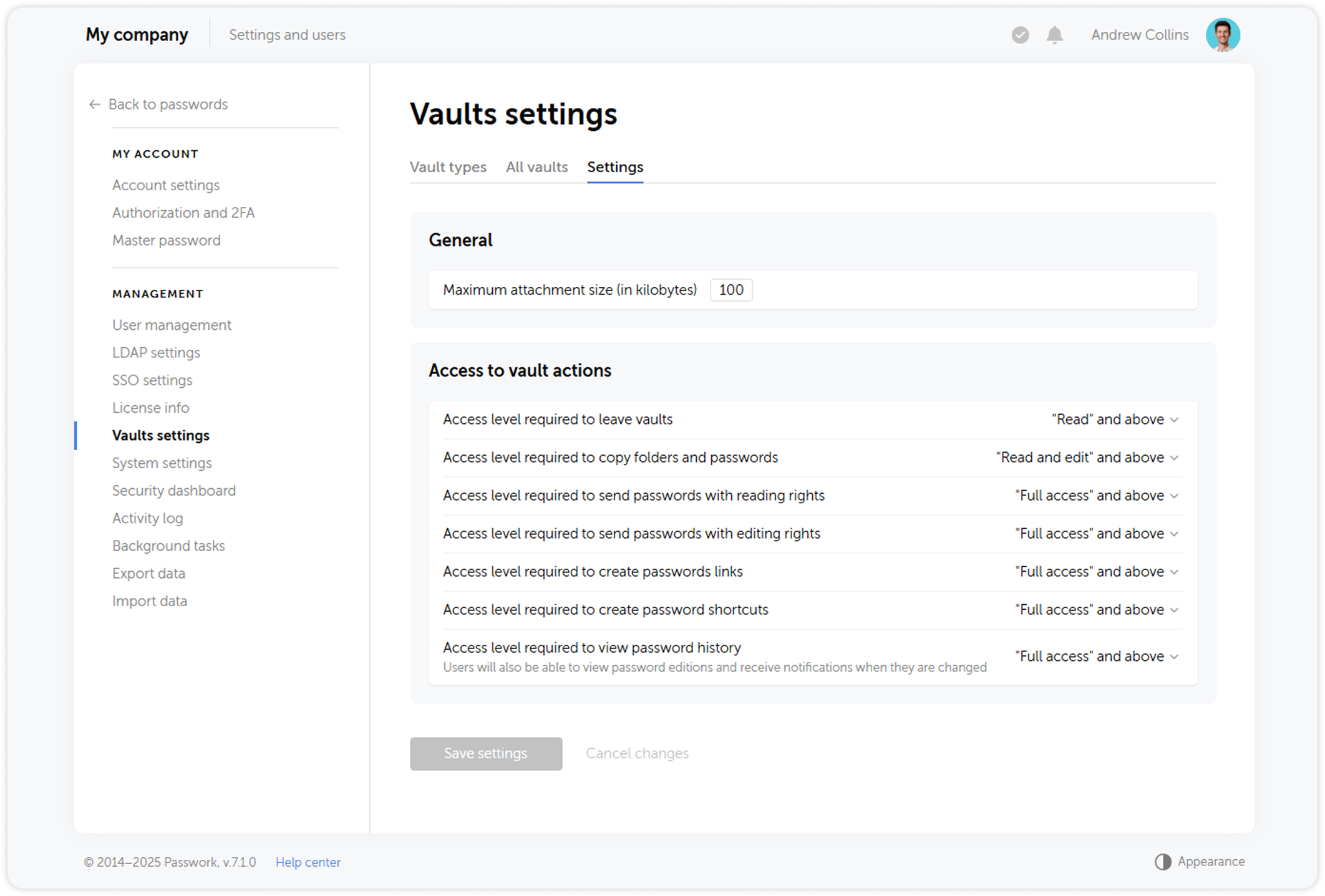Vault settings
Vault settings page lets you manage Passwork vault types, view the list of all vaults of the organization and configure access rights related to vaults and their contents.
Access to individual page sections is controlled by role settings.
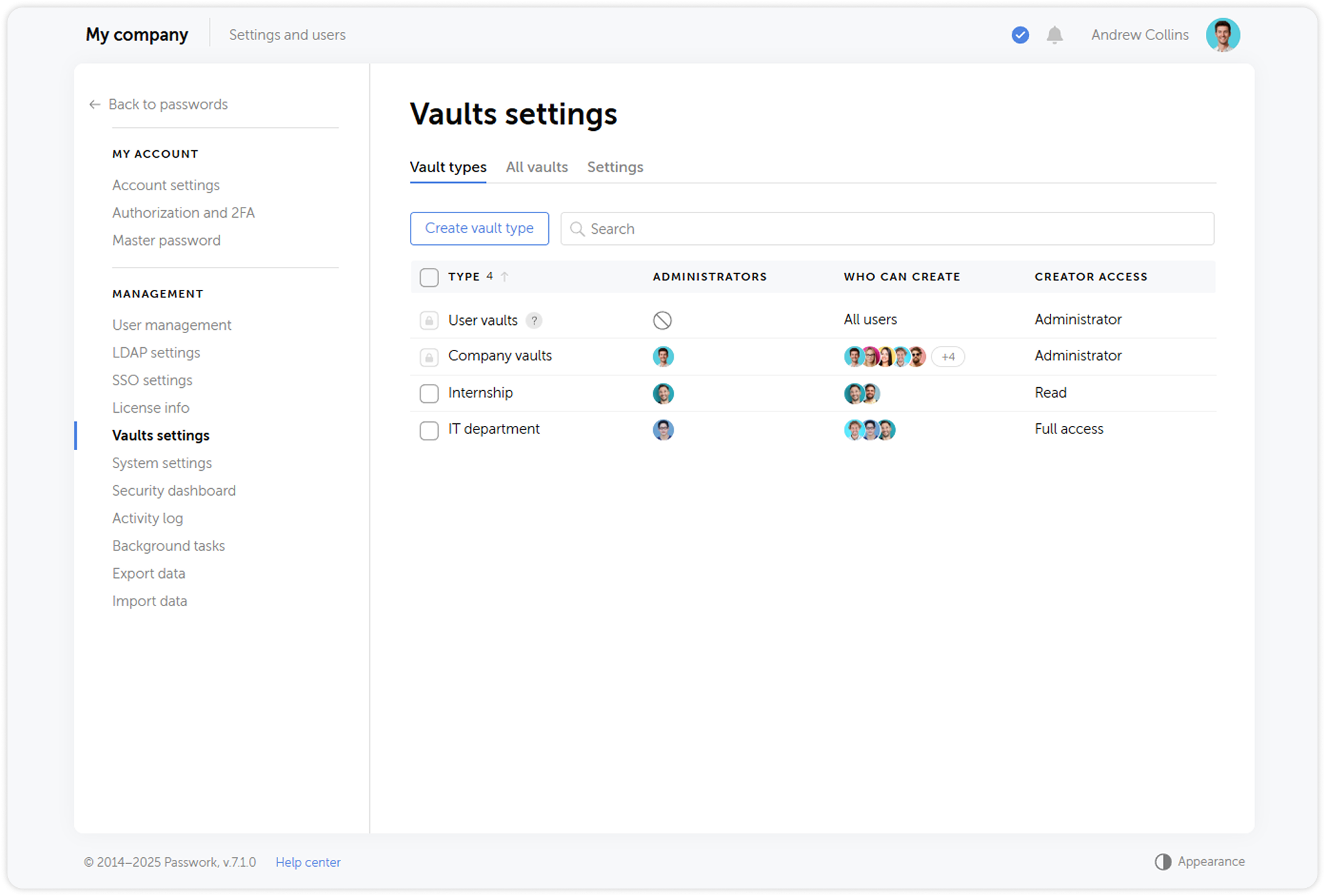
Vault types
Users with sufficient rights can view the existing vault types, edit them and create new ones on the Vault types tab
At the top of the vault type list you can see the two basic types: user and company vaults. They cannot be renamed or deleted.
Create vault type
You can use existing basic types or create a custom one.
To create a vault type, click Create vault type at the top.
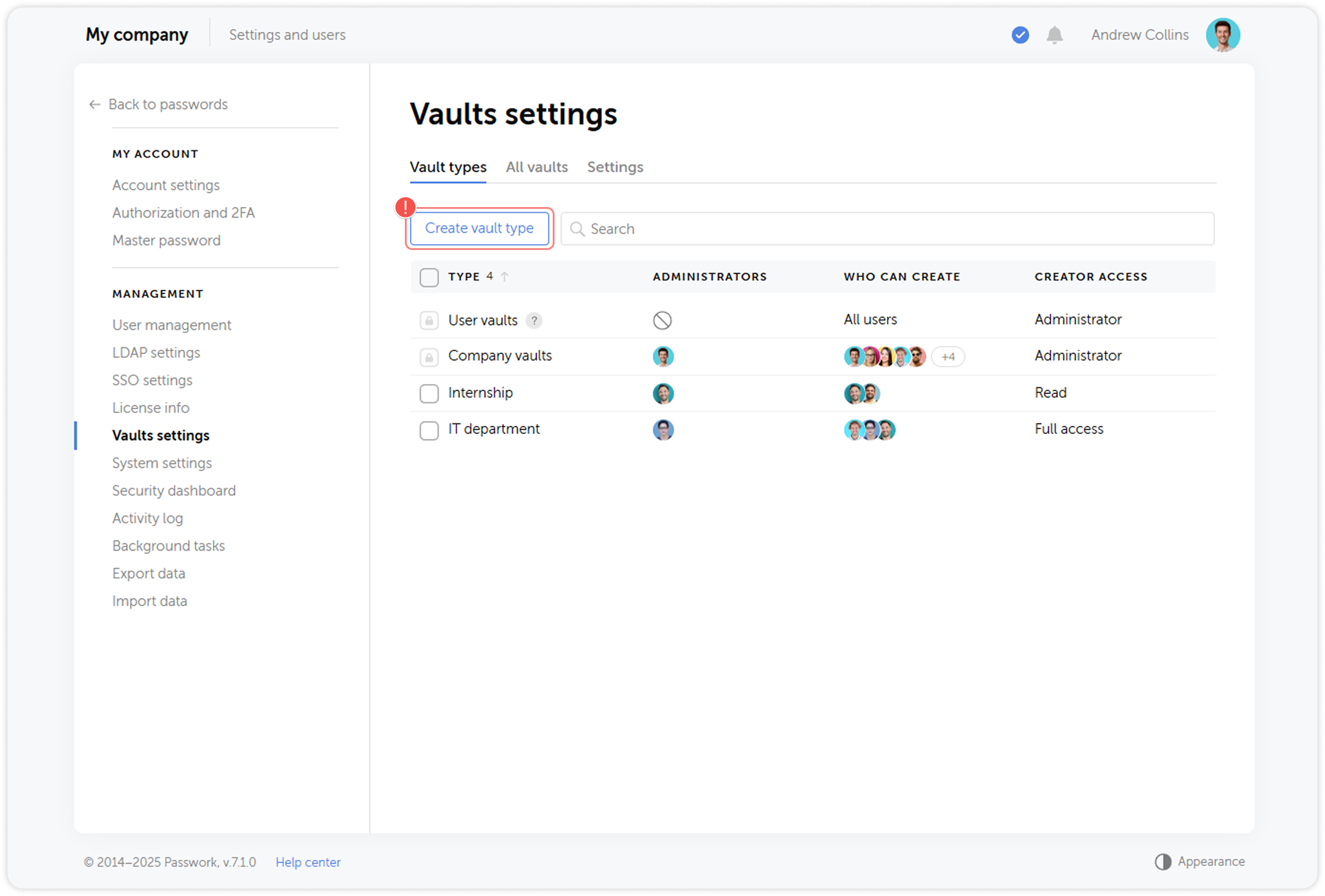
Following options are available in the type creation pop-up window:
- Name — a name for the vault type
- Administators — users that will be automatically added to every vault of this type and assigned an 'Administrator' access level. As long as they are on the lsit, they cannot be removed and their rights changed.
- Creator access — controls which access level will be assigned to a user creating a vault of this type. For example, you can allow employees to create vaults, but not invite other users into them.
- Creation rights — controls who may create vaults of this type: specific users, groups, roles or all users of the organization. User that is included into at least one of the lists will be able to create a vault.
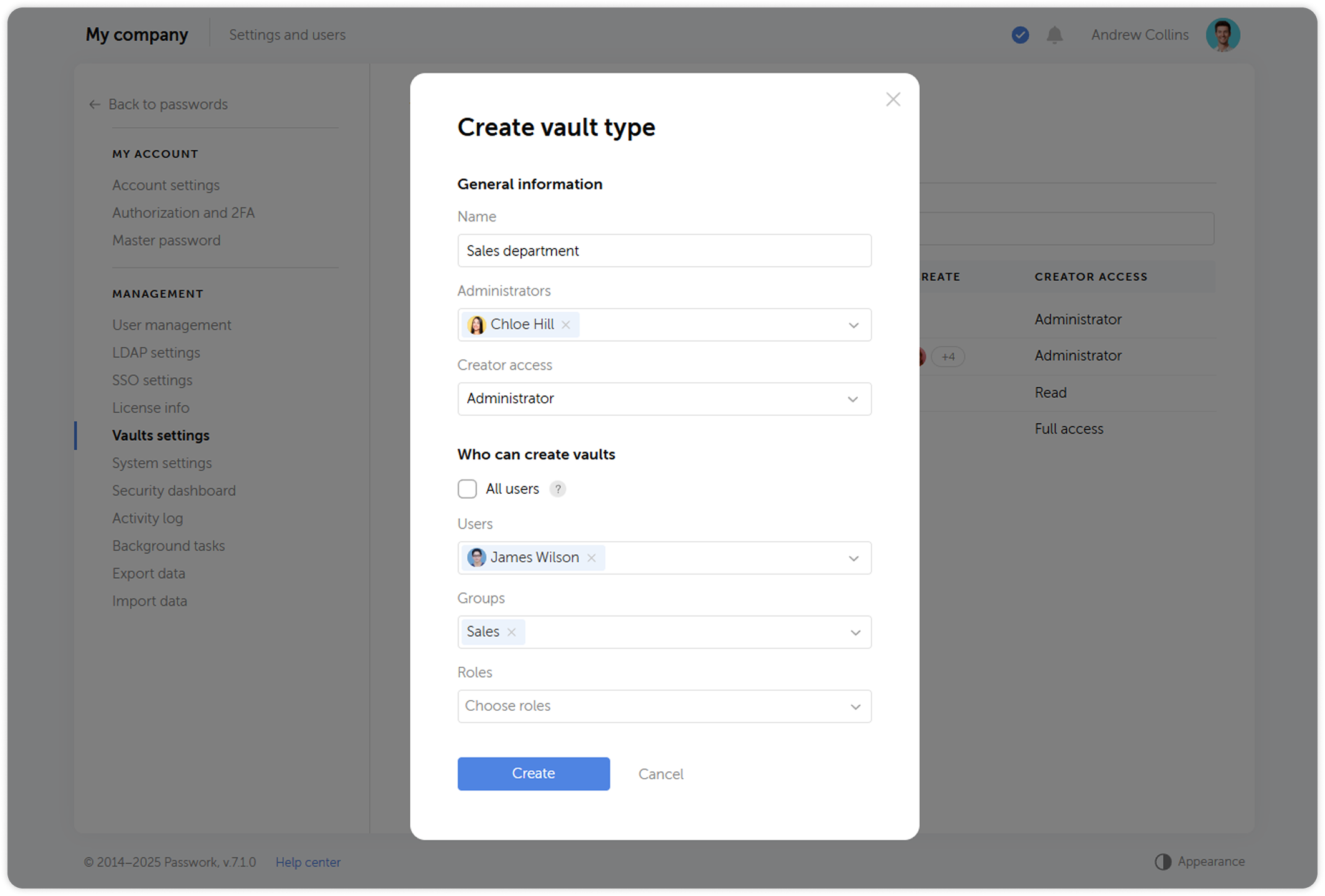
Edit vault type
Users with access to Vault types tab can edit vault types: rename them, add or remove administrators and change vault creation rights.
To edit a vault type, click on it in the list of all types and edit the necessary fields.
If a user was added to administrators of an already existing type, you will need to confirm their request to join the corresponding vaults.
A removed administrator of a vault type will remain in all vaults and will keep their access level, but they will be able to be demoted or disconnected from vaults.
Delete vault type
You can't delete a vault type, while at least one vault of this type exists
To delete a vault type, select one or more types on the Vault types tab and click Delete in the dropdown menu.
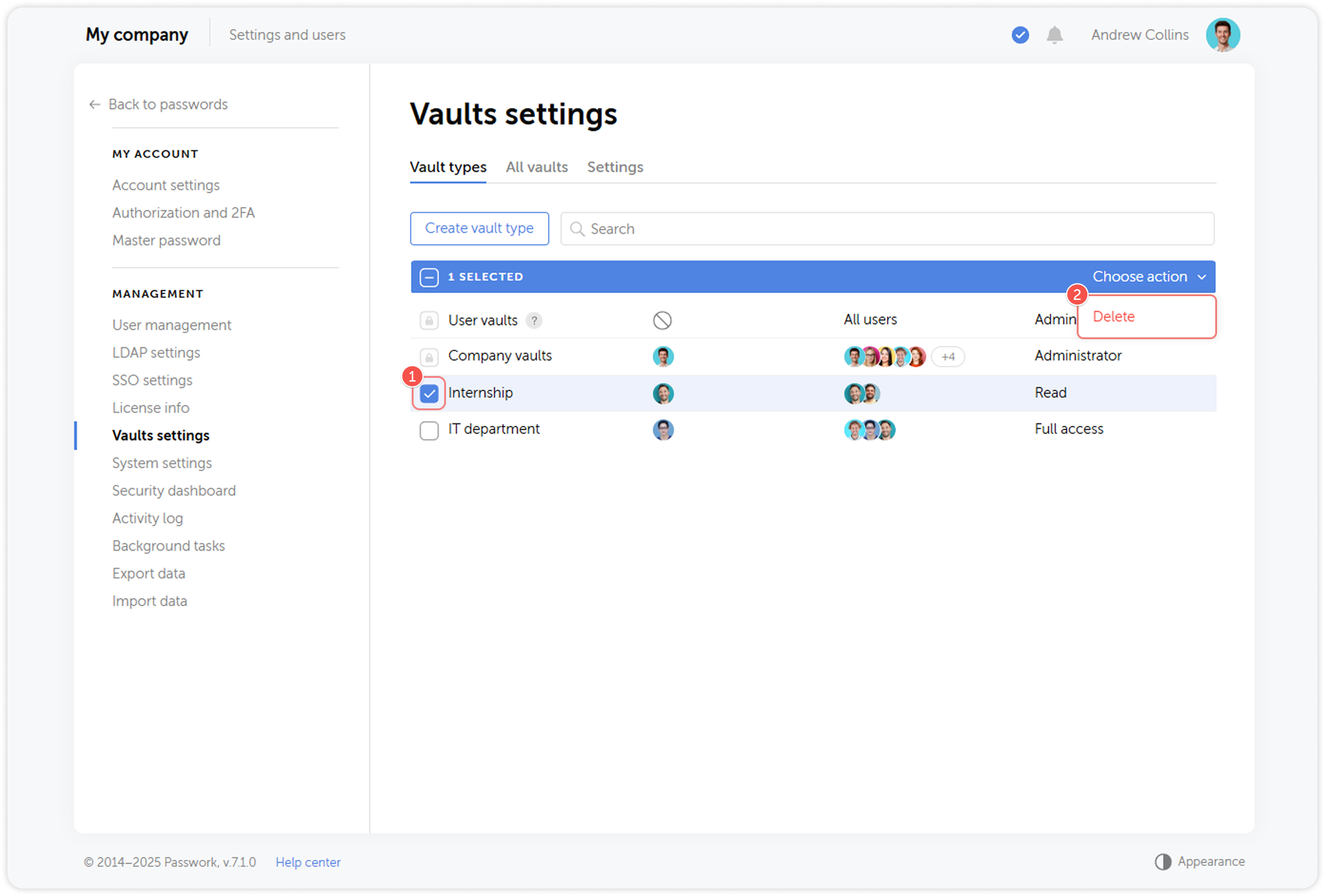
All vaults
All vaults tab displays a list of all vaults in the system. Each vault type displays its type, a list of connected users, groups and administrators. This page lets you audit existing vaults and quickly change their type, if you have corresponding rights. Access to the vaults' contents themselves is not provided.
In this section administrators can change the type of their vaults by choosing another one from the dropdown menu on the right side of the list.
When you change the type of a private vault, administrators of the corresponding type will be automatically assigned to it.
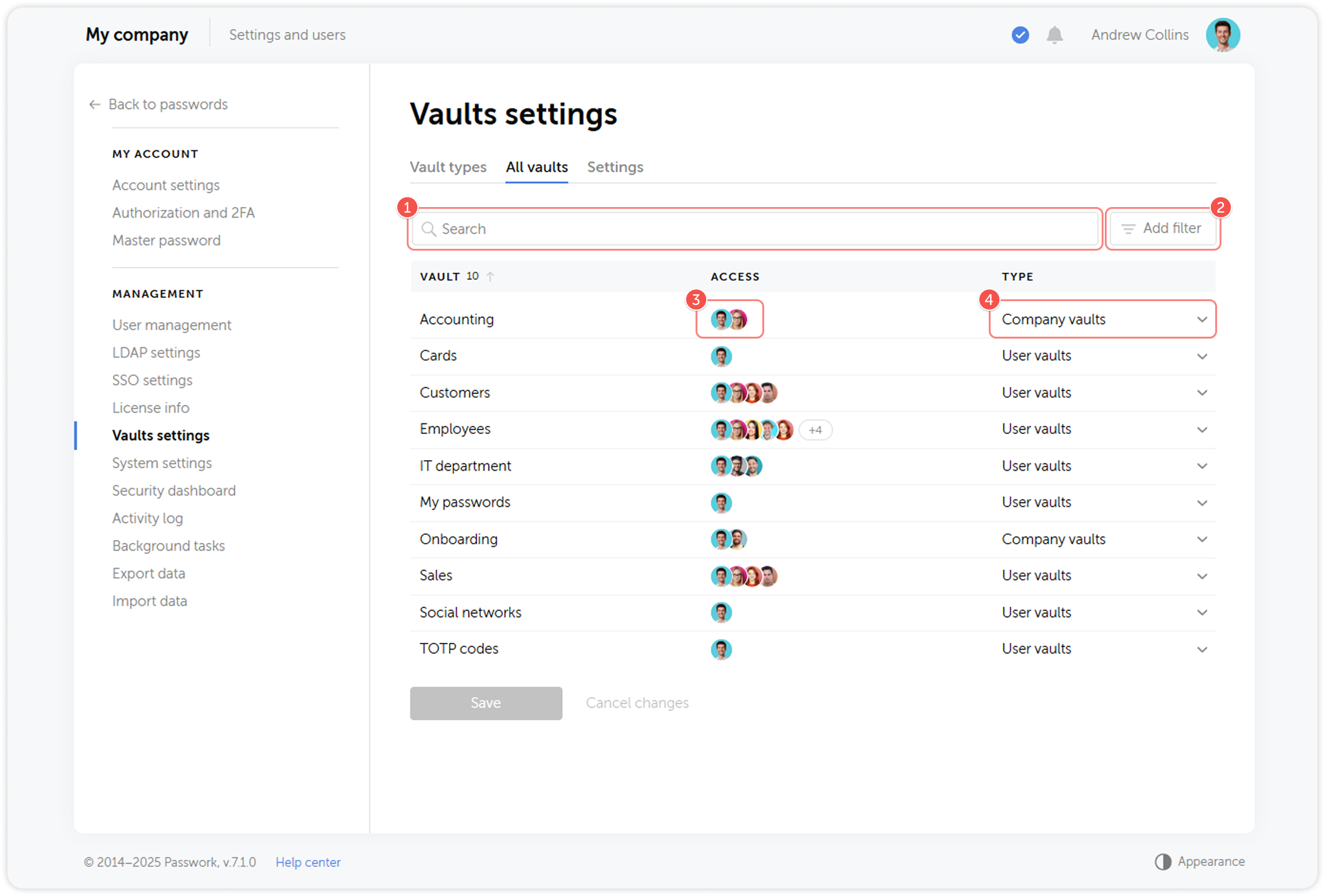
- Find the vaults you need
- Filter by vault type or availability
- View the users that have access to the vault
- Change vault types
Settings
The Settings tab lets you set the minimum access level for performing particular actions in directories, as well as the maximum size of attachments.