Access rights
You can grant users access to a specific vault or folder by configuring their Access rights.
To do so, open a user's page from the list on the User management page:
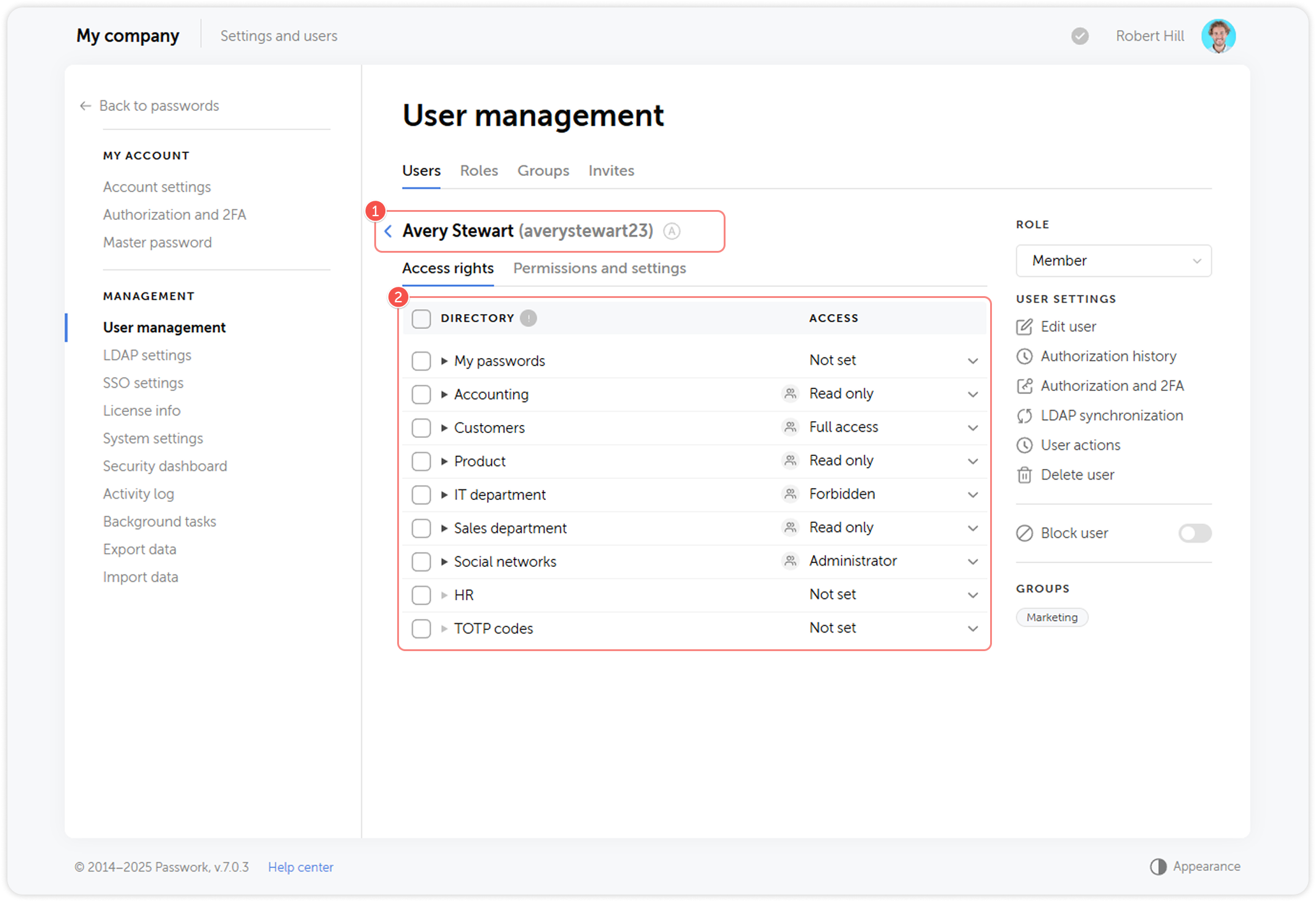
tip
- Login and status of a selected user
- List of vaults and folders and the associated access level
Select the required access level for a vault or a folder from the drop-down menu in the Access column:
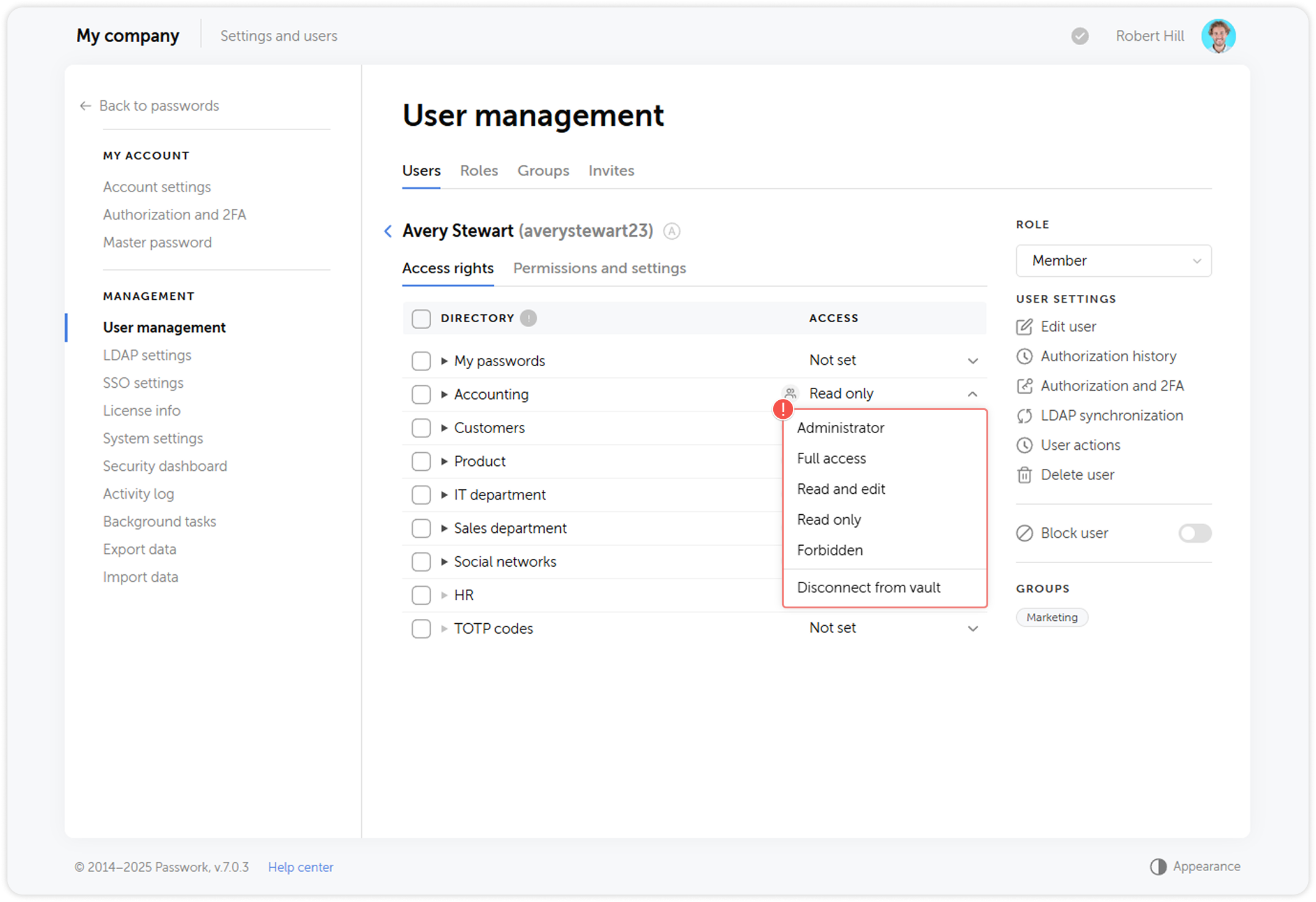
You can set the following access levels for the vaults and folders of your Passwork:
- Forbidden: A vault won't be accessible to the user.
- Read only: Rights to browse passwords and folders.
- Read and edit: Rights to create, browse and edit passwords and folders.
- Full access: Rights to perform any actions with passwords and folders, with the exception of vault deletion and user management.
- Administrator: Rights to perform any actions with passwords, folders and user access management.
- Connect without access: Selected vault or folder will not be managed by the user.
To apply group-based access for a user, click the Reset access option.
If the option Disconnect from vault is selected, the user will completely lose access to the vault. They will only be able to join after being added again by the administrator.

